This guide will provide you information on how to share system access with the support team for migration issues.
If you’re facing issues with importing a backup, please follow these steps to provide the necessary system access details:
1. Prepare the Backup Archive File URL
Follow these steps to get the backup archive URL:
- Login to your SOURCE WordPress Admin (where the backup was created).
- Navigate to Duplicator » Backups » View Details.
- Under expand General accordion and click on “Share File Links”
- Copy and paste the Archive URL here.
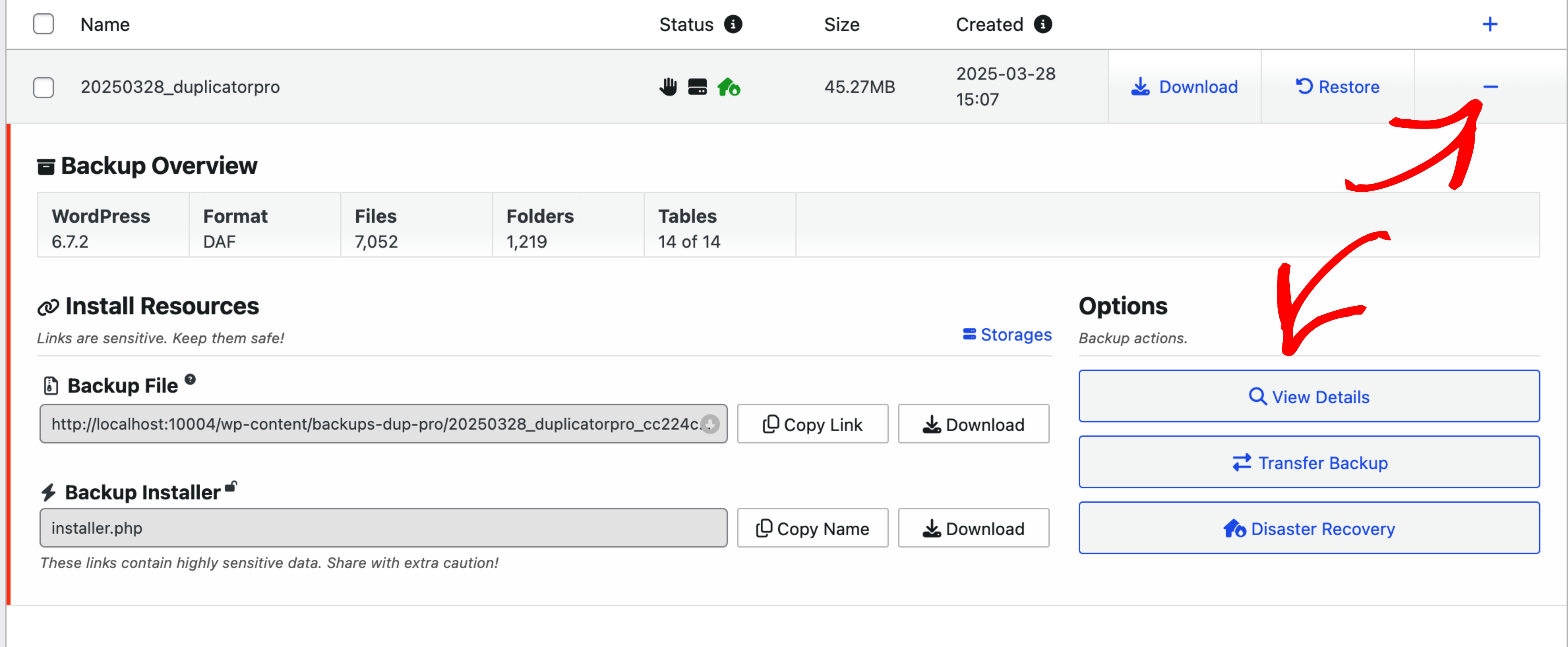
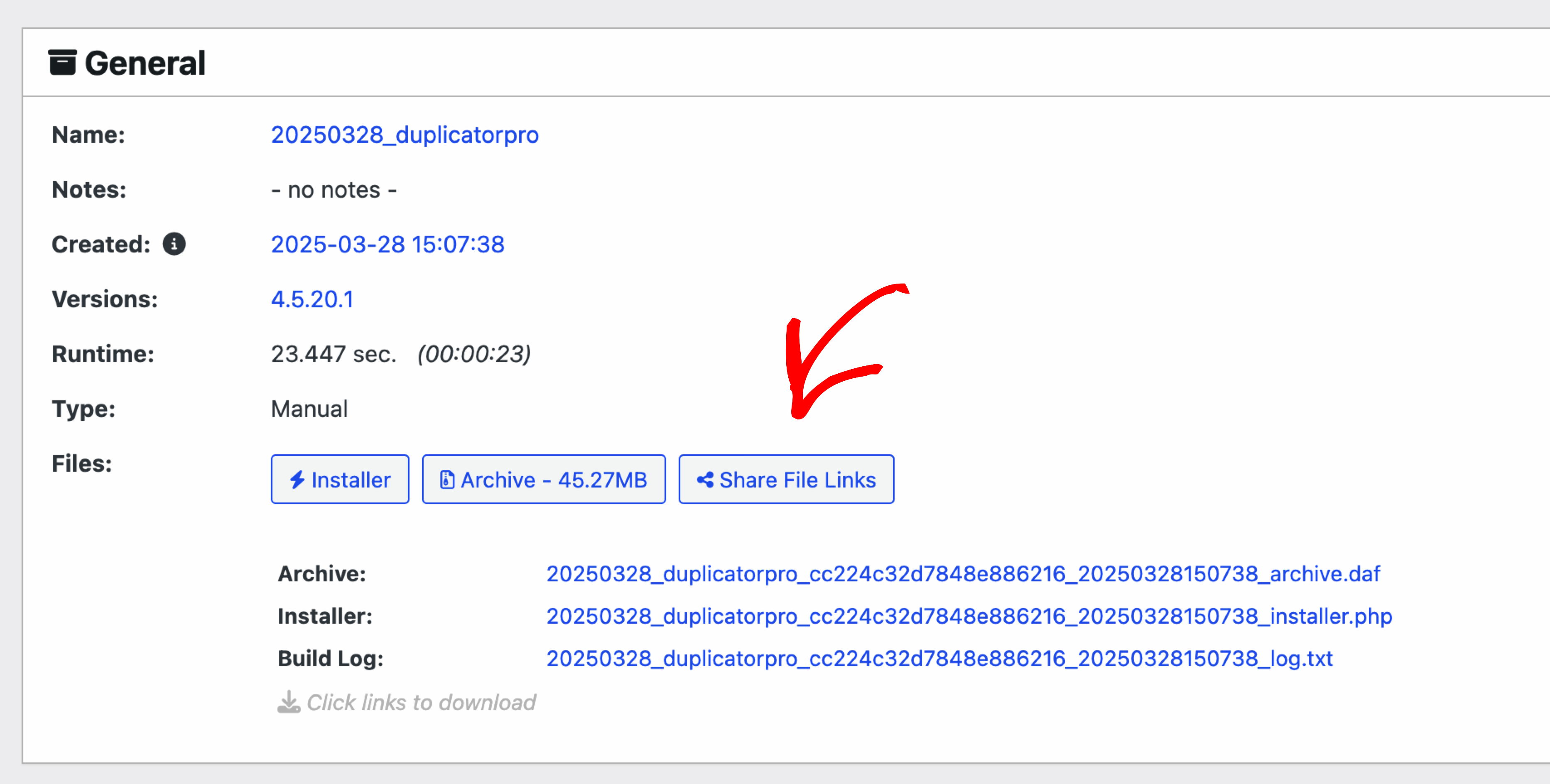
2. Prepare the source and destination websites access information
Source website admin:
Admin URL- Username
- Password
Destination website admin:
Admin URL- Username
- Password
Destination website FTP or hosting cPanel
- FTP/Control Panel URL
- Username
- Password
3. Share the access information with the support team
Sharing your credentials properly allows the support team to work quickly and securely. Once the backup URL and the access information to the source and destination websites are ready, follow the instructions in this guide to share them safely with the support team in your next reply.


