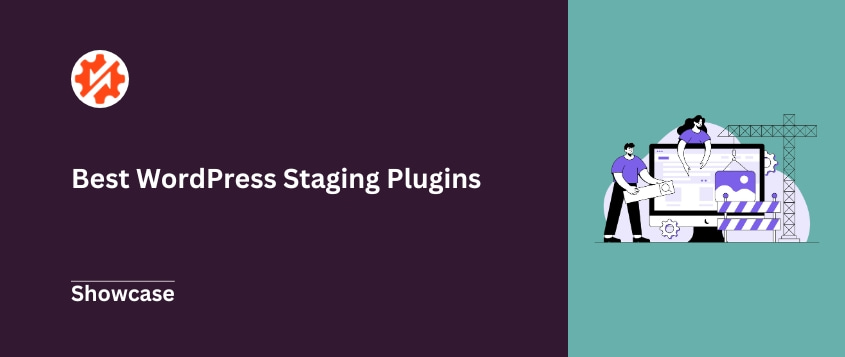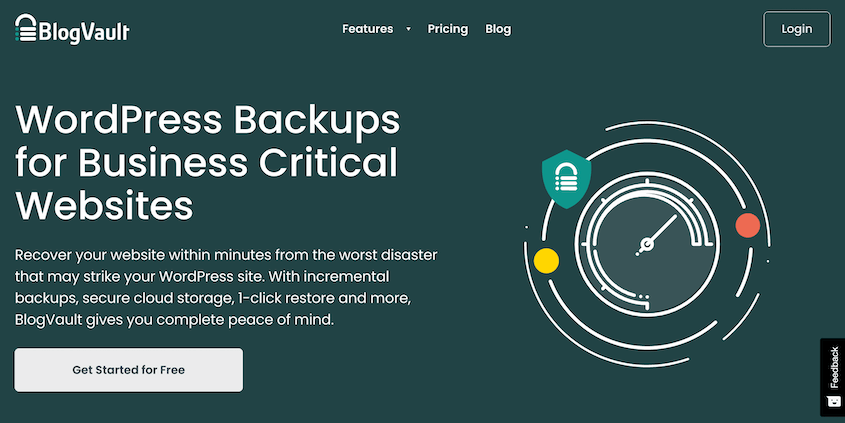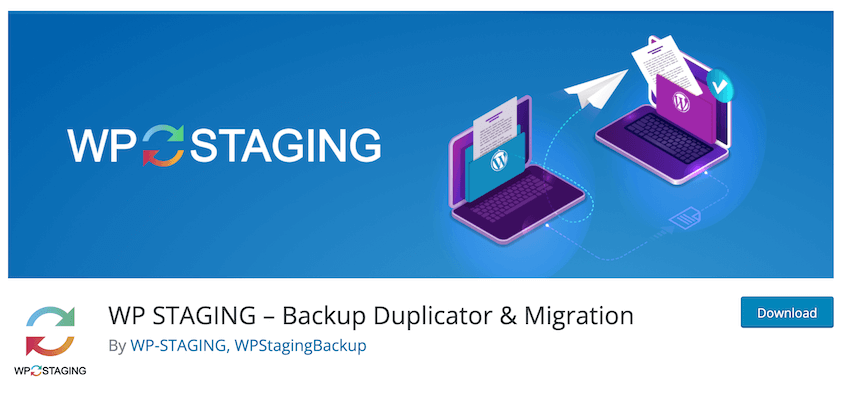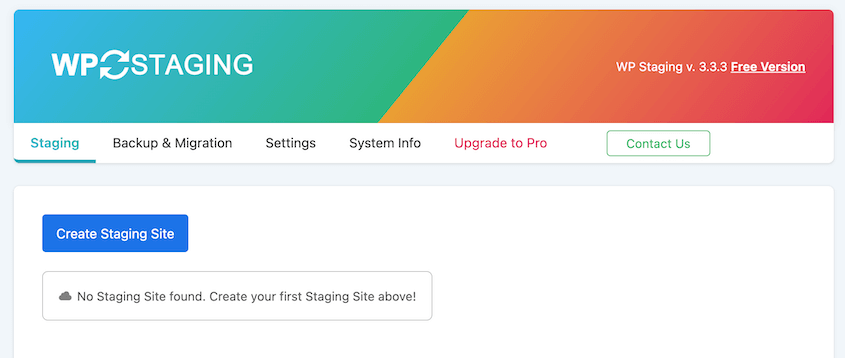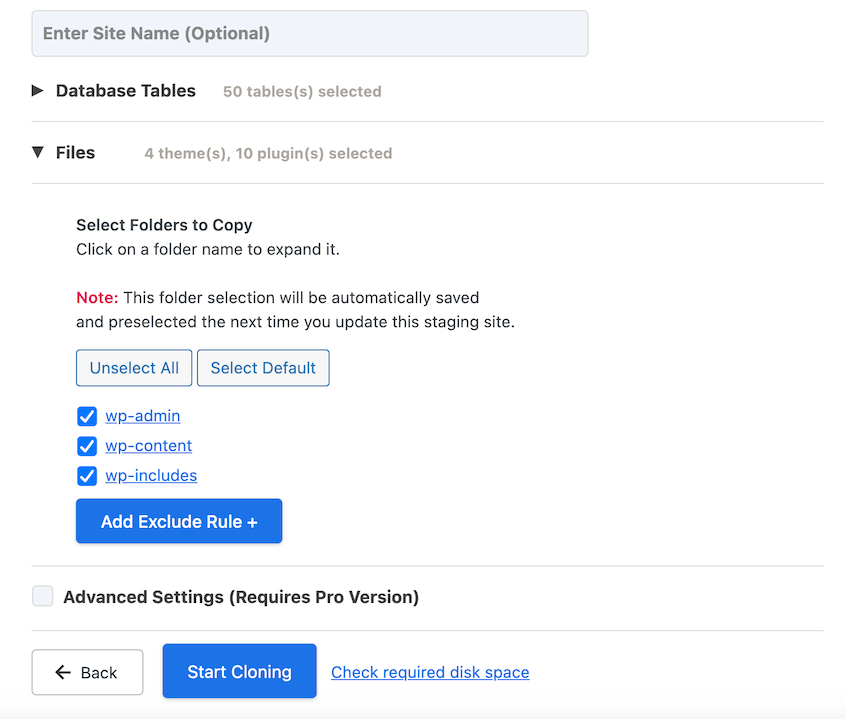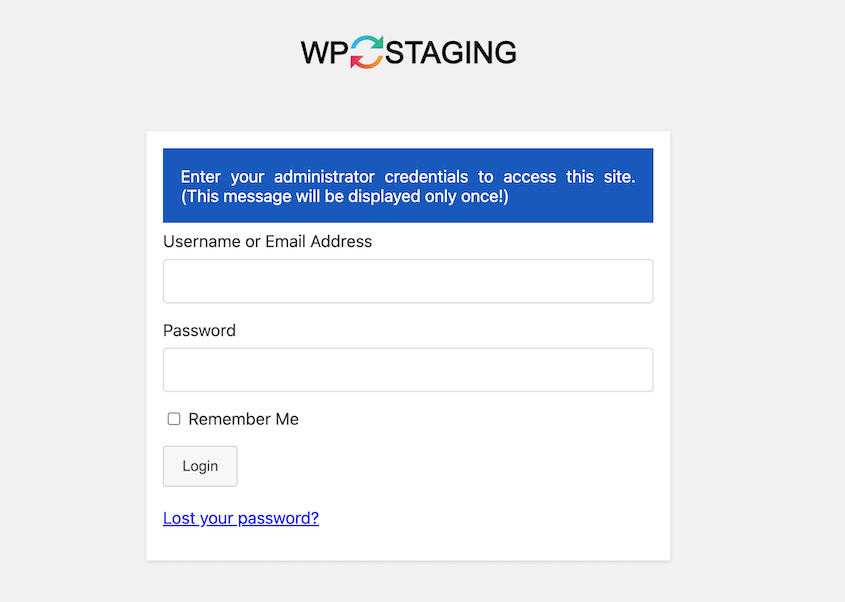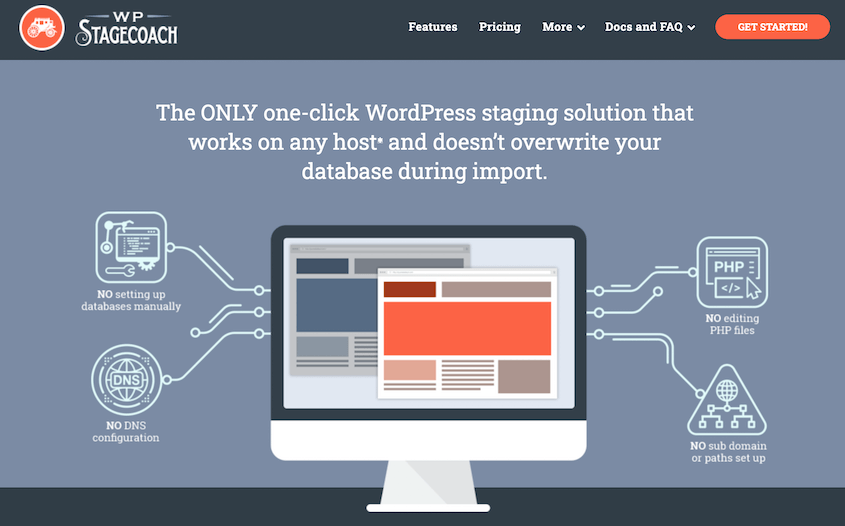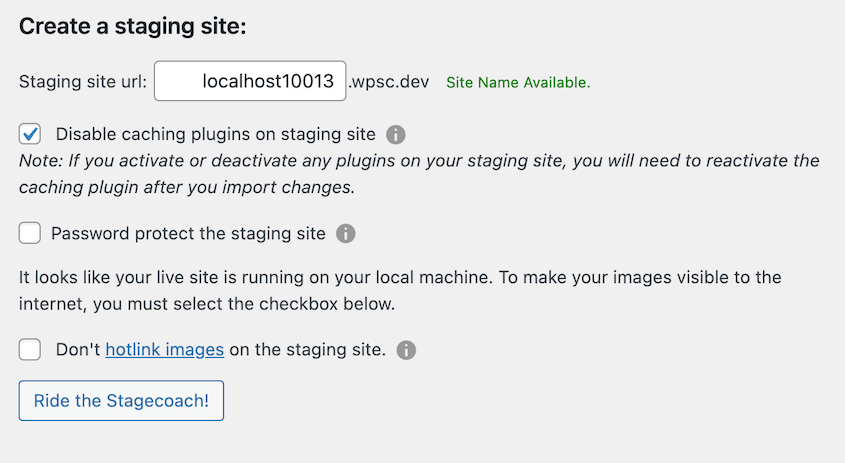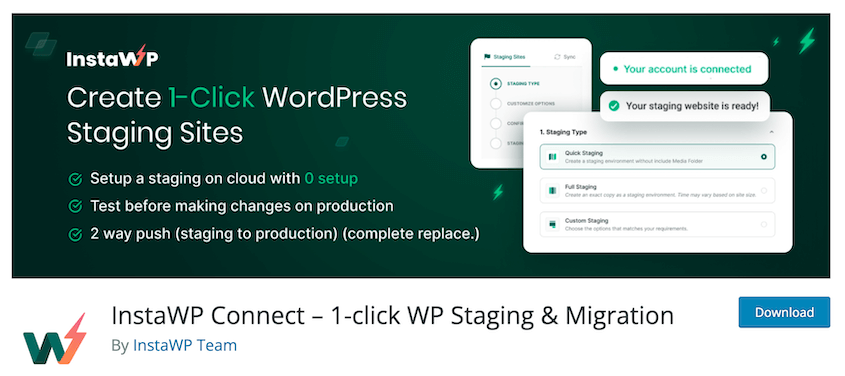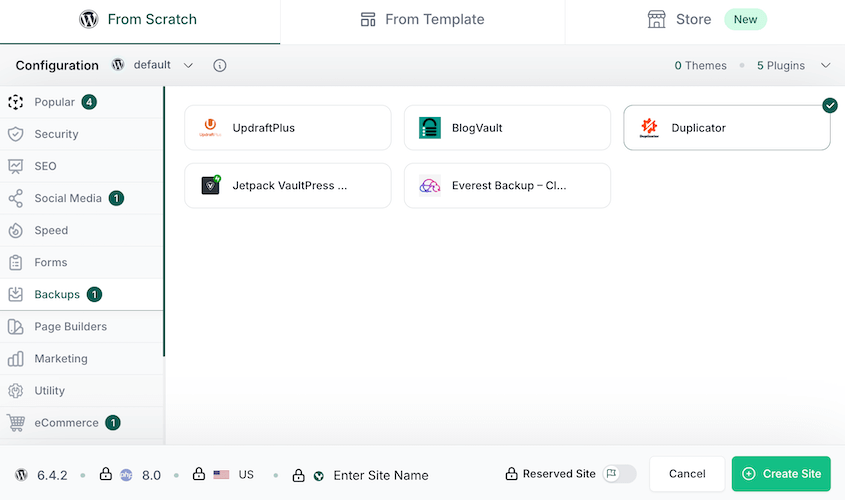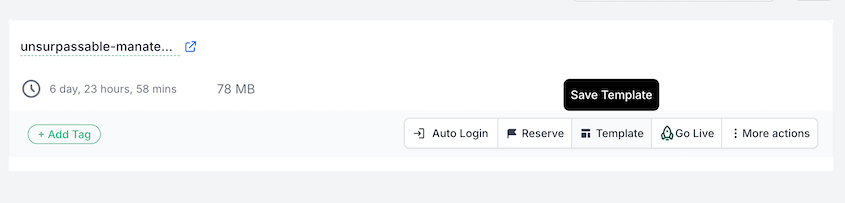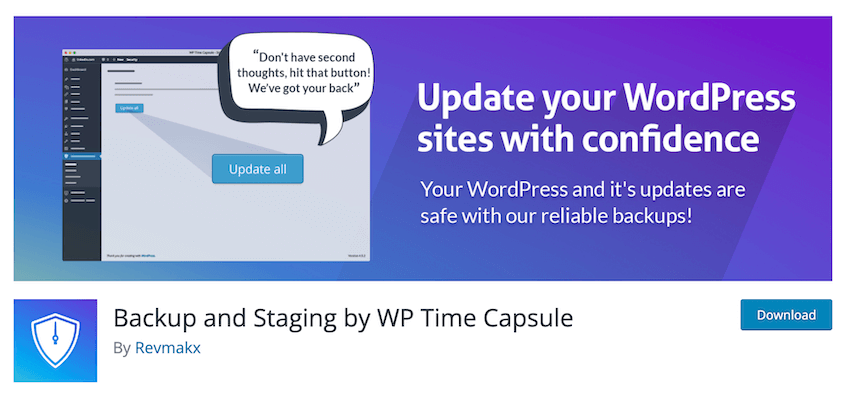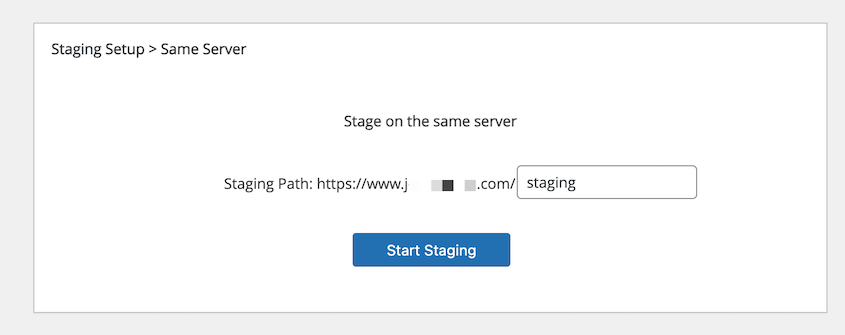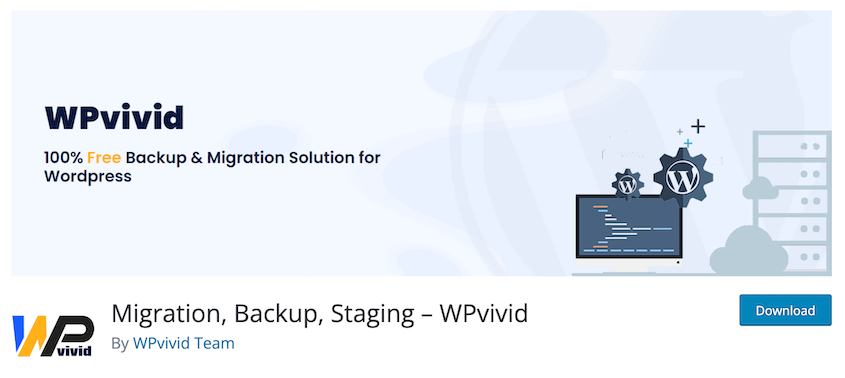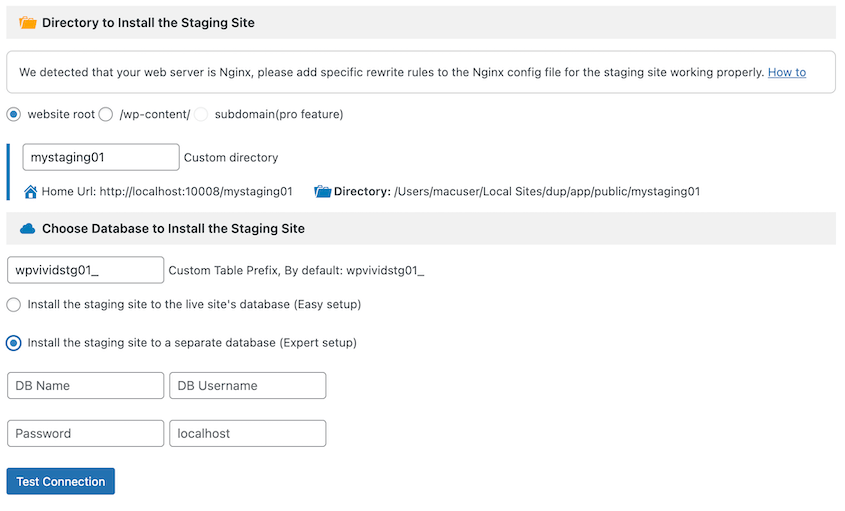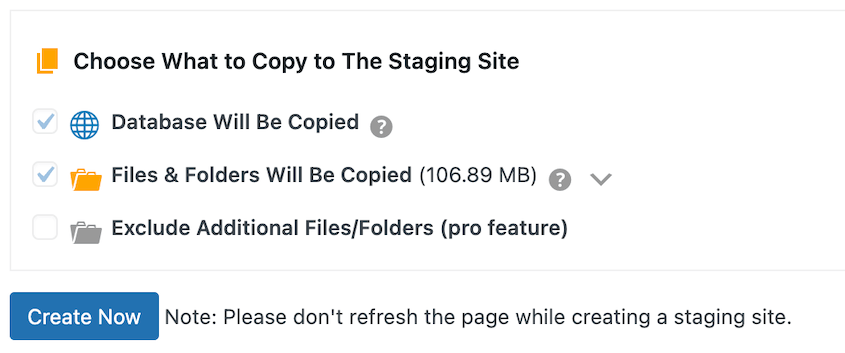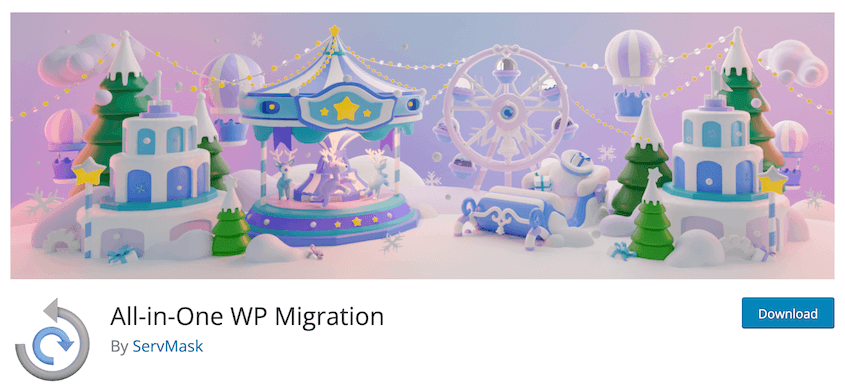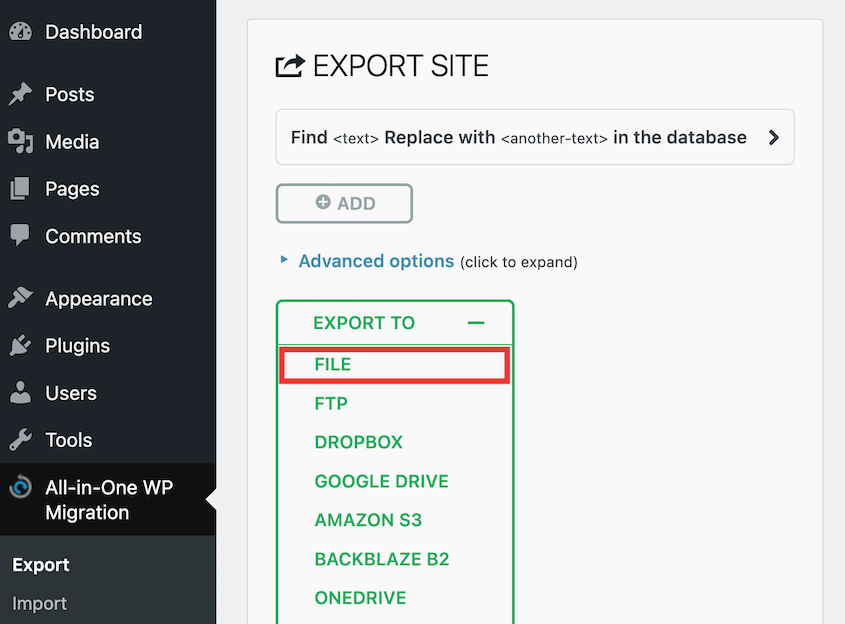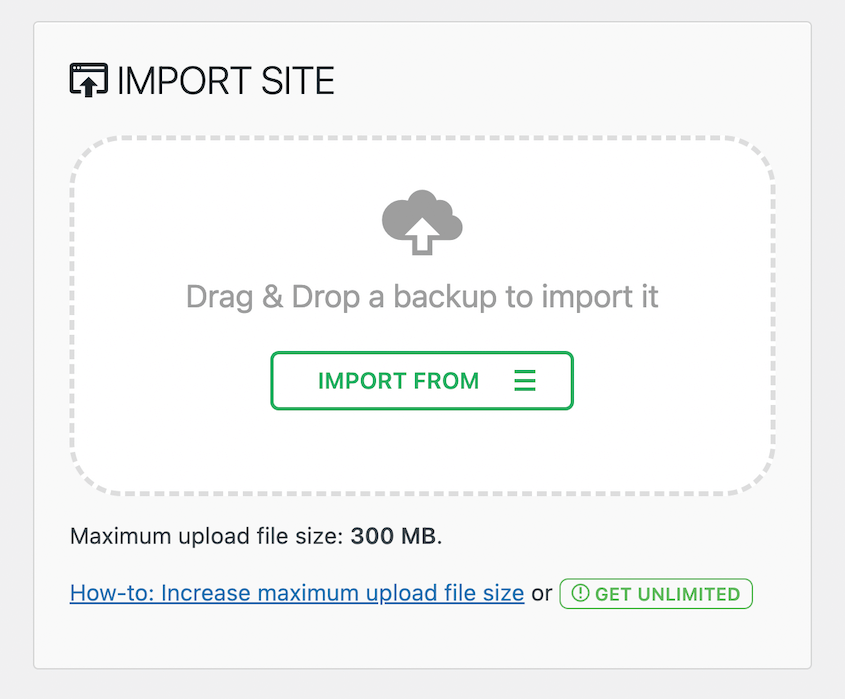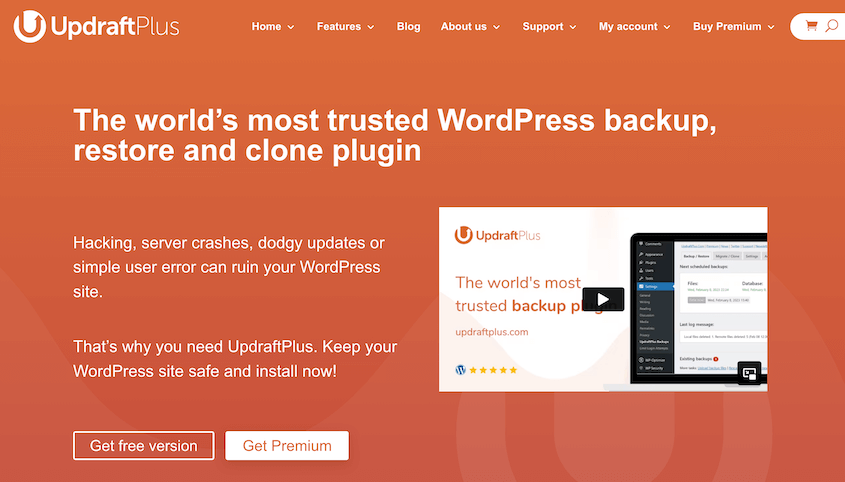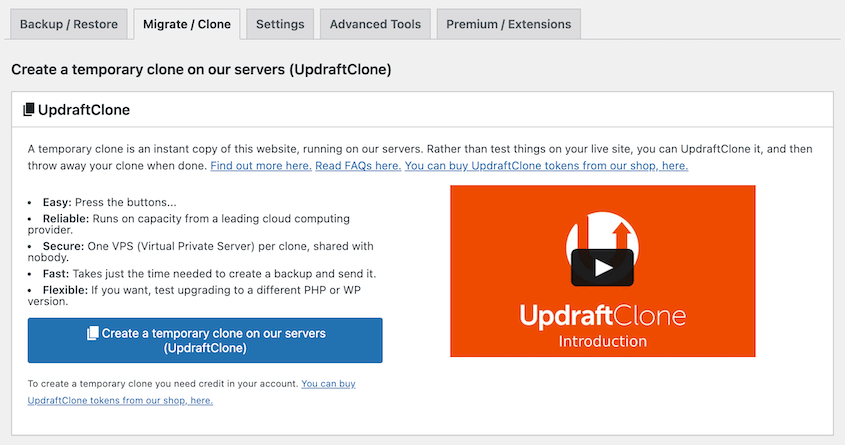I remember when I first heard about staging. It sounded like a dream come true – a safe space to experiment without risking my live site.
I tried manual setups, which felt way too difficult and time consuming. And then came the plugin hunt.
Some were clunky, some were confusing, and others just didn’t work as advertised. It felt like I was spending more time testing out staging plugins than actually improving my website!
But after going through the trenches myself, I’ve finally found some WordPress staging plugins that are actually worth their salt.
In this post, I’m going to highlight the best WordPress staging plugins out there that can make your life so much easier!
You’ll learn:
- What WordPress staging plugins are and why you need one
- The best WordPress staging plugins available today
- Key features to look for when choosing a staging solution
- Cost considerations with both free and premium options
Table of Contents
What Is a WordPress Staging Plugin?
A WordPress staging plugin offers a space to safely test new features, updates, designs, and other major changes before applying them to your live site. It allows you to migrate changes to and from a staging site, reducing the risk of errors.
To understand staging plugins, we need to talk about staging sites.
A staging website is a clone of your live website. It simulates the exact conditions of your live site, except it’s in a separate location away from your audience.
Generally, it’s a good idea to edit your staging site instead of your live site. It’ll give you an idea of how these changes will impact your real site’s functionality and appearance.
WordPress staging plugins allow you to create staging sites. With this tool, you won’t have to worry about damaging your live site or putting off your visitors.
9 Best WordPress Staging Plugins
Now let’s take a look at some of the best WordPress staging plugins!
Here’s a quick overview:
- Duplicator: Supports easy drag-and-drop migrations to staging areas and works even if WordPress isn’t installed
- BlogVault: One-click staging with remote hosting and automatic setup
- WP Staging: Popular free plugin with simple one-click staging creation
- WP Stagecoach: Staging tool with flexible merging
- InstaWP: Cloud-based staging with custom templates and configurations
- WP Time Capsule: Basic staging with backup features and update testing
- WPvivid: Customizable staging setup with database snapshot capabilities
- All-in-One WP Migration: Simple migration tool that requires manual staging setup
- UpdraftPlus: Temporary sandbox sites with custom WordPress/PHP versions
I was amazed by how easy it is to duplicate a WordPress site using Duplicator. This WordPress staging plugin lets you create a custom backup of your site in seconds.
All you’ll have to do is build a new backup. Then, choose what data you want to send over to a staging site.
Once you build a staging site, you can download this backup and install it in the new location. If you have WordPress installed, simply drag and drop the backup archive file into the staging area.
However, you don’t even need to install WordPress. Connect to your staging site with cPanel or an FTP client and upload your site’s backup files.
To start installing the copy of your site, launch Duplicator’s migration wizard. If you creating a staging site on a subdomain, here’s how your installer link might look:
https://subdomain.example.com/installer.php
With Duplicator, I successfully migrated an entire site without any hiccups. It successfully moved data to local server environments, as well as other live servers.
What I Liked
- Drag-and-drop migrations
- Custom WordPress backups with media files, databases, WordPress files, and other specific data
- Clone sites to staging environments or different hosting servers
- Cloud backup storage to Amazon S3, Google Drive, Dropbox, and more
- Supports large websites and WordPress multisite
- One-click restores
- Disaster recovery to roll back errors
- Step-by-step migration wizard
- Empty site support
- Free version available
- Zero-downtime migrations, so it doesn’t impact search engine rankings
- Migration service that moves your site for you
What I Didn’t Like
- Helpful features like drag-and-drop migrations are limited to the premium version
Why I Chose Duplicator Pro
Duplicator is a flexible and powerful tool for WordPress staging. It instantly clones your website, which you can back up to a local development site or migrate to a subdomain on your server. It doesn’t even need WordPress to be installed!
If you want a plugin that builds a staging area for you, consider BlogVault. This is a WordPress backup plugin that provides extra services like advanced monitoring, malware removal, and one-click staging.
When you need a staging site, BlogVault makes this setup process simple. Once you select a backup, BlogVault will create a staging site with this copy of your website. It’ll set up an independent testing area with all the same data as your live site.
You’re free to make changes to the staging site for 28 days. When you’re ready to make them live, you can merge the staging site with the live site.
What I Liked
- One-click staging feature
- Staging sites are hosted on remote servers
- Merge changes to live
- SSL encryption
- Customizable PHP version
- Password protection
- Supports WordPress multisite
What I Didn’t Like
- Staging sites expire after 28 days
- Pricing is expensive, starting at $149 per year
Why I Chose BlogVault
BlogVault is a good option if you don’t want to manually create a staging site. You can set one up with one click and effortlessly push any changes to your live site. However, keep in mind these staging sites are temporary.
WP Staging is a popular free WordPress staging plugin. It completely copies your website and sets it up as a staging site on a subfolder or subdomain.
In my experience, I found WP Staging easy to use. After installation, you can build your first staging site with one click.
Before WP Staging copies your site, you’ll be able to customize what data to include.
Then, you can log into your new staging site.
You’ll have a separate WordPress dashboard that has all the same plugins and themes as the old one. After you safely make changes, you can easily push them to the production site.
What I Liked
- One-click staging
- Clones your site to a subdomain or subdirectory
- Free version available
- Quickly sets up staging sites
- Cloned website won’t be available for SEO indexing
- Migration and backup solutions
- Cloud storage
- Supports multisite
What I Didn’t Like
- To create staging sites on a subdomain, you’ll have to upgrade to WP Staging Pro
- You’ll have to be familiar with site files and database tables to customize the site clone
Why I Chose WP Staging
I chose WP Staging because it’s simple but functional. Even with the free version, you can quickly copy your website and create a whole staging dashboard to test out new updates.
Another effective plugin for building staging environments is WP Stagecoach. Like other plugins, it offers one-click staging. But, it gives you more control over the data merging process.
To create a staging site, all you’ll have to do is give it a name. You can disable caching, enable password protection, and disable hotlinking if you prefer.
WP Stagecoach will do all the rest of the work. You’ll get your login credentials, so you can immediately start editing your staging site.
With WP Stagecoach, you can decide what data you’re ready to make live. It can import all changes, only file changes, or only database changes.
What I Liked
- One-click staging
- Password protection
- SSL encryption
- Merge databases instead of overwriting them
- File imports, database imports, or both
What I Didn’t Like
- No extra features for backups or migrations
- Can only clone your website to WP Stagecoach’s server
- Doesn’t support multisite
- No free version
Why I Chose WP Stagecoach
WP Stagecoach is frequently recommended for WordPress staging. If this is your only goal, it might be a good tool for you. However, other tools on this list have more flexible options.
InstaWP is a cloud platform that allows you to set up and manage sandbox sites. Using this service, you can create independent staging sites with custom configurations.
You’ll instantly get a new WordPress website with all your favorite plugins and themes. If you consistently create new staging sites, feel free to set this up as a template. This minimizes your setup time.
Instead of having a blank starter site, you might need to pull your live site to staging for development. In this case, install the InstaWP Connect plugin.
This allows you to connect your site to InstaWP’s cloud server. You can push changes to and from the staging site, testing any changes you need to.
What I Liked
- One-click staging
- Create starter sites with custom plugins and themes
- Plugin connects your site to cloud servers
- Test new PHP or WordPress versions
- Quick, full, and custom staging options
- Sync selective changes or perform full merges
- Free version available
What I Didn’t Like
- The free tier only supports 3 staging sites
- Staging sites will be deleted after 3 days
Why I Chose InstaWP Connect
InstaWP Connect offers an easy way to send a copy of your live website to a sandbox site. These staging sites are easy and fast to set up, so InstaWP can be a great tool for beginners.
WP Time Capsule is a free WordPress backup and staging plugin. It also supports extra features like cloning and migration.
When you need a staging site, simply choose a URL path.
WP Time Capsule will clone your site to another location on your server. Whenever you have new plugin or theme updates, you can quickly test them in the staging area.
What I Liked
- One-click staging
- Test updates in a staging site
- Restore staging site after bad updates
- Easily copy the staging site to live
What I Didn’t Like
- Slower than other staging plugins
- Outdated interface
- You can start with a free trial, but you’ll need to upgrade to a paid plan to continue using WP Time Capsule
- There’s no local storage option, so all backups are sent to the cloud
Why I Chose WP Time Capsule
WP Time Capsule is a good plugin for basic staging, backups, and cloning.
As you’re creating a staging site with WPvivid, you can customize where it’s located. You’ll also be able to set up a new database for it.
WPvivid allows you to pick what data you send to staging. Feel free to exclude files or database tables if you need to.
Then, WPvivid works quickly to install your new staging site. When it’s finished, you’ll get all of the details you need to log in.
Now, you’re ready to make changes to the staging site. However, be aware that migrating these changes to the live site is a paid feature.
What I Liked
- One-click staging
- Options to customize the staging site
- Quick setup
- Backup and restore features
- Extra tool to clean up images
- Take database snapshots
What I Didn’t Like
- Creating a staging site is free, but you’ll have to pay to migrate any changes back to your live site
Why I Chose WPvivid
With WPvivid, you can quickly create a staging environment for your website. I’d recommend it if you only want to test new updates. For any major changes, use another plugin for easy and free migration options.
All-in-One WP Migration is one of the most popular WordPress migration plugins. It has over 5 million active installations.
If you need an easy and user-friendly way to migrate your site to a staging area, you might want to use All-in-One WP Migration. You can quickly export your entire live site as a single zip file.
Then, you’ll have to set up your own staging site. On it, install All-in-One WP Migration and import your backup file.
What I Liked
- Simple migration options
- Bundle entire sites into single zip files
- Cloud storage to Google Drive, Dropbox, OneDrive, and more
- Automatic backups
What I Didn’t Like
- No one-click staging, so you’ll have to manually create a staging site
- File upload size is limited to 300MB in the free version
Why I Chose All-in-One WP Migration
If you’d prefer a free plugin with easy migrations, consider All-in-One WP Migration. However, keep in mind you’ll have to install your own staging site. You may also run into issues uploading the backup because the file upload limit is low.
UpdraftPlus is another well-known backup and migration plugin. If you want to use it to create a staging site, you can use the UpdraftClone feature.
Using UpdraftClone, you’ll be able to build a sandbox site on UpdraftPlus servers. As you set it up, you can choose specific versions of WordPress and PHP.
Once you have a staging site, this will exist for 24 hours. Using an extra token, you can use your testing site for 7 more days.
What I Liked
- Cloning to sandboxes
- Hosted on UpdraftPlus servers
- Customizable version of WordPress and PHP
- Create empty WordPress installs
What I Didn’t Like
- UpdraftClone tokens can be confusing and expensive
- Sandboxes are temporary and you’ll have to use extra tokens to keep using them
Why I Chose UpdraftPlus
If you’re already using UpdraftPlus for backups, it makes sense to purchase a few UpdraftClone tokens and create a staging area.
FAQs About WordPress Staging Plugins
Does WordPress offer a staging site?
Some WordPress hosting providers have built-in staging sites, making it easy to test changes without affecting your live site. You can also use a WordPress staging plugin to create staging environments.
What are the benefits of using a staging site?
Staging sites allow you to test changes, updates, or new features without any risk to your live site. If something breaks, it’s the staging site that suffers, not your public brand image or user experience. This can be crucial in maintaining a seamless user experience and reducing any potential downtime.
How much does staging cost on WordPress?
WordPress staging costs depend on how you build your staging site. If this feature is offered by your web host, it could be free. There are also free plugins like Duplicator and WP Staging that can help you set up an area for staging.
Otherwise, you’ll have to purchase the pro version of a staging plugin. The price varies on the plugin.
How do I use the WP Staging plugin?
To use WP Staging, click on Create Staging Site. Then, choose what data you want to be migrated to the WordPress staging site. Once it’s built, log into the staging area.
How do I make my WordPress staging site live?
To make your WordPress staging site live, install Duplicator Pro. Then, create a backup of the staging site and download it. On the live site, find the Import page and upload the backup.
Conclusion
I hope this article helped you discover the right WordPress staging plugin for website!
Staging sites are invaluable, providing a risk-free environment to test changes and updates without impacting your live site.
While many plugins exist, your choice should align with your specific needs and technical comfort level. Beginners might prefer plugins with one-click installations, while more experienced users can explore advanced options for greater flexibility.
You may also want to check out these resources for managing your WordPress site:
Are you ready to create your first staging site? Download Duplicator Pro to quickly move your live site to a staging environment!
Joella is a writer with years of experience in WordPress. At Duplicator, she specializes in site maintenance — from basic backups to large-scale migrations. Her ultimate goal is to make sure your WordPress website is safe and ready for growth.