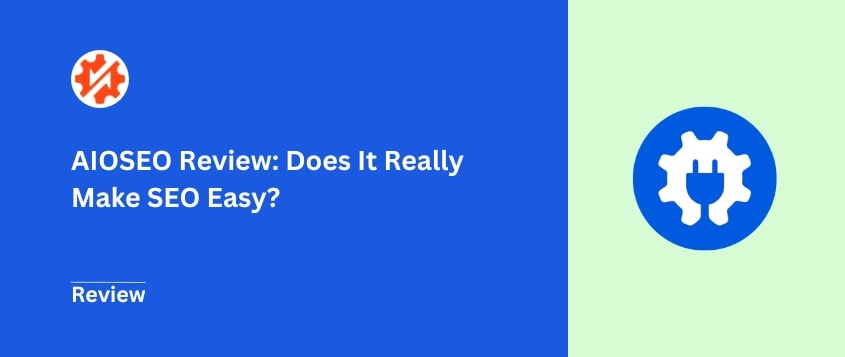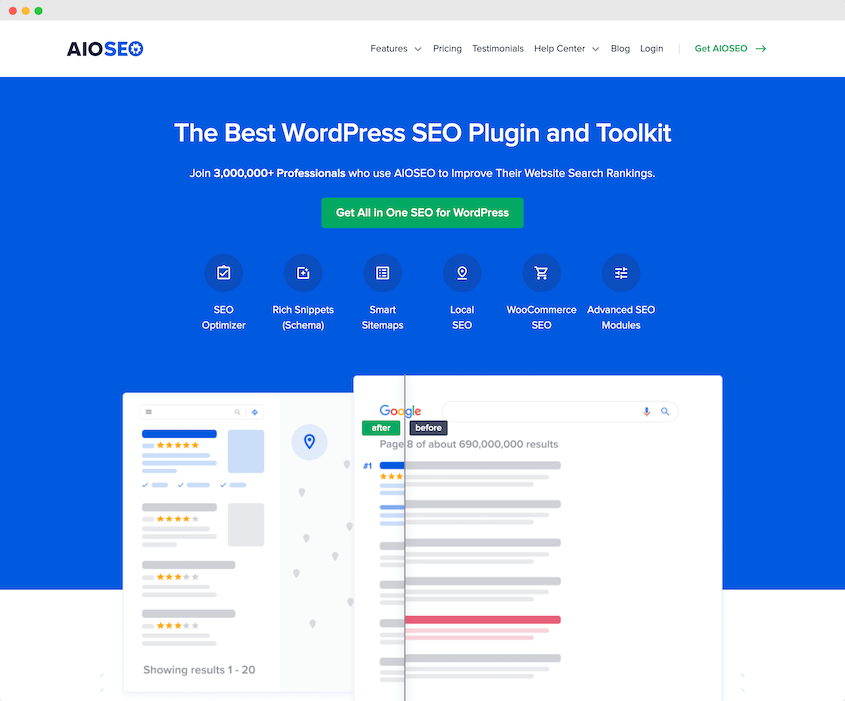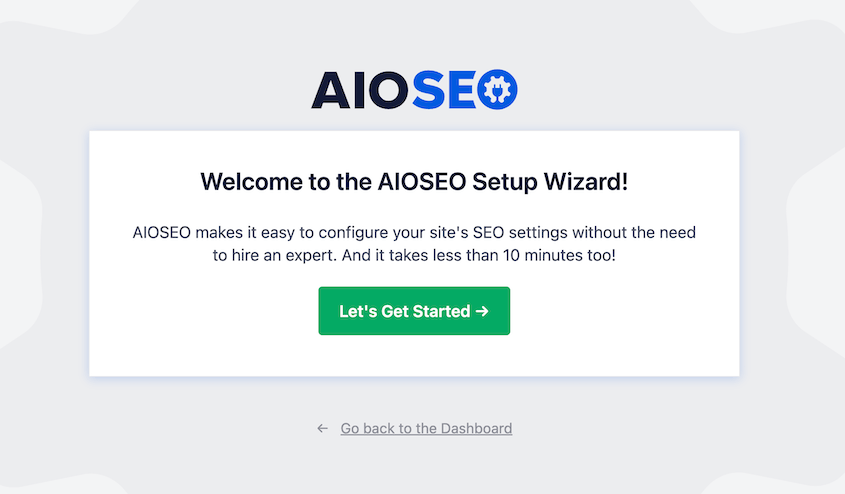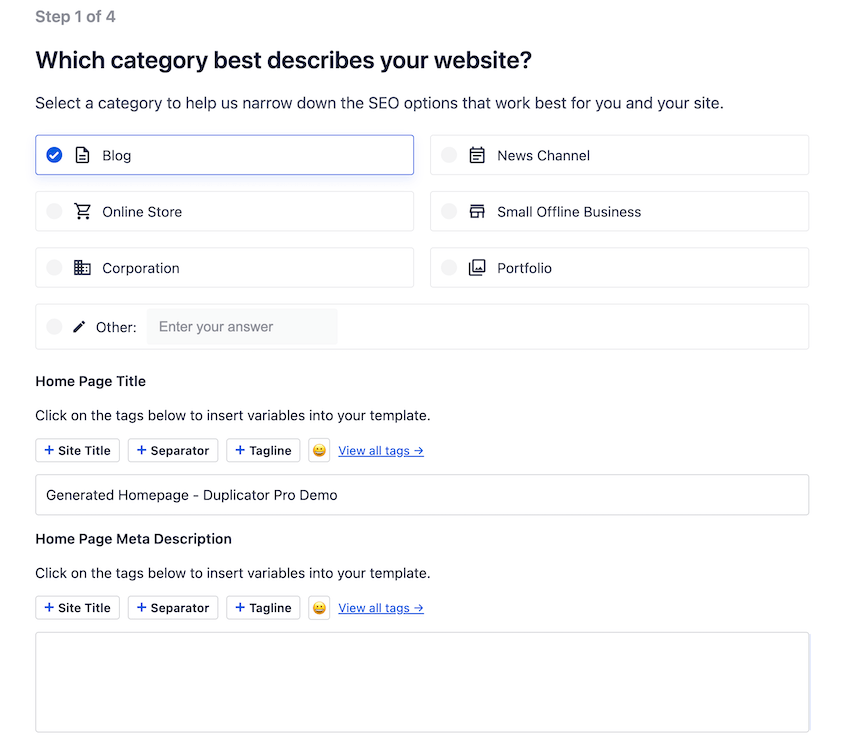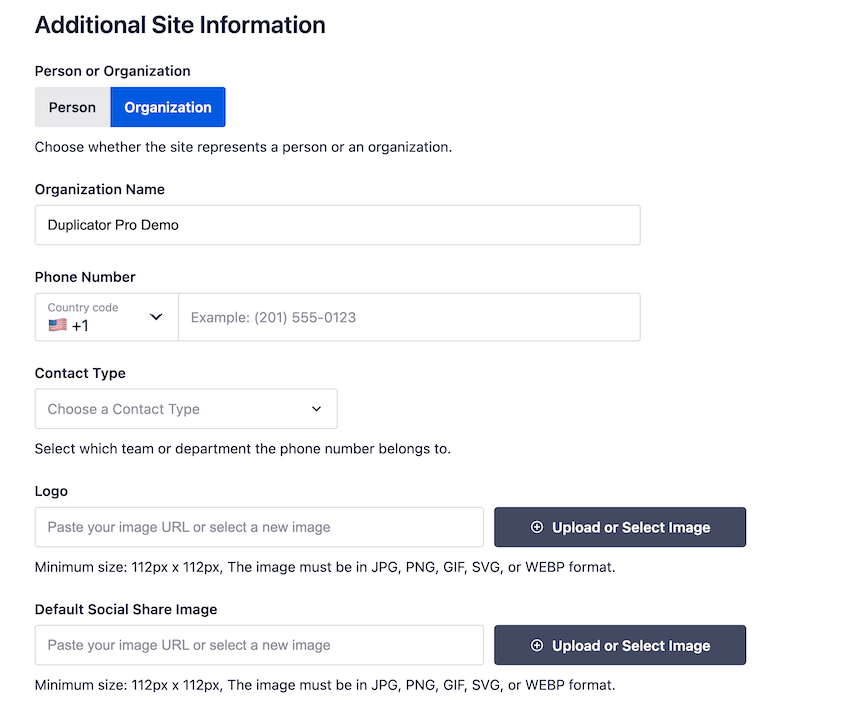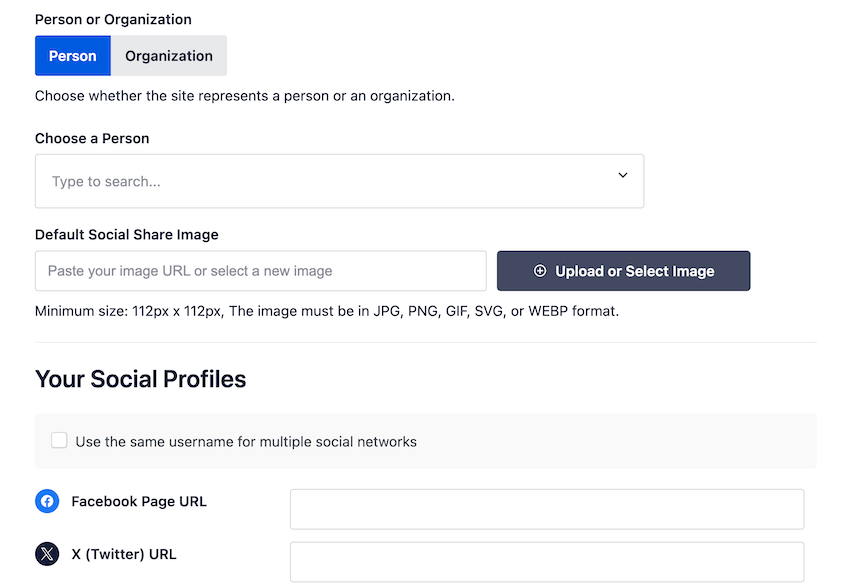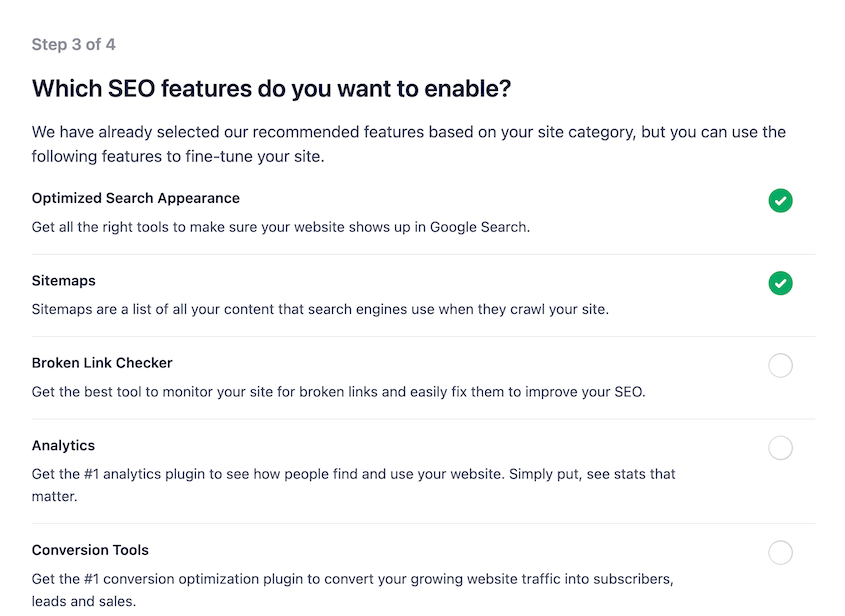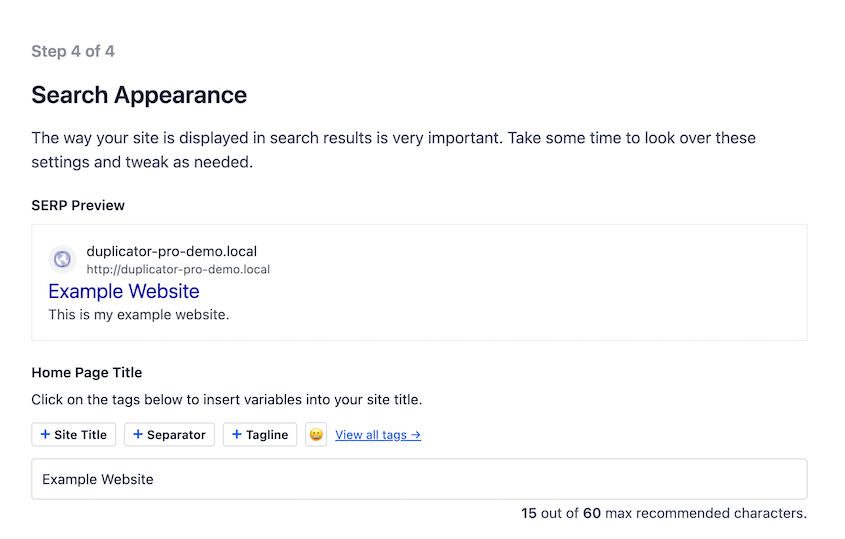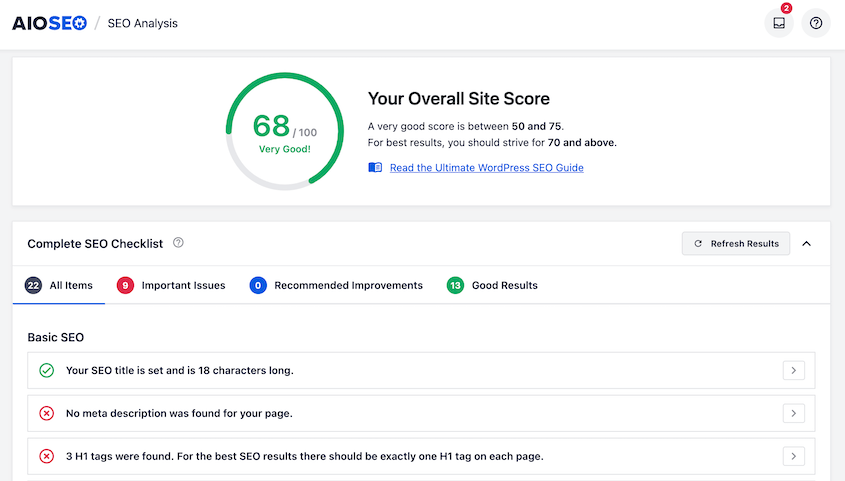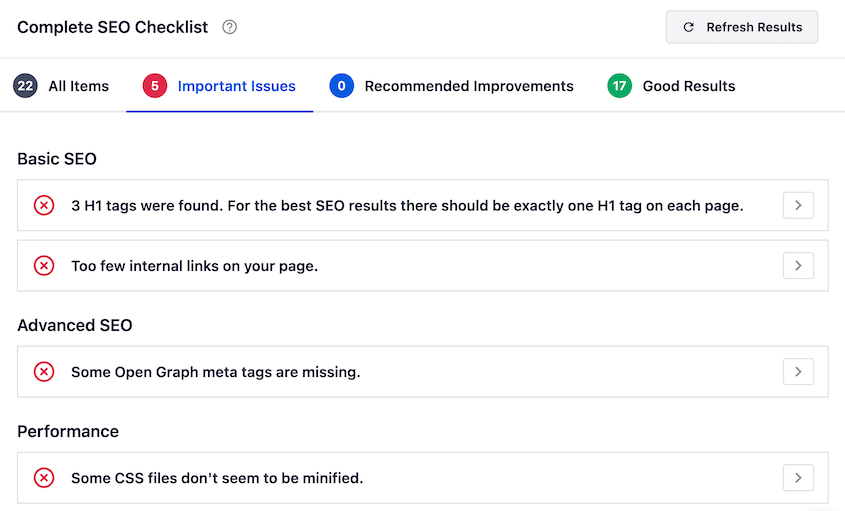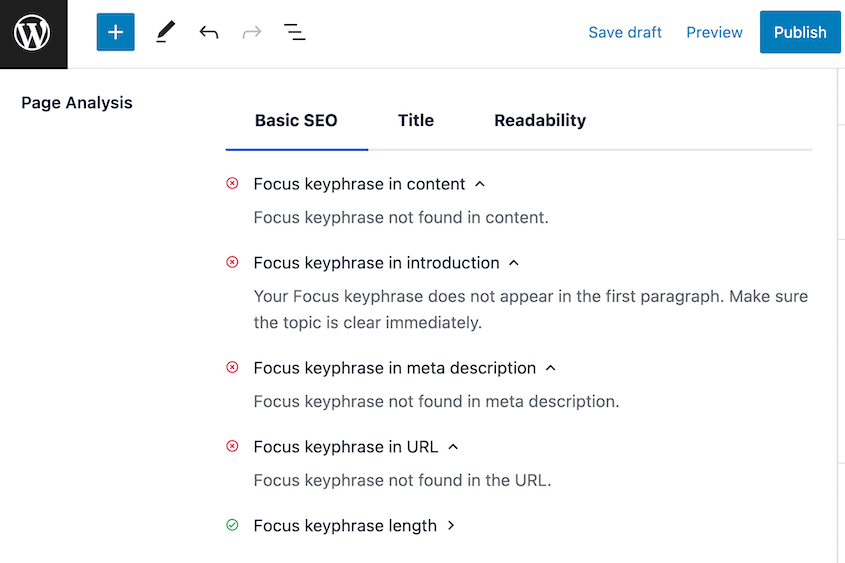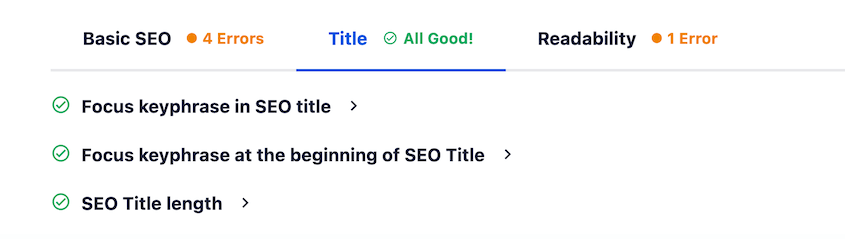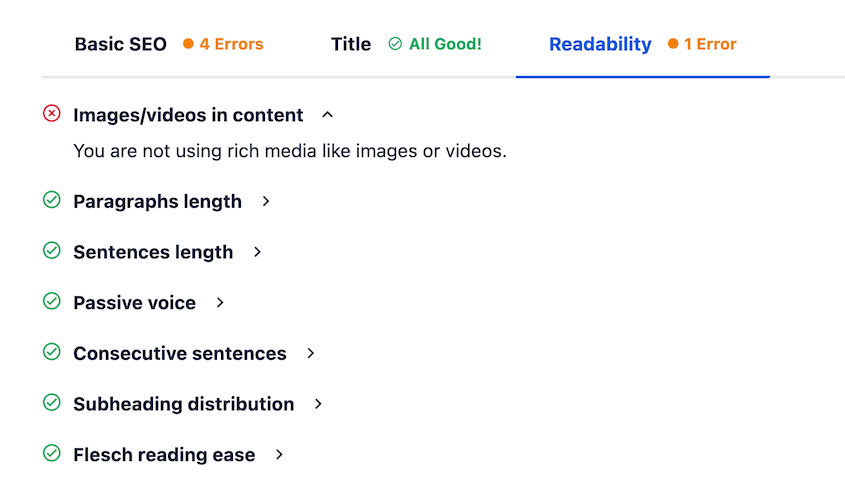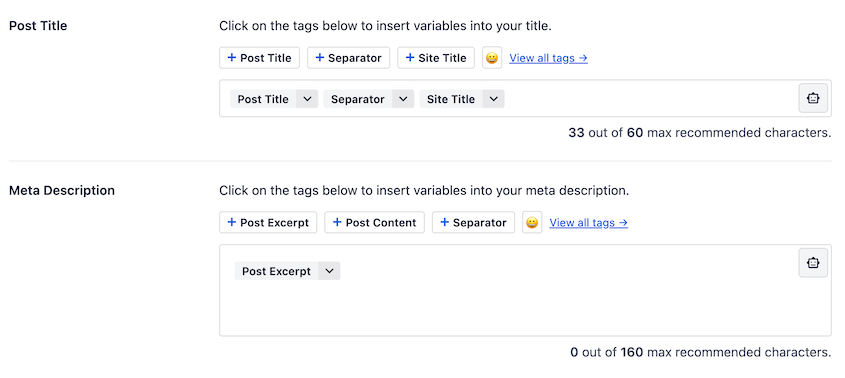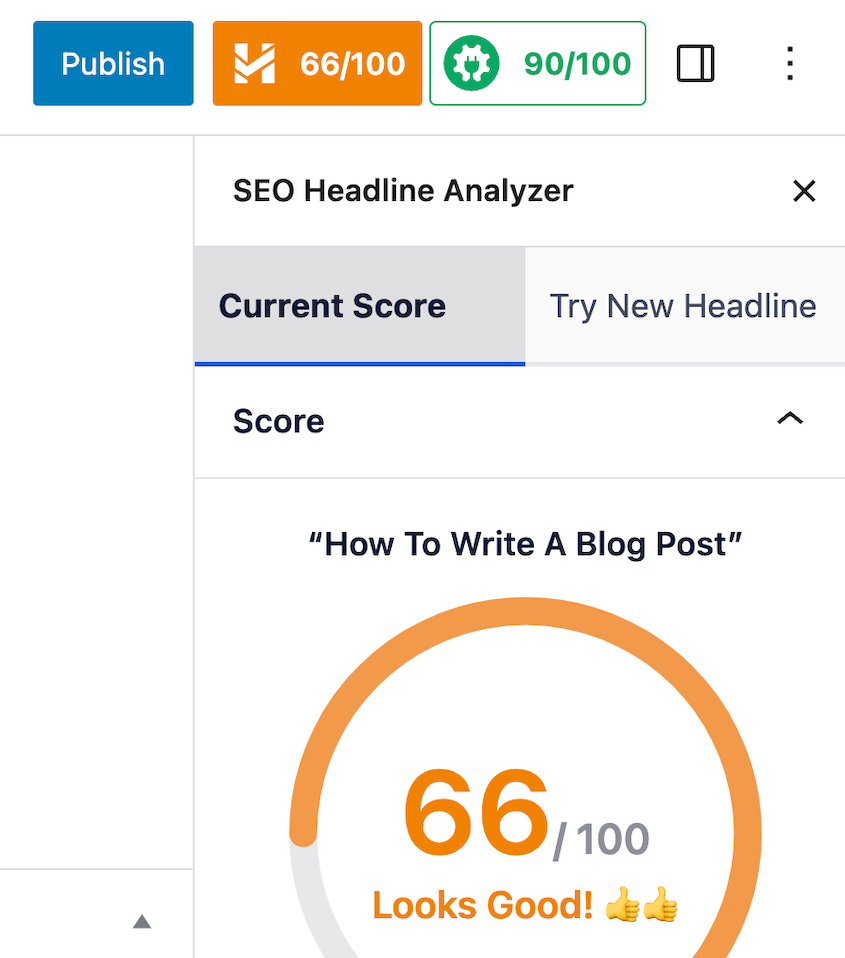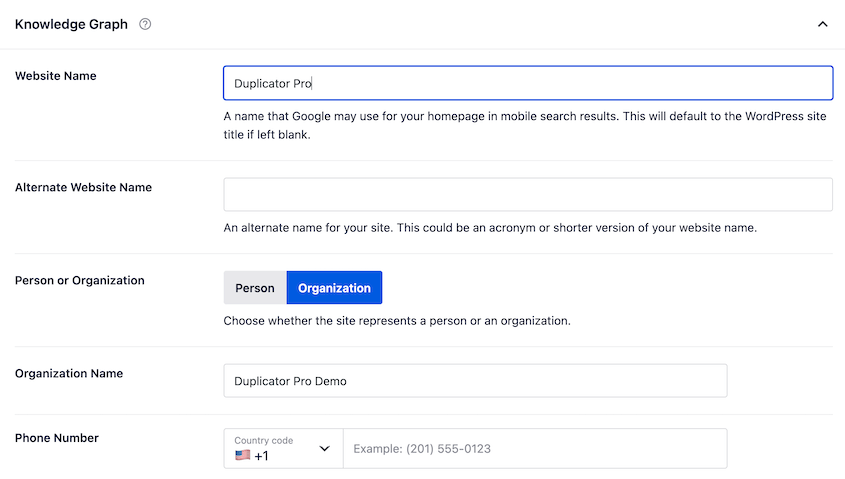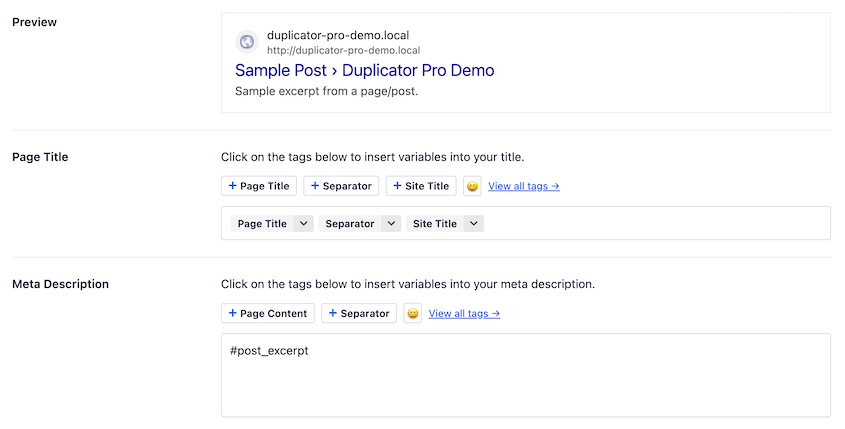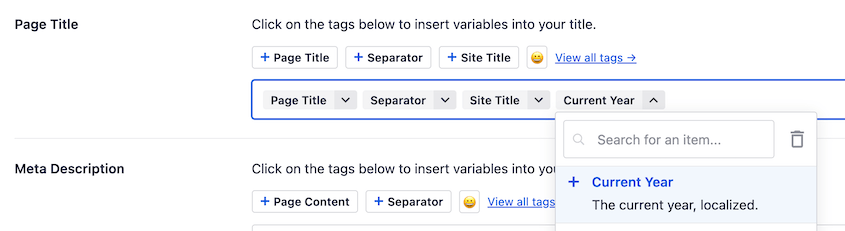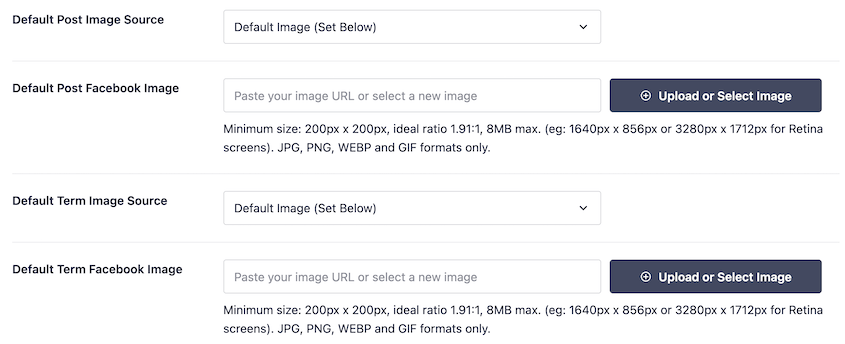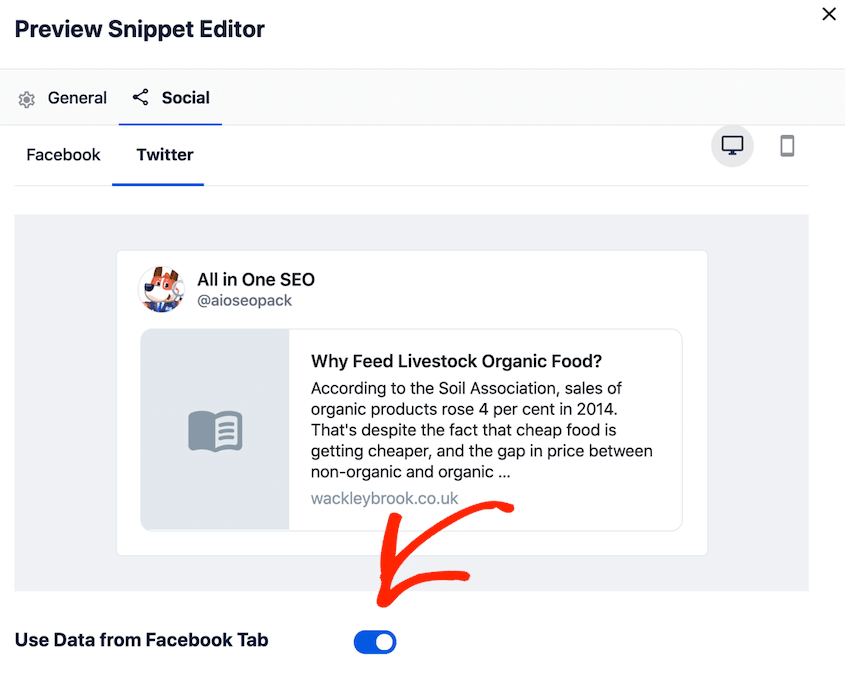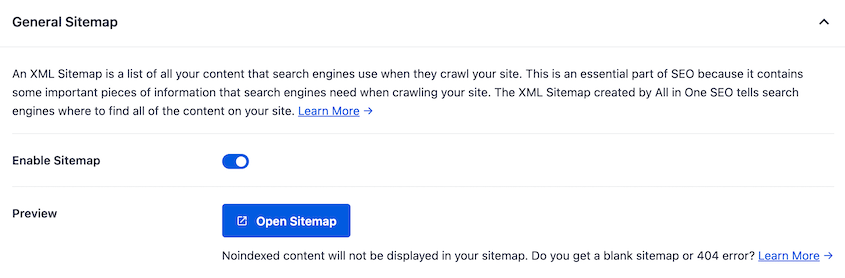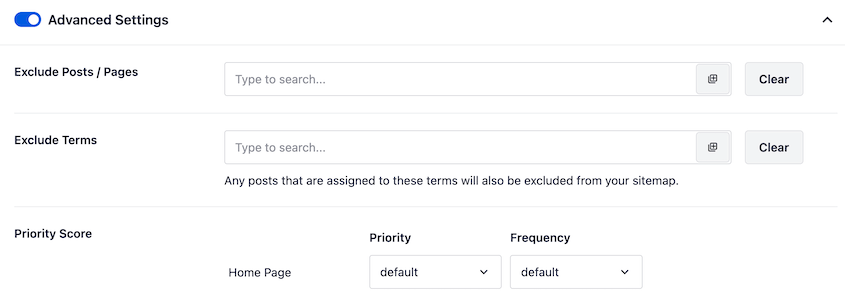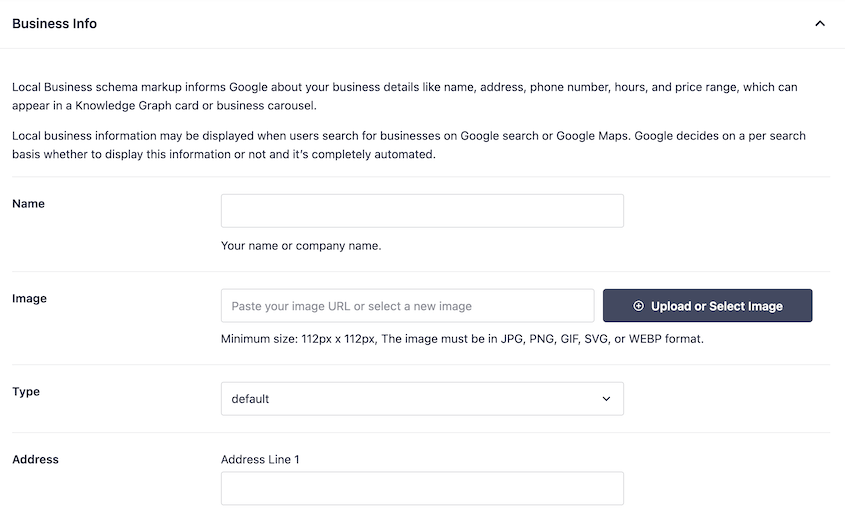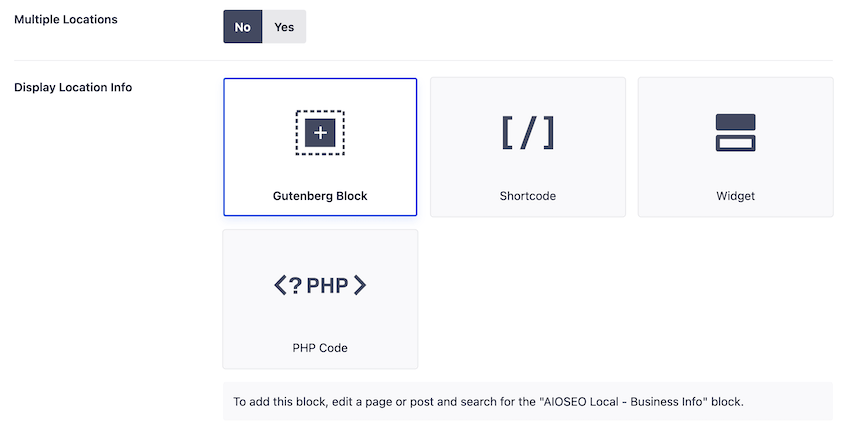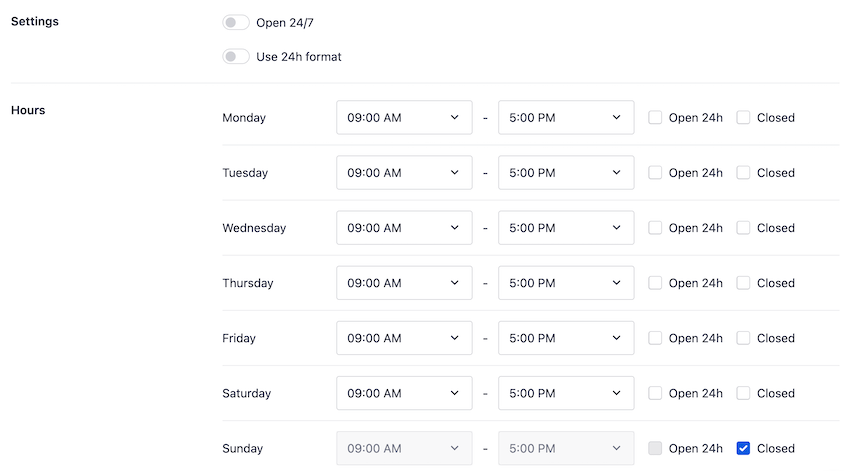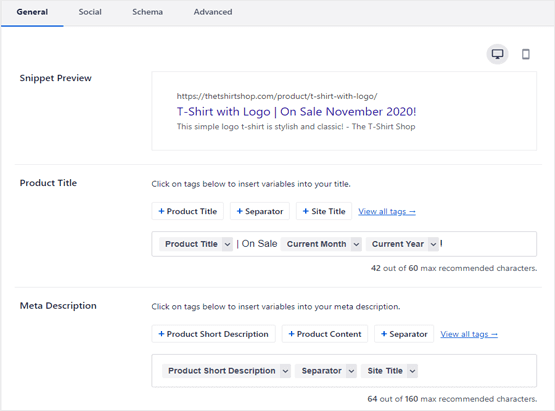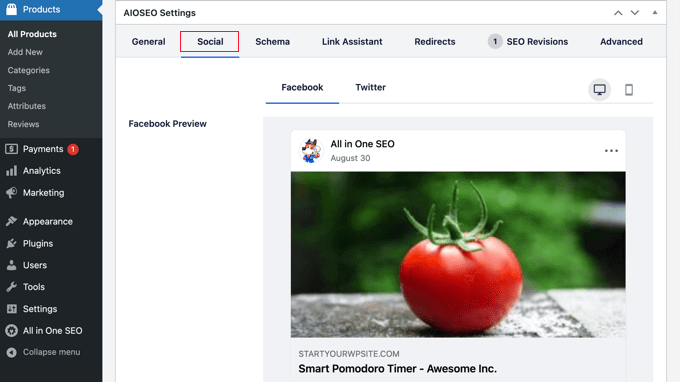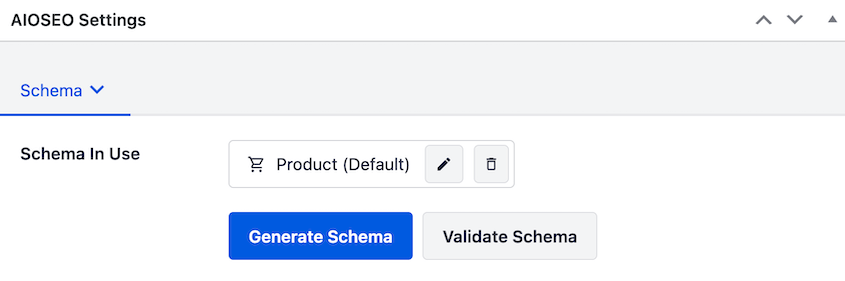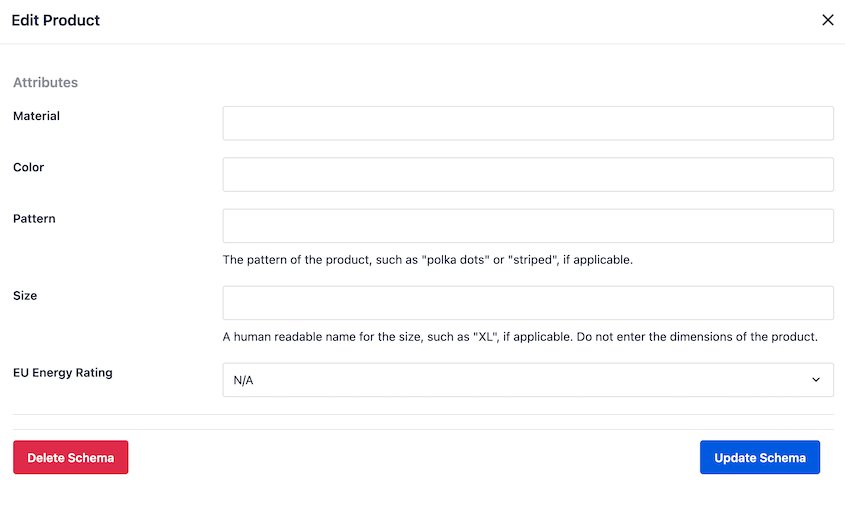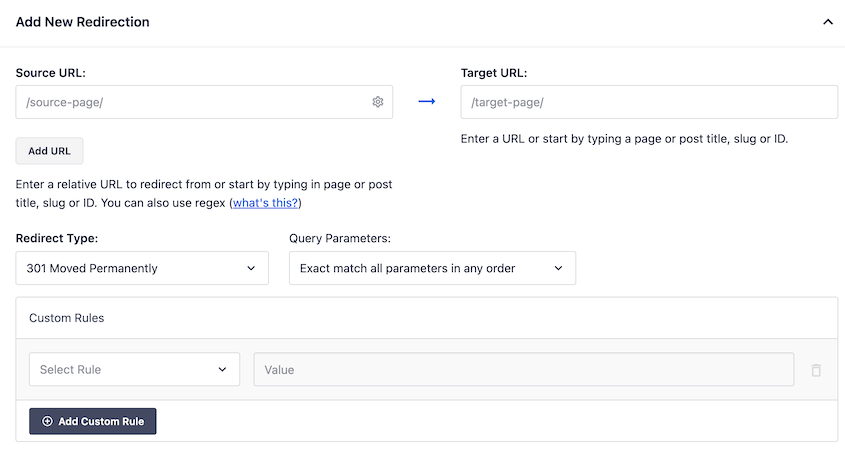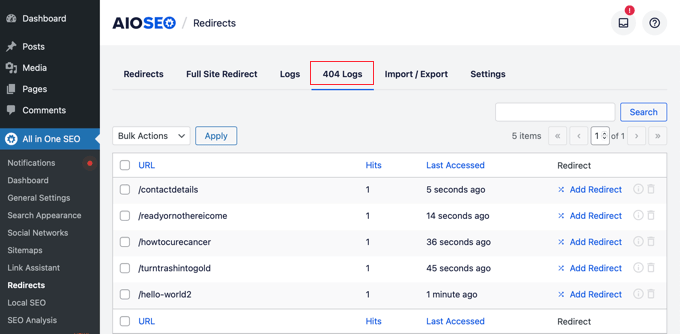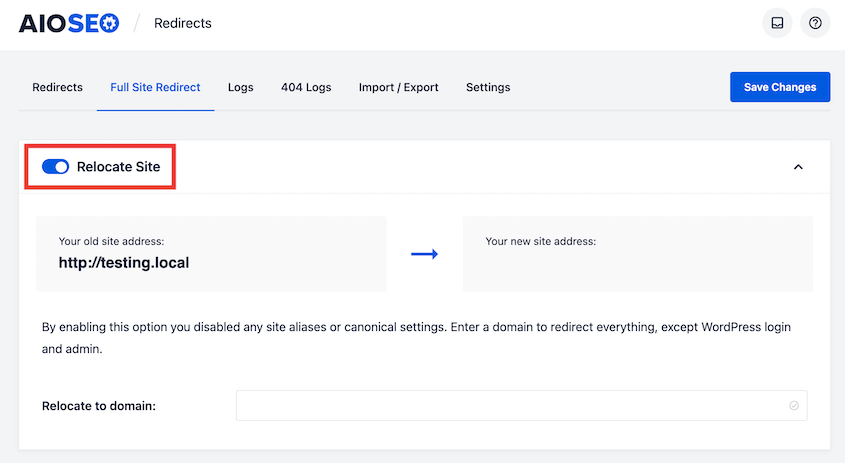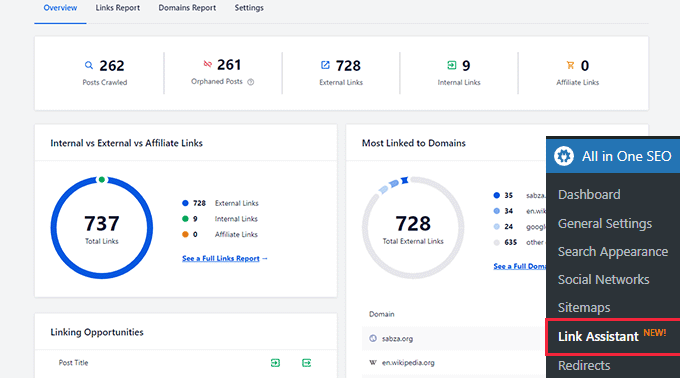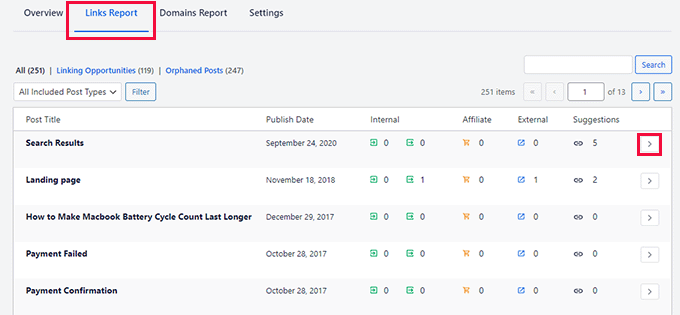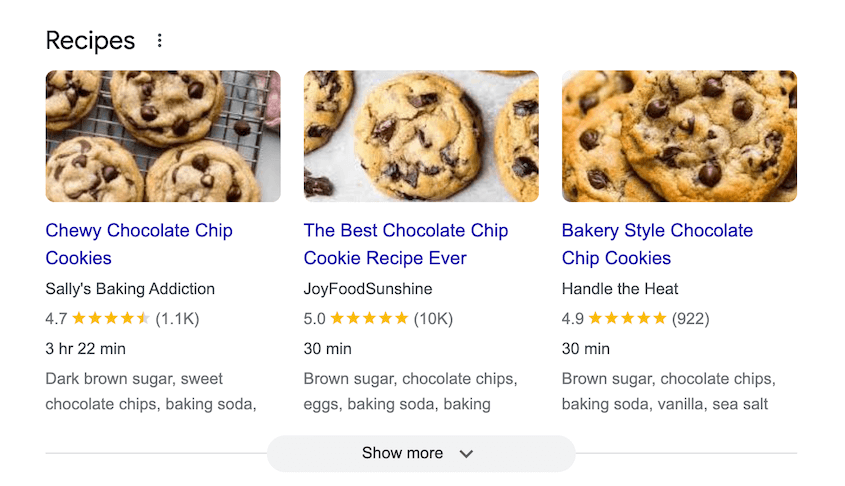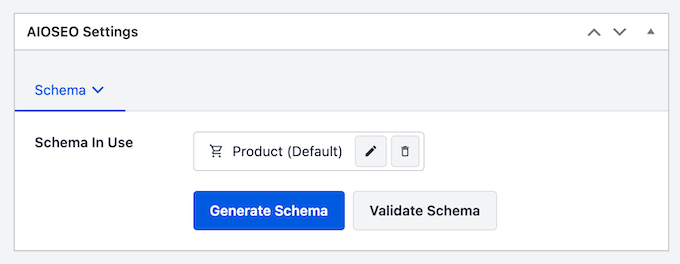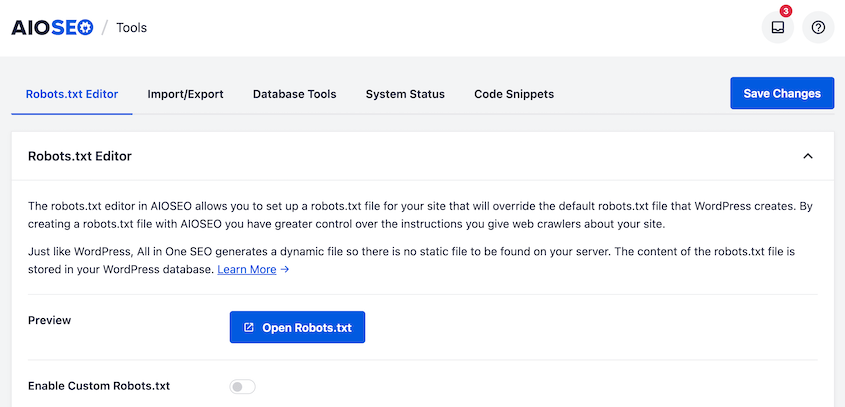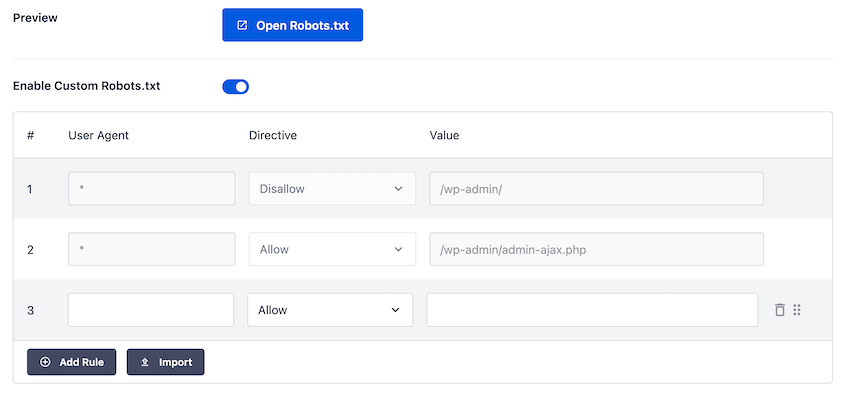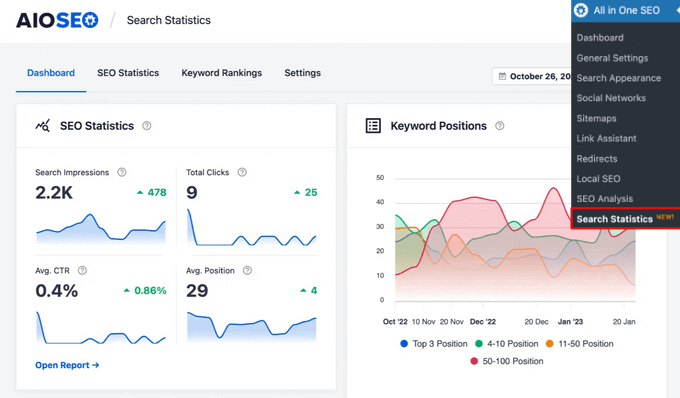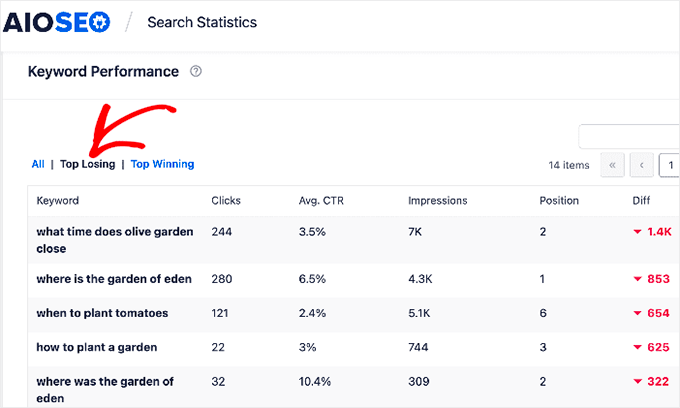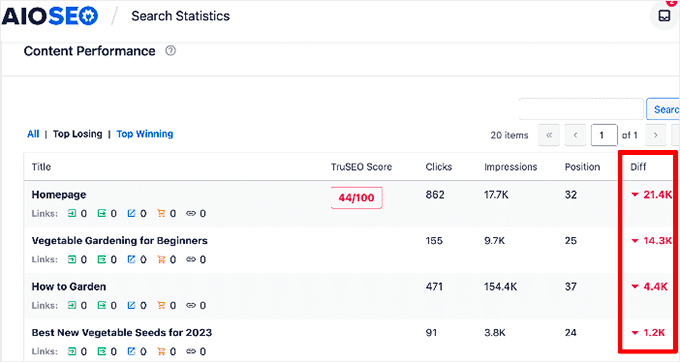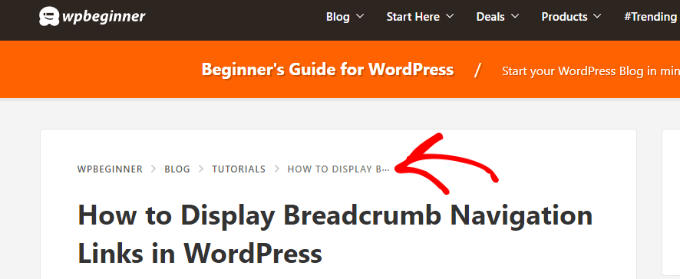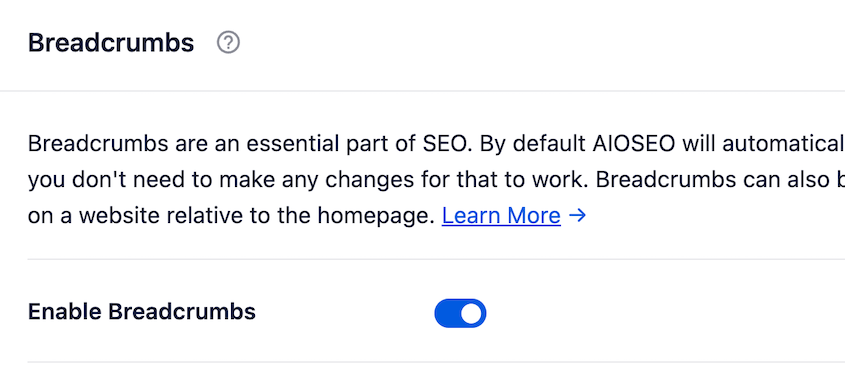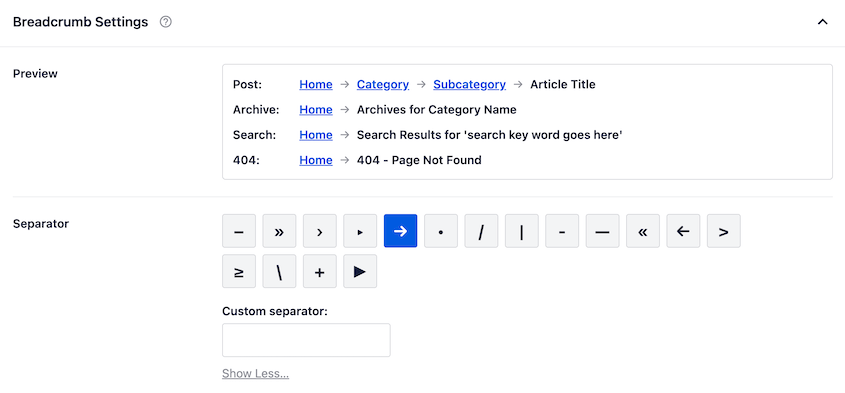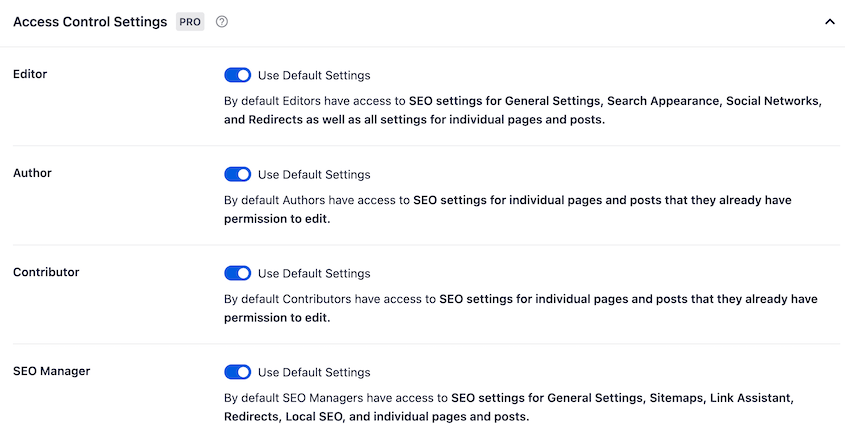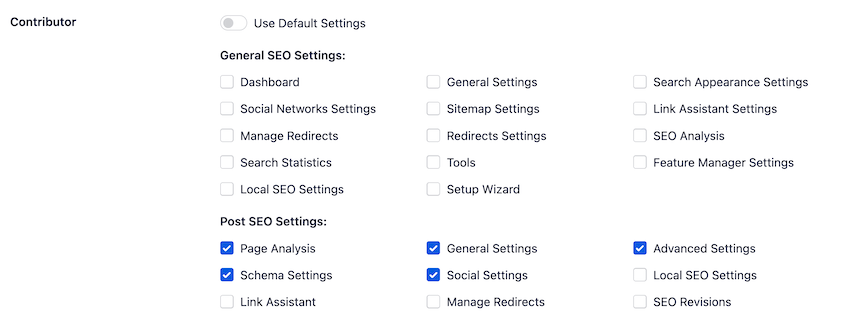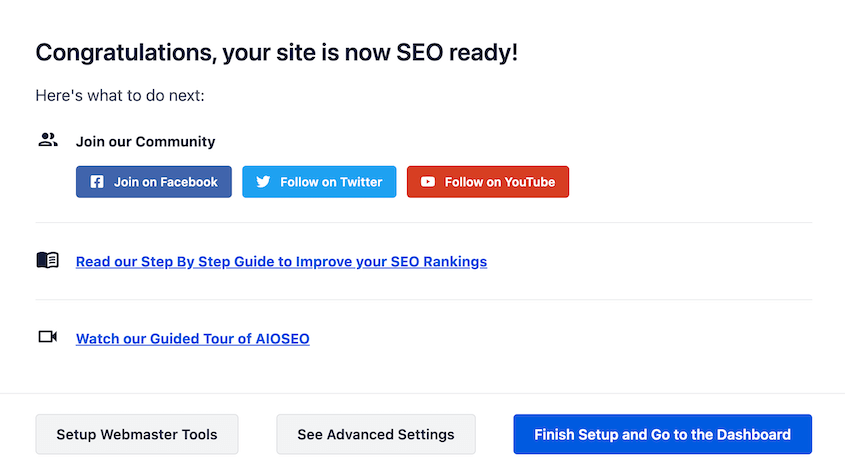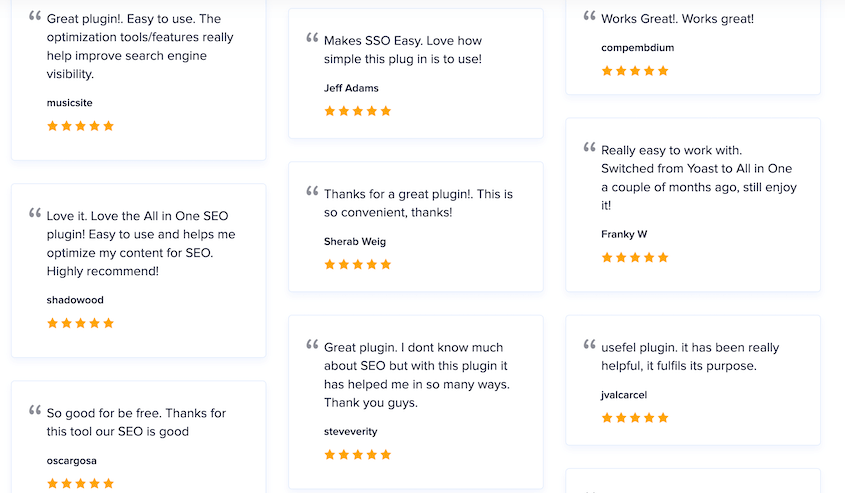Are you looking for an in-depth AIOSEO review so you can decide if it’s worth using?
Before picking an SEO plugin for your WordPress site, it’s key to know how it works and if it’s worth it. AIOSEO is a popular option, but is it right for your SEO goals?
In this post, I’ll try out AIOSEO to see if it’s the best WordPress SEO plugin!
What Is All in One SEO?
All in One SEO (AIOSEO) is an SEO plugin designed specifically for WordPress sites. The goal of this tool is to optimize your website for search engines, improving your online presence and ranking.
AIOSEO enables you to control every aspect of your site’s Search Engine Optimization (SEO). There are on-page analysis tools, site audit checklists, search appearance customization, and other helpful features.
So, whether you’re an SEO beginner or a seasoned pro, AIOSEO offers something of value.
AIOSEO is not the only SEO plugin available for WordPress but it surely leads the pack. It’s often compared with Yoast SEO, SEOPress, and Rank Math. Each of these products has its strengths, but AIOSEO stands out for its ease of use, flexibility, and rich feature set.
Exploring AIOSEO’s Features
Now, onto the AIOSEO review! I’ve personally installed the plugin myself and experimented with its functionality. Let’s see how it performs.
1. Installation
As soon as I added the All in One SEO plugin to my WordPress site, there was a setup wizard to guide me through the process. For beginners, I appreciated these user-friendly steps.
To kickstart your SEO journey, you can tell AIOSEO what kind of site you’re managing. You’ll also be able to add a home page title and meta description.
If you run a business, set up your name, logo, phone number, and social share image. You can also paste your social media links.
The process is virtually the same for single WordPress website owners. Simply add details about yourself and your other online accounts.
In the next step, AIOSEO makes it easy to enable specific SEO features. Before you even start using the tool, you can set up features like image SEO, sitemaps, and optimized search appearance.
Finally, AIOSEO will show you how your site will look in search results.
2. Site Audit Checklist
One of my favorite AIOSEO features is the site audit checklist. Once you install AIOSEO, it’ll run a full analysis of your site’s SEO.
You’ll get a list of recommendations on how to improve your SEO. It’ll highlight critical issues, so you can fix them right away.
We’d recommend aiming for a 60-80 score. But, the higher the better!
3. On-Page Analysis
A great way to improve your search rankings is to configure on-page SEO. Fortunately, the AIOSEO plugin has a fail-proof way to do this.
When you create a new post, you’ll have a new AIOSEO widget at the bottom. Here, you can add a focus keyphrase for the post. AIOSEO will give you tips on how to make your content rank better for that keyword.
You’ll get helpful insights on whether your post title is a good fit for your focus keyword.
Since real people will be reading your content, you want the post to be user-friendly. To make sure this is possible, AIOSEO rates your readability. You’ll get green checkmarks if your post has enough images, short paragraphs, short sentences, and active voice.
You can also customize how your post or page will appear in search results by adding a post title and meta description. AIOSEO even has AI to automatically generate these for you.
In the top-right corner of the Block Editor, you’ll see ratings for your headline and overall SEO. AIOSEO’s headline analyzer and TruSEO will rank your post out of 100.
4. Search Appearance
Managing how your website appears in search results is crucial for SEO optimization. But, not all SEO plugins give you these previews.
This is one reason AIOSEO stands out. In the Search Appearance tab, I found it easy to adjust my site’s SEO title, meta descriptions, and other metadata information. This customizes how my knowledge graph looks.
You can also set up your post and page previews. AIOSEO gives you easy-to-use dynamic placeholders for titles and meta descriptions.
These placeholders, or tags, can display the current date, author name, permalink, taxonomy, tagline, and other data. So, you won’t need to write each one from scratch before publishing.
AIOSEO also lets you preview your website’s content when users share it on social media. This helps you ensure your posts get more click-throughs.
With AIOSEO, your visitors can share your posts on Facebook, X (Twitter), and Pinterest. For each of these integrations, you can customize elements like the default image source, site name, and author.
In the Block Editor, you’ll get social previews of that specific post or page. AIOSEO gives you easy ways to adjust titles, descriptions, and image sources.
6. Sitemaps
Another powerful feature of AIOSEO is its sitemap generation. XML sitemaps guide search engines through your website. They encourage fast indexing by listing your content in an XML file.
Here are the different sitemaps AIOSEO can create:
- General sitemap
- Video sitemap
- News sitemap
- HTML sitemap
- RSS sitemap
For many basic blogs and business websites, you can stick with the general sitemap. Feel free to exclude any posts or pages. This might be useful for membership sites that keep content behind paywalls.
Content like landing pages or Shopify store pages might not be on your default sitemap. Fortunately, you can easily add them if you need to.
Any of AIOSEO’s sitemaps can easily be enabled, previewed, or disabled. These settings are at the top of the page.
7. Local SEO
Local SEO helps you enhance your visibility on Google Maps and local search results. It’s perfect for local businesses with a physical location.
AIOSEO simplifies local SEO. You can add business information like your address, contact details, and accepted payments.
If you need to add this information to your website, simply add the Local – Business Info block. This makes it easy to create your About page.
You can do the same with your business’s opening ours. I found it very simple to set custom hours and let users know exactly when you’ll be closed.
8. WooCommerce SEO
If you run an eCommerce store, you’ll appreciate AIOSEO’s advanced WooCommerce support. It allows you to optimize product pages so they’ll rank better.
For each WooCommerce product, add a title and meta description. Like with normal pages, you’ll see a snippet preview.
AIOSEO’s social media integrations allow you to see how your product will be shared. You can feature your product’s image to drive clicks to your online store.
AIOSEO automatically adds product schema. Viewers can see information like pricing, availability, and other key details.
But, you can edit your schema graph. This can be a great opportunity to feature colors, materials, sizes, or patterns.
With AIOSEO, you’ll also get a WooCommerce sitemap.
9. Redirects
You might have broken links on your website if you recently moved content or changed your permalinks. If this happens, users will click on a link and see a 404 error.
Having broken links can harm user experience because your visitors won’t find the content they’re looking for. An easy way to fix a broken link is to redirect it to another functional link.
AIOSEO has a built-in redirection manager. You won’t need to install any extra plugins to use it.
All you’ll need to do is enter the original broken link. Then, replace it with a new link. You can choose a redirect type and even set custom rules.
Once you set up redirects, you can check to see if they’re working. AIOSEO will test them for you.
Using the 404 Logs, you can monitor the links on your website. If you see any errors, immediately set up a relevant redirect.
AIOSEO can also help you move to a new domain name. After you set up your old content on the new domain name, redirect your entire site to the new URL.
10. Link Assistant
AIOSEO’s link assistant helps improve your linking strategy. If you point enough links to an important page on your site, it’s more likely to rank higher in search results.
The link assistant shows you how many internal, affiliate, and external links are on your site. You can see which posts or pages are linked to the most.
In the Links Report, AIOSEO will suggest linking opportunities. If you want to use them, simply click the Add Link button.
This makes it easy to link to relevant content on other pages of your website. Google will find new content to index, improving your SEO ranking. Plus, internal linking allows real visitors to discover the right posts.
11. Schema Markup
Schema markup enhances your site’s online presence by optimizing for rich snippet results. It gives search engines more context about a webpage, improving site visibility.
If you’re a cooking blogger, you might add recipe schema to a blog post. This schema markup could lead search engines to create a rich snippet for the recipe.
With AIOSEO, you can add different schema markup to everything from pages to WooCommerce products. You’ll be able to customize schema for different content types.
12. Robots.txt Editor
The robots.txt file tells search engines how your site should be crawled and indexed. You might edit this to prevent unnecessary pages like WordPress admin from being crawled. This ensures search engine crawlers access important content quickly.
AIOSEO provides a way to edit your robots.txt file without any coding knowledge. Instead of having to open the robots.txt file on your server, you’ll find it in your WordPress dashboard.
Now, you can enable a custom robots.txt file. Add allow or disallow rules based on what you want crawled.
13. Search Statistics
It can be tough to know exactly how your SEO efforts are performing. Fortunately, AIOSEO integrates with Google Search Console, bringing key search statistics straight to your dashboard.
This will show you click-through rates (CTR), average position, clicks, and impressions. All of this information can help you improve your SEO campaigns.
I personally loved the keyword performance tool. I was able to identify keywords that could be ranking higher in searches.
Plus, you’ll see what keywords are winning!
AIOSEO also gives you insights about content decay. You’ll see when you last updated content and whether organic traffic is dropping for a specific post.
14. Breadcrumbs
Using breadcrumbs, both visitors and search engines will understand where they are on your website. They might see something like this:
Basically, breadcrumbs are a menu that shows where the current page lives on your website. Sometimes, you can even see these in search results.
To start using breadcrumbs, simply enable them in AIOSEO’s settings.
AIOSEO allows you to edit how your breadcrumbs look. You can use custom separators to match your website’s style.
The easiest way to add these to your site is with AIOSEO’s breadcrumbs block. But, there are also shortcodes, widgets, and PHP code that you could use.
15. Custom User Roles
There are lots of different ways users can use your WordPress dashboard. To improve your security, consider limiting how much access certain users have.
With AIOSEO, you can customize which user roles can tweak SEO settings. In the Access Control section, you’ll see the default rules.
If you don’t want a user role to have as much access, turn the default settings off. Then, simply select the SEO features you want them to control.
Keep in mind that AIOSEO adds two custom user roles to your website: the SEO manager and the SEO editor.
Here’s the access that these users have:
- SEO manager: controls AIOSEO’s general settings, sitemaps, link assistant, redirects, local SEO, and individual pages and posts
- SEO editor: controls SEO settings for individual pages and posts
As we mentioned earlier, feel free to customize these roles however you like!
16. Customer Support and Documentation
Although I found AIOSEO easy to use, you’ll want to make sure there’s support if you ever need it.
Immediately after I signed up, I was given links to video tutorials and documentation. There are also social media communities that you can join!
On its website, AIOSEO has detailed documentation for virtually every need. Plus, its blog covers basic and advanced SEO topics.
If you have a more specific concern, you can submit a support ticket. The customer support team will get back to you quickly to answer any questions you might have.
AIOSEO Free vs Pro
There is a free version of AIOSEO, so you might be wondering if it’s good enough for your website. Let’s break down all the key differences between AIOSEO Lite and Pro.
Here’s what you’ll get with AIOSEO Lite:
- SEO site audit
- Search appearance
- Social network profile links
- XML, HTML, and RSS sitemaps
- Robots.txt editor
- TruSEO score for on-page optimization
With AIOSEO, you’ll get all of these basic features, including:
- Video and news sitemaps
- Link assistant
- Redirection manager
- Local SEO
- Schema markup
- SEO audit report
- Image SEO
- WooCommerce SEO
- And more!
Is It Worth Paying For AIOSEO?
If you’re a blogger or small business owner, you might prefer the free version of AIOSEO. However, I think the Pro version is worth the upgrade. It provides addons that you need to optimize your SEO and start ranking at the top of search results.
Real User Testimonials: Why People Love AIOSEO
Currently, AIOSEO has over 3.500 five-star reviews on WordPress.org. Reviewers mention that the plugin is beginner-friendly and packed with useful features.
Some users claim they’ve used AIOSEO to improve their search ranking for years. This makes AIOSEO a long-lasting tool that’s worth getting.
FAQs About AIOSEO
Is there a free version of AIOSEO?
Yes, there is a free version of AIOSEO that provides essential SEO features. For more advanced tools like local SEO or schema markup, you’ll want to upgrade to the pro version.
Is AIOSEO worth it?
AIOSEO’s comprehensive SEO tools make it worth every penny. Its user-friendly interface, coupled with powerful features, allow WordPress users to improve their website’s SEO. Whether you’re a beginner or a pro, AIOSEO provides value that surpasses its price.
What is a good AIOSEO score?
A good AIOSEO score is typically over 70 out of 100. This score suggests that your SEO efforts are tailored to what search engines and real users are looking for. Your content is more likely to rank well in search results.
How do I increase my AIOSEO score?
To boost your AIOSEO score, focus on improving on-page optimization. This includes writing quality content with relevant keywords, optimizing your URLs, using metadata effectively, and optimizing images with alt tags. Using the TruSEO on-page analysis for actionable suggestions can also greatly help.
Conclusion
We hope this AIOSEO review helped you decide if it’s the right SEO plugin for your needs!
While you’re here, I think you’ll like these extra WordPress guides:
Do you want to avoid losing any of your hard-earned SEO improvements? Keep your site automatically backed up with Duplicator Pro!
Joella is a writer with years of experience in WordPress. At Duplicator, she specializes in site maintenance — from basic backups to large-scale migrations. Her ultimate goal is to make sure your WordPress website is safe and ready for growth.