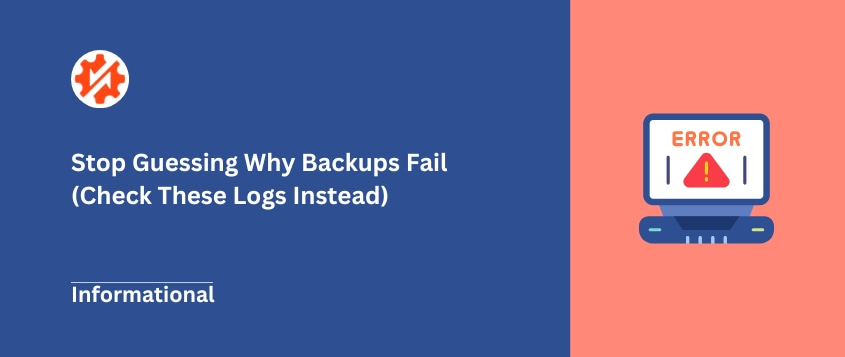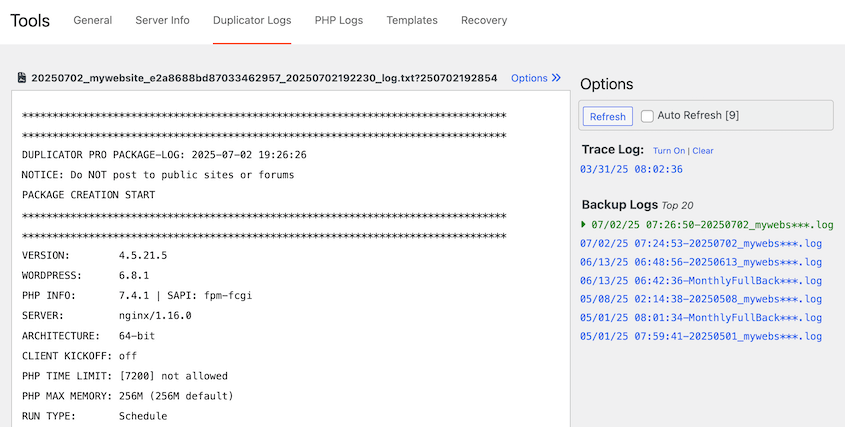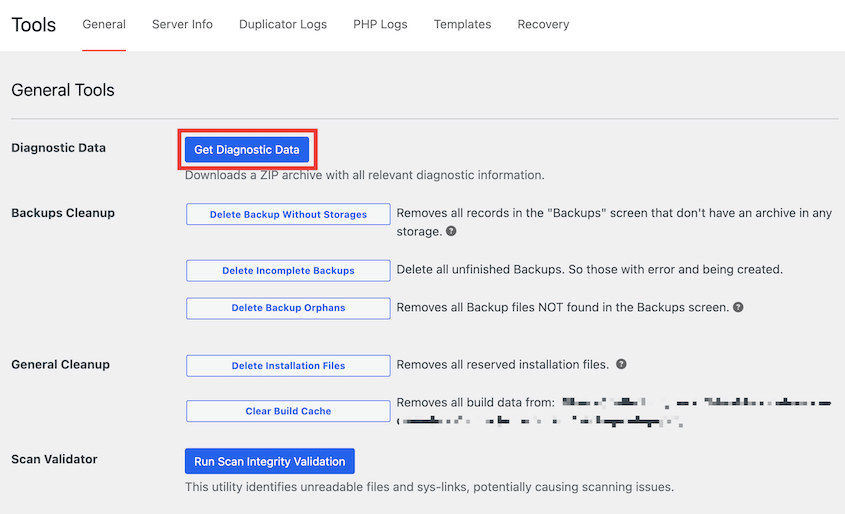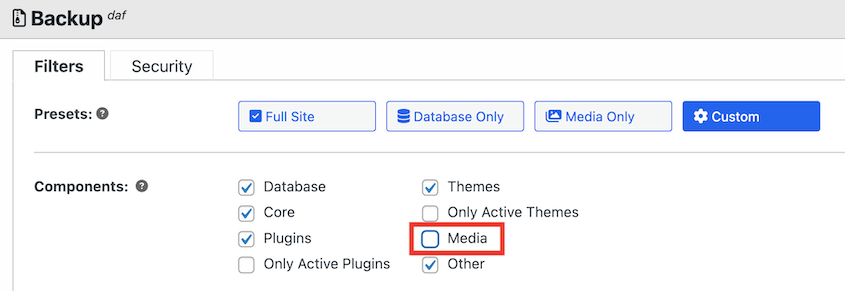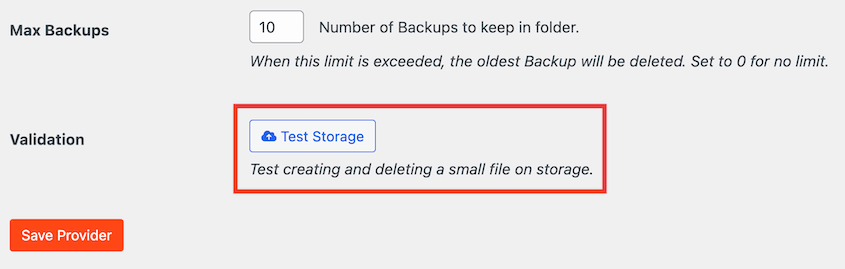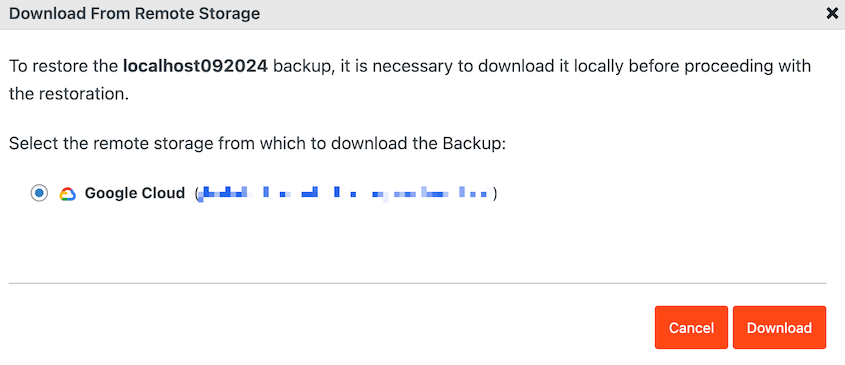You start a website backup, walk away for coffee, and come back to find it failed.
It can be frustrating, but backup failures are puzzles with clear solutions.
Every failed backup leaves a trail of breadcrumbs behind. These breadcrumbs live in your backup logs, and they tell you exactly what went wrong and how to fix it.
The logs might look intimidating at first glance, but once you know what to look for, they become your best friend for diagnosing problems.
My goal here is simple: I want to teach you how to read backup logs like a detective. By the end of this guide, you’ll know how to solve the most common backup issues yourself.
Table of Contents
Why WordPress Backups Fail: Understanding the Root Causes
Here’s what I’ve learned after years of troubleshooting backup failures: they’re never random.
Every backup failure has a specific cause. The server ran out of memory. A file permission blocked access. Another plugin interfered with the process.
Understanding these common causes is your first step toward becoming a backup troubleshooting expert. Once you recognize the patterns, you’ll spot solutions faster than you thought possible.
Let me walk you through the most frequent culprits I see.
The Backup Process Times Out
Your server has a built-in timer called max_execution_time. Think of it as a stopwatch that cuts off any process that runs too long.
When you have a large site with thousands of files or a huge database, the backup process might not finish before that timer hits zero.
The result? Your backup gets cut off mid-stream, and you’ll see errors like “504 Gateway Timeout” or “Maximum execution time exceeded.”
This is probably the most frequent backup issue I see, especially on shared hosting plans.
The Backup Exhausts PHP Memory
Creating a backup is memory-intensive work. Your website has to zip up files, export your database, and juggle all that data simultaneously.
Your server has a memory limit for PHP processes. When your PHP memory runs out, your backup crashes with a specific error message: “Fatal error: Allowed memory size of X bytes exhausted.”
File and Permission Issues
WordPress files and folders have permission settings that control who can read, write, or execute them. If these permissions are set incorrectly, your backup might get blocked from reading a crucial file or folder.
Standard WordPress permissions are 755 for directories and 644 for files. When these get corrupted, you’ll see keywords in your logs like “permission denied” or “failed to open.”
Conflicts with Other Plugins or Themes
Your backup plugin doesn’t work in isolation. It has to interact with everything else running on your site.
Security plugins are known to conflict with backup plugins. They might flag the backup process as suspicious activity and block it entirely.
Caching plugins can cause problems too, serving up corrupted or outdated data during the backup process.
Remote Storage and Restore Failures
Sometimes your backup completes successfully on your server but fails when uploading to cloud storage like Google Drive or Dropbox.
Common culprits include expired authentication tokens, incorrect API keys, or server firewalls that block outgoing connections.
These failures are particularly frustrating because everything seems to work until that final step.
How to Troubleshoot Backup Failures
Now that you understand the common causes, let’s talk about how to actually fix them. If you solve the issue now, your backups will properly protect your data in the future!
Check Your Backup Logs
Your backup logs contain the exact error message that caused the failure. Without checking them, you’re just guessing at solutions.
You’ll find backup logs in different places depending on your backup service. I’ll show you how to check Duplicator’s logs since it’s a very popular WordPress backup plugin.
If a backup fails, find Duplicator » Tools » Duplicator Logs. Select the backup file you want to read on the right-hand side.
First, it logs information about your server and general observations about the backup. For example, you’ll see what package components were included.
Next, it logs the database dump, then the backup compression, and then the backup transfer.
If the backup fails after the log file is created, you’ll see a specific error message in the relevant section.
Database problems appear under the Database section, compression issues show up during the backup compression phase, and so on.
This structure helps you pinpoint exactly where the failure occurred.
At first glance, you might not know how to read the log file. I recommend scrolling to the very end of the log file first. Look for these lines:
DUPLICATOR PRO PACKAGE CREATION OR MANUAL STORAGE TRANSFER END: [timestamp]
NOTICE: Do NOT post to public sites or forums
If you see these lines, your backup completed successfully. If they’re missing, the backup failed somewhere in the process.
Search through the log for these keywords: error, fatal, timeout, memory, permission, or failed.
Once you find it, read the full error message. It often tells you exactly what file or process caused the problem.
You can also download Duplicator’s logs and send them straight to the support team. They will diagnose the issue, giving you more time for other important site tasks.
Download your backup logs on the General page. Click on Get Diagnostics Data.
This gives you a complete zip file with all the logs the Duplicator support team needs to fix your backup issue. Attach the file to a support ticket and you’re done!
Try Excluding Large Files
When you suspect a timeout or memory issue, you might want to exclude extremely large site files from the backup. You can back them up separately.
Start by excluding your media library from the backup. It’ll contain your images, videos, and other media files that eat up resources.
In Duplicator, uncheck the media library in the Backup Components. Duplicator will avoid backing up your wp-uploads folder.
If your backup suddenly completes after excluding uploads, you’ve confirmed it’s a server resource problem. Create a separate media backup so you have a copy of all your site files.
Check For Theme or Plugin Conflicts
This requires a systematic approach, but it’s the most reliable way to identify sofware conflicts.
Always use a staging site for this testing. Never experiment on your live site, or you risk exposing errors to your audience.
Start by deactivating all plugins except your backup plugin. Then, run a test backup.
If it works, reactivate your plugins one by one, running a backup after each activation. When the backup fails again, you’ve found your culprit.
If all plugins pass the test, switch to a default WordPress theme like Twenty Twenty-Five and test again.
This process takes time, but it gives you definitive answers about which software you might need to replace.
Check File and Folder Permissions
You’ll need access to your site files through FTP or your hosting control panel’s File Manager. Look for folders with permissions other than 755 and files with permissions other than 644.
Pay special attention to your WordPress root directory, wp-content folder, and any recently modified files.
Most FTP clients let you select multiple files and change permissions in bulk, which saves time on larger sites.
Increase Server Resources
Increasing your server’s resources is your long-term fix for timeout and memory issues.
You can try increasing limits through your wp-config.php file. Add these lines above the “That’s all, stop editing” comment:
phpdefine('WP_MEMORY_LIMIT', '256M');
ini_set('max_execution_time', 300);
Keep in mind that shared hosting providers often override these settings. If the changes don’t take effect, you’ll need to contact your host’s support team.
Verify Remote Connections
If your backup completes locally but fails to upload to cloud storage, test your storage connections.
In Duplicator, open the Storage page and click on the location you want to test. Scroll to the bottom and hit Test Storage.
Duplicator will try to send and retrieve a small file on your cloud storage location. It’ll alert you if this test fails.
If connection tests fail, I usually recommend starting fresh. Delete the existing connection and re-authenticate from scratch.
How to Prevent Backup Failures with Testing
I see too many people run backups religiously but never test them. When disaster strikes, they sometimes discover their backups are corrupted or incomplete.
Set a schedule for testing your backups. Monthly is good, and quarterly is the bare minimum.
During the test, restore a backup to a staging site or local development environment. This proves your backup actually works.
With Duplicator, this is as simple as a click of a button.
You can even restore cloud backups without leaving your dashboard. Duplicator will download the backup files from the cloud and restore them for you.
After testing, review your site to see if the backup restored properly.
Frequently Asked Questions (FAQs)
Why is my backup not finishing?
When backups fail to finish, it’s usually a server resource issue. Your backup is hitting either a timeout or memory limit before it can complete.
Check your logs for keywords like timeout, memory, or execution time. These will confirm the specific resource constraint you’re hitting.
Why is my completed backup file very small?
A typical WordPress backup should be at least several megabytes, even for small sites. If you notice that your backups are suddenly too small, there could be an issue with your backup system. Check the logs or reach out to the support team for help.
You might have excluded important folders by accident. Check your backup settings and make sure critical folders like wp-content, wp-includes, and your theme directory are included.
Can my security plugin block my backups?
Yes, security plugins see the backup process accessing lots of files quickly, which can trigger their malware detection. However, most security plugins let you whitelist backup processes or exclude them from real-time scanning.
How do I know if my backup can be restored?
The only way to be 100% certain a backup can be restored is to perform a test restoration. Set up a staging site or local development environment and restore your backup there. If your site loads properly and all content appears intact, your backup is solid.
Final Thoughts
Backup failures aren’t mysteries. They’re problems with specific causes and clear solutions.
Your backup logs are the key to everything. They contain the evidence you need to diagnose and fix whatever went wrong.
But here’s my most important advice: don’t wait for a failure to start testing your backups. The best time to discover a problem is when you have time to fix it properly.
If you’re tired of dealing with backup failures and want a solution that just works, consider upgrading to Duplicator Pro. It’s built to handle resource constraints and technical challenges that cause most backup failures. Try it out today!
While you’re here, I think you’ll like these hand-picked WordPress resources:
Joella is a writer with years of experience in WordPress. At Duplicator, she specializes in site maintenance — from basic backups to large-scale migrations. Her ultimate goal is to make sure your WordPress website is safe and ready for growth.