Having trouble with managing server resources for CPU, Memory and Disk using Duplicator Pro? This guide provides practical solutions to troubleshoot and resolve the issues effectively.
To begin with, make sure you are using the latest version of Duplicator Pro. Please check the changelog and system requirements.
PHP Memory Limits
Efficiently managing server resources is crucial for ensuring smooth website performance, particularly when dealing with backups and migrations. Below are common issues related to server resource limits and practical solutions to resolve them.
Allowed Memory Exhausted Error: If you encounter a memory exhaustion error while using PHP, your hosting provider may have set restrictive memory limits. This issue is more common on shared or budget hosting plans.
Common Error Message: Fatal error: Out of memory (allocated 301989888) (tried to allocate 921600 bytes) in /somepath/ on line 100
Option 1: Manually Adjust PHP Memory Limits
Modify wp-config.php: Add the following line in your wp-config.php file: define('WP_MEMORY_LIMIT', '500M');
Edit .htaccess File: Add this to your .htaccess file (WordPress root directory):
<IfModule mod_php5.c>
php_value memory_limit 500M
</IfModule>Update php.ini File: Modify the php.ini file and increase the memory limit: memory_limit = 500MB
Option 2: Increase PHP Memory in Bitnami Servers
For Bitnami installations, follow these steps:
- Open
httpd-app.confin theapps/wordpress/conffolder. - Modify the
php_value memory_limitsetting. - Restart Apache via the Bitnami App » Manage Servers tab.
Verifying Memory Allocation
After making changes, confirm the memory limit by:
- Checking the “Memory Limit” value to ensure it reflects the new settings.
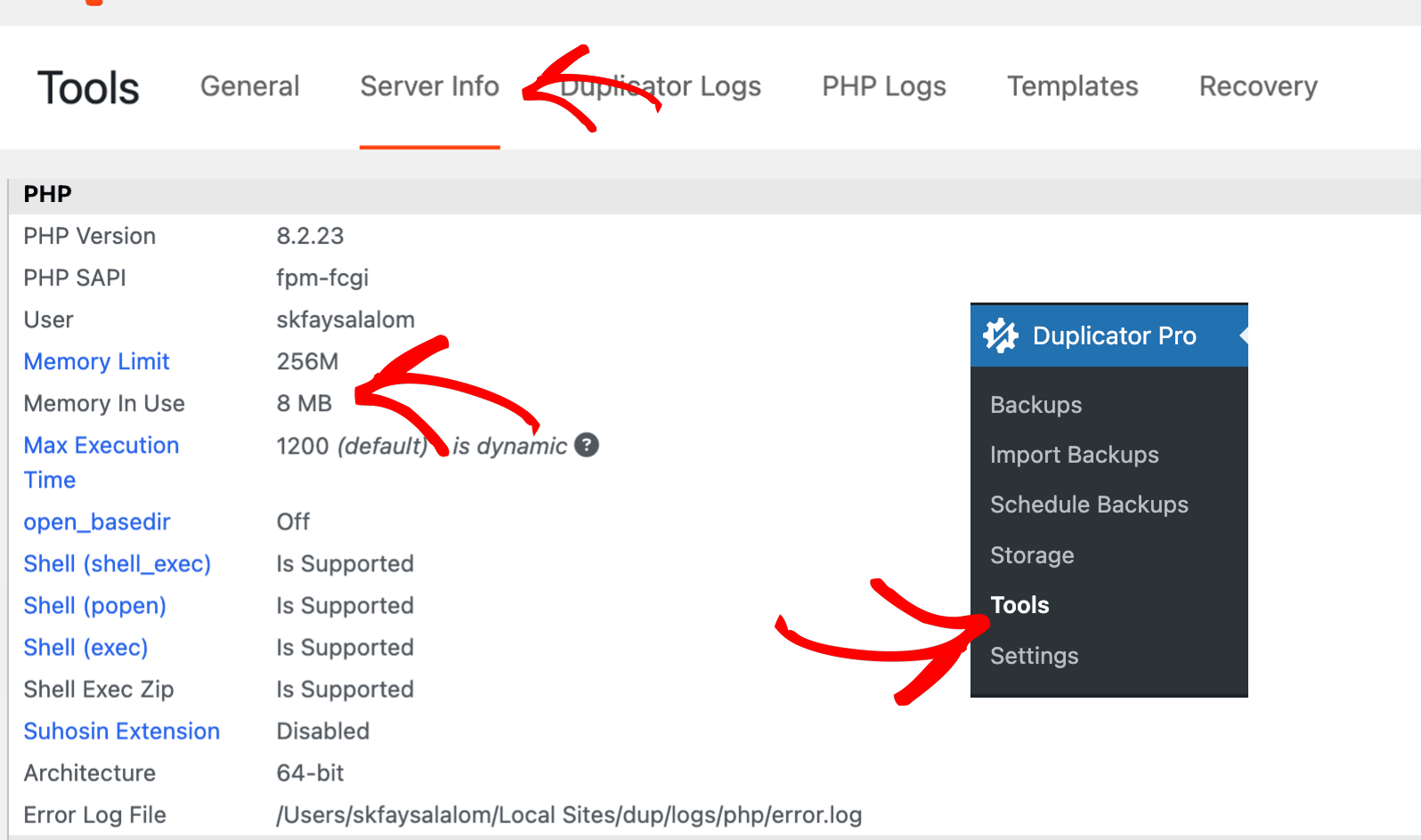
Recommended Memory Adjustment
- Increase the memory limit by 50% beyond the previous allocation.
- If errors persist, set it to 100% of the allocated warning limit (e.g., 500MB if the original limit was 250MB).
Optimizing Backups to Reduce Memory Usage
For smoother backup operations:
Enable MySQL Dump
- Duplicator Lite: Settings » Backups » Archive » SQLMode » Mysqldump
- Duplicator Pro: Settings » Backups » Archive » Database » Mysqldump
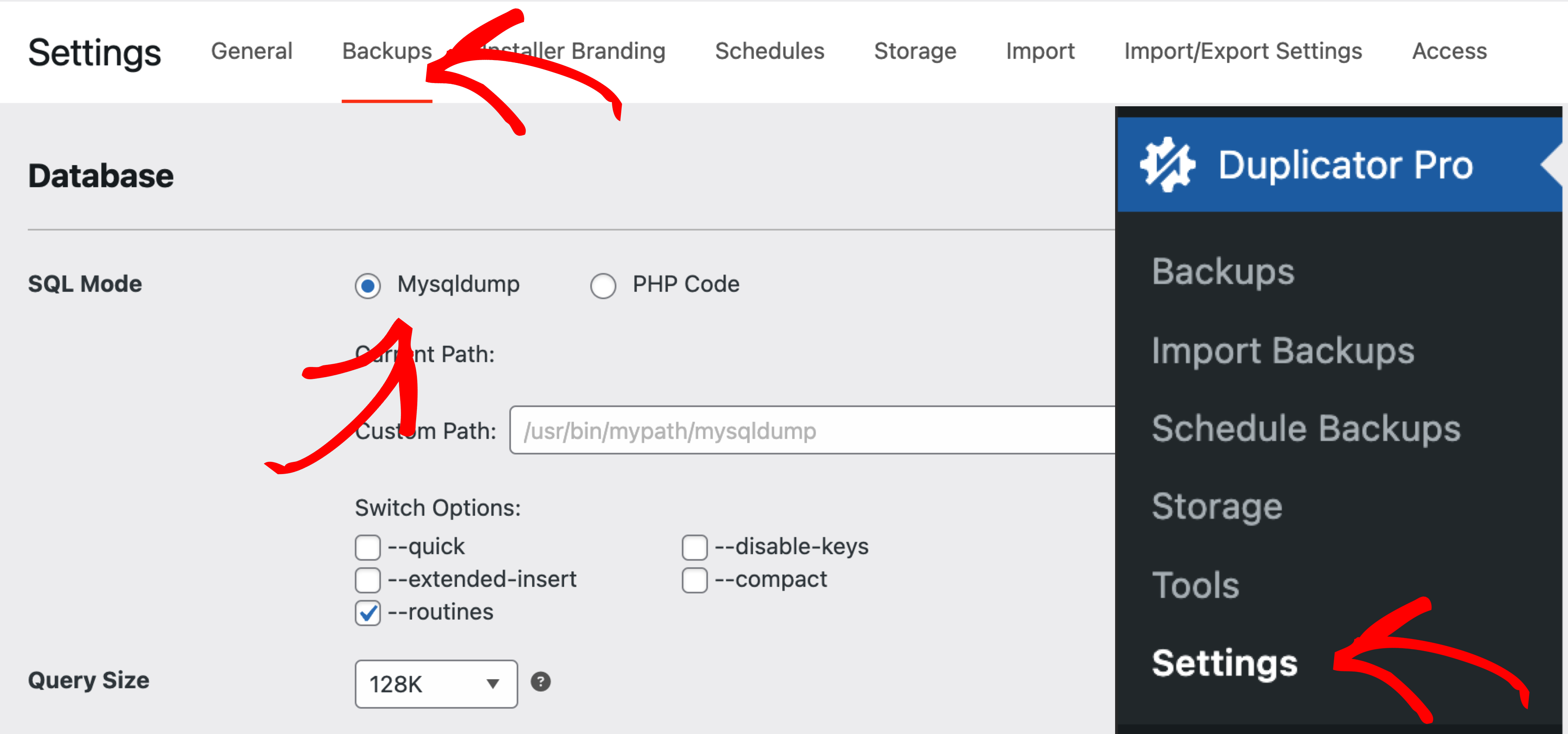
Use Efficient Archiving Methods
- Enable DupArchive or ShellZip under Settings » Backups » Archive » Shell Zip (Pro version only).
- These options significantly reduce memory usage compared to ZipArchive.
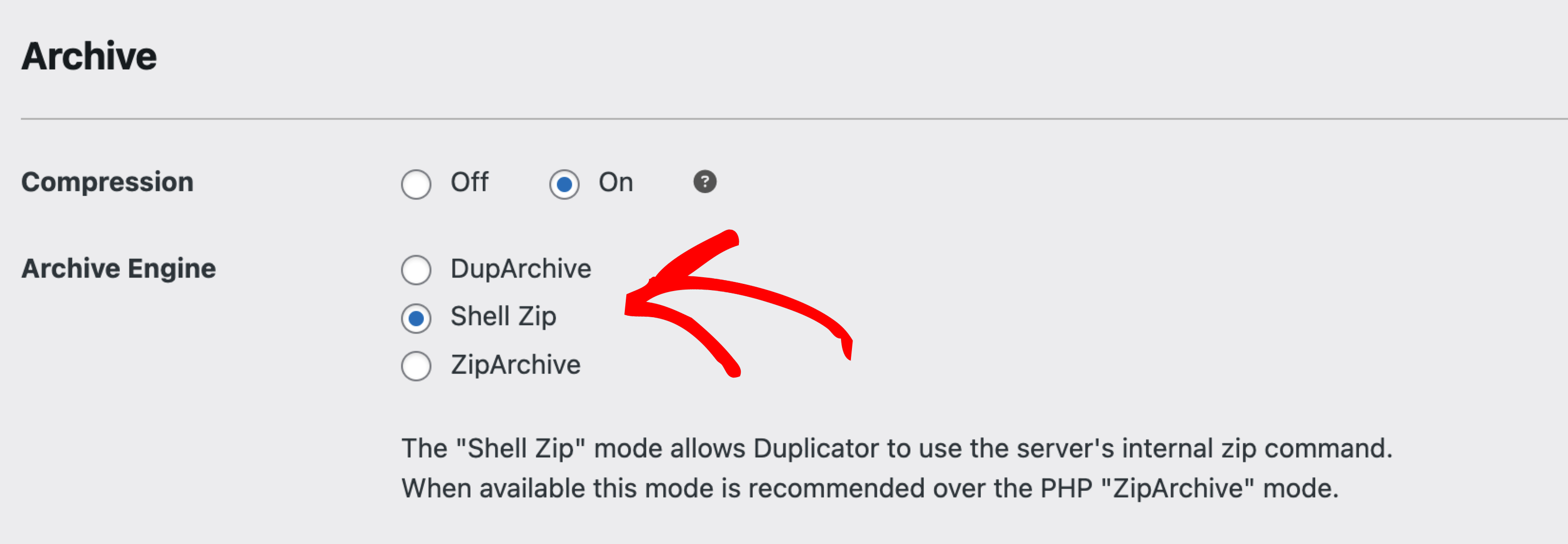
Adjust Server Throttling (Duplicator Pro)
- Navigate to Settings » Backups » Processing » Server Throttle
- Higher values slow down the backup process but prevent server overload.
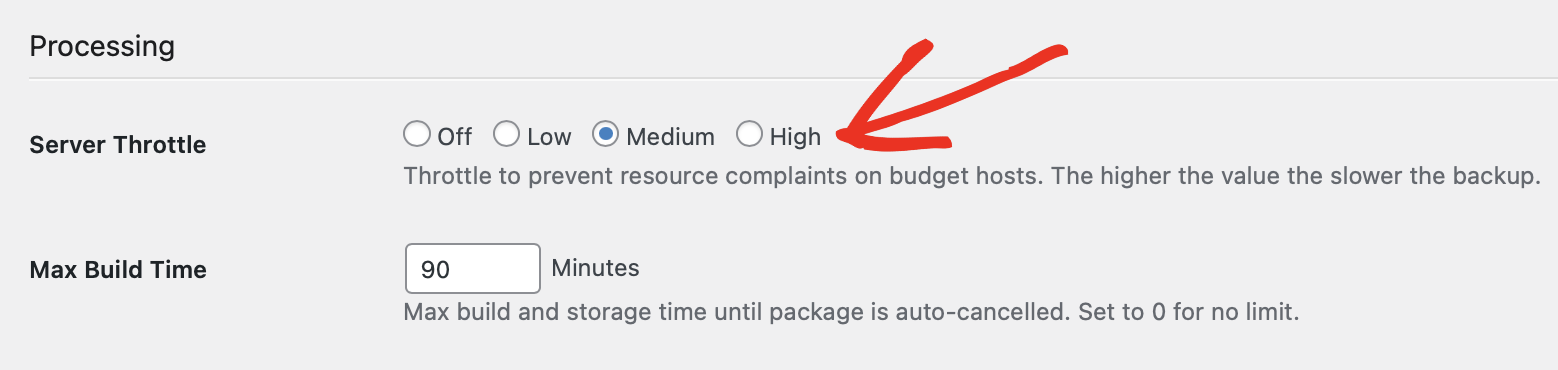
Disk Quota Limitations
If you encounter errors related to insufficient disk space, your hosting provider may have imposed a disk quota limit.
Common Error Message: MSG:ZipArchive::close(): Write error: No space left on device
Understanding Disk Quota Limits
Many web hosting providers advertise “unlimited storage,” but in reality, quotas are imposed per account. This quota often depends on the Terms and Conditions of your hosting plan.
To verify your available disk space:
- Check your hosting control panel (cPanel, Plesk, etc.) for storage usage.
- If using a shared hosting plan, ask your provider about your actual storage limit.
- Try uploading a file 5 times the size of your site’s pre-scan estimate. If it fails, a quota issue is likely.
Freeing Up Disk Space
- Delete Unused Files/Folders – Remove old backups, outdated plugins, and unused media.
- Clear Backup Files – Check backup plugins (Duplicator, UpdraftPlus, etc.) for redundant backup files.
- Optimize Databases – Use phpMyAdmin or a plugin to clean up database overhead.
Checking Disk Quota on Popular Hosting Providers
Managing Server Load on Budget Hosts
If your website faces slowdowns or high resource usage during backups, you can optimize performance using the following methods:
Adjust Duplicator Pro Backup Settings
- Enable Client-Side Kickoff:
- Go to Settings » Backups » Advanced » Client Side Kickoff.
- Check Client-side Kickoff to shift processing load from the server to the browser.
- Modify Server Throttling:
- Set throttling to Low or Medium to reduce CPU strain.
Optimize Backup Strategy
- Use File Filters – Exclude large, non-essential files to reduce backup size.
- Schedule Smart Backups
- Daily: Database-only backups.
- Weekly: Full site backups.
Upgrade Hosting Plan (If Necessary)
If you’re using a low-tier shared hosting plan, consider upgrading to a better package with higher resource allocation. While most hosts won’t explicitly state resource limitations, lower-end plans often restrict CPU usage and RAM, leading to performance issues.
Related Resources
For any additional concerns, feel free to submit a support ticket, and our team will be happy to assist!


