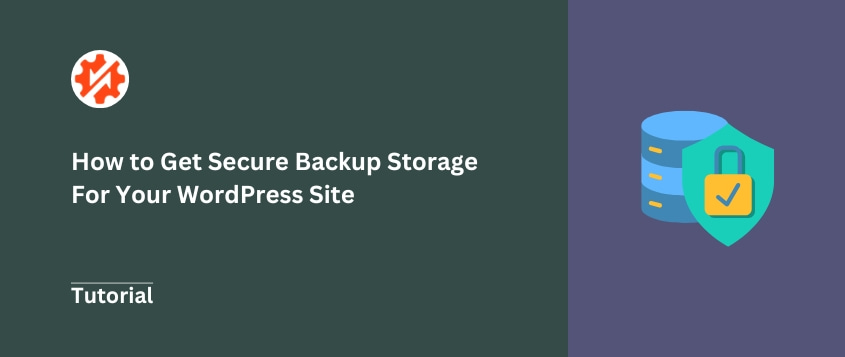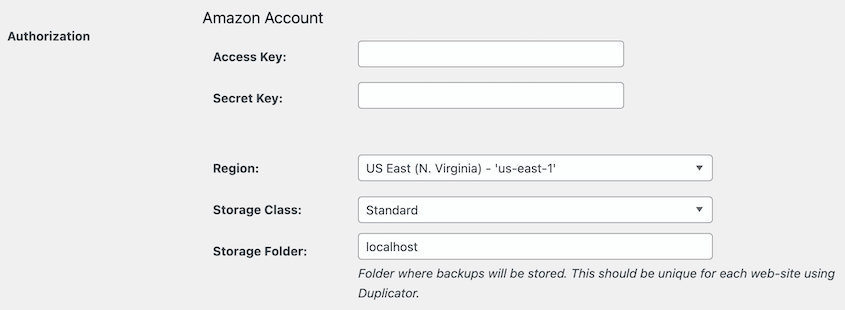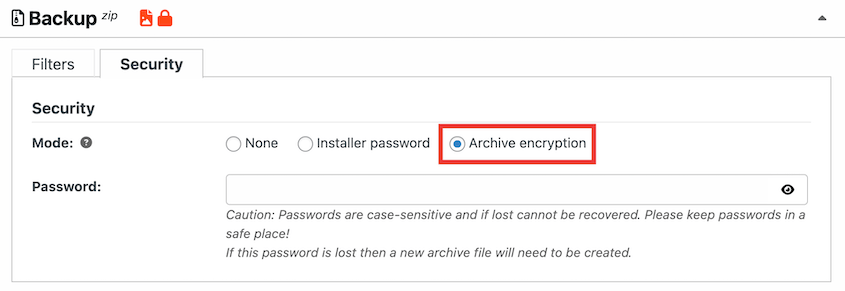I still remember when my site went down years ago, and my host’s backup turned out to be corrupted. It was a painful lesson that not all backup locations are secure.
Having a backup isn’t enough. You need backups that are protected, accessible when disaster strikes, and stored somewhere safe from the same threats that could take down your main site.
In this post, I’ll help you understand and implement genuinely secure backup storage for your WordPress site.
We’ll cover what makes storage secure, why your current setup might be putting you at risk, and how to protect your hard work with effective data protection strategies.
Nothing beats the peace of mind that comes from knowing your website is properly protected!
Table of Contents
Why Is Secure Backup Storage Important?
Think about your content, your customer orders, all that effort — gone. It’s a scenario I’ve unfortunately seen play out, and it’s rough.
Data loss hits you in multiple ways.
Lost income while your site’s down. Damage to your reputation when customers can’t access your services. SEO rankings that took months to build, wiped out overnight.
If hackers get into your backup storage, they can corrupt those files too. It’s like having a spare key, but you leave it right under the welcome mat with a sign that says “Key Here!”
Then there are the legal headaches. If your backups contain customer data and they get breached, you could be looking at GDPR fines or HIPAA violations. That’s embarrassing and expensive.
Secure storage protects against all kinds of threats: hacks, server failures, accidental deletions, and physical disasters.
Your hosting provider’s data center could flood. Your developer could accidentally delete the wrong database table. Malware could encrypt everything on your server.
Without secure backup storage, any of these scenarios could end your website permanently.
What Makes WordPress Backup Storage “Secure”?
Encryption is your first line of defense. It means your backup files are scrambled both when they’re being sent to storage and when they’re sitting there.
You’ll also need solid access control. This involves strong passwords, multi-factor authentication (MFA), and careful permission management.
You wouldn’t hand out keys to your business to just anyone, right? Same idea here.
I always feel better when a service mentions they replicate data across different geographic locations. If one data center has problems, your backup still exists elsewhere.
Regular checks and monitoring catch problems before they become disasters. Your backup storage location should have vulnerability scanning and activity monitoring to spot suspicious access attempts.
Choose storage companies with good track records and proper security certifications. Their business depends on keeping your data safe, which is why enterprise-grade backup storage solutions have become increasingly popular.
Why Your Current Backup Storage Might NOT Be Secure
Same-server backups are the biggest mistake I see.
If your server gets hit by malware or a hack, and your backups are sitting right there on the same server, well, they’re gone too. This defeats the entire purpose of having backups.
Weak credentials leave you wide open. “password123” isn’t protecting anything. Neither is reusing the same password for everything.
Web host backups can be a decent starting point, but I’d never trust them exclusively. They might not run when promised, could be stored on the same hardware, and might not include everything you need.
Unencrypted backup files are readable by anyone who accesses them. If someone breaks into your storage account or intercepts your files, they can see everything including customer data, login credentials, and private content.
Exploring Secure Backup Storage Options for WordPress
Now that we’ve covered what makes storage secure and what doesn’t, let’s look at your actual options.
Reputable Cloud Storage Providers
These providers handle the heavy lifting of security infrastructure. They usually provide data encryption, redundant storage across multiple data centers, physical security, and compliance with various regulations.
Amazon S3, for example, automatically replicates your data across multiple facilities and offers different storage classes for different needs. Object storage like S3 provides excellent scalability and durability for backup files.
Google Drive and Dropbox are more user-friendly but still enterprise-grade. Backblaze B2 offers S3-compatible storage at lower costs, making it popular for backup-specific use cases.
Cloud storage offers reliability, scalability, and high-end security infrastructure. They invest millions in protecting data because their business depends on it.
You get automatic redundancy, geographic distribution, and enterprise-level security without managing it yourself. Most offer detailed access logs and integration with backup plugins.
They can be technical to set up directly. There’s potential for misconfiguration if you’re not careful with bucket policies or access permissions.
However, backup plugins help bridge that gap. Many plugins help you easily back up WordPress and automatically send backup files to the cloud.
You’ll have ongoing costs that scale with your storage needs. Some services can get expensive if you need frequent access to your backups.
WordPress Backup Services
These are services built specifically for WordPress, often bundling secure storage with backup functionality. Think of services like Duplicator, BlogVault, or UpdraftPlus.
WordPress backup plugins and services understand WordPress inside and out. They know which files and database tables matter most, how to handle WordPress multisite setups, and what plugins might cause backup issues.
Many include helpful features like staging sites, malware scanning, and one-click restore options.
The storage is typically handled behind the scenes. You don’t need to configure S3 buckets or understand API keys. Everything is designed to work together seamlessly.
The big advantage here is convenience — they’re typically plug-and-play for WordPress.
You get WordPress-specific support and features designed for your CMS. No need to understand cloud storage APIs or manage separate accounts. Plus, the support teams understand WordPress-specific issues.
Off-Site Physical Storage
Some folks still prefer the old-school approach: keeping a backup on an external drive in a fireproof safe or safety deposit box.
This method gives you complete control. You buy a drive, encrypt it properly, store your backups on it, and physically transport it to a secure off-site location.
Some people use Network Attached Storage (NAS) devices at home, then rotate drives to off-site storage.
The key here is discipline and encryption.
You need a regular schedule for creating backups, updating the drive, and getting it to a secure location. The drive itself must be encrypted—if someone steals it, they shouldn’t be able to read your data.
The advantage of this storage method is you own the hardware completely. You won’t have to pay ongoing monthly fees after the initial purchase.
You’ll have direct physical control over your data, which means there are no concerns about cloud provider policies changing.
You don’t need an internet connection to access backups. It can be very cost-effective for long-term storage of large amounts of data.
The discipline is the hard part — actually creating backups consistently and getting that drive to a separate, safe location.
Drives can fail, be lost, or be stolen without warning. There’s no automatic redundancy unless you maintain multiple drives.
Plus, physical disasters at your storage location could destroy backups. Restoration can be slow if you need to physically retrieve the drive.
FTP/SFTP Servers
If you have access to a secure server — maybe through work, a friend’s setup, or a VPS you manage — this can work well for some situations.
This approach involves connecting to a remote server and transferring your backup files there. The server could be a VPS you rent, a dedicated server, or even a business connection you have access to.
The key is that it’s completely separate from your web hosting.
SFTP (Secure File Transfer Protocol) encrypts the connection and your login credentials. Regular FTP doesn’t — it sends everything in plain text, which is why it’s not ideal for backups containing sensitive data.
With FTP/SFTP backups, you’ll have good control over the entire setup. You decide how files are organized, retention policies, and access controls.
Security depends on how well you manage that server. You’re responsible for server maintenance, security updates, and monitoring.
If the server goes down or gets compromised, your backups could be at risk. Additionally, it takes more technical knowledge to set up properly.
Key Features of Secure Backup Storage
When you’re evaluating backup storage options, strong encryption (End-to-End) should be at the top of your list. This makes your data unreadable to unauthorized eyes.
For me, this is a must-have. Without it, you’re essentially storing your files in plain sight.
You want systems that only allow authorized access, with multi-factor authentication (MFA) as an extra layer. Think of MFA as having a second, different key for your front door—even if someone gets the first key, they still can’t get in.
Redundancy and geo-replication mean your data gets copied across multiple servers and locations. If something happens to one data center, your files still exist elsewhere.
Automated backups remove the human element from the equation. Set it up once, and let it run. This ensures consistency and removes the risk of forgetting to run a backup when you need it most.
Sometimes a problem isn’t noticed for days or weeks. Versioning lets you roll back to a clean state before the issue started, which can be a lifesaver. Immutable backups take this further by preventing any modification or deletion of backup files for a set period.
Easy restoration might be the most important feature of all.
I’ve seen the frustration of someone having backups they couldn’t actually use when disaster struck. Your backup system is only as good as your ability to restore from it.
Monitoring and alerts keep you informed about what’s happening. You want notifications for backup failures, suspicious activity, or any issues that need your attention.
Best Practices for Maintaining Secure Backup Storage for WordPress
Having secure storage is just the beginning. Here’s how to make sure your backup strategy works when you need it.
Start with the 3-2-1 rule: 3 copies of your data, on 2 different types of media, with 1 copy stored off-site.
It sounds like a bit of work, but it’s a fantastic framework for true data resilience. This rule has saved countless websites over the years.
Test your backups regularly by performing actual test restores. You don’t want to discover your backups are corrupted or incomplete when you’re in crisis mode.
Use strong, unique passwords for WordPress, your hosting account, and your backup storage. This creates multiple layers of security that make it much harder for attackers to access your data.
Keep everything updated, including your backup plugin, WordPress core, themes, and other plugins. Outdated software often contains security vulnerabilities that hackers actively exploit.
Only give access to people who absolutely need it, and review those permissions regularly. The fewer people with access, the better.
Research third-party storage services thoroughly. Look for companies with strong security track records, compliance certifications, and transparent security practices.
Encrypt backups before sending them to storage. Even if someone breaks into your storage location, they can’t steal your data.
Many backup failures go unnoticed until it’s too late. A quick monthly review of your backup logs can catch problems early.
How Duplicator Facilitates Secure Backup Storage
Duplicator is a popular WordPress backup plugin that makes implementing these security practices much easier. Let me show you how!
Duplicator integrates with all of these cloud storage options:
- Google Drive
- Dropbox
- Microsoft OneDrive
- Amazon S3
- Wasabi
- Google Cloud
- DreamObjects
- Vultr
- DigitalOcean Spaces
- Cloudflare R2
- Backblaze B2
When I’m using Duplicator Pro, a remote storage location is one of the first things I set up. You’ll simply need to enter your account credentials into the storage settings.
The plugin offers AES-256 bit backup encryption. That built-in encryption means the backup archive is scrambled and protected before it even gets sent to your storage provider.
You can set up scheduled backups to remote destinations, removing the manual work and human error from the process.
Once configured, your backups happen automatically according to your schedule. You can even set up multiple schedules for each part of your site.
By making secure backup storage easier, Duplicator encourages you to follow security best practices. You won’t endanger your customer information or other important data!
Frequently Asked Questions (FAQs)
What is the most secure place to store your backups?
For many users, a well-configured, encrypted backup sent to a service like Amazon S3 is about as good as it gets. You want a reputable cloud provider with strong security, client-side encryption, plus strong account security with MFA.
The key is layering these protections together — no single solution is bulletproof on its own.
What is the most secure backup strategy?
I always go back to the 3-2-1 rule as the foundation: 3 copies of your data, 2 different storage types, 1 off-site location. Add automation to remove human error, strong encryption both in transit and at rest, and regular restore testing to make sure everything works.
This strategy protects against the widest range of potential disasters, from hardware failures to targeted attacks.
What is the best long-term backup storage?
For true long-term storage, cloud storage archive tiers work well — think Amazon S3 Glacier or Azure Archive Storage. These services offer durable, cheaper storage for data you don’t need to access frequently. Cloud backup storage solutions are designed specifically for long-term data retention.
Do I have to pay for secure backup storage?
You might need to pay for reliable backup storage with good security features. Free tiers from major providers exist, but they typically have strict limitations on storage space and features.
Think of it as a small insurance policy for your website. The cost of good backup storage is usually far less than the cost of rebuilding a lost site or dealing with a data breach.
What’s the simplest first step I can take to make my WordPress backups more secure?
If you’re currently only storing backups on your web server, the simplest first step is to get a copy off-site. You can manually download a backup to an encrypted external drive, or use a plugin like Duplicator to configure remote storage with a basic cloud account and enable encryption.
That one change — getting backups off your server — eliminates the most common backup failures.
Make Secure Backup Storage a Priority
Having secure backups can save your website, your reputation, and your sanity.
Take a few minutes right now to honestly evaluate your current backup situation.
Are your backups stored somewhere separate from your main server? Are they encrypted? Can you actually restore them if needed?
I’ve seen firsthand how secure backup storage can save an immense amount of stress, time, and money down the road. The peace of mind alone is worth the investment.
Tools like Duplicator Pro can make the cloud backup and recovery process much easier. It automatically sends backups to the cloud and allows you to restore them in one click. Try it today!
While you’re here, I think you’ll like these hand-picked WordPress resources:
Joella is a writer with years of experience in WordPress. At Duplicator, she specializes in site maintenance — from basic backups to large-scale migrations. Her ultimate goal is to make sure your WordPress website is safe and ready for growth.