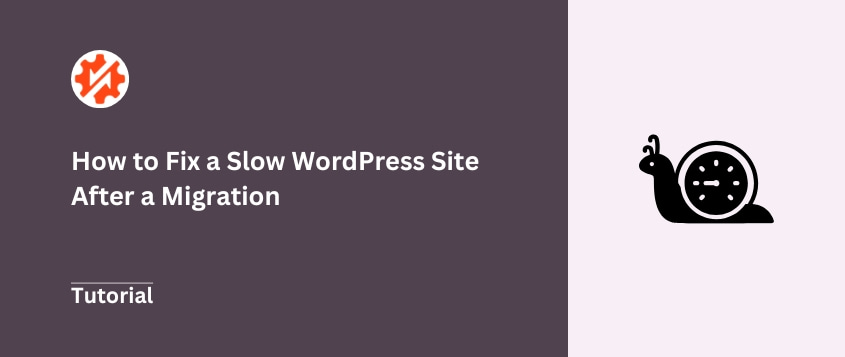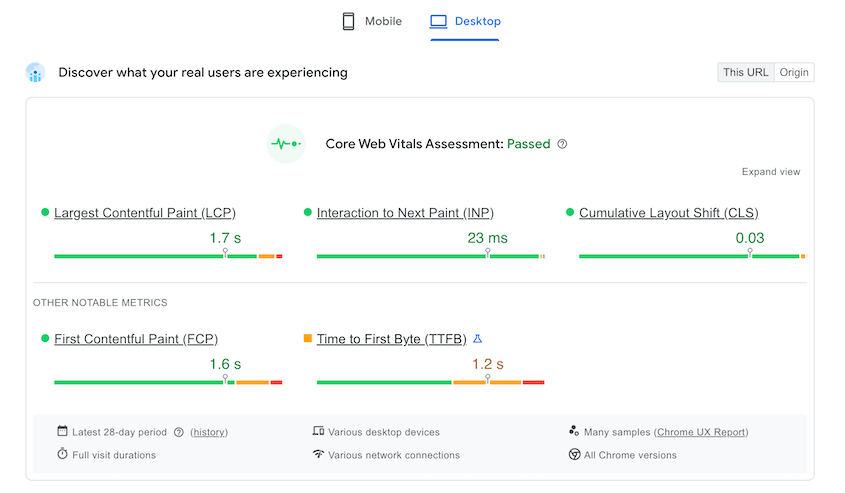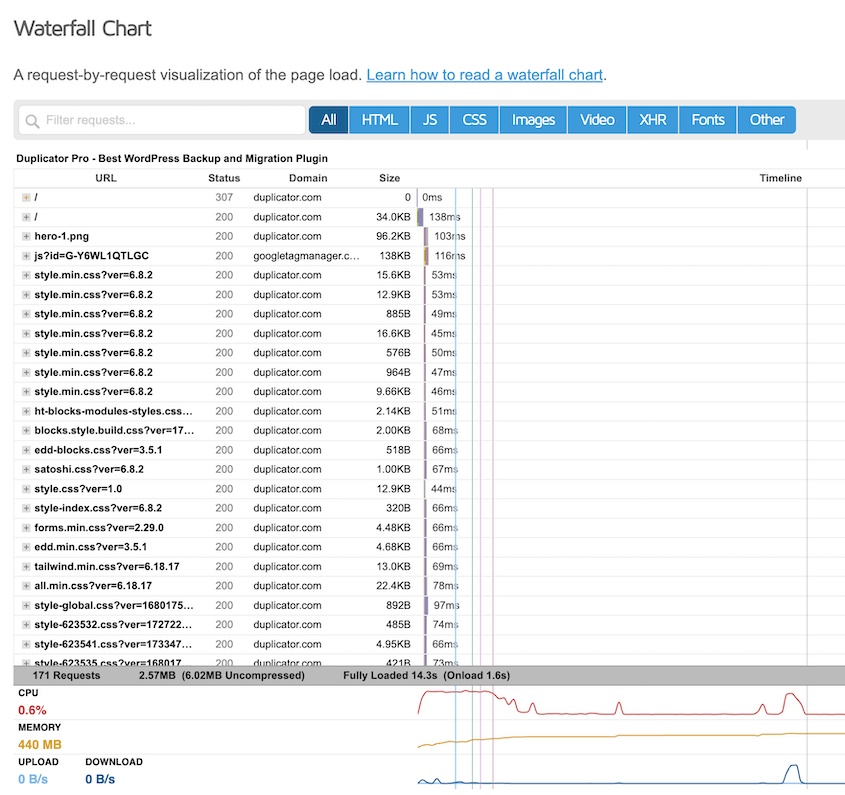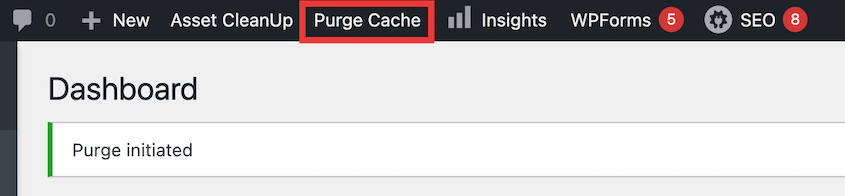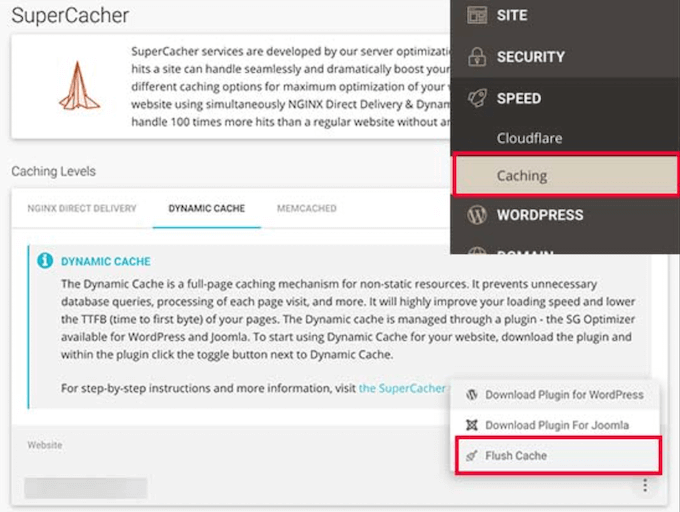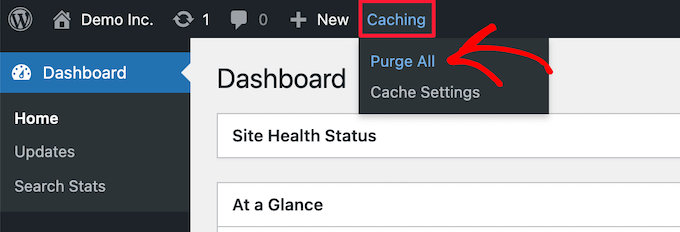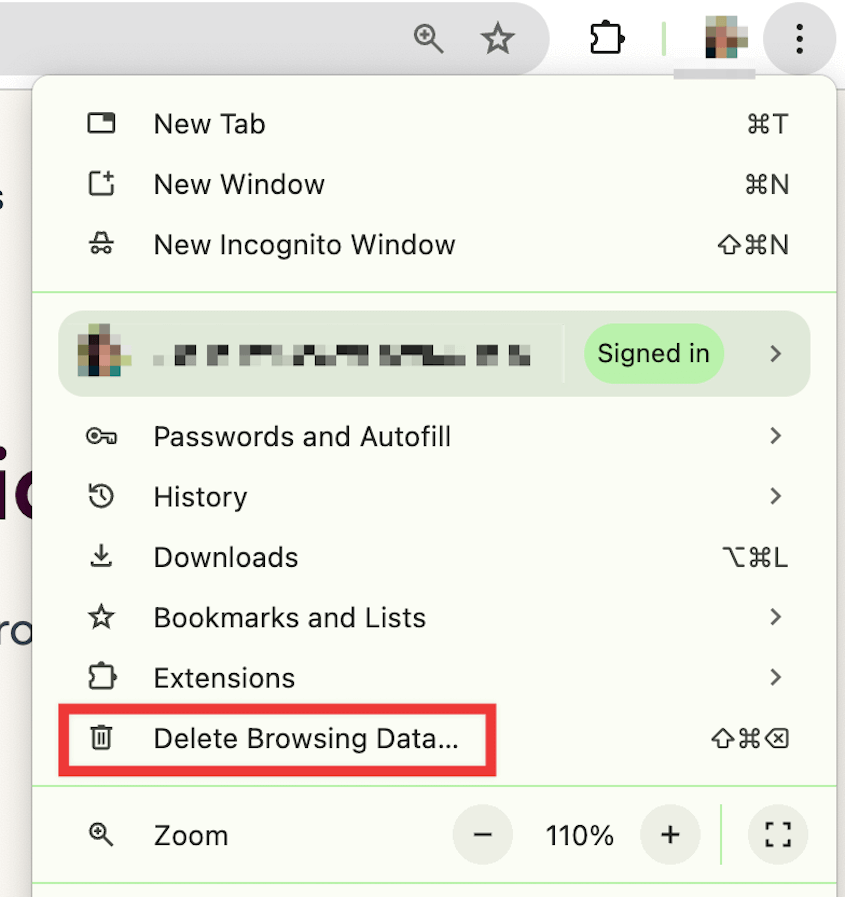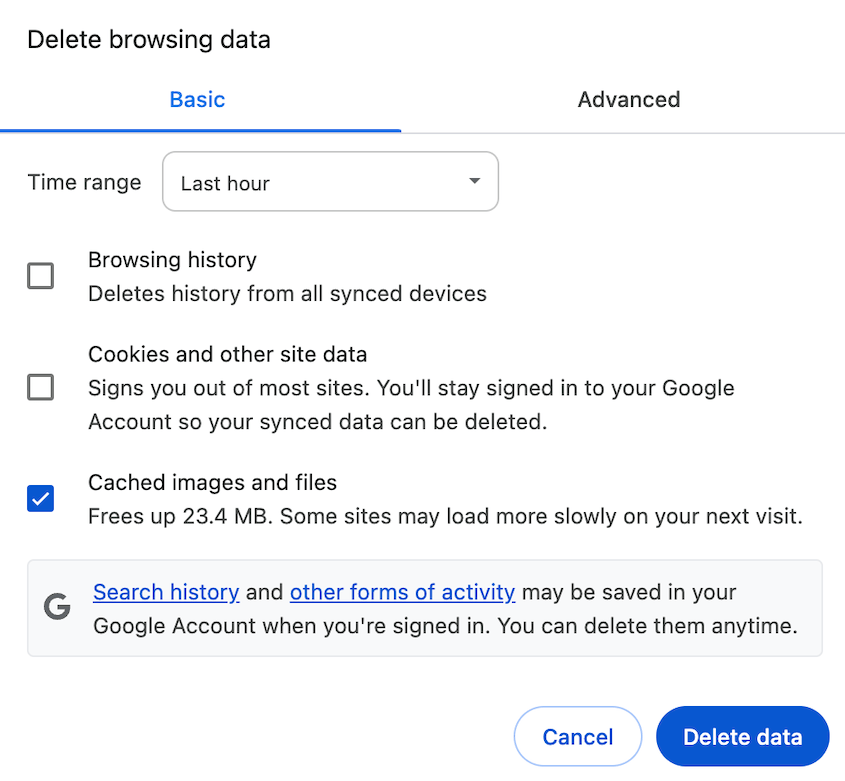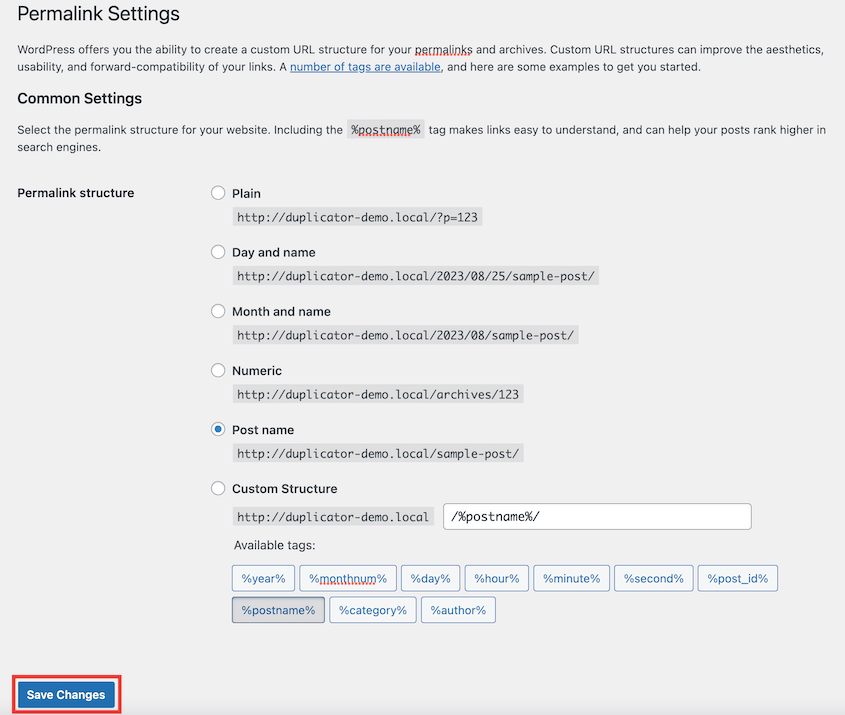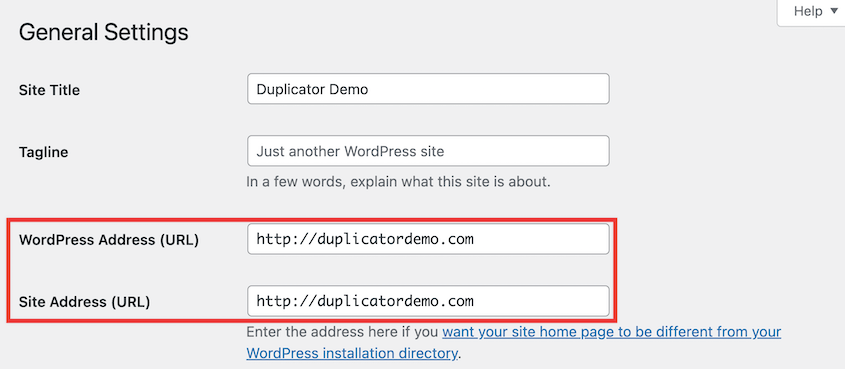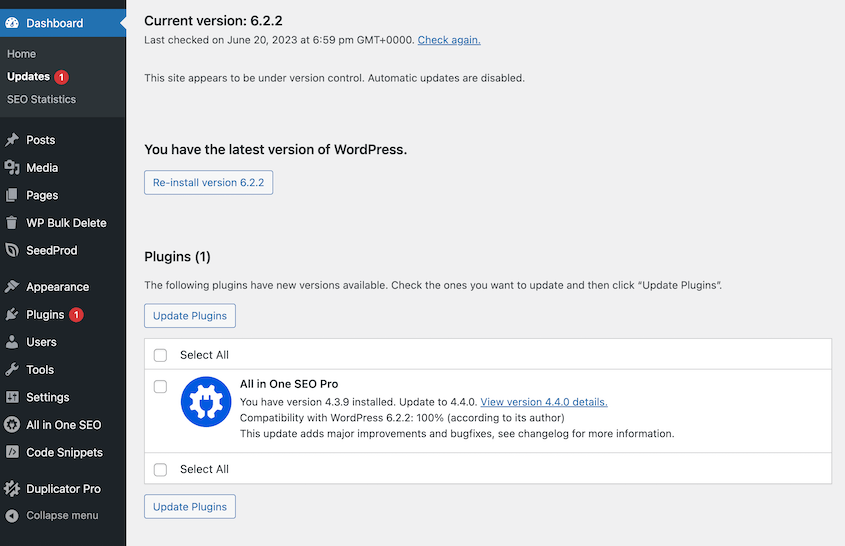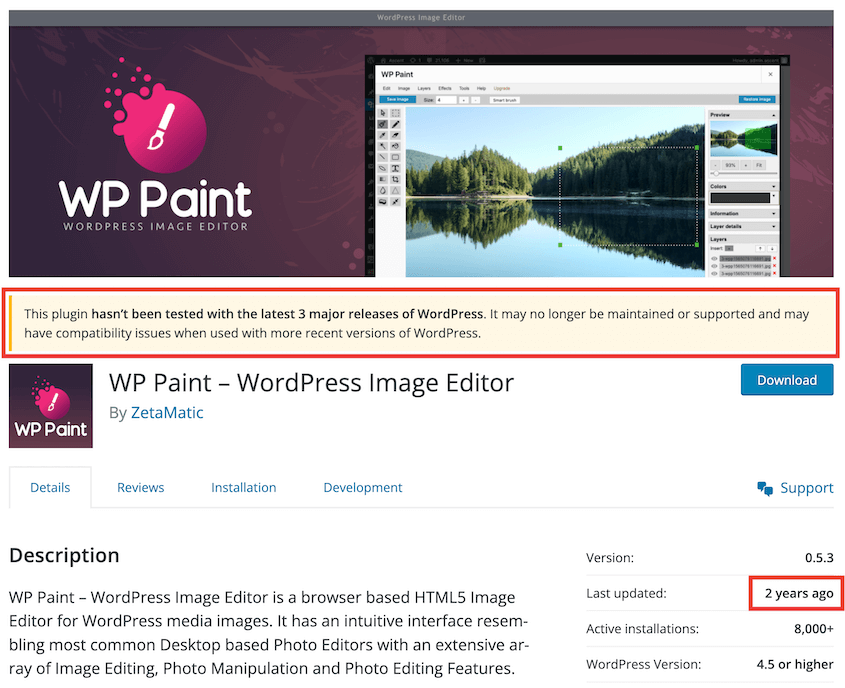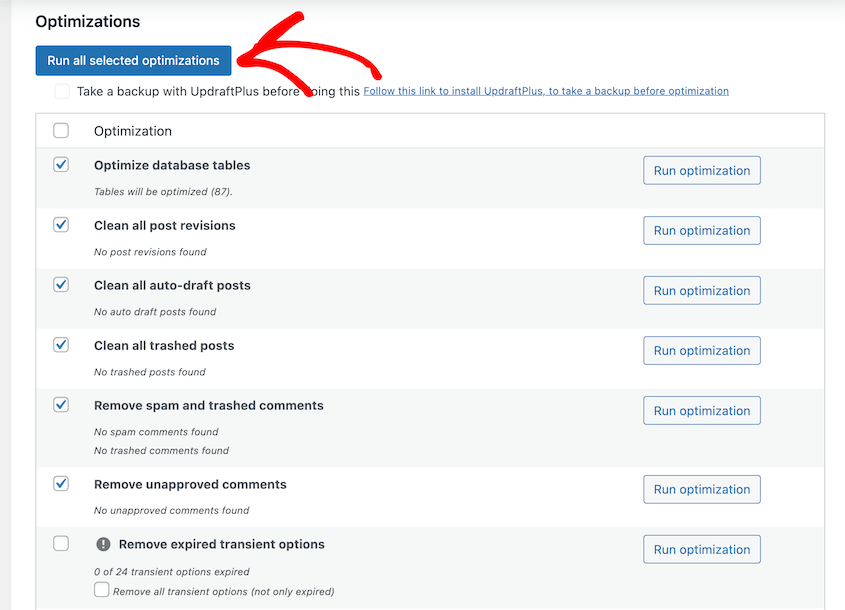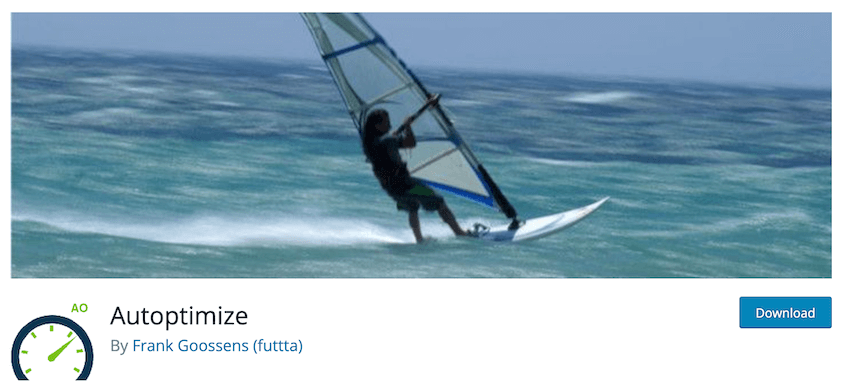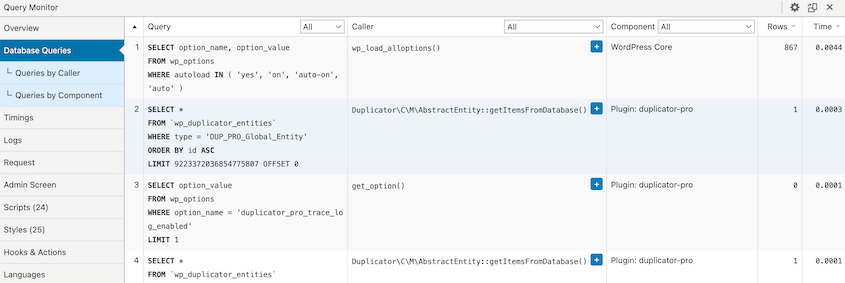The migration is complete, your site is live on the new server, and you’re ready to celebrate. Then you load your homepage, and it crawls.
Pages now take forever to load. Your visitors are probably hitting the back button before your content even appears.
In this post, I’ll show you how to diagnose and fix a slow WordPress site after a migration. By the end, you’ll have a clear checklist of actions that will get your site speed back to its original performance—or even better.
Here are the key takeaways:
- Clear all cache layers (CDN, server, WordPress, browser) to remove old server data
- Check hosting resources: PHP version, memory limits, and server location mismatches
- Reset permalinks and verify site URLs match exactly
- Clean up your database by removing post revisions, spam comments, and expired data
- Optimize images and enable lazy loading to reduce server load
- Remove inactive plugins/themes that create unnecessary overhead
- Run performance tests to identify specific bottlenecks
Table of Contents
Why Is Your WordPress Site Slow After a Migration?
When I troubleshoot post-migration slowdowns, I usually find it’s not one single culprit. It’s a combination of issues related to your new environment that creates the perfect storm for poor performance.
Here are the most common reasons why your WordPress site becomes slow after migration:
- Server environment mismatches: Your old host might have been running PHP 8.1 while your new one is stuck on PHP 7.4. Memory limits sometimes get reset to lower defaults during the move.
- Database problems: Migrations can leave behind corrupted data, incorrect file paths that point to your old server, or leftover database clutter that slows down queries.
- Caching conflicts: Your old caching setup might clash with your new server’s caching system, creating a bottleneck instead of speeding things up.
- Hardcoded file paths: These point to resources on your old server, making your site waste time looking for files that no longer exist in those locations.
The key is methodically working through each potential cause until you find your specific bottleneck.
How to Fix a Slow Site After Migrations
Here’s your step-by-step performance checklist if your newly migrated site is slow:
- Performance benchmark tests: Get baseline scores using GTmetrix/Pingdom to measure improvements
- Clear all caches: Purge CDN, server-level, WordPress caching plugin, and browser cache completely
- Reset permalinks: Flush corrupted .htaccess rewrite rules via Settings » Permalinks
- Check site URLs: Ensure WordPress Address and Site Address match exactly
- Audit hosting plan: Verify PHP version, memory limits, and server location adequacy
- Update everything: Upgrade WordPress core, plugins, and themes to the latest compatible versions
- Delete inactive tools: Remove unused plugins/themes and unsupported extensions
- Optimize images: Compress media library and enable lazy loading
- Clean database: Remove post revisions, spam, expired transients, and bloated options
- Minify code: Compress HTML, CSS, and JavaScript
- Implement CDN: Use Cloudflare or similar CDN to serve assets from global locations
- Minimize external scripts: Remove unnecessary tracking, chat widgets, and social buttons
- Enable debug mode: Use WP debug mode or a plugin like Query Monitor to identify slow queries and PHP errors
Before you change anything, get a baseline score. This is crucial because you need to know if your fixes are actually working.
I recommend using Google PageSpeed Insights or GTmetrix for your tests. Both are free and give you the data you need to diagnose speed issues.
When you get your results, pay close attention to two specific metrics.
Time to First Byte (TTFB) tells you if your server is the problem. If this number is high (over 800ms), you’re likely dealing with server-side issues like slow database queries or inadequate hosting resources.
The Waterfall chart shows you exactly which files are loading slowly. Look for any resources that take significantly longer than others. These are your bottlenecks.
Run the test a few times and average the results. Server performance can vary, so one test might not give you the full picture.
Clear Your Cache
Cached data from your old server can cause performance issues. So, I always start with this step.
You need to clear the cache at every level: your CDN, server-level cache, WordPress cache, and browser cache.
In your WordPress caching plugin (like WP Rocket, W3 Total Cache, or WP Super Cache), look for a Clear Cache button in your plugin settings.
To purge your server-level cache, log into your hosting control panel and look for a cache management section. SiteGround keeps this under Speed » Caching.
Bluehost users can clear the server-level cache from the WordPress dashboard. Simply find the Caching tab at the top and hit Purge All.
If you’re using Cloudflare or another CDN, purge everything from their dashboard.
The steps to clear your browser cache depend on the browser you’re using. For Chrome, click on the three-dot icon in the top right corner. Choose Delete Browsing Data.
In the pop-up, select Cached images and files. Then, clear the data.
Reset Your Permalinks
Resetting your permalinks will flush the rewrite rules in your .htaccess file, which often get corrupted during migrations.
Go to your WordPress dashboard and navigate to Settings » Permalinks. Don’t change anything. Just click Save Changes at the bottom.
That’s it. This forces WordPress to regenerate clean rewrite rules and can fix redirect loops or slow-loading pages caused by corrupted .htaccess data.
Check Your Site Address
URL mismatches are sneaky performance killers. They create redirect loops that make your server work harder than it should.
Head to Settings » General in your WordPress dashboard.
Look at these two fields:
- WordPress Address (URL)
- Site Address (URL)
These should be identical and point to your new domain. Fix any mismatches and save your changes.
Check Your Hosting
Sometimes, the new hosting plan itself is the bottleneck. This is especially common when people migrate a WordPress site to save money without realizing they’re also downgrading performance.
Here are the hosting issues I see most often:
- Resource downgrade: Your new plan has less CPU or RAM than your old one
- Outdated PHP version: Budget hosts may still run PHP 7.4 or older, which is significantly slower than PHP 8.0+
- Server location mismatch: If your new server is in Germany, but your audience is in California, that distance creates lag
- Oversold servers: Some hosts pack too many websites onto one server
The easiest way to check is to contact your host’s support team. Ask them specifically about your PHP version, memory limits, and server location. Most good hosts will upgrade your PHP version for free if you ask.
Update Plugins, Themes, and WordPress
Outdated software can have compatibility issues with your new server environment. What worked fine on your old host might struggle with different server configurations.
This is a good time to implement WordPress security updates that may have been missed.
Start with WordPress core first. Go to Dashboard » Updates and install any available WordPress updates.
Next, update all your plugins and themes. I recommend doing this in stages rather than all at once so you can spot any compatibility issues.
Inactive plugins still load files and database entries, even when they’re not active. They’re dead weight that slows down your site.
Additionally, a heavy theme can significantly impact performance and user experience even when its features aren’t being used.
Pay special attention to abandoned plugins—anything that hasn’t been updated in over a year. These are security risks and often cause compatibility problems with newer server environments.
Here’s my cleanup checklist:
- Delete any plugins you haven’t used in the past six months
- Remove old themes (keep one default theme as a backup)
- Check plugin last updated dates—anything over a year old gets scrutinized
- Look for plugins that duplicate functionality
Be ruthless. Every plugin you remove is one less thing that can slow down your site.
Optimize Images
Your new server might struggle with unoptimized images that your old hosting handled just fine. Different servers have different processing power and bandwidth limitations.
I recommend using an image optimization plugin like ShortPixel or Smush. These tools compress your entire media library in one go, which saves you from manually resizing hundreds of images.
Look for these features when choosing an optimization plugin:
- Bulk compression for existing images
- Automatic compression for new uploads
- Lazy loading (images only load when visitors scroll to them)
- WebP conversion for modern browsers
Lazy loading alone can cut your initial page load time in half if you have image-heavy pages.
Optimize Your Database
Migrations carry over all the database junk from your old site. Post revisions, spam comments, expired transients—it all comes along for the ride.
This database clutter forces your new server to work through unnecessary data every time someone loads a page.
Use a database optimization plugin like WP-Optimize to clean things up. Focus on these areas:
- Post revisions (keep the last 2-3, delete the rest)
- Spam and trashed comments
- Expired transients
- Unused tags and categories
Pay special attention to the wp_options table. This is where WordPress stores site settings, and it can get bloated with data from old plugins and themes.
Minify Code
Minification removes unnecessary characters from your HTML, CSS, and JavaScript files. These could be extra spaces, comments, or line breaks that make code readable but add file size.
One of the most popular plugins for code minification is Autoptimize. It’s a free tool that lets even beginners optimize their HTML, CSS, and Javascript.
However, minification can sometimes break your site’s functionality. Some plugins or themes rely on specific formatting in their code.
Always test your site thoroughly after enabling minification. Check your forms, navigation menus, and any interactive elements.
If something breaks, turn off JavaScript minification first—that’s usually the culprit.
Use a CDN
A Content Delivery Network (CDN) serves your site’s assets from servers located close to your visitors. It reduces the physical distance data has to travel, which cuts down loading times.
This becomes essential if your new server is geographically far from your audience. If you moved from a US-based host to one in Europe, visitors from America will notice the difference.
Cloudflare offers a free plan that’s perfect for most WordPress sites. Once you set it up, your images, CSS, and JavaScript files get cached on servers around the world.
Minimize External Scripts
Every external script on your site adds another request that slows down loading. These add up faster than you might think.
Common external scripts include:
- Google Analytics
- Facebook Pixel
- Chat widgets
- Social media buttons
- Advertising scripts
- Email capture popups
Audit what you actually need. Do you really need both Google Analytics and another tracking script? Are you getting value from that chat widget?
Remove anything that’s not essential to your business goals. Each script you eliminate is a few hundred milliseconds back in your pocket.
Enable Debug Mode
This is a more advanced step for finding hidden errors that slow down your site. Debug mode reveals PHP errors and slow database queries that happen behind the scenes.
You have two options: edit your wp-config.php file directly or use a debugging plugin.
For the manual method, add this line to your wp-config.php file:
define('WP_DEBUG', true);
You can also install a plugin like Query Monitor. It gives you a user-friendly way to see slow database queries, PHP errors, and performance bottlenecks.
Turn off WP_DEBUG on your live site after troubleshooting. Leaving it on can expose sensitive information to visitors and create security risks.
Frequently Asked Questions (FAQs)
Why is my WordPress dashboard loading slowly?
A slow WordPress site dashboard usually points to server-side issues rather than front-end problems. Check your hosting resources first—many budget hosts limit CPU and memory for admin areas. Database bloat is another common cause. Run a database cleanup and see if that helps.
What is the best migration method for WordPress?
How long does a WordPress migration take?
Simple sites can migrate in 15-30 minutes. Complex sites with large databases or many customizations might take 2-4 hours. The actual transfer time depends on your site size and internet connection speed. Planning and testing usually take longer than the WordPress migration itself.
What is the single most common cause of slowness after migration?
Hosting environment issues top the list. This includes resource downgrades, old PHP versions, and server location mismatches. The second most common cause is cache conflicts between your old caching setup and new server configurations that make your WordPress site so slow.
How can I prevent this from happening on my next migration?
Test your new hosting environment before going live. Set up a staging version of your site and run performance tests. Check PHP versions, memory limits, and server locations ahead of time. Also, plan to clear all caches immediately after migration.
Is my new hosting company to blame for my slow site?
Hosting issues cause many post-migration slowdowns, but it could also be because of database problems, plugin conflicts, or configuration issues that carried over from the old site. Start with hosting diagnostics, then work through other potential causes.
Get Your Migrated Site Back to Full Speed
A slow site after a migration is frustrating, but it’s definitely fixable. Start with the quick wins like clearing your cache and resetting permalinks. Then, move to more involved solutions like database cleanups and hosting optimization.
Most performance issues resolve within the first few steps. If you’re still struggling after trying everything, don’t hesitate to contact your hosting provider’s support team.
Duplicator Pro is built to create seamless migrations that just work. With features like drag-and-drop installs and large site support, it handles the technical details so you can focus on your site, not on troubleshooting.
Make your next migration your easiest one yet!
While you’re here, I think you’ll like these other hand-picked resources:
Joella is a writer with years of experience in WordPress. At Duplicator, she specializes in site maintenance — from basic backups to large-scale migrations. Her ultimate goal is to make sure your WordPress website is safe and ready for growth.