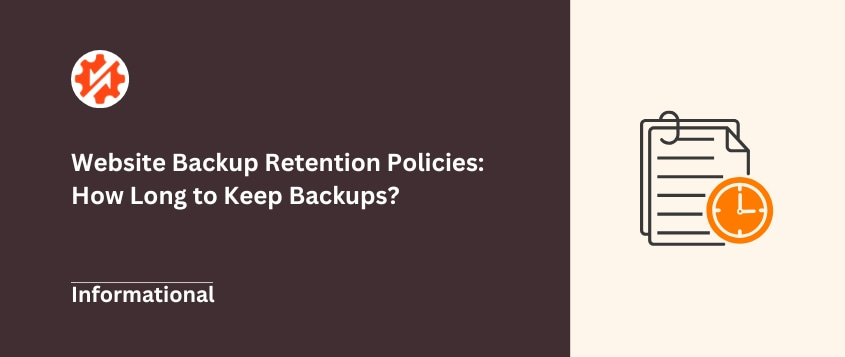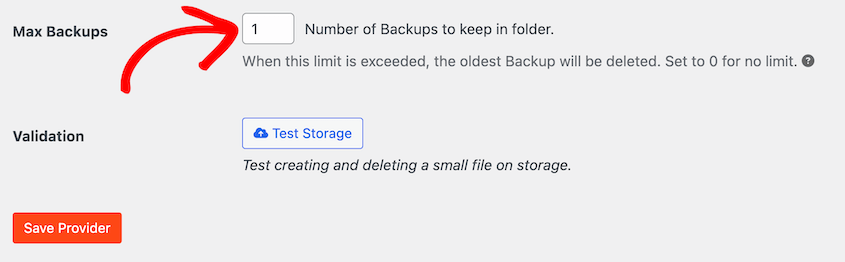When I help clients recover from disasters, I often find they have backups. Lots of them. Sometimes hundreds of files scattered across different folders, cloud accounts, and hard drives.
The problem is finding the one that actually works and contains the data they need.
This chaos costs time, money, and sanity. While you’re digging through endless backup files, your client’s website stays down. Revenue stops flowing. Customers get frustrated and leave.
Having backups isn’t enough. You need a backup retention policy.
A retention policy is simply a plan for your backups. It tells you exactly which ones to keep, where to store them, and when to delete the old ones.
In this guide, I’ll show you how to create a retention policy that protects your website without breaking your storage budget.
You’ll learn how long to keep different types of backups, see real examples you can copy, and discover how to automate the entire process.
Table of Contents
What Is a Backup Retention Policy?
A backup retention policy is a set of rules for managing your website backups. It’s a simple plan that answers three key questions:
- How often should you create backups?
- Where should you store them?
- How long should you keep them before deletion?
Your retention policy helps you identify which backups are worth keeping and which ones are just taking up expensive cloud storage space.
The beauty of having clear rules is that you don’t have to make these decisions in a panic. If your site goes down, you know exactly where to find the backup you need.
Why Your Website Needs a Backup Retention Policy
Let me share why every WordPress site owner needs a retention policy, even if you think your current backup solution is working fine.
You get better recovery options
One day, you could discover that malware infected your site three weeks ago, but it’s been hiding in the background.
With a solid retention policy, you have clean backups from before the infection started. You can restore your site to a point when everything was working perfectly.
Without a policy, you might only have yesterday’s backup, which contains the malware you’re trying to escape.
You control storage costs
Cloud storage adds up fast. I’ve seen site owners paying $50+ per month for Dropbox or Amazon S3 because they’re hoarding years of unnecessary backups.
A retention policy automatically deletes old backups you don’t need. Your backup storage costs stay predictable, and you’re not paying to store hundreds of copies of the same content.
You reduce stress during emergencies
You’ll eventually have a critical emergency that requires a full site restore. Do you want to scroll through 200 backup files with names like “backup_2024_03_15_v2_final_FINAL.zip”?
With a retention policy, you know exactly which backup to grab. Yesterday’s daily backup for recent issues. Last month’s backup for older problems. No guessing, no stress!
Key Factors in Creating Your WordPress Backup Retention Policy
If I told you there was a perfect retention policy that works for every website, I’d be lying. The right policy depends entirely on your specific situation.
When I create policies for clients, I always start by asking these four questions. Your answers will shape everything about how you handle backups and implement proper data protection.
How Frequently Your Website Content Changes
The speed of change on your site determines how often you need to back up.
If you run an active e-commerce store, new orders flow in every hour. Customer accounts get created. Inventory levels change. Product reviews are posted.
Lose even a few hours of data, and you’re dealing with angry customers who can’t find their recent orders.
Sites like this need aggressive backup schedules. I’m talking hourly backups, or even real-time replication if the budget allows.
On the flip side, a simple brochure site for a local law firm might not change its content for weeks at a time. For static sites like this, weekly backups are usually plenty.
The Type of Data You Store
The value of what you’re backing up should influence how paranoid you get about retention.
Take blog comments, for example. If you lose an hour’s worth of comments on a personal blog, it’s annoying but not catastrophic. Your readers might repost their thoughts.
Now compare that to an hour of customer orders on a WooCommerce store. Those transactions represent real money. Real customers who paid for products they expect to receive.
Lose that data, and you’re dealing with payment disputes, inventory confusion, and seriously damaged customer relationships.
Critical business data demands a more aggressive retention policy. You’ll need more frequent backups, longer retention periods, and multiple storage locations.
Storage Space and Cost
Every backup file you create costs money to store. This reality has to factor into your policy decisions.
I’ve worked with clients who wanted to keep hourly backups for an entire year. That’s over 8,000 backup files. Even with compression, you’re looking at terabytes of storage and hundreds of dollars in monthly cloud storage fees.
The trick is finding the sweet spot between protection and practicality. You want enough backup history to recover from any reasonable disaster, but not so much that you’re breaking the budget on storage costs.
Legal and Compliance Requirements
Some businesses have legal obligations that affect how long they must keep data — including backups.
If you work in healthcare, HIPAA regulations might require you to retain patient data for specific periods.
Financial services companies often have similar requirements under various regulations. GDPR in Europe has its own data retention rules that could impact your backup strategy.
I’m not a lawyer, so I can’t give you legal advice. However, I can tell you that ignoring industry regulations is a costly mistake. Check with your legal team or industry associations to understand any requirements that apply to your situation.
When in doubt, err on the side of keeping backups longer. Nevertheless, make sure you’re also following any data privacy rules about how long you can legally store personal information.
What to Include in Your Backup Retention Policy
Your retention policy doesn’t need to be a 50-page document. In fact, it shouldn’t be. The best policies fit on a single page and cover five essential elements.
1. Backup Frequency
How often do you create new backups? Daily? Hourly? Weekly? Be specific about timing, too — are daily backups created at 2 AM or 2 PM?
2. Retention Schedule
This is the heart of your policy. How many backups do you keep at each interval?
For example: “Keep 7 daily backups, 4 weekly backups, and 12 monthly backups.”
3. Data Included
What exactly gets backed up? Your full website, including all its files and database tables? Just the database? Custom post types and media files? Be clear about scope.
4. Storage Location
Where do your backups live? List all locations, including any local storage.
5. Testing Protocol
How often do you test your backups to make sure they actually work? Monthly? Quarterly? Include specific steps like “Restore backup to staging site and verify functionality.”
That’s it. Five simple elements that turn backup chaos into a clear, actionable plan.
Sample Backup Retention Policies for Different WordPress Sites
Let me give you three proven retention policies you can adapt for your own sites.
These follow the GFS model (Grandfather, Father, Son), which is just a fancy way of saying you keep different backup frequencies for different time periods.
Think of it like this: daily backups are your “sons” (short-term), weekly backups are your “fathers” (medium-term), and monthly backups are your “grandfathers” (long-term).
For a Personal Blog or Small Brochure Site
These sites change infrequently and don’t handle critical business transactions. You can afford to be less aggressive with your backup schedule and still maintain adequate data backup protection.
Backup Frequency: Daily at 3 AM
Retention Policy:
- Keep daily backups for 7 days
- Keep weekly backups for 4 weeks
- Keep monthly backups for 6 months
This gives you a week’s worth of recent restore points, plus the ability to go back several months if you need to recover from a long-term issue.
For most personal sites, this strikes the right balance between protection and storage costs.
For a Small Business or Lead Generation Site
Business sites need more protection because downtime directly impacts revenue. You also want longer retention periods to handle issues that might not be discovered immediately.
Backup Frequency: Daily at 2 AM
Retention Policy:
- Keep daily backups for 14 days
- Keep weekly backups for 8 weeks
- Keep monthly backups for 12 months
- Keep yearly backups for 2 years
This policy gives you two weeks of daily restore points — enough to handle most common issues. The yearly backups provide long-term retention, protecting your site against major problems that might take months to surface.
For a Busy WooCommerce or Membership Site
High-traffic sites with frequent transactions need the most aggressive backup strategy. Every hour of lost data could mean lost revenue and frustrated customers.
Backup Frequency: Every 6 hours (or hourly if your budget allows)
Retention Policy:
- Keep hourly backups for 48 hours
- Keep daily backups for 30 days
- Keep weekly backups for 12 weeks
- Keep monthly backups for 24 months
Yes, this creates a lot of backup files. But when you’re processing dozens of orders per day, the cost of storage is minimal compared to the cost of losing customer data.
How to Automate Your Retention Policy in WordPress
Manual backup management doesn’t work long-term. You’ll forget to delete old files. You’ll miss backup schedules. You’ll make mistakes when you’re tired or stressed.
The smart approach is to set up automation that handles everything according to your policy. No human intervention required.
Duplicator is a WordPress backup plugin with built-in customizable data retention policies. It automates backups and cleanups so you never have to worry about them.
With Duplicator, you can schedule backups that run automatically at your chosen intervals. Hourly, daily, weekly — whatever your policy requires.
It lets you specify exactly how many backups to keep. For example, you might keep 7 daily backups, and the plugin automatically deletes the 8th oldest one when it creates a new backup.
If all your backups live on your server, you could lose them to on-site errors. Duplicator sends backups directly to Amazon S3, Dropbox, Google Drive, and other off-site locations.
Whenever something bad happens to your site, use the one-click Restore buttons to roll back to an older backup. Duplicator will keep your backup log neat and efficient, so you always find the right backup in an emergency.
Automation removes the human element — which is usually the weakest link in any backup strategy.
Best Practices for Creating a Website Backup Retention Policy
Here are some best practices for backup retention that separate reliable backup systems from disasters waiting to happen.
Store Backups Off-Site
Never keep your only backup copies on the same server as your live website. If that server fails, you’ll lose both your site and your backups simultaneously.
Cloud storage costs a few dollars per month. Losing your entire business costs much more!
Test Backups Regularly
I can’t count how many times I’ve seen corrupted backup files that looked fine but were completely useless when restoration time came.
Set up a staging site and practice restoring backups at least once per quarter. It’s better to discover problems during a test than during an emergency.
Document Your Policy Clearly
Write down every detail of your backup strategy, including what gets backed up, how often, and where it’s stored. Share this information with anyone who might need to restore your site if you’re unavailable.
A documented data backup retention policy turns backup management from a mystery into a repeatable process.
Review and Revise Regularly
Your backup needs change as your site grows. A policy that worked for your 5-page brochure site might be inadequate when you’re running a busy online store.
Schedule time every 6-12 months to evaluate whether your current policy still fits your situation. Adjust frequency, retention duration, and storage locations based on how your site has evolved.
Frequently Asked Questions (FAQs)
How long should I keep website backups?
The answer depends on your website type and how quickly you discover problems. Personal blogs can get away with keeping backups for 6 months. Business sites should keep them for at least a year. High-transaction sites like online stores need 18-24 months of backup history.
Use the sample policies earlier in this article as starting points, then adjust them based on your specific needs and budget.
What should be included in a backup policy?
Your policy should cover five key areas: backup frequency (how often to create backups), retention schedule (how long to keep backups), data scope (what gets backed up), storage locations (where they’re kept), and testing procedures (how you verify they work).
Keep it simple and write it down. The best policy is one you can follow consistently.
What is an example of a data retention policy?
A typical policy might look like this: “Create daily backups at 2 AM. Keep 7 daily backups, 4 weekly backups, and 12 monthly backups. Store all backups in Amazon S3. Test restore functionality quarterly by restoring to a staging site.”
This follows the GFS model—keeping different backup frequencies for different periods to balance protection with storage costs.
A Smart Retention Policy is Your Best Insurance
A backup retention policy transforms your chaotic collection of backup files into a reliable insurance system.
Instead of panicking during emergencies, you know exactly where to find the backup you need. Instead of paying for endless cloud storage, you keep costs predictable and reasonable.
Ready to create your website backup retention policy? Duplicator Pro makes it simple to set up automated scheduling, cloud storage, and data retention rules. Try it today!
Stop treating backups like a necessary evil and start treating them like the business insurance they really are. Your future self will thank you when disaster strikes and recovery is just a few clicks away.
While you’re here, I think you’ll like these hand-picked WordPress guides:
Joella is a writer with years of experience in WordPress. At Duplicator, she specializes in site maintenance — from basic backups to large-scale migrations. Her ultimate goal is to make sure your WordPress website is safe and ready for growth.