Are you working on troubleshooting an issue while installing a backup? When a backup fails to install, the Installer Log records valuable information on why the backup may have failed. This information is also important if you reach out to our Duplicator Pro support team. In this guide, we will show you how to find and download the Installer Log.
What Is the Installer Log?
The Installer Log provides detailed information about what happens when Duplicator installs or restores a backup. This file can be helpful when troubleshooting issues, as it records error messages and other information that can help you or our support team figure out why the installation failed.
Finding the Installer Log
After attempting to install a backup, wait for the installer to run as far as possible until you run into an issue.
Next, at the top right of the installer window, you will find a link to the Installer Log:
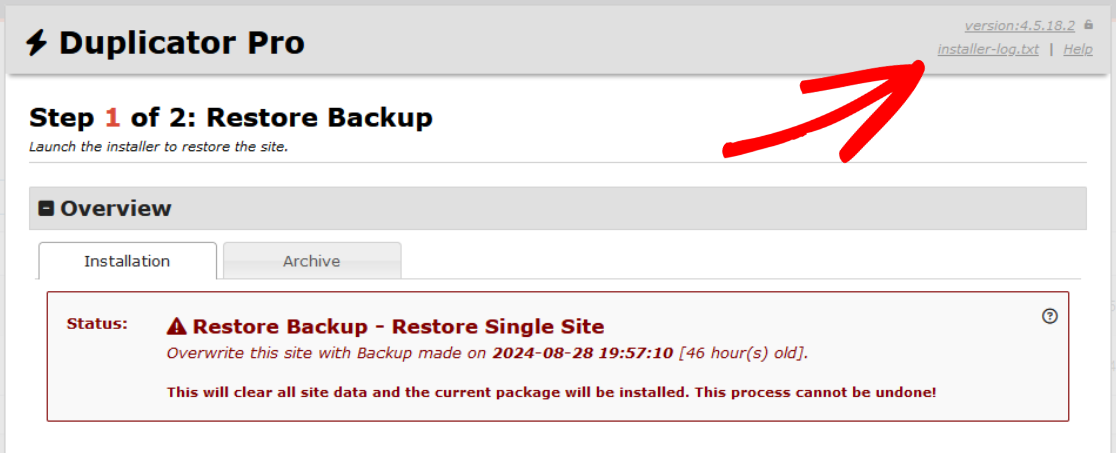
Then, click the Download button to download the log file to your computer.
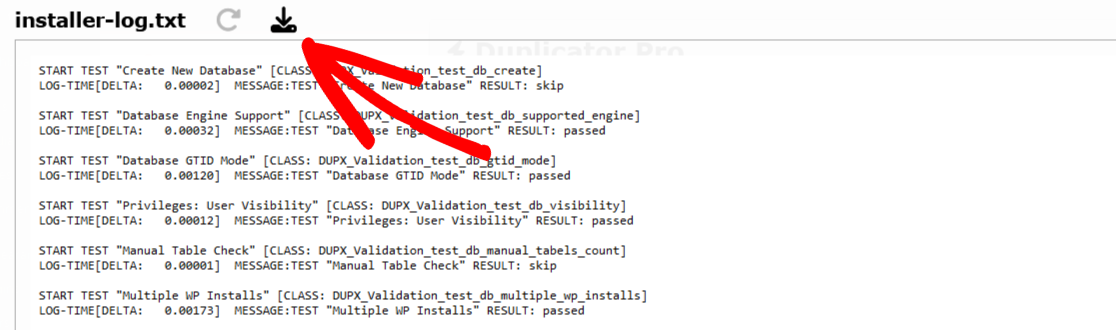
The file will be saved with this filename pattern: dup-installer-log__[hash].txt
The [hash] will be a special number that makes the filename unique. If the installation fails before generating an Installer Log, the file downloaded will be the Installer Boot Log with this filename pattern: dup-installer-bootlog__[hash].txt
If you are submitting a support ticket, include the Installer Log or the Installer Boot Log in the email or support ticket form.
Searching Other Locations
If the installation screen doesn’t display due to a white screen of death, or you need to revisit the installer logs for any reason, then you can access the files from your website folders. Depending on whether you imported or restored a backup or used a Classic Install, the Installer Log and Installer Boot Log may be in different locations.
Also, the files can be in different locations depending on whether the automatic file cleanup has already been run. We have compiled a reference list below so that you can find the Installer Log and Installer Boot Log files. We will assume the root folder for your site is /public_html/, but this may be different depending on your hosting.
Importing or Restoring
If you imported or restored a backup, then before the cleanup has been run, the files will be located here:
- Installer Log:
/public_html/wp-content/backups-dup-pro/imports/dup-installer-[hash]/dup-installer-log__[hash].txt - Installer Boot Log:
/public_html/wp-content/backups-dup-pro/imports/dup-installer-bootlog__[hash].txt
If you restored from a recovery point, then this path may be different if you have used a custom recovery path under Settings » Import.
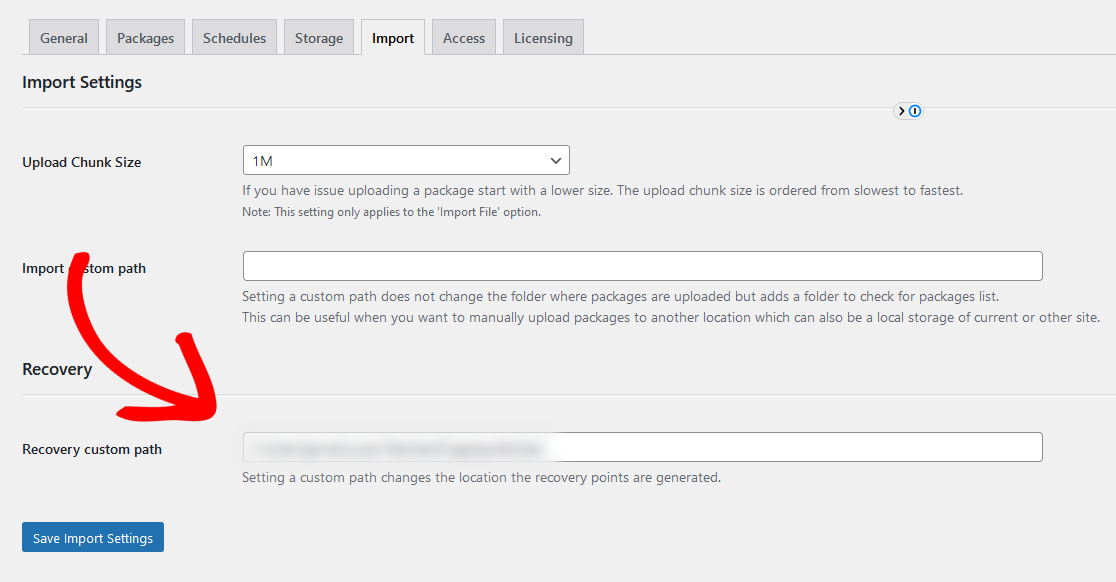
In this case, you will need to check the custom recovery path for the Installer Boot Log, and the /dup-installer-[hash]/ folder within the custom recovery path for the Installer Log.
Using Classic Install
If you performed a Classic Install, then before the cleanup has been run, the files will be located here:
- Installer Log:
/public_html/dup-installer/dup-installer-log__[hash].txt - Installer Boot Log:
/public_html/dup-installer-bootlog__[hash].txt
If you are using Duplicator Lite, both the installer log files will be in this folder:
/public_html/wp-content/backups-dup-lite/installer/
After the Cleanup
If the installation files have already been cleaned up, check /public_html/wp-content/backups-dup-pro/installer/ for both the installer logs.
That’s it! We hope this guide helps you find the Installer Log.
Do you want guidance on creating a database-only backup? Be sure to explore our tutorial for detailed instructions on Creating Database Only Backup with Duplicator.


