The Backup/ Package Build Log provides detailed information about each step during the Backup creation process in Duplicator. Here’s how you can access and share it:
Access Backup Build Log in Duplicator
There are many ways to access the Backup Log Files:
Option 1: Download Diagnostics Data
- Go to Duplicator » Tools
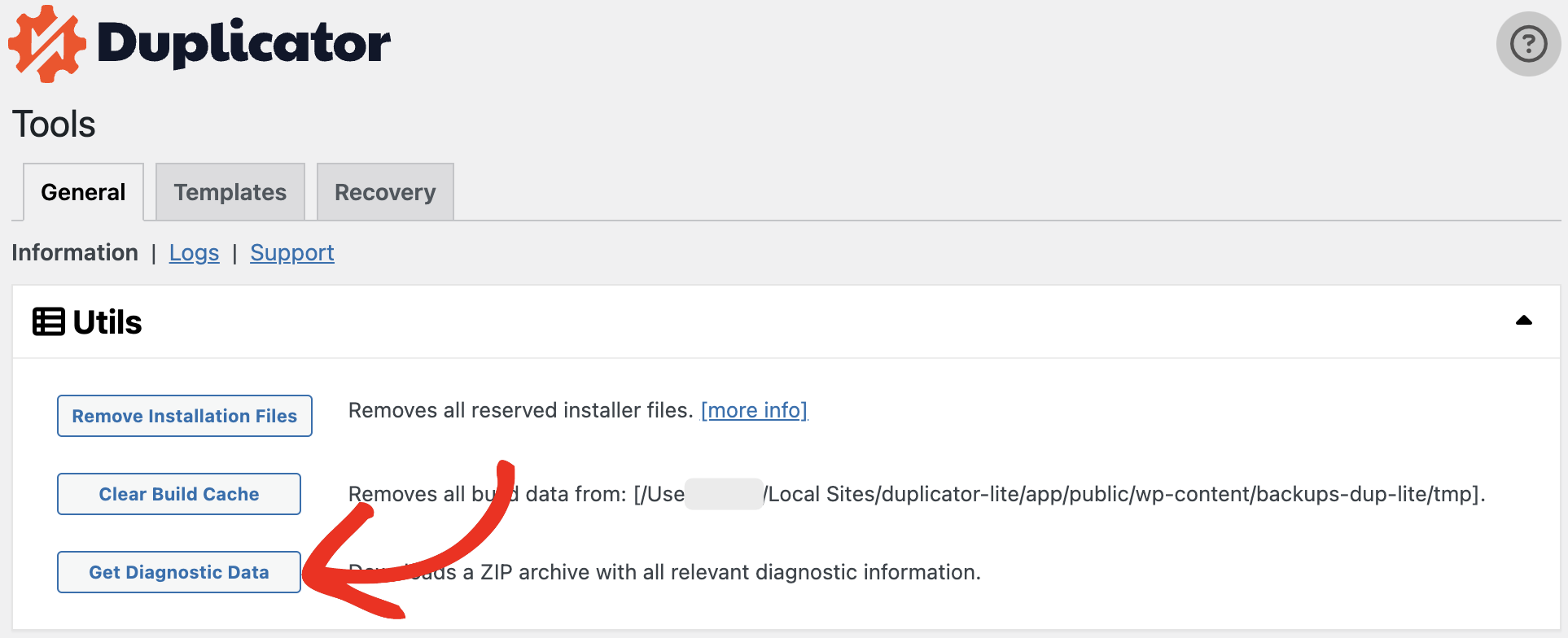
This will download the complete Diagnostic Data in a Zip File. The diagnostic data file includes the backup build logs for the recent backups. After the download completes, open the Zip file, and find the backup build file for the backup you need.
Option 2: View/ Read Backup Build Log
Similarly, if you just want to read the log, you can navigate to Duplicator » Tools » General » Logs, select the log file you want to read from the right sidebar.
You can copy the log’s content from the left area into a .txt file to use later, or share it with the Duplicator support.
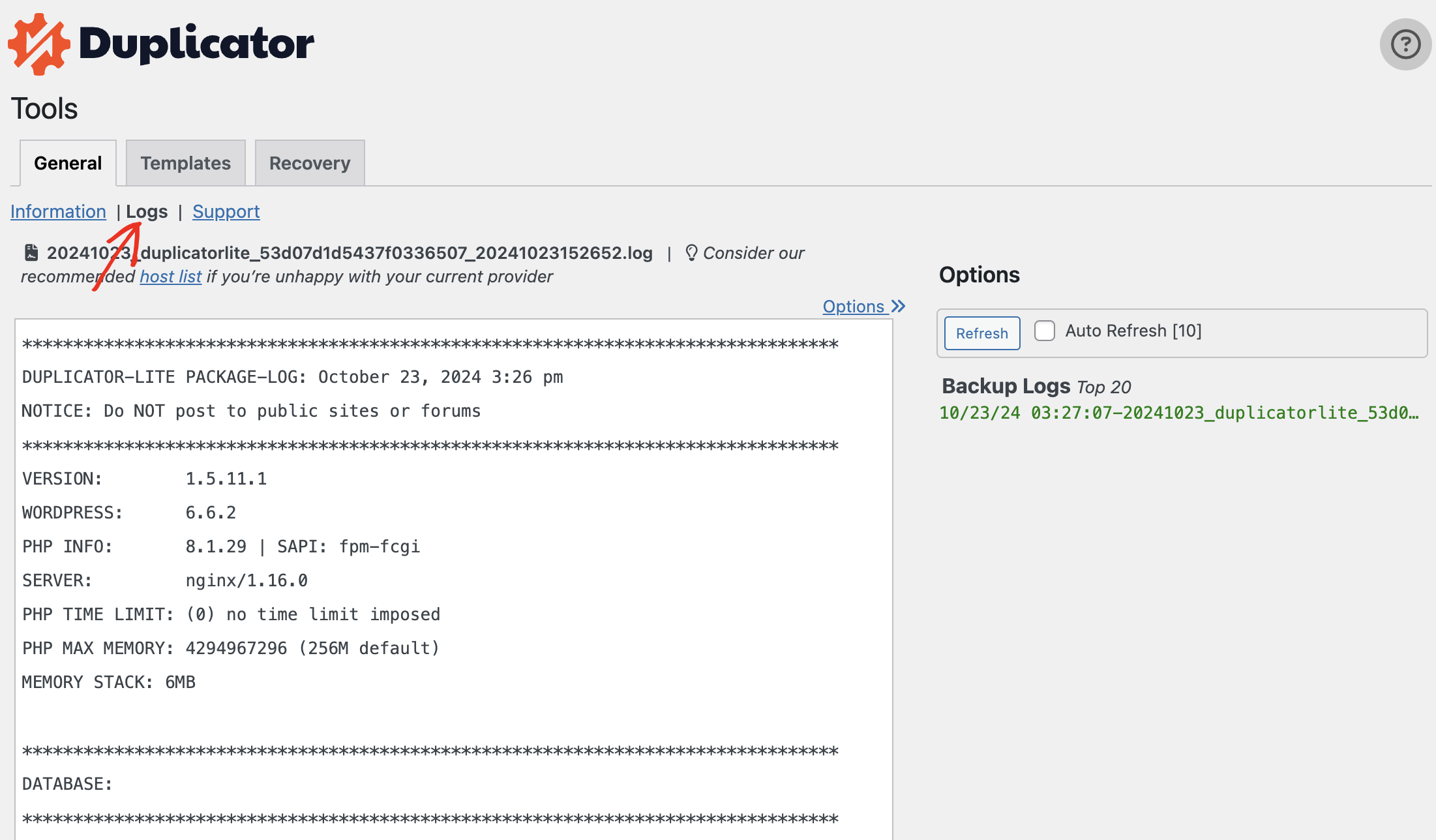
Option 3: Download the Backup Build Log
In Duplicator Lite:
Go to Duplicator Lite » Backups » and click on the Backup Details icon:
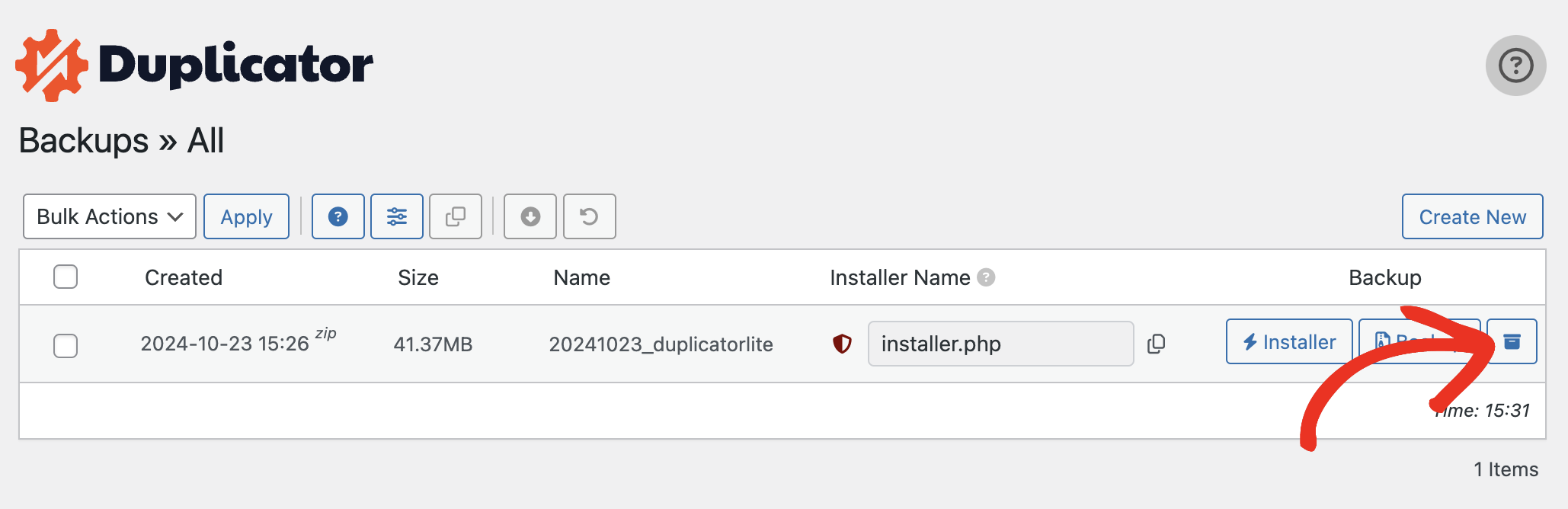
Next, click on the General Accordion, and you’ll see the Build Log as shown here:
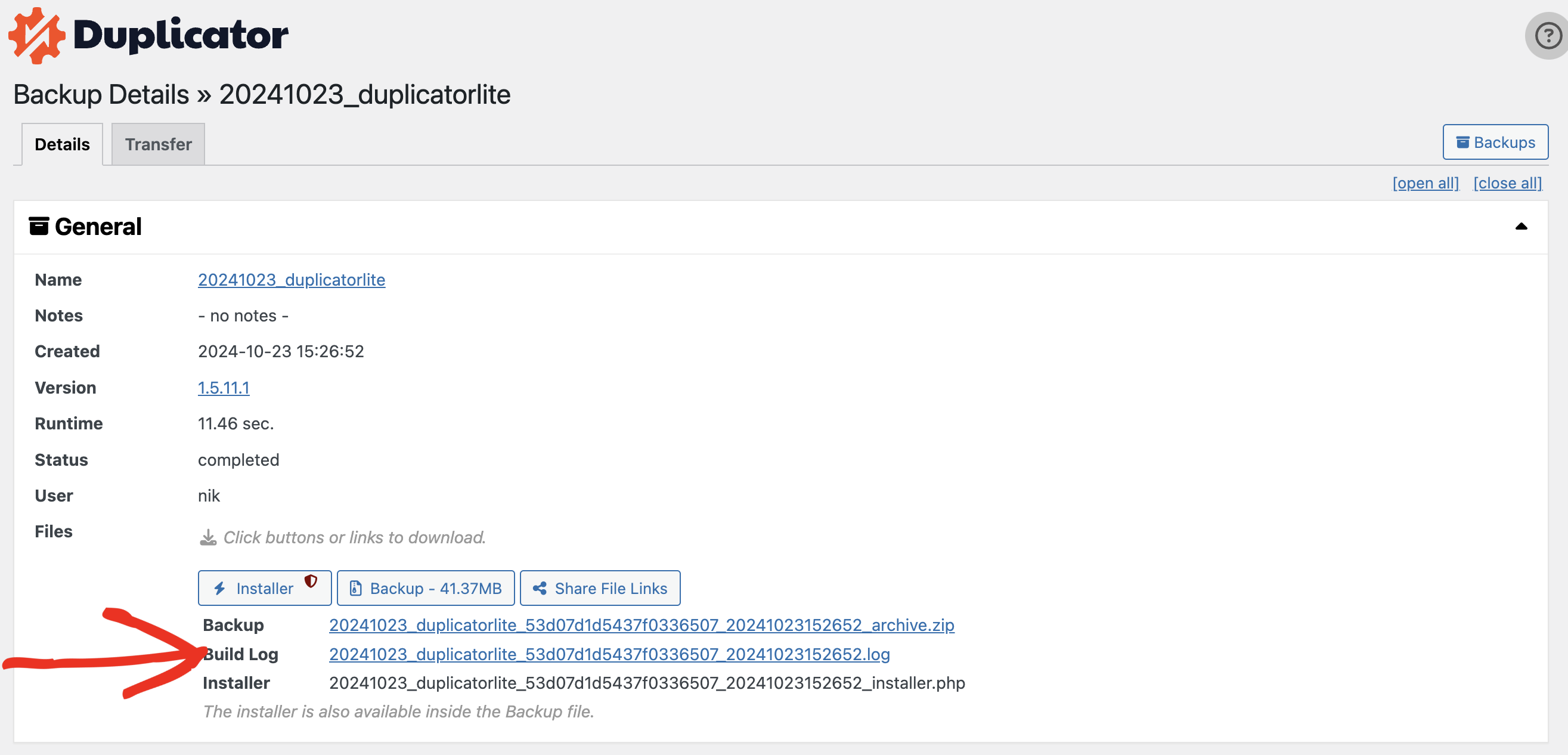
In Duplicator Pro
Go to Duplicator Pro » Backup screen, click the expander + icon, and then click the View Details button.
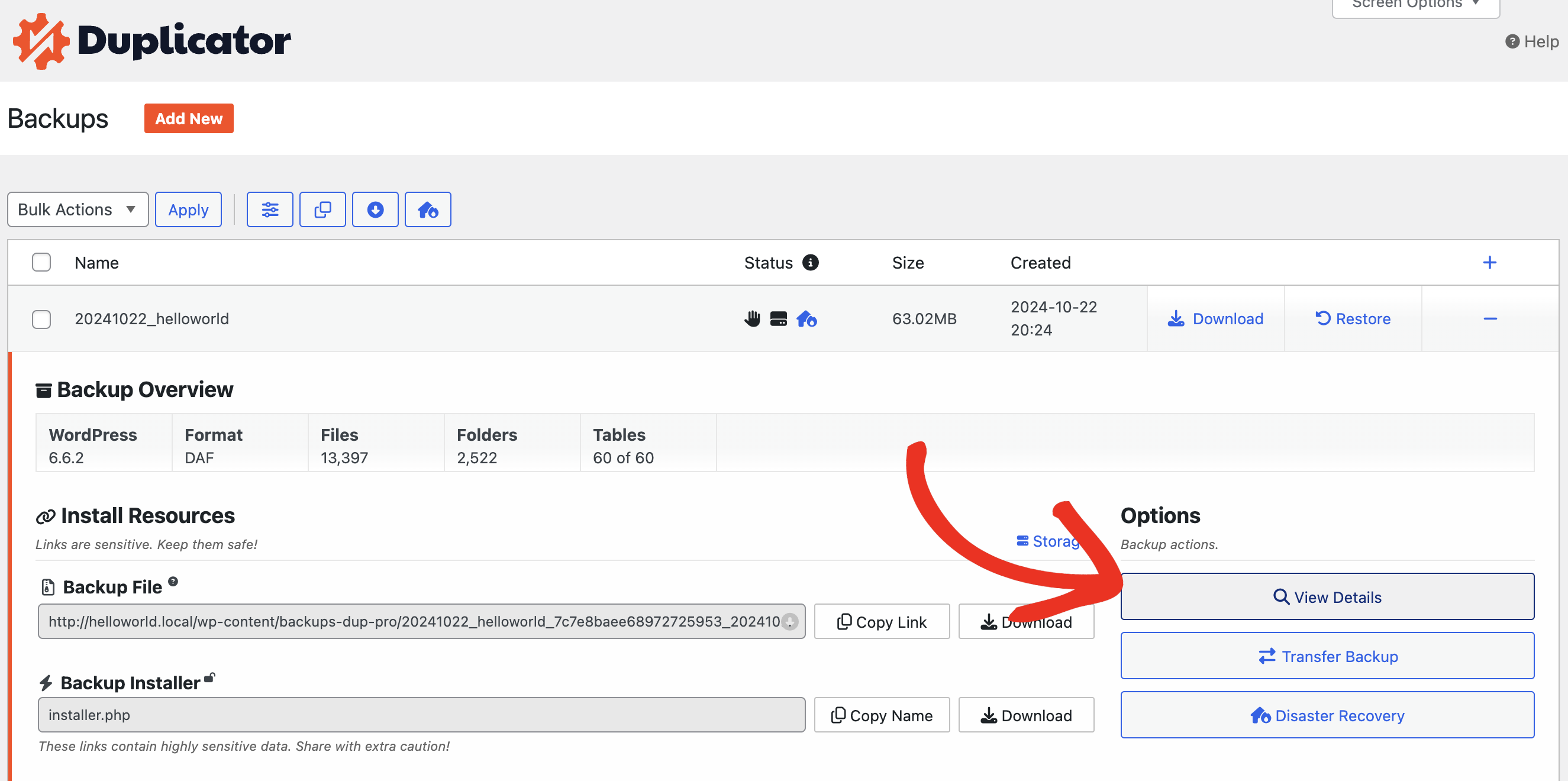
Now, you can directly click on the log file to download it:
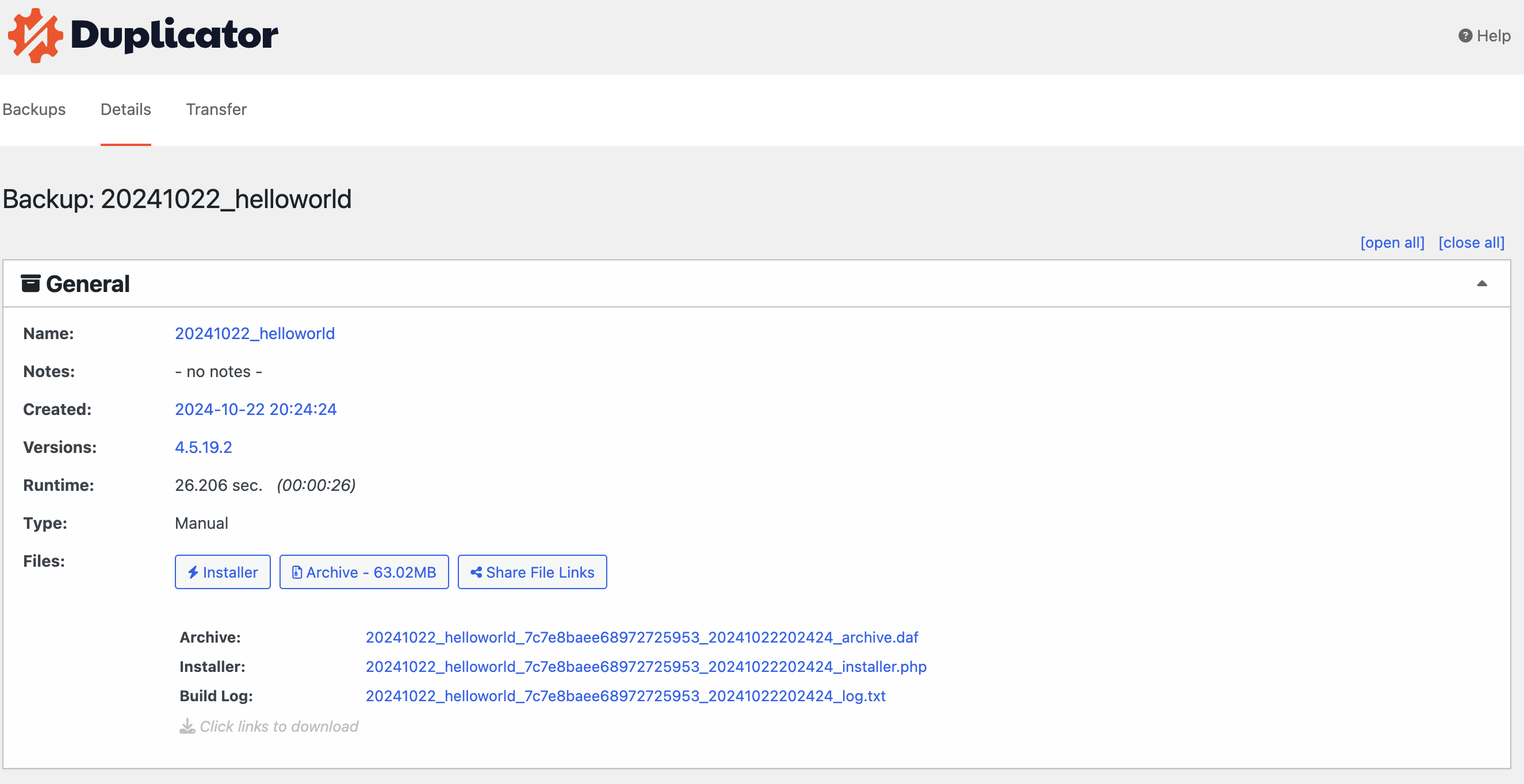
Sharing the backup build log file with support
If you need to share the backup build log file with the Duplicator support team in a new ticket, first download the file as previously described, then attach it to your ticket following the steps outlined in this guide. If you’re already communicating with the support team and would like to provide the backup build log file in an existing ticket, simply download the file and attach it to your next reply.


