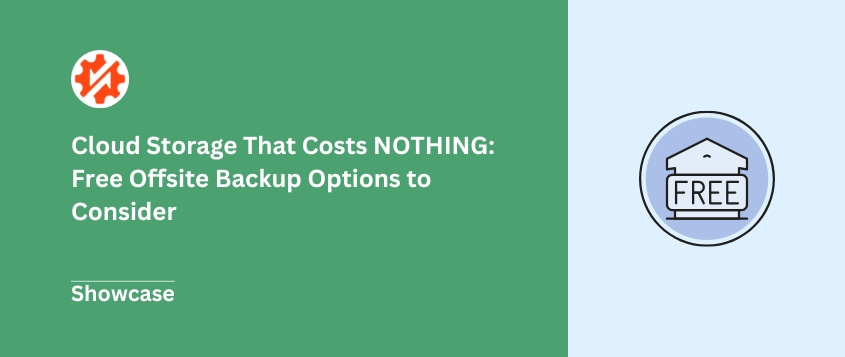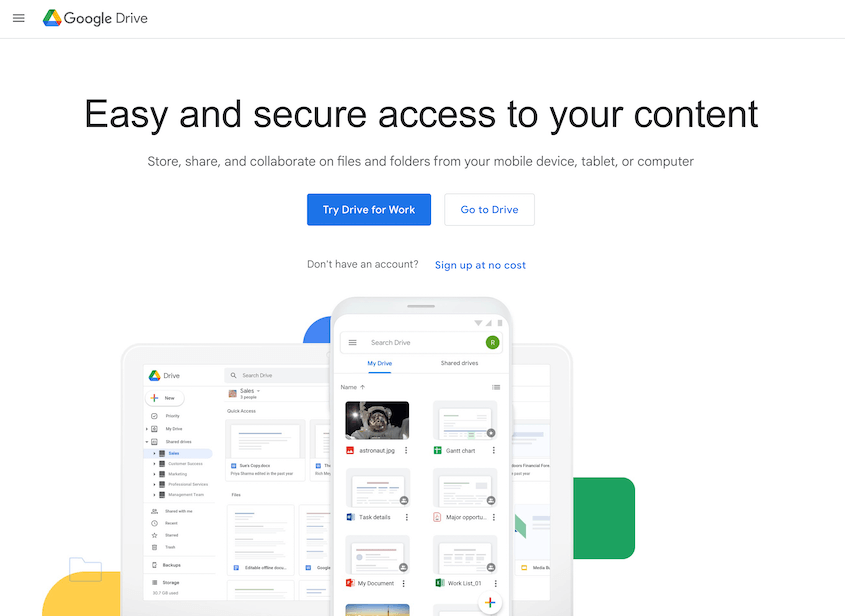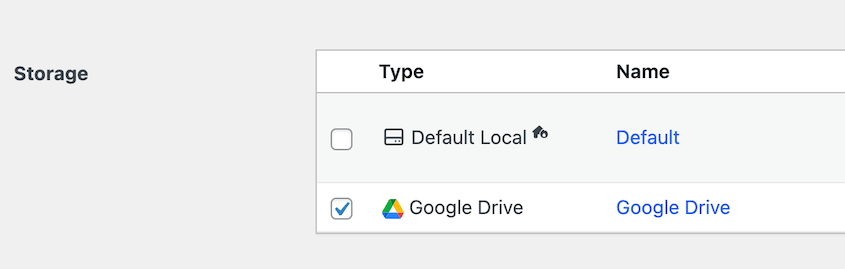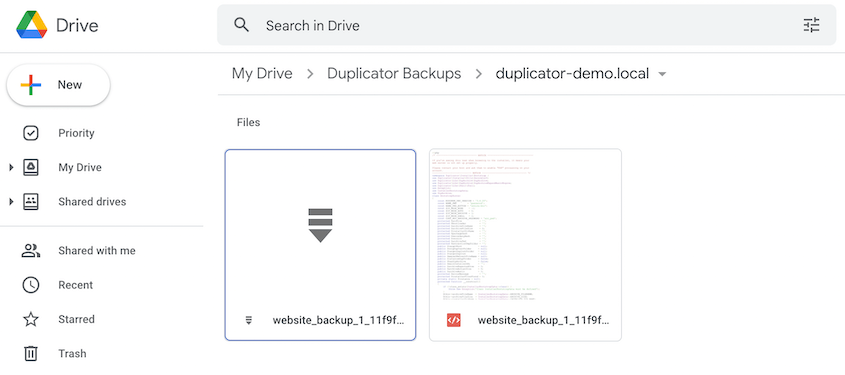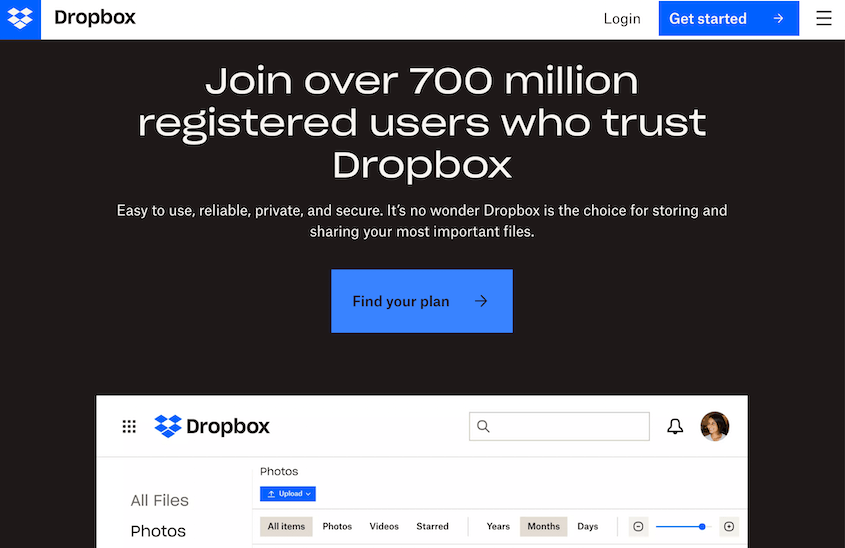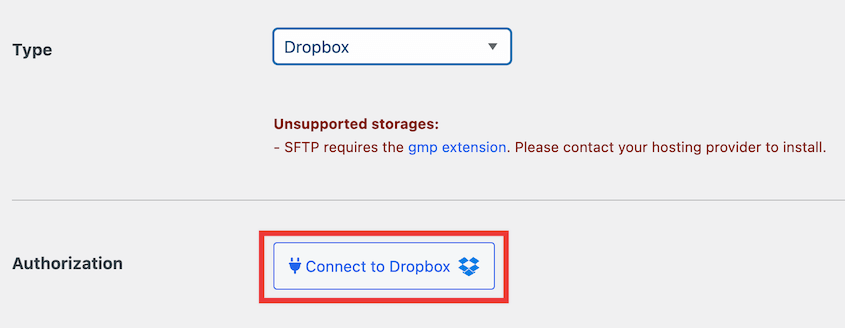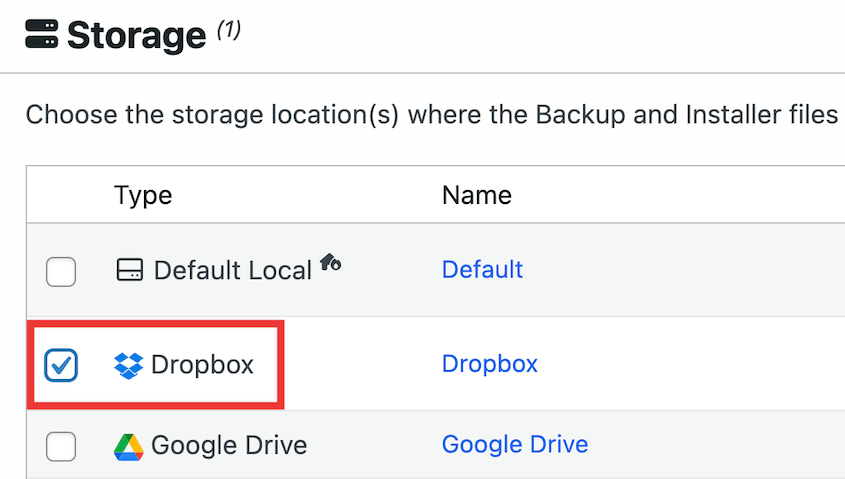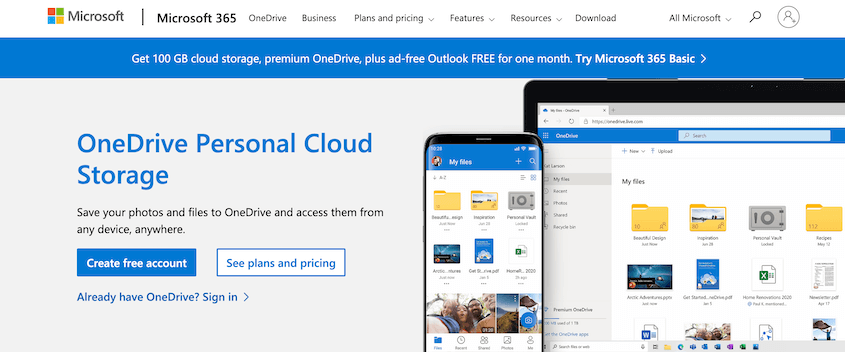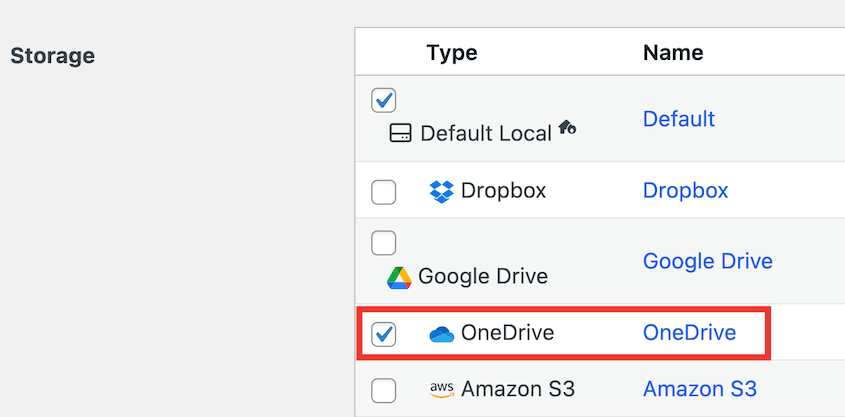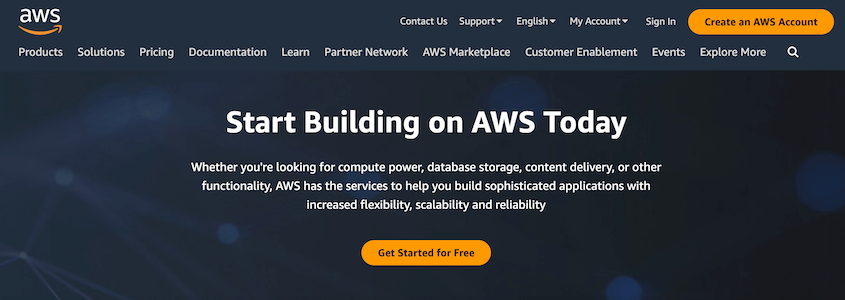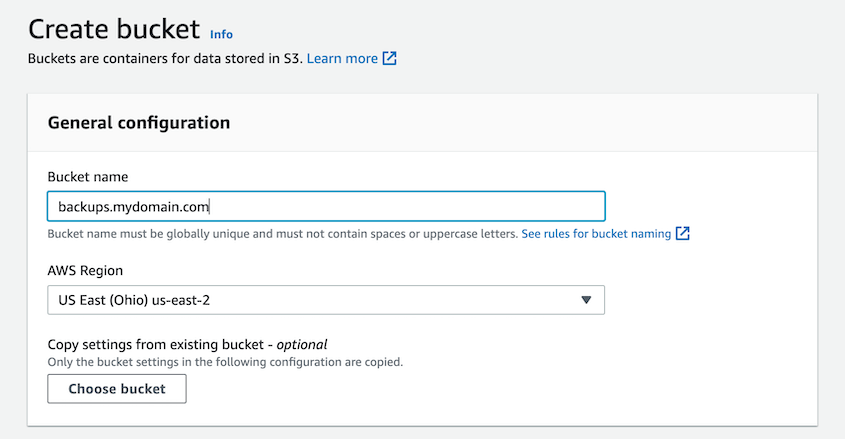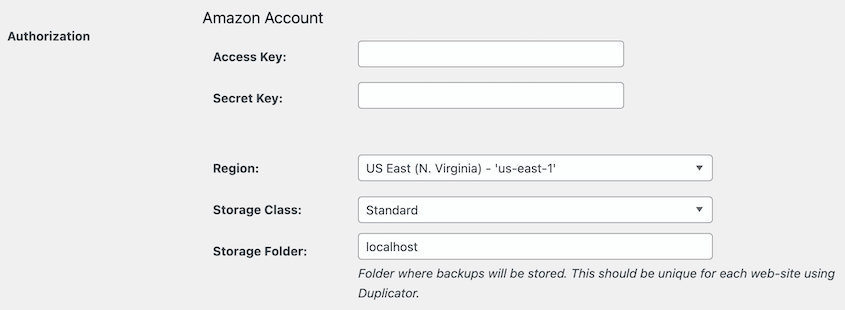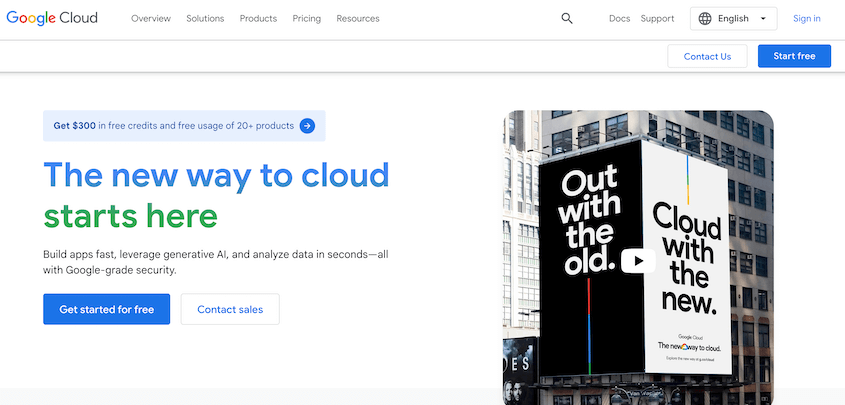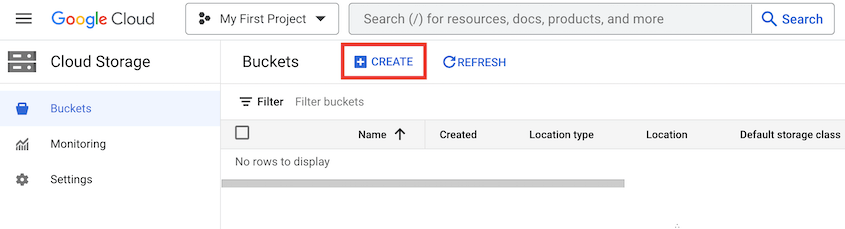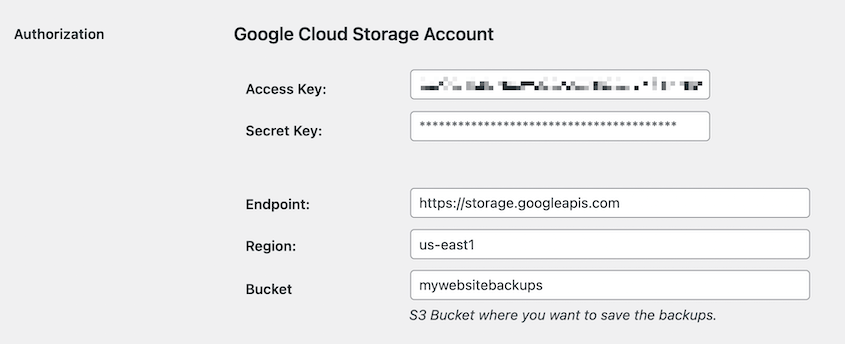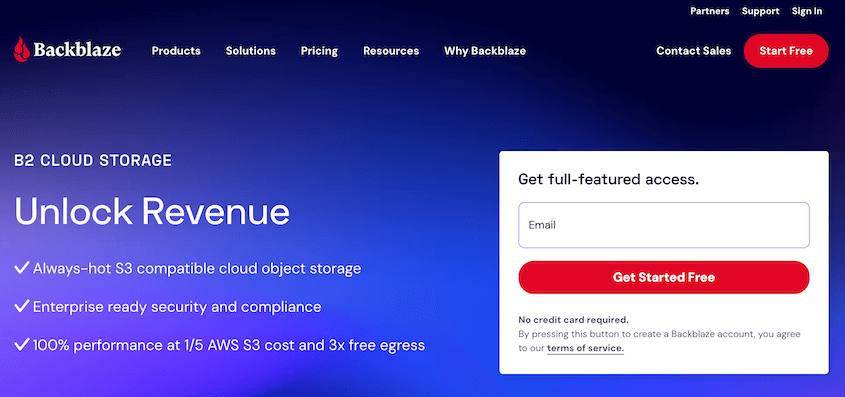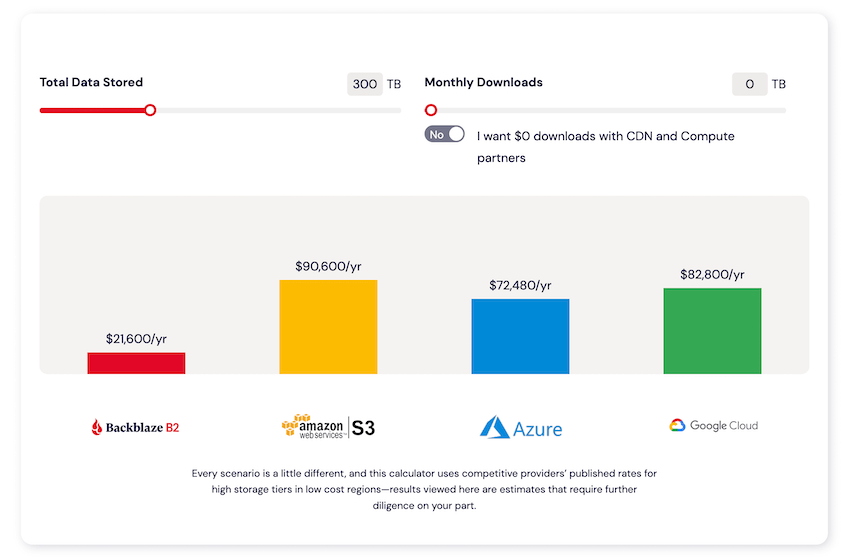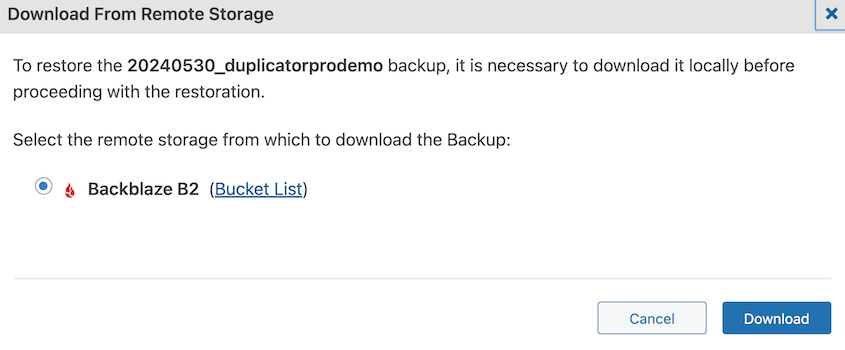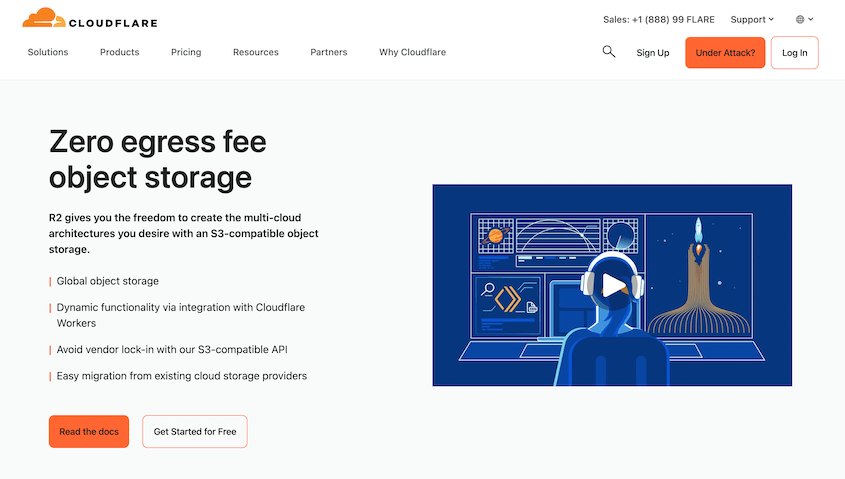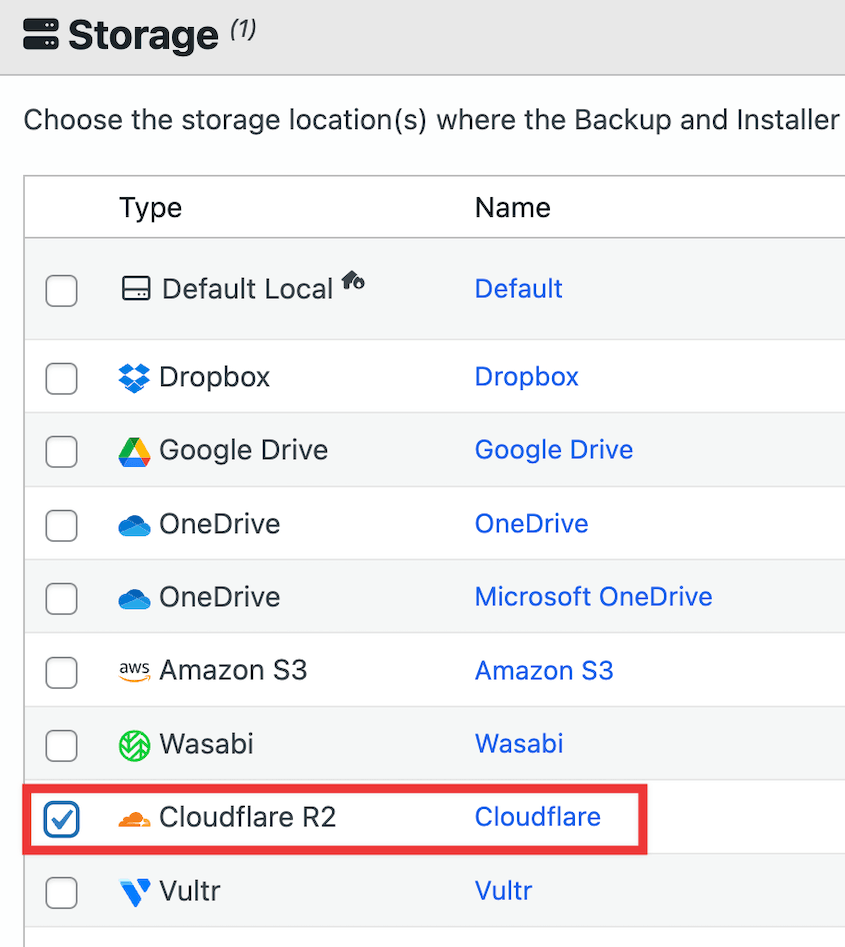Websites break. It’s just a fact of life online.
This is why backups are so important. But backups are only truly helpful if they’re stored somewhere safe.
If your backups are only on your website server, and the server crashes, your backups might be gone too.
That’s where “offsite” backups come in. Offsite just means storing your backup in a different location than your website itself.
The good news is that you don’t have to spend any money to get this protection. There are many free offsite backup options available.
In this post, I’ll share some of the free offsite backup options I’ve used for my WordPress websites. Let’s explore how you can protect your site without spending a dime!
Table of Contents
Why I Use Offsite Backup Storage
I learned about the importance of offsite backups the hard way. Years ago, my hosting provider had a major server failure.
Not only did I lose my website, but I also lost the backups stored on the same server. I ended up spending days of work trying to fix it. It was a truly frustrating experience.
Since then, I’ve made offsite backups a non-negotiable part of my website maintenance routine.
If you create offsite backups, you’ll always have a clean backup available when you need one. Even if your entire website breaks, you can log into your offsite cloud backup service, download a backup, and restore it.
Now, I consistently ensure that I have some backups stored offsite. Knowing that I can restore my website if something goes wrong provides a great sense of security.
Why Trust Us?
Duplicator is a WordPress plugin specifically made for backups and migrations. We know backups. It’s what Duplicator does.
The Duplicator team has helped millions of WordPress users back up their websites. Because of this, we’ve spent a lot of time exploring different backup methods and storage solutions.
We’ve tested these offsite storage options ourselves, extensively. We understand what works well for WordPress backups and what doesn’t.
This article isn’t just theory. It’s based on real-world testing and experience. We want to give you practical advice you can actually use to protect your WordPress site.
We use these tools ourselves, and we know they can help you too!
My Favorite Free Offsite Backup Software for WordPress
Over the years, I’ve tested many different offsite backup solutions. These are the ones I keep coming back to when I need reliable, free options for my WordPress sites.
Each has its strengths, and I’ve personally used all of them at different times depending on my needs.
When I first started looking for the best free offsite backup software and services, Google Drive was my go-to choice. It offers 15GB of free storage.
Many people already have a Google account. This means you likely have Google Drive available right away. It’s convenient.
Google Drive gives you a certain amount of free storage space. This space can be used for all sorts of files, including website backups.
I found connecting Google Drive to WordPress incredibly straightforward using a plugin like Duplicator. The backups upload quickly and restoring from them has always been reliable in my experience.
What I like most about Google Drive is how easy it is to access my backups from any device. Whether I’m on my phone or laptop, I can quickly check that my backups are there.
The main challenge I’ve faced is when my websites grew larger than the free storage limit. But for small to medium WordPress sites, Google Drive has served me well.
For a free and easy starting point, especially when paired with Duplicator, Google Drive is a good choice.
Dropbox is another free offsite backup option that I’ve tried. Like Google Drive, Dropbox is a popular service that many people use for file storage and sharing.
It offers 2GB of free storage, which I’ve found useful for smaller WordPress sites. You can use this free space to store your website backups.
In my experience, Dropbox is also quite easy to use for WordPress backups, especially when you use Duplicator. Duplicator can connect to Dropbox just like it connects to Google Drive.
I found the setup process to be similar. You link Duplicator to your Dropbox account. Then, you can set up automatic backups to be sent to Dropbox.
However, the free storage on Dropbox is less than what Google Drive offers. This might be a limitation if you have a larger website or want to keep many backups. You might need to upgrade to a paid plan for more space.
Despite the storage limits, Dropbox is another good free option to consider, especially if you are already a Dropbox user.
I switched to OneDrive for some of my WordPress backups when I realized it came included with my Microsoft 365 subscription. Even without a subscription, it offers 5GB of free storage.
What I noticed right away was how well OneDrive integrated with my existing workflow. Since I already had the OneDrive app installed, accessing my backups became part of my daily routine.
The backup speed has been consistent in my testing. I’ve never had to wait long for even larger backups to upload.
If you use Windows or other Microsoft services, you might already have a OneDrive account. This makes it easily accessible for many users. The free plan gives you a starting amount of storage space to use.
Like the other free options, OneDrive’s free storage is limited. Depending on the size of your website and how many backups you keep, you might need to upgrade to a paid plan for more storage.
Amazon S3 is a bit different from Google Drive, Dropbox, and OneDrive. It’s part of Amazon Web Services (AWS).
AWS is a big platform with many services for websites and apps. S3 stands for Simple Storage Service. It’s basically online storage in the cloud.
It gives you 5GB of storage and 100GB of data transfers. For many small WordPress websites, this free tier can be enough for backups.
I decided to try out Amazon S3’s free tier for my WordPress backups to see how it worked. It’s a bit more technical to set up compared to Google Drive or Dropbox.
Since it’s an object storage service, you need to create what’s called a “bucket”. Think of a bucket as a folder in the cloud where you store your files.
Connecting WordPress to S3 requires a plugin that supports S3 backups. Many backup plugins, including Duplicator, can send backups to S3.
You need to enter your AWS credentials into your backup plugin. This lets the plugin access your S3 bucket.
It took me a little more time to figure out the setup compared to the simpler options. However, once it was set up, backups to S3 worked reliably.
S3 is known for being very dependable and fast. It’s designed for businesses, so it’s built to handle a lot of data. Even with the free tier, you get access to Amazon’s powerful infrastructure.
The free tier limits can be a bit complex to understand at first. They have limits on storage, and also on data transfers. You need to keep an eye on your usage to stay within the free tier if you don’t want to pay.
Also, restoring from S3 might be a bit more technical than restoring from Google Drive or Dropbox, depending on the plugin you use.
But if you are a bit tech-savvy, or willing to learn, Amazon S3’s free tier can be a powerful free option for offsite backups. It gives you access to enterprise-level storage for free, at least to start with.
Google Cloud is similar to Amazon Web Services (AWS). It’s Google’s platform for cloud computing services.
Like AWS, Google Cloud offers many services for websites and applications. One of these services is Google Cloud Storage. This is where you can store data in the cloud.
Just like Amazon S3, Google Cloud Storage has a free tier. It gives you 5GB of storage per month.
I decided to test Google Cloud Storage’s free tier for my own WordPress backups. The setup process was somewhat similar to Amazon S3.
You need a Google Cloud account. Then you have to create a “bucket” in Google Cloud Storage. This bucket is where your backup files will be stored.
To connect WordPress to Google Cloud Storage, you need a backup plugin that supports it. Duplicator Pro, for example, can be configured to send backups to Google Cloud.
I found the setup was a bit more involved than Google Drive, but similar in complexity to Amazon S3. It took a little patience to get it right the first time.
Google Cloud’s infrastructure is fast and reliable. Even with the free tier, you are using the same technology that powers Google’s own services. This gives you a sense of confidence in the storage.
I discovered Backblaze B2 when looking for something more affordable than Amazon S3. The first 10GB of storage is free, which covers many smaller WordPress sites.
What impressed me most was the pricing structure. When I exceeded the free storage, the cost was much lower than other cloud providers I’d used before.
Setting up Backblaze B2 was simpler than S3 in my experience. I had my first backup running within 15 minutes of creating an account.
The download speed when restoring backups has been consistently fast for me. This became especially important when I had to quickly restore a client’s website after a plugin conflict.
It’s a good step up from the completely free options if you need more storage or want a very cost-effective long-term solution.
Cloudflare R2 is one of the newer options I’ve tried. It offers 10GB of free storage and doesn’t charge for outbound data transfers, which caught my attention immediately.
When I first set up R2 for backups, I noticed it was designed to be S3-compatible. This meant I could use the same backup plugins I was already familiar with (like Duplicator!).
The performance has been solid in my testing. Backups complete quickly, and the Cloudflare network ensures good speeds when restoring data.
What I like best about R2 is knowing my backup costs won’t suddenly spike if I need to restore a large website. The predictable pricing gives me peace of mind.
Plus, they don’t charge for data egress. “Egress” means downloading your data out of storage. Many cloud storage providers charge for this.
Cloudflare R2 makes egress free. For backups, this can be a big benefit, especially if you need to restore your website. Restoring involves downloading your backup files, and with R2, this download is free.
Frequently Asked Questions (FAQs)
How do I back up my data offsite?
To back up your data offsite, you can use a WordPress backup plugin like Duplicator. Create a new storage location and add your third-party account details. Since Duplicator is so flexible, you can use Google Drive, Dropbox, Amazon S3, or any other cloud storage mentioned in this list!
What is the disadvantage of an offsite backup?
One potential downside of offsite backups is the initial setup. Connecting your website to an offsite storage can take a little time to configure, but it’s made easier with backup plugins like Duplicator. Also, restoring a large website from offsite storage can take longer than restoring from a local backup, as it depends on your internet speed.
What is the best free backup software?
There isn’t one single “best” free backup software for everyone. However, I’d recommend using Duplicator with free online cloud backup software like Google Drive, Cloudflare R2, or Backblaze B2. Duplicator handles the data backup process within WordPress, and the cloud storage provides the offsite location.
What is the difference between cloud and offsite backups?
“Offsite” means storing backups in a separate physical location. “Cloud backup” is a type of offsite backup that uses cloud storage services. So, all cloud backups are offsite, but not all offsite backups are necessarily in the cloud. For example, you could use a physical hard drive at a different location as an offsite backup.
In the context of WordPress and these free options, we are generally talking about cloud-based offsite backups.
Final Thoughts
You have several free options for offsite backups. Google Drive, Dropbox, OneDrive, Amazon S3, Google Cloud, Cloudflare R2, and Backblaze B2 all provide cost-effective ways to store your backups safely in the cloud.
Each option has its own pros and cons, especially regarding storage limits and setup. But the most important thing is to choose one and start backing up regularly.
Don’t wait until something bad happens to think about backups!
If you want to connect any of these cloud storage options to your site, check out Duplicator Pro. It integrates with third-party storage (like Google Drive, Amazon S3, Dropbox, and more) and restores these backups with one click!
While you’re here, I think you’ll like these other WordPress guides:
Joella is a writer with years of experience in WordPress. At Duplicator, she specializes in site maintenance — from basic backups to large-scale migrations. Her ultimate goal is to make sure your WordPress website is safe and ready for growth.