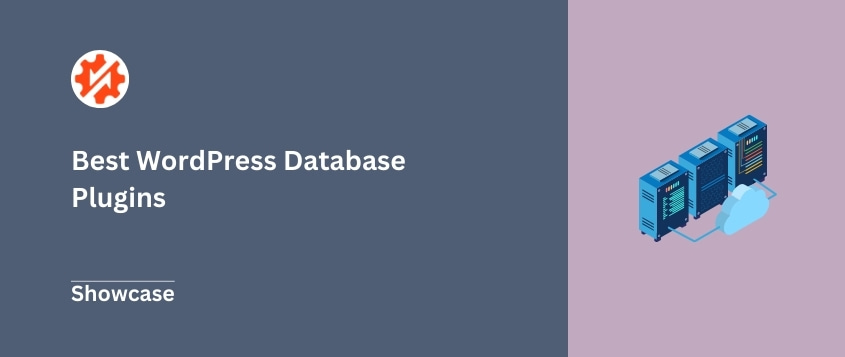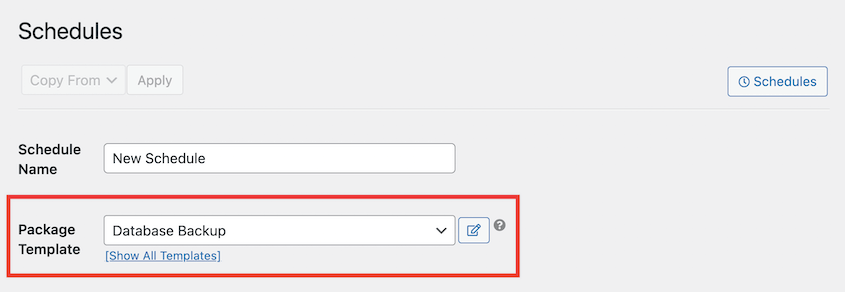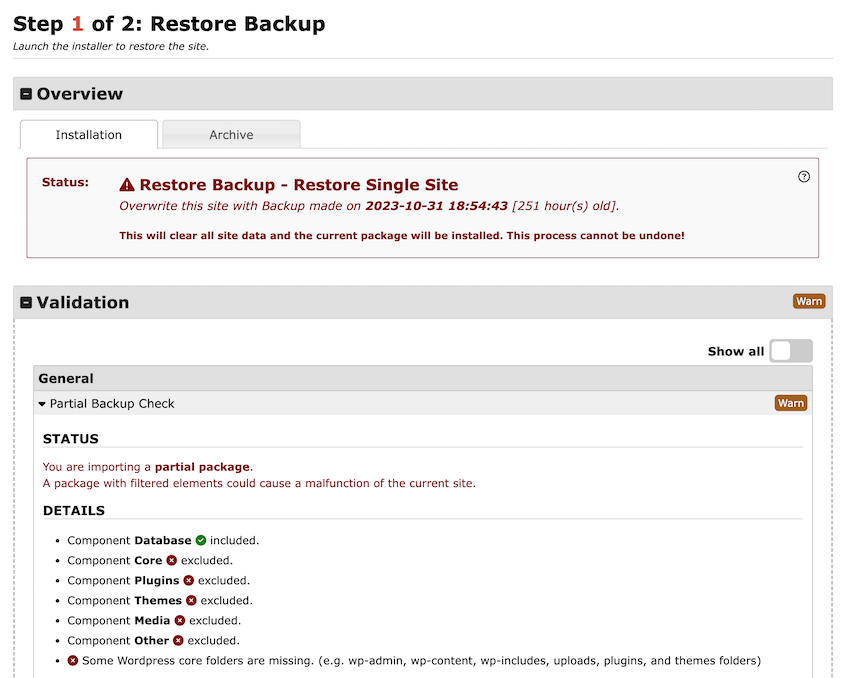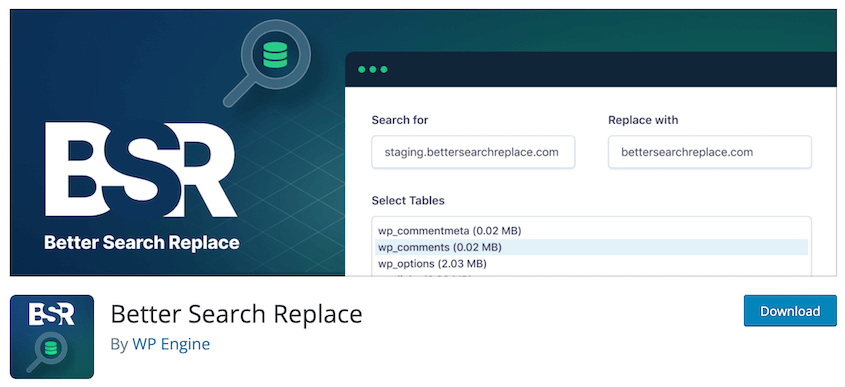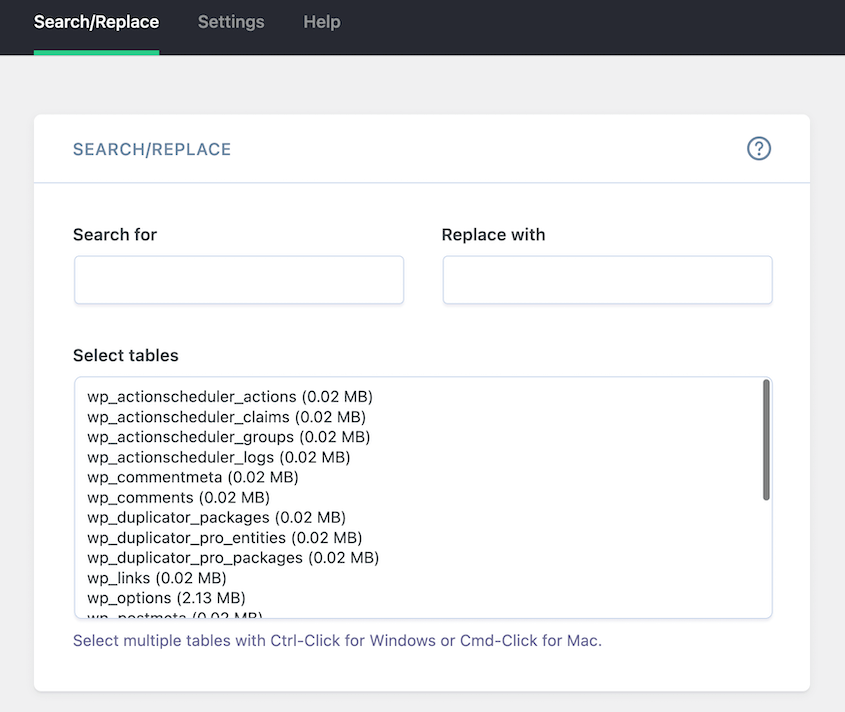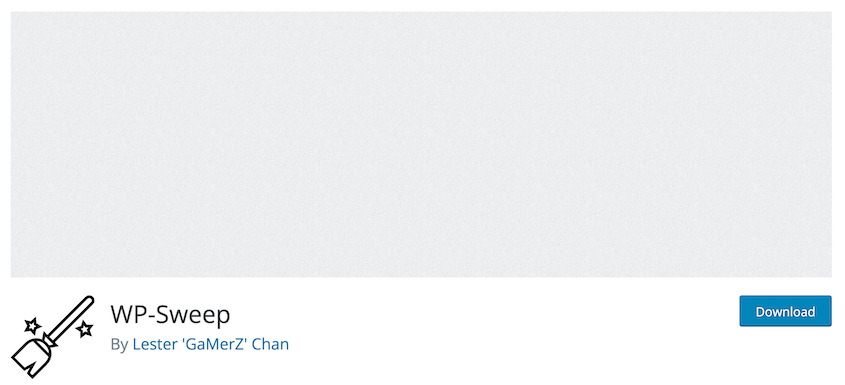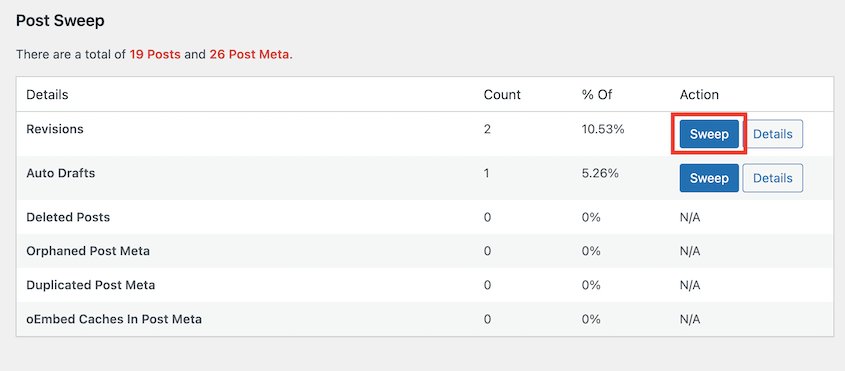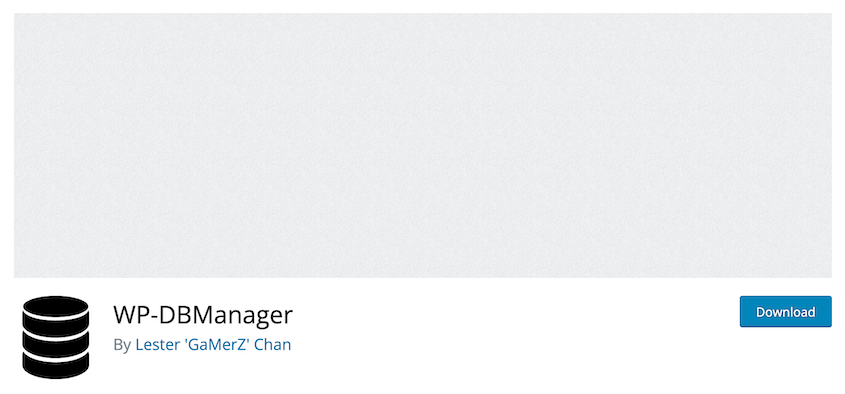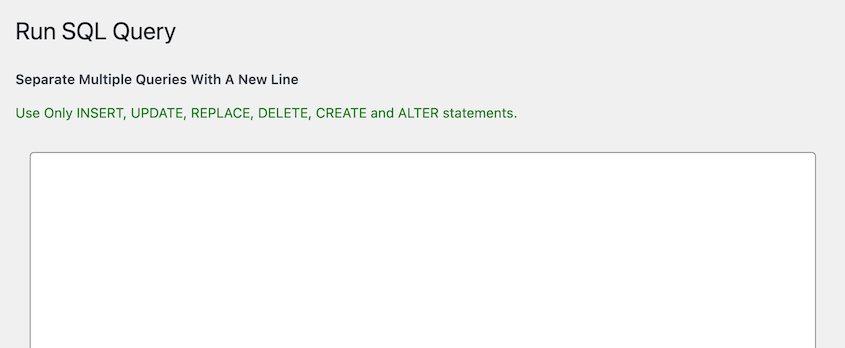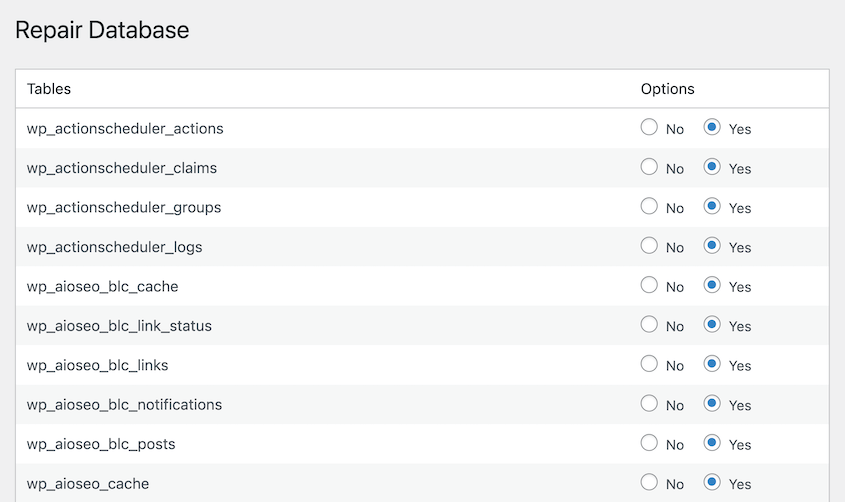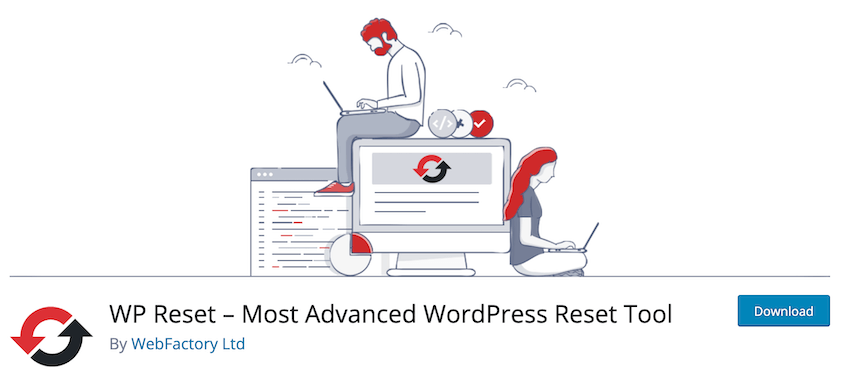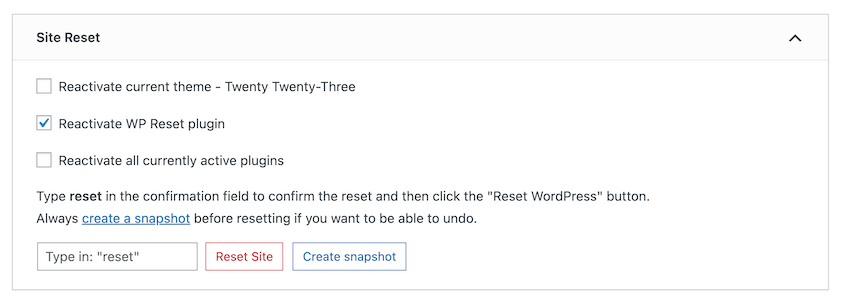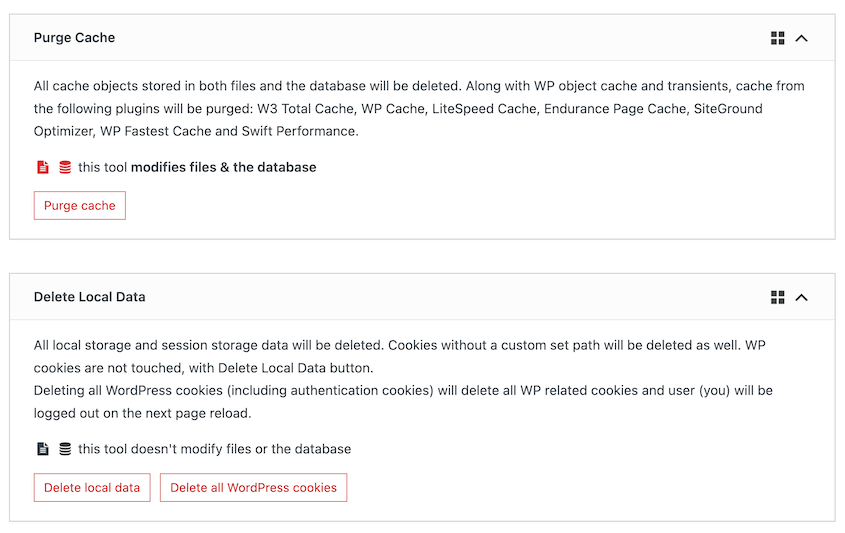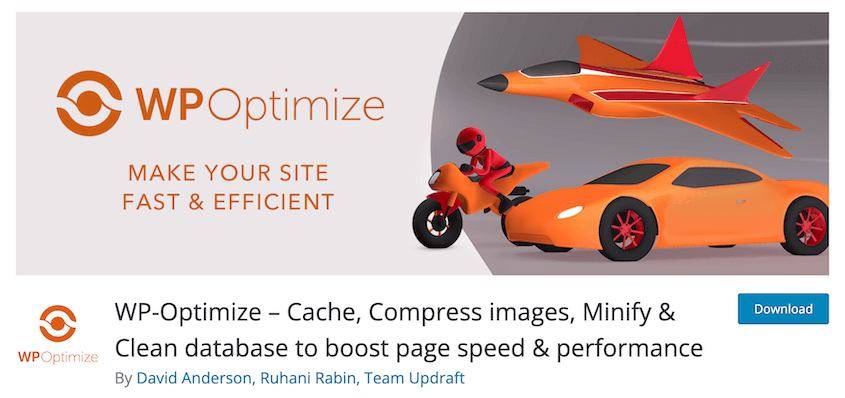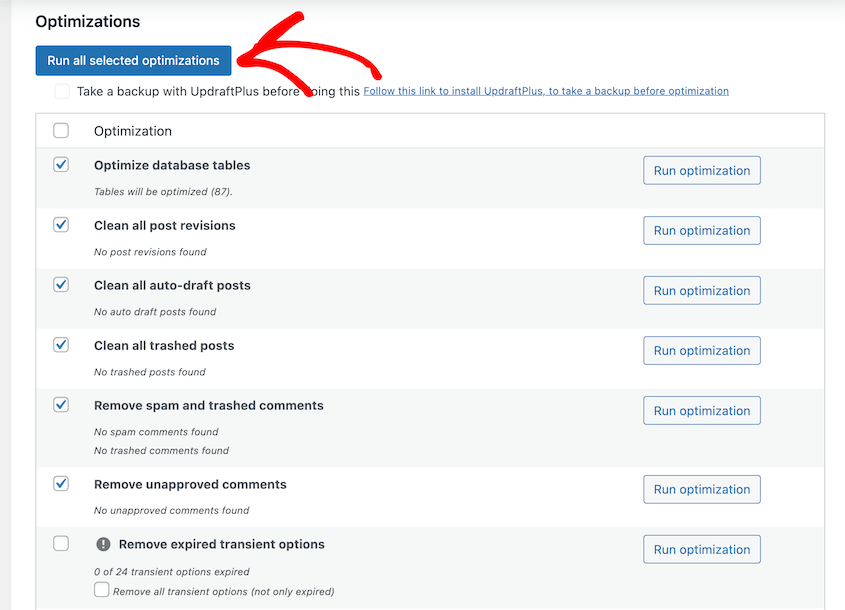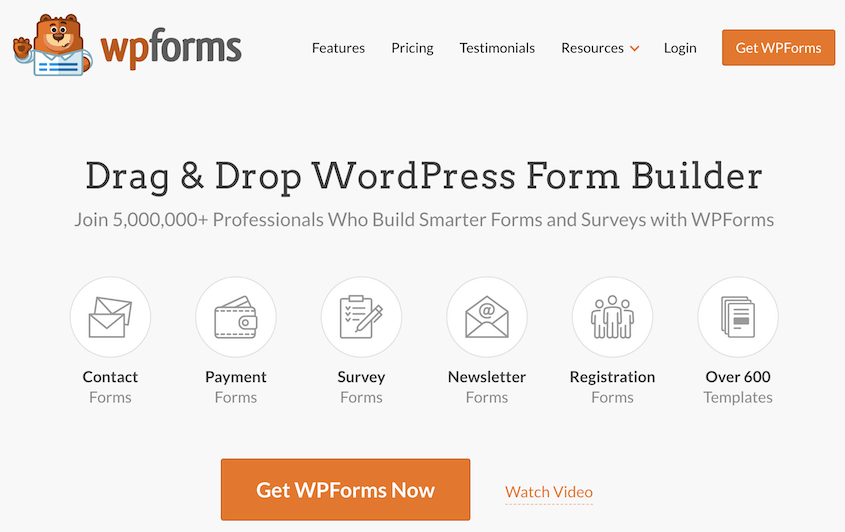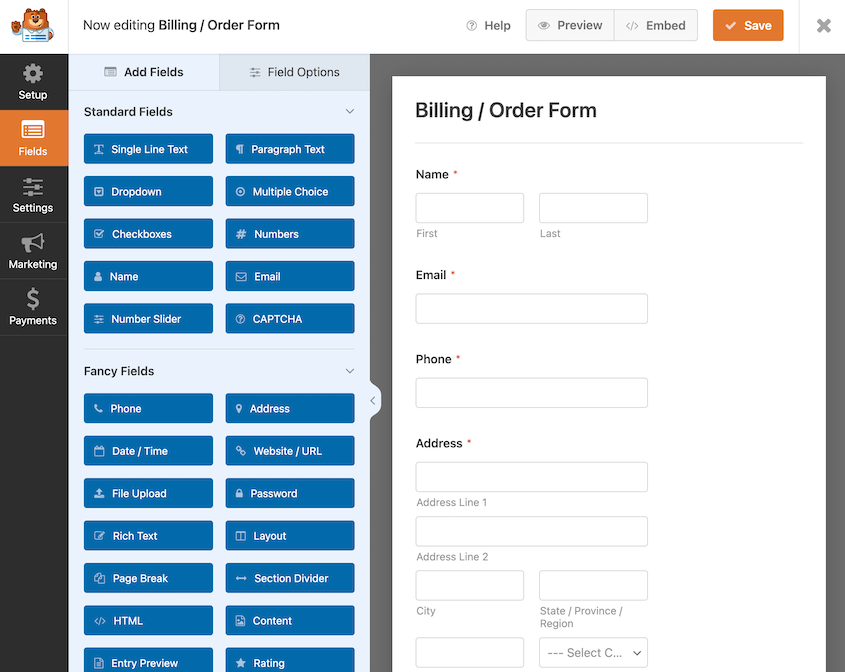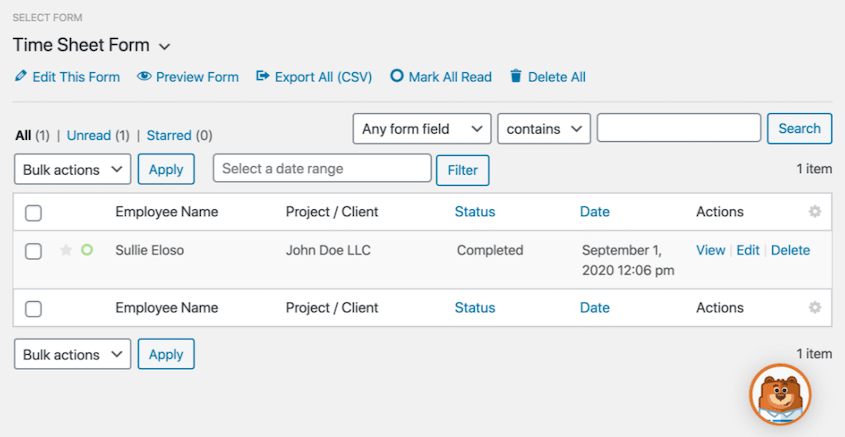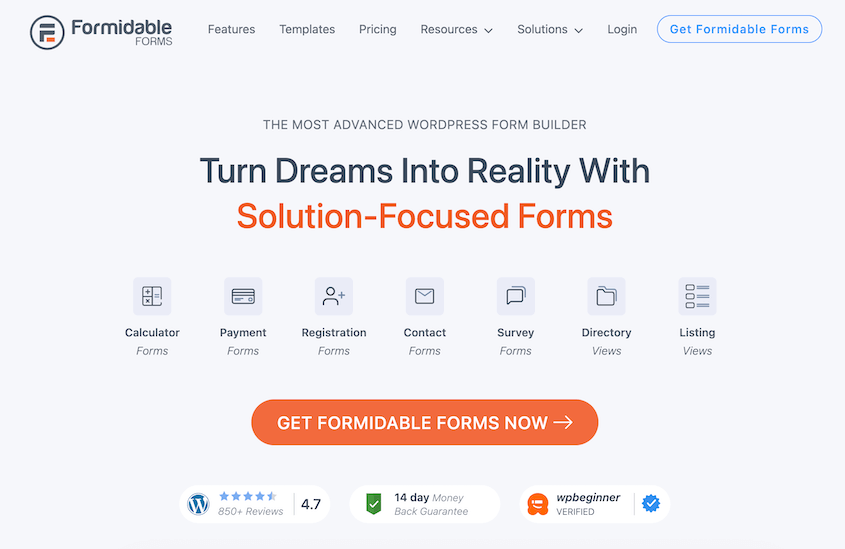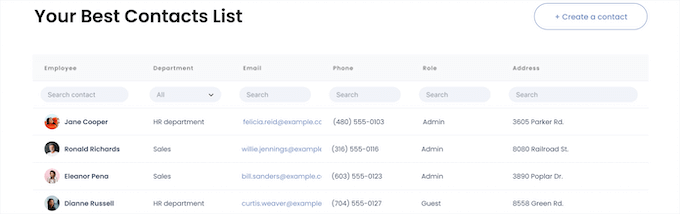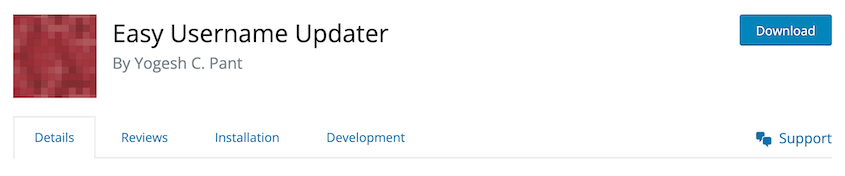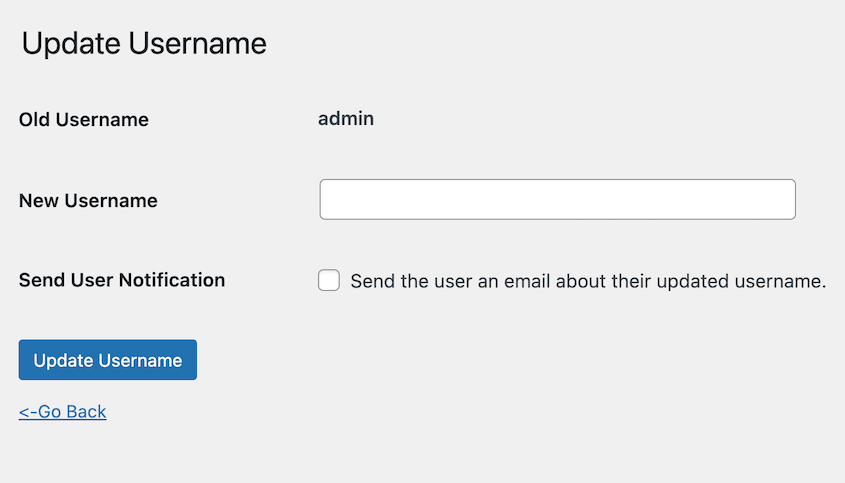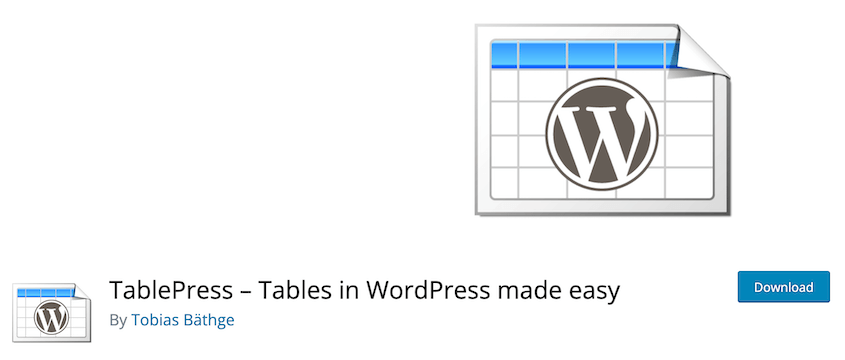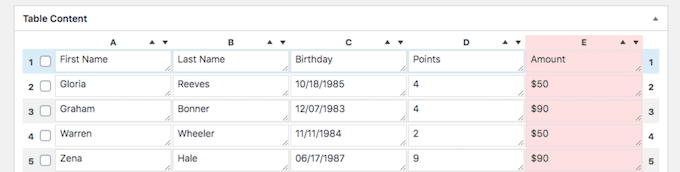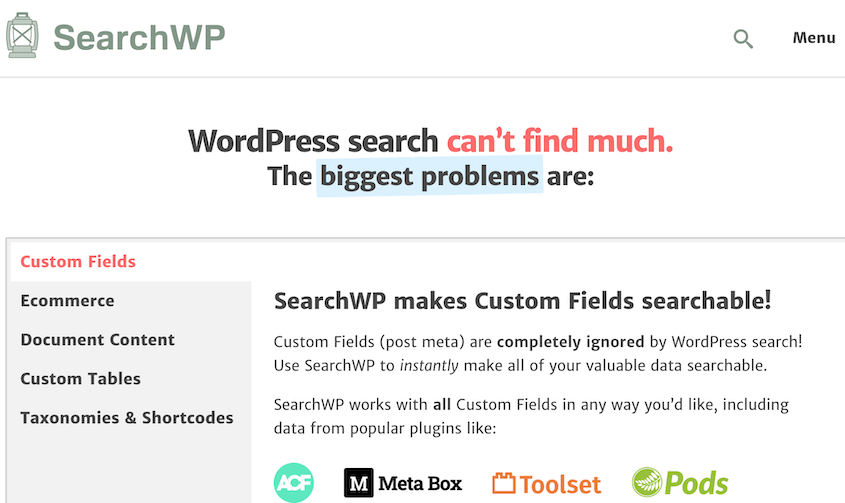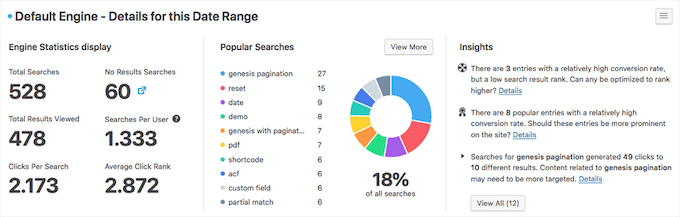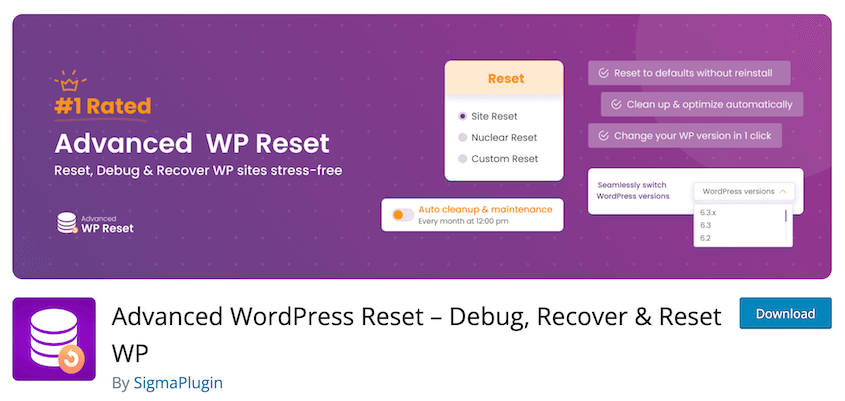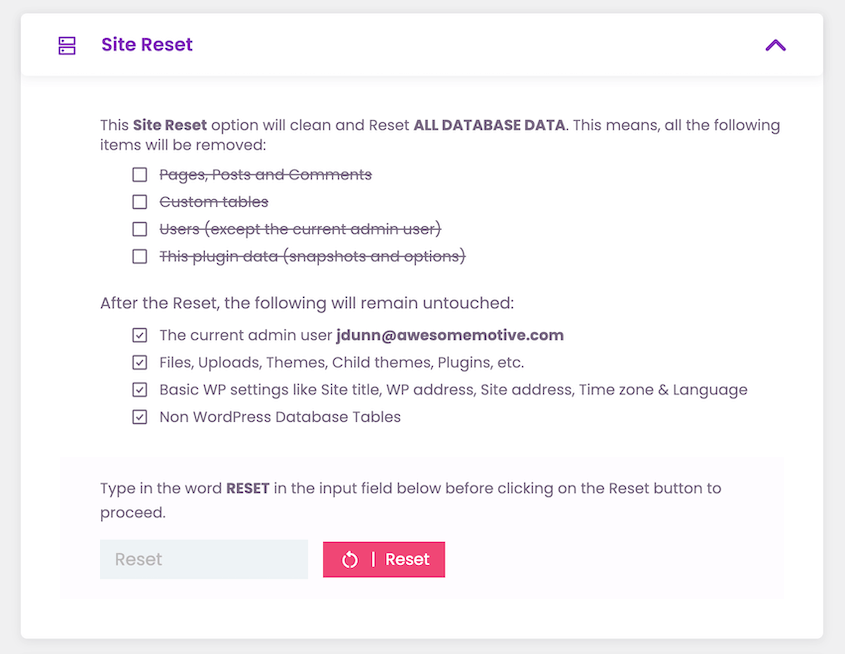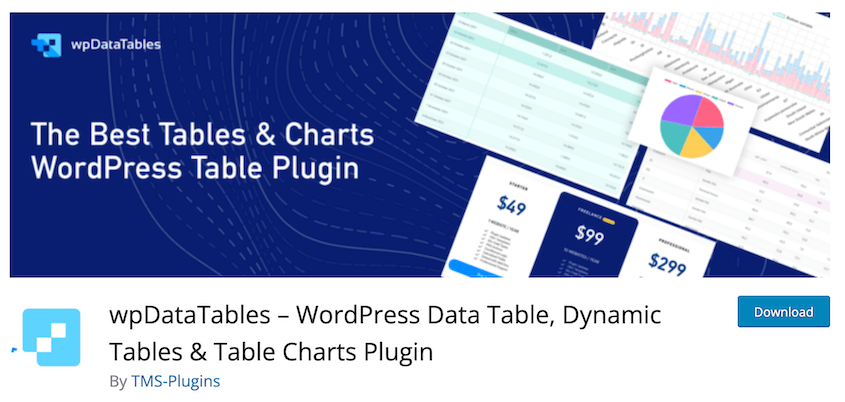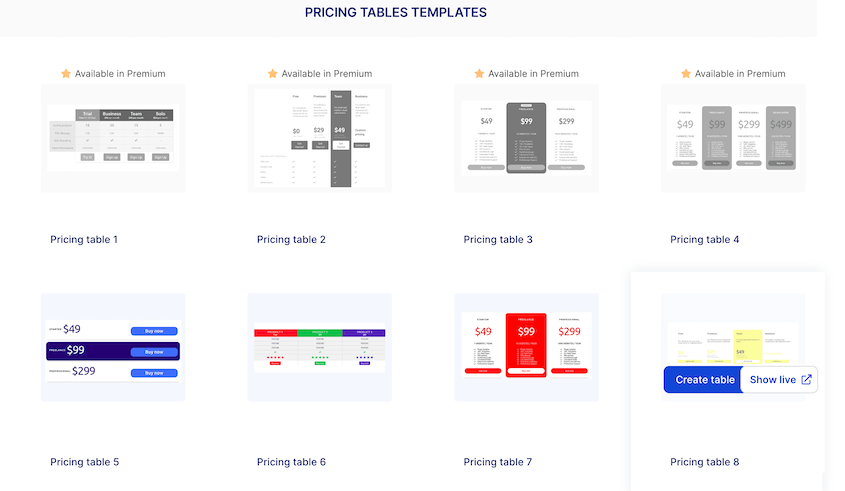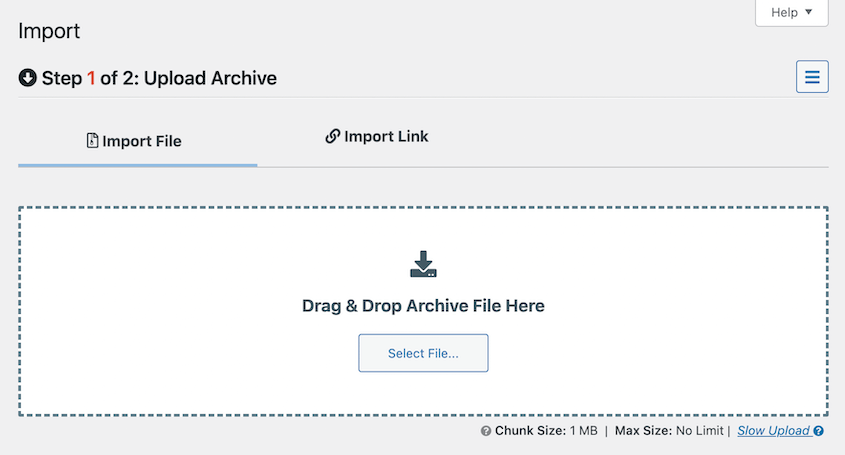Do you need to find a WordPress database plugin?
A WordPress database plugin can help you better manage, optimize, and customize your website’s database. With the right tool, you’ll streamline your daily tasks, boost site performance, and protect your data.
In this post, I’ll recommend the best WordPress database plugins!
Why You Might Need a WordPress Database Plugin
The WordPress database stores all your site’s content, settings, users, comments, and more. Without a properly maintained database, your site can experience performance issues, lost data, or security vulnerabilities.
As your WordPress site grows, managing your database becomes more and more important. To make this easier, consider using a database plugin.
Let’s talk about some different ways you can use a WordPress database plugin.
Backups
Having regular backups of your database is crucial in case something goes wrong. With a database backup plugin, you can back up your database and restore it whenever you need to.
Search and Replace
If you need to update URLs, fix broken links, or replace text throughout your site, a search and replace tool is invaluable. Database plugins provide an easy way to find and replace content in your database.
Create Custom Databases, Tables, and Forms
Some plugins allow you to create custom databases that store additional data types beyond the standard WordPress setup. This is useful for things like online forms and user data.
Importing and Exporting Data
Database plugins make it easy to safely export your database. This makes it easy to move data between development, staging, and production environments.
Cleaning Up the Database
Over time, your database can become cluttered, slowing down your site. Database optimization plugins help clean out spam comments, orphaned data, and other unnecessary data.
13 Best WordPress Database Plugins
With the right database plugin, you can take total control over your WordPress site’s database. The top plugins make database admin easy for both experts and beginners.
So, let’s take a look at some of the best options!
Duplicator is one of the most popular options for backing up and migrating WordPress sites. It creates a complete snapshot of your site that can be downloaded and installed on another server.
The plugin makes it super easy to schedule automatic backups. You can configure it to back up your database, media files, plugins, and themes. We really like the ability to automate the process so backups happen without needing a reminder.
Restoring your database from a backup is a breeze. Duplicator guides you through the process step-by-step, so you can instantly fix any errors in your database. We’ve found it faster than manually re-uploading your database with phpMyAdmin.
What We Liked About Duplicator
- Create full site backups
- Customize backups to only include the database, media library, or other data
- Automatic backup scheduling
- One-click backup restores
- Drag-and-drop migrations
- Storage to FTP, Dropbox, Google Drive, Amazon S3, and more
- Supports multisite networks
- Supports large sites and WooCommerce stores
What We Didn’t Like About Duplicator
- You’ll need to upgrade to the premium version for features like cloud storage and drag-and-drop migrations.
Why We Chose Duplicator
Duplicator is the best plugin to back up, clone, migrate, and restore a WordPress database. The automatic scheduling and guided restoration process make it a great choice for beginners.
Alternatives: UpdraftPlus, All-in-One WP Migration, and WP Database Backup can also back up your WordPress database.
Better Search Replace is a simple yet powerful plugin for searching and replacing content in the WordPress database. It can clean up old URLs after a domain change, fix broken links, and standardize content formatting.
What We Liked About Better Search Replace
- Comprehensive search and replace for all tables in the database
- Search and replace for specific tables
- Perform dry runs
- No server requirements
- Supports WordPress multisite
- Preview database changes
- Regex search supported for complex find/replace operations
What We Didn’t Like About Better Search Replace
- Free plugin is limited to just search and replace functions
Why We Chose Better Search Replace
Better Search Replace is one of the most user-friendly options for quickly updating content across a WordPress site’s database. The straightforward interface makes search and replace operations simple even for beginners.
WP-Sweep is a plugin that cleans up your database and optimizes database tables. This can help you declutter your site (especially if it’s been around for a while). After this, you’ll probably see performance improvements.
Just install, activate, and run the recommended cleanup actions. WP-Sweep will remove tons of extra data with a single click.
What We Liked About WP-Sweep
- Cleans up deleted comments, revisions, auto drafts, orphaned user meta, and more
- Easy to use one-click interface
- Uses WordPress delete functions
What We Didn’t Like About WP-Sweep
- Free version lacks some advanced features like bulk deletion
- No automatic scheduling of cleanups
- Some processes can be time-consuming on very large databases
Why We Chose WP-Sweep
WP-Sweep is perfect for both developers and site owners who want to streamline their database for better performance.
Alternative: Advanced Database Cleaner is another plugin that will optimize databases in WordPress.
WP-DBManager allows you to easily manage your WordPress database right from your dashboard. With WP-DBManager, you can run SQL queries to access your database tables and fields directly.
WP-DBManager has extensive database management tools. You’ll be able to optimize, repair, backup, and restore your WordPress database with just a few clicks.
What We Liked About WP-DBManager
- One-click database optimization
- Rollback to previous database versions
- Detailed control over every aspect of your database
- Database repair
- Database backups
- Automatically back up, optimize, or repair database
What We Didn’t Like About WP-DBManager
- Additional configuration is required for automated backups
Why We Chose WP-DB Manager
With the ability to run direct SQL queries, it provides full control over your database beyond what typical plugins allow. The optimizations and backups ensure your database stays clean and protected.
WP Reset allows you to easily reset your WordPress database back to the default installation values. This can be useful if your site has accumulated a lot of bloat or customizations over time that are slowing things down.
The reset process is very fast and easy to run. There are options to do a standard reset which resets common tables like posts, comments, etc. Or you can do a full reset to restore all the original WordPress tables.
WP Reset has other specific reset options, so you can avoid deleting valuable data. It supports theme resets, cache purging, plugin deletion, and much more.
What We Liked About Database Reset
- Simple interface for resetting the database
- Deletes posts, pages, custom post types, comments, media entries, users, and more
- Create backup before resets
- Restore database backups
- Cloud backup storage
What We Didn’t Like About Database Reset
- The free version won’t delete files for media, plugins, themes, or uploads. You’ll have to upgrade for a full reset.
Why We Chose WP Database Reset
We like WP Database Reset for its simplicity and speed when we need to clean out a messy WordPress database. The standard reset option makes it easy to clear out common bloat without deleting valuable data.
WP-Optimize is a popular WordPress database plugin that focuses on cleaning up the database, compressing images, and minifying code. It provides simple tools to clean up bloated tables, improve database performance, and free up valuable disk space.
With WP-Optimize, it’s easy to remove unnecessary post revisions, comments, and transient data. Even beginners can use it to keep their databases lean and reduce the load on their servers.
What We Liked About WP-Optimize
- Easy one-click database optimization
- On-demand and scheduled optimization
- Optimizes database tables, trashed posts, post revisions, unapproved comments, and more
- Compresses images
- Page caching
- CSS, JavaScript, and HTML minification
What We Didn’t Like About WP-Optimize
- Doesn’t integrate with page caching plugins or CDNs
- No file optimization other than minification
Why We Chose WP-Optimize
Overall, WP-Optimize is a powerful tool for cleaning up unnecessary data, optimizing images, and managing caches for optimal website performance.
WPForms allows you to create custom contact forms and collect user-submitted data right within your WordPress site. With its user-friendly drag-and-drop builder, you can quickly build forms tailored to your needs without any coding.
Choose from pre-made templates or build your custom forms from scratch. Add text fields, checkboxes, multiple-choice questions, file uploads, and more.
All submitted form entries will be saved in your database. But with WPForms, you can immediately view this data in your WordPress dashboard. You won’t have to search through your database for the right information.
- Drag and drop form builder
- Create custom forms
- Collect user-submitted data
- View/manage form entries
- Great selection of templates to start from
- Entry notifications
- Entry management requires a paid plan
WPForms provides all the tools you need to create online forms. Plus, you can easily view and edit form data without leaving your dashboard.
Formidable Forms is a relational database plugin that allows you to build and manage contact forms on your website. It can collect data from your visitors and display results from polls and surveys on the front end.
With Formidable Forms, you’ll have a searchable database in your dashboard. You can view and manage entries using a simple and beginner-friendly interface.
The Views add-on makes it easy to create custom data displays. This can be useful for building job boards, real estate listings, and other tables.
- Drag and drop form builder
- Collect user-submitted data
- Search, filter, and display form data
- Lookup fields and dynamic fields
- Advanced views
- Formidable Views is only available on the Plus plan, which is $99.50 per year.
Formidable Forms is a great form builder with custom data displays.
In WordPress, you can edit a user’s name, nickname, password, and profile picture. However, it’s not possible to update usernames from the dashboard.
To avoid manually changing usernames in phpMyAdmin, you can use Easy Username Updater. This is a free plugin for updating usernames in WordPress.
What We Liked About Easy Username Updater
- Update WordPress usernames from the dashboard
- Notify users about the username change
What We Didn’t Like About Easy Username Updater
- Limited to username changes only
Why We Chose Easy Username Updater
If you need to update usernames in WordPress, Easy Username Updater is a must-have plugin. It avoids the need to manually change them in your database.
TablePress allows you to build and manage tables of data. This can help you show price comparisons or directories.
TablePress supports any type of data including images, links, and math formulas. If you already have data as an Excel, CSV, HMTL, or JSON file, you can upload it into the table.
Plus, your visitors can interact with these tables. They’ll find the information they need with live sorting, pagination, and searching.
What We Liked About TablePress
- Makes creating tables easy
- No coding required
- Responsive design looks great on all devices
- Ability to import/export CSV files
- Sorting, pagination, and searching
What We Didn’t Like About TablePress
- Can’t drag and drop to reorder columns
- Additional features like style customization require a premium plan
Why We Chose TablePress
TablePress is our top choice for displaying tables and structured data in WordPress.
SearchWP is a powerful WordPress search plugin that enhances the default WordPress search functionality. It gives your users fast and accurate search results on your website.
When you install SearchWP, it creates a custom WordPress database. Here, it stores a search index.
As a result, you’ll get a lot of details about how visitors are searching your website. You’ll figure out ways to improve your content and start ranking better in search results.
What We Liked About Search WP
- Dramatically improves default WordPress search
- Indexes PDFs, custom fields, and other data that’s ignored by WordPress search
- Search shortcodes
- Keyword stemming
- Search statistics
What We Didn’t Like About SearchWP
Why We Chose Search WP
For anyone looking to upgrade their default WordPress search, SearchWP is a great option.
Advanced WordPress Reset allows you to reset and clean up your WordPress database with just a few clicks. It can clear all posts, pages, comments, and extra users.
However, your current admin user, files, uploads, themes, plugins, and basic settings will remain intact. If you want a more comprehensive reset, you’ll have to get the premium version.
Before you clear your database, you can take a snapshot. This is basically a database backup that you can restore if you need to.
What We Liked About Advanced WordPress Reset
- Reset many parts of your WordPress website
- Database snapshots
- Switch WordPress versions
- Selectively delete uploads, themes, or other data
- Automate partial resets
What We Didn’t Like About Advanced WordPress Reset
- Limited to just database cleanup functions
Why We Chose Advanced WordPress Reset
Advanced WordPress Reset provides a fast and easy way to reset your WordPress database. We especially like the simple interface and one-click options for quickly cleaning up your site.
wpDataTables is a WordPress plugin for creating responsive data tables and charts. You can start from scratch or import data from Excel, CSV, XML, JSON, or PHP files.
The premium version makes it easy to set up tables for pricing plans, schedules, and product comparisons. All you’ll need to do is select a pre-designed template.
What We Liked About wpDataTables
- Custom tables or pre-designed templates
- Import Excel, CSV, SML, JSON, or PHP files
- Responsive charts
- Create tables for front-end editing
- Allow users to see only their data
- Generates queries to MySQL database
What We Didn’t Like About wpDataTables
- Free version doesn’t have free templates or filtering
Why We Chose wpDataTables
wpDataTables allows you to create tables and charts without knowing any code. It can also connect your data with multiple WordPress databases.
FAQs About WordPress Database Plugins
Is there a database plugin for WordPress?
Yes, there are several database plugins available for WordPress. Here are some of the most popular options:
Can I create a database in WordPress?
You can create a new database through your web host. In cPanel, you’ll be able to add a new MySQL database and user.
Where is the DB in WordPress?
The WordPress database is the backend data storage that stores and organizes all your site’s data, content, and settings. Physically, the DB is located on the web server, hosted either on the same server as WordPress or potentially on a separate database server. You can access the database through phpMyAdmin, which is a database management tool commonly provided by web hosts.
How do I import a database into WordPress?
To import a database in WordPress, make sure to create a backup of it with Duplicator Pro. Then, go to the site where you want to install the database. Drag and drop the backup into the Import page.
Conclusion
By now, we hope you found the right WordPress database plugin for your needs!
While you’re here, I think you’ll like these extra WordPress guides:
Are you ready to protect your WordPress database? Set up automatic database backups with Duplicator Pro!
Joella is a writer with years of experience in WordPress. At Duplicator, she specializes in site maintenance — from basic backups to large-scale migrations. Her ultimate goal is to make sure your WordPress website is safe and ready for growth.