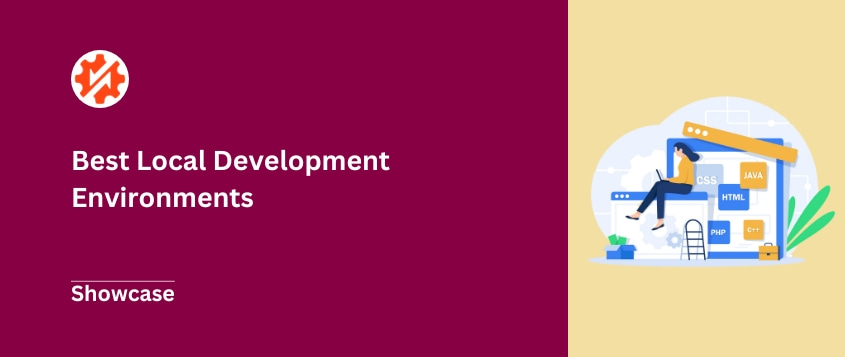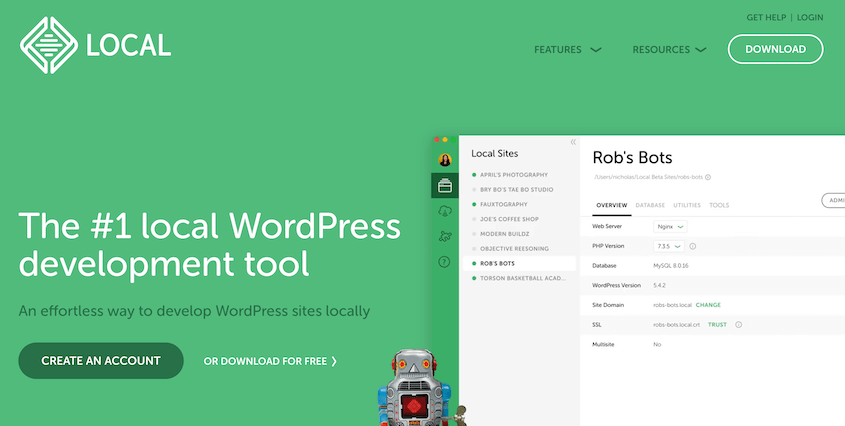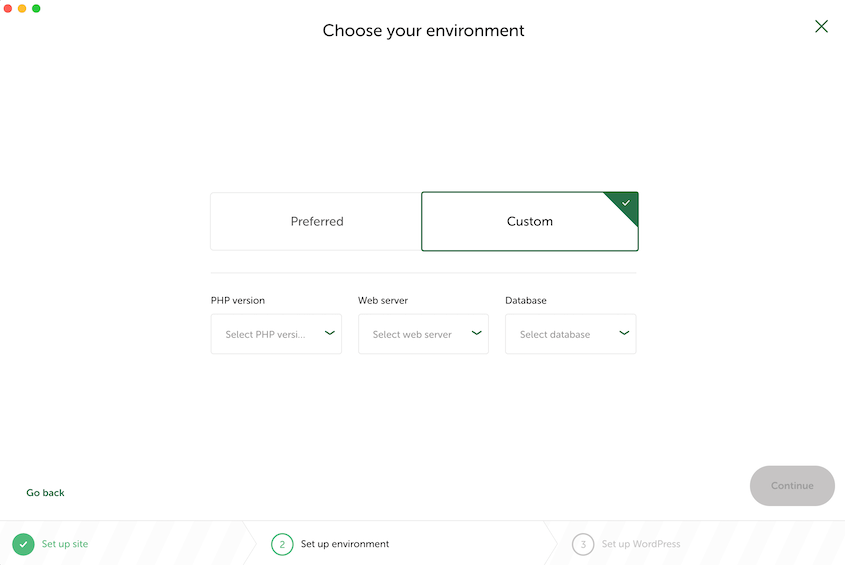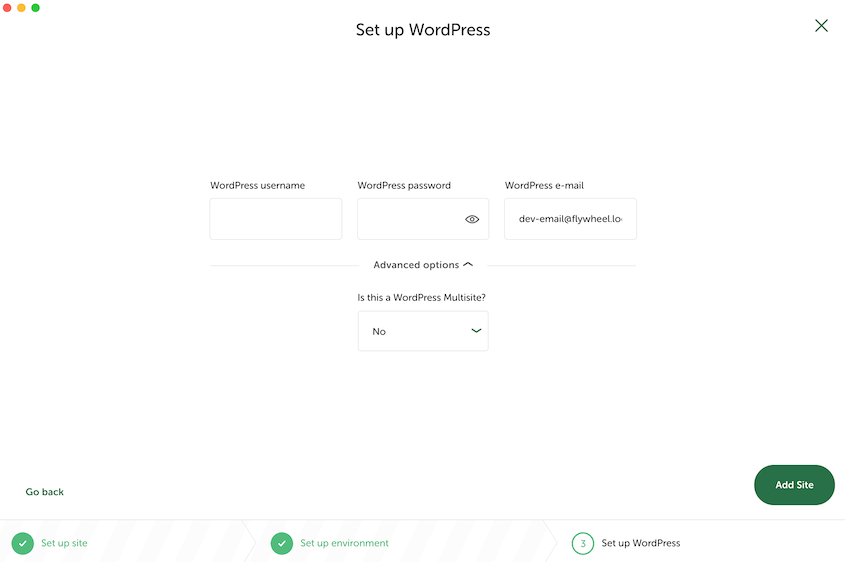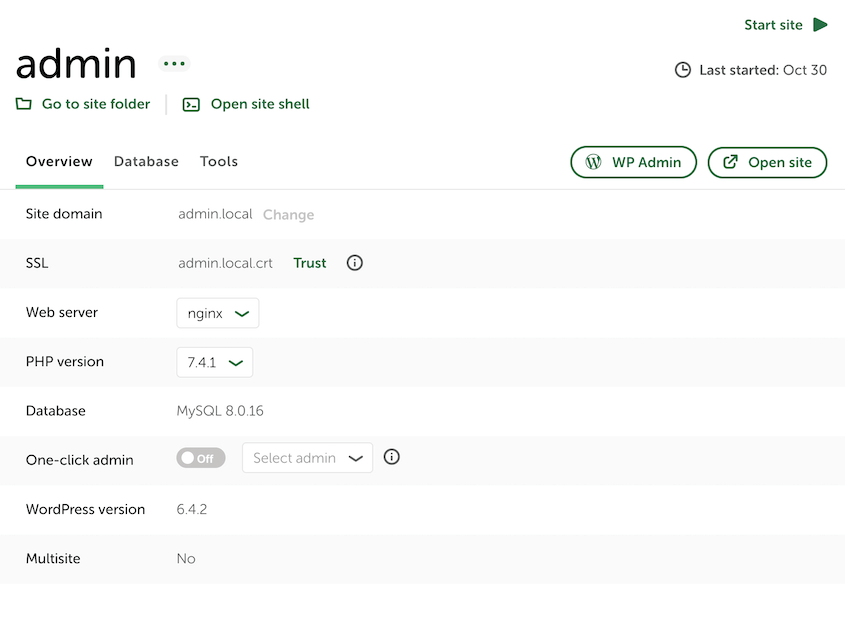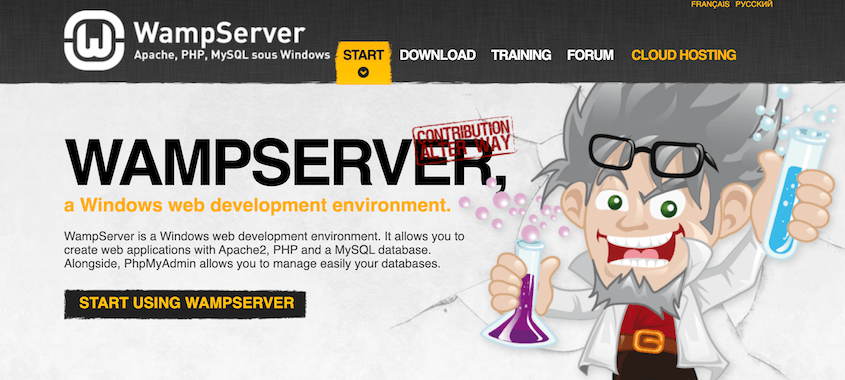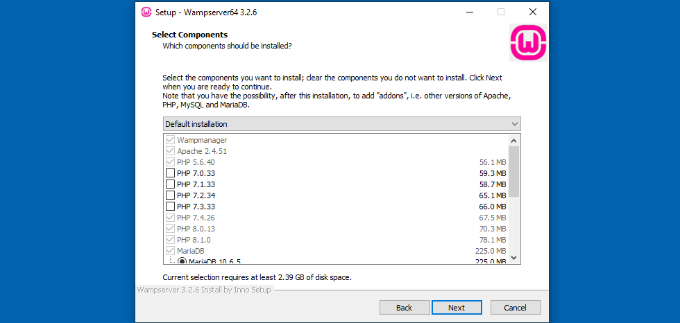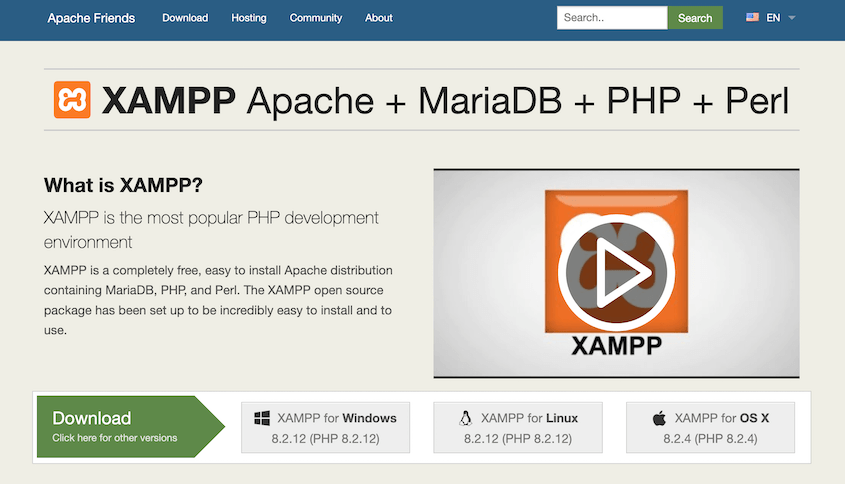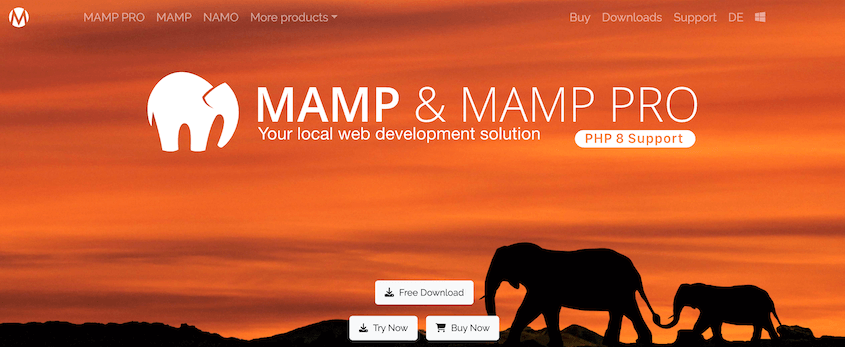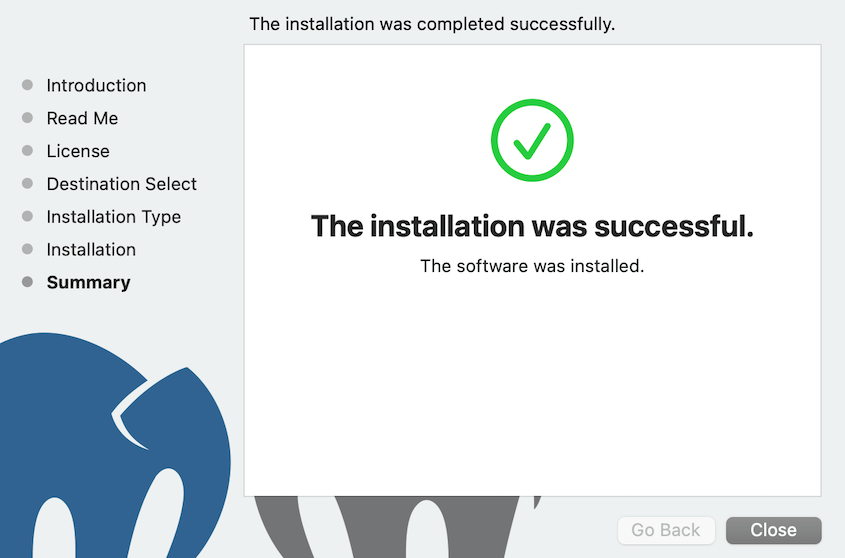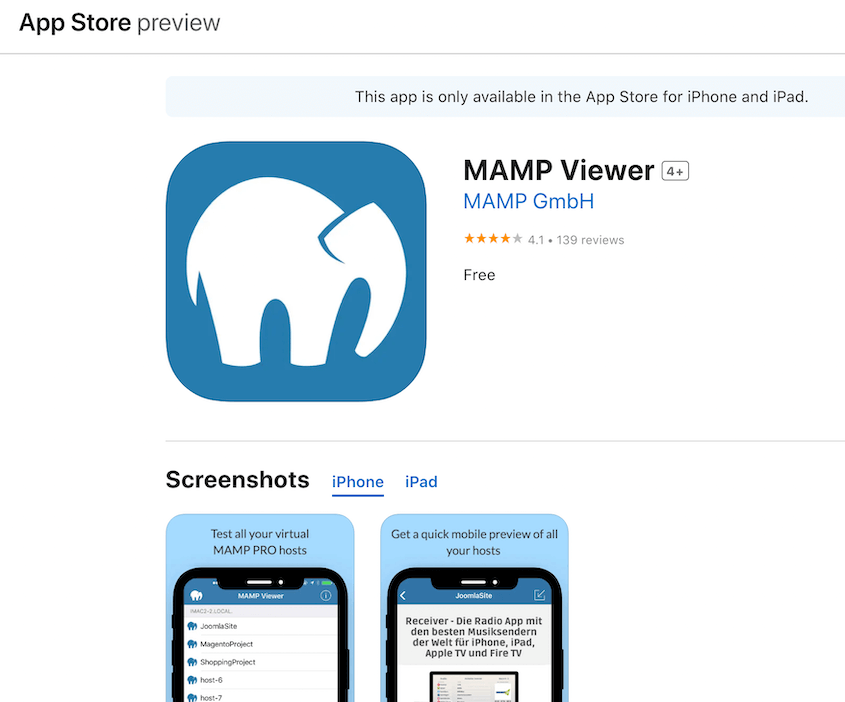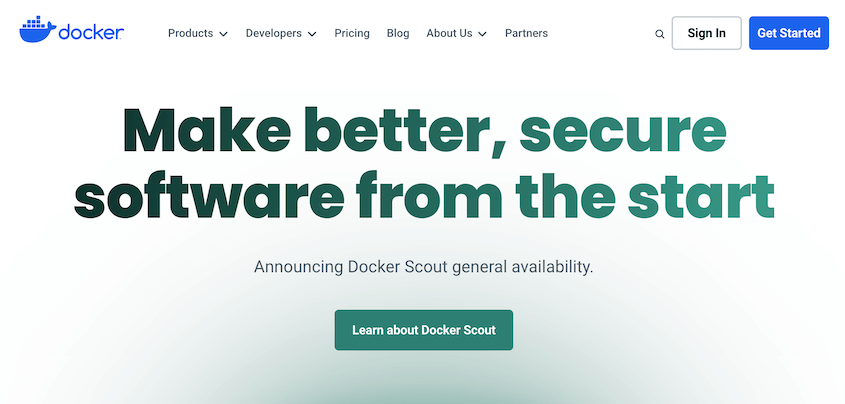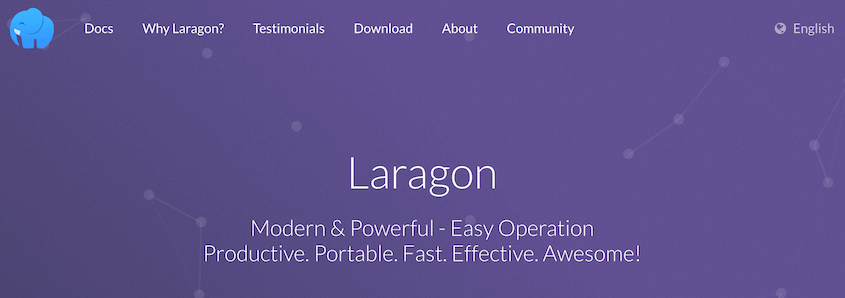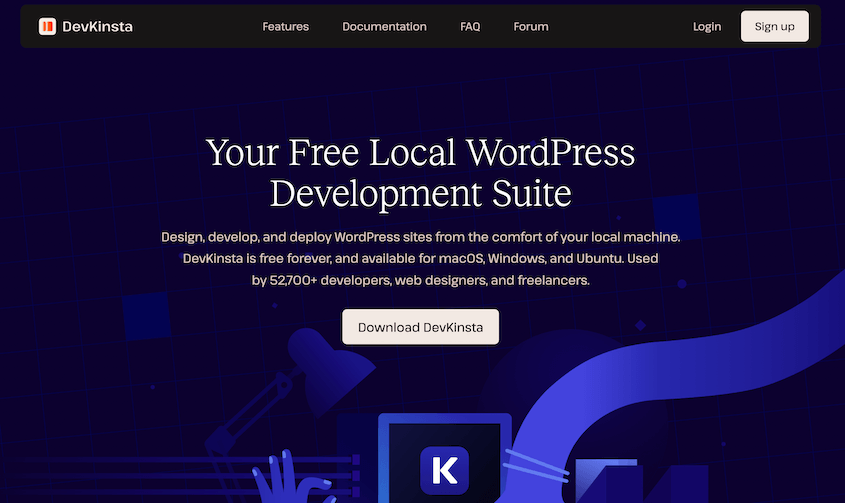Are you looking for the best local development environment?
A local development environment gives you the luxury to experiment, learn, and improvise without disrupting your live WordPress website.
In this guide, I’ll review the best local development environments so you can find the best one for your needs!
Here are the key takeaways:
- Local development environments let you safely test and build WordPress sites on your computer without affecting your live website
- Local development speeds up your workflow by eliminating the need for an internet connection and allowing instant testing of changes
- Essential features to prioritize: easy setup, multi-platform support, flexibility with PHP/MySQL versions, and good community support
- Top free options include LocalWP (easiest for beginners), XAMPP (works on all platforms), and Docker (best for advanced users)
- LocalWP stands out as the best overall choice with its user-friendly interface, one-click WordPress installation, and compatibility with Mac, Windows, and Linux
Table of Contents
What Is a Local Development Environment?
A local development environment is a place where you can develop and test projects without affecting your live website. By installing a development environment on your local machine, you’re essentially recreating the conditions of a live web server, right on your laptop or desktop.
Why Use a Local Development Environment?
Local development environments play a key role in website building, coding, and testing.
One of the main benefits of a local dev environment is that it allows you to safely test anything on your website without affecting the live content.
You get to experiment and break things without affecting the live site. If something doesn’t work as expected, you can fix it without any real-world errors.
A local development environment also boosts productivity. It allows you to work without an internet connection, giving you the freedom to work on your site anytime and anywhere.
Everything is locally stored, so reading and writing data to databases, processing PHP, or any server-side task becomes quicker. So, local WordPress development leads to faster coding and testing.
Finally, a local development environment provides a safe space to experiment with coding, server management, database management, and more. Beginner developers or WordPress users can gain important skills that they can comfortably transfer when they’re ready to go live.
Key Features to Look for in a Local Development Environment
The perfect local development environment should be easy to use, yet powerful in functionality to cater to both beginners and seasoned developers.
Here are some features to consider in your decision-making.
Easy Setup and Usage
You could waste a lot of time setting up complicated testing environments. The ability to get up and running quickly boosts productivity and reduces the learning curve, especially for beginners.
Look for an environment that offers a hassle-free installation and user-friendly interface.
A well-rounded local development environment should provide support for various operating systems. The software should run seamlessly across different platforms (Linux, Windows, and Mac) for maximum versatility.
Flexibility
Every project has unique requirements that may require a custom configuration. Environments offering flexible PHP, MySQL, and Apache/Nginx settings are key features developers appreciate.
Your web development world doesn’t stop at just configuring a server. Source code text editors (like Visual Studio Code), version control systems, and debugging tools may be a part of your daily toolkit.
An environment that integrates with your existing software development tools improves workflow and efficiency.
Technical Support and Community
Having a solid support system in place can be a lifesaver when you run into technical snags.
Open-source software, for example, often has an active community base that can help you. A local development environment backed by a strong community and responsive tech support will ensure you can use it for a long time.
Resource Efficiency
A lean local development environment is crucial. System resource hogs can significantly slow down your machine, minimizing productivity. Ensure that the software is lightweight and operates effectively without requiring a lot of system resources.
Our Favorite Local Development Environments
You might be wondering—what are the best options available for me? I’ve extensively researched and reviewed a wide variety of providers, narrowing down the list for you.
- LocalWP: Best overall choice with beginner-friendly interface, one-click WordPress setup, and free cloud backups (Mac, Windows, Linux)
- WampServer: All-in-one Apache, PHP, and MySQL package ideal for Windows users who want flexibility
- XAMPP: Cross-platform solution compatible with any operating system, great community support, completely free
- MAMP: Simple and fast environment designed for Mac users; includes mobile app for testing on iOS devices
- Docker: Container-based platform perfect for advanced developers who need scalability and multiple tech stacks
- Laragon: Lightning-fast Windows tool that uses less than 4MB of RAM with one-click WordPress installation
- DevKinsta: Seamlessly integrates with Kinsta hosting for easy local development and deployment
Have you ever needed an efficient, powerful, and simple-to-use local development environment? LocalWP might be the solution you’re looking for.
LocalWP is designed to make it easy and fast to set up your first local WordPress site. It doesn’t matter if you’re a beginner, LocalWP’s user-friendly interface leaves no room for confusion.
As you’re creating a new site, you can use the preferred setup or select a completely custom configuration.
You can easily specify the site as a multisite network. After customizing your login credentials, you’ll have a new local environment!
LocalWP allows you to easily switch between Nginx and Apache. You can clone local sites, back them up to the cloud, and sign into your admin dashboards with one click.
You also have the opportunity to create custom setup configurations and save them as blueprints for future projects.
Pros:
- Beginner-friendly interface
- Free
- Automatic WordPress installations
- MailHog integration
- One-click admin
- Live links to send local sites to clients
- Cloud backups to Google Drive or Dropbox
- Image optimizer add-on
- Hot-swap PHP or MySQL versions
- PHP, NGINX, and MySQL logs
- SSH and WP-CLI
- Compatible with Mac, Windows, and Linux
Cons:
- Sometimes slower compared to other environments
- Heavy in size, might require considerable disk space
Pricing: Completely free
Why we chose LocalWP
We chose Local by Flywheel for its user-friendly features and compatibility with various operating systems. It offers one of the fastest ways to get a local WordPress site up and running. Plus, it’s free.
Second on our list is the well-known WampServer, or WAMP. This local development environment is a bundle of Apache web servers, PHP, and MySQL. It’s built for Windows operating systems.
WAMP’s setup wizard allows you to choose the exact version of PHP and MySQL you want to use. This gives you a lot of flexibility to experiment with different types of environments.
While it’s an excellent choice for Windows, its platform restriction is something to consider. However, it has a strong user base and it can be helpful for PHP developers focusing on Windows-based development.
Pros:
- Easy to use and configure
- All-in-one package (Apache, PHP, MySQL)
- Different downloadable versions for 64-bit and 32-bit systems
Cons:
- Only available for Windows and Linux
- More complicated setup than LocalWP
Pricing: Free
Why we chose WampServer
We chose WampServer because its all-in-one package makes it easy for Windows users to set up local sites.
XAMPP stands for Cross-Platform (X), Apache, MariaDB, PHP, and Perl. It’s a popular and free open-source platform for hosting and developing websites locally.
Whether you’re using Linux, Windows, or macOS, you can operate XAMPP without any hassle. It supports Content Management Systems like WordPress and Joomla.
There are many community forums available to help you tackle any troubleshooting issues. So, if you’re a beginner or if you’ve hit a bump, you know there’s always help around the corner.
Pros:
- Compatible with Windows, Linux, and macOS
- Excellent community support
- Easy-to-use control panel
- Apache, MariaDB, PHP, and Perl
Cons:
- No password for database admins, which could be a security risk
- More complicated setup
Pricing: Free
Why we chose XAMPP
Unlike other options like WampServer, XAMPP is fully compatible with any operating system.
MAMP, an acronym for Macintosh, Apache, MySQL, and PHP, is another highly efficient local development environment. It’s mainly designed for Mac users.
This suite is a simple and fast environment where you can run WordPress or other similar CMS. It includes pre-configured versions of PHP along with a standalone MySQL server, so you have all the necessary components in a single package.
MAMP also has a mobile app called MAMP Viewer. It allows you to access your localhost from your iPhone or iPad and view changes directly on your mobile device.
Pros:
- Easy to install and use
- Supports multiple PHP versions
- Cloud backups to Dropbox
Cons:
- No Linux version available
- Some advanced features are only available with the paid version
Pricing: There is a free version of MAMP. MAMP Pro starts at $59. This supports an unlimited number of hosts, improved WordPress support, cloud backups, and mobile testing.
Why we chose MAMP
MAMP gives both Mac and Windows users an ideal starting point for local development. If you’re just starting out or want a simple, quick environment for WordPress, MAMP is a wise choice.
Docker is an open-source platform designed for creating, deploying, and running applications. It has a container-based platform, which means you can set up multiple local WordPress sites on the same device.
With Docker, you’ll use the command line to build local development environments. However, Docker uses containers instead of virtual machines.
These containers are lightweight, fast, and cost-effective. You can install the stack you want to use, making it extremely flexible.
Pros:
- Resource-efficient
- Containers are scalable
- Use any technology stack or programming language
- Fast deployment
- CI/CD support
- Many extensions
Cons:
- Not as secure as VMs
- Steep learning curve
Pricing: Docker has a free plan. Its premium plans start at $5 per month. These give you features like extra daily image pulls, audit logs, unlimited teams, and more.
Why we chose Docker
We chose Docker because it’s versatile, resource-efficient, and scalable. Plus, it has a highly active community.
Laragon is a newer development environment that was created by users who didn’t enjoy using XAMPP and WampServer. It offers an easier installation process and a more user-friendly management dashboard.
If speed and simplicity are your top priorities, then Laragon could be for you. It uses less than 4MB of RAM. You can install WordPress or PHP extensions with one click.
Pros:
- Quick installation and setup
- Supports multiple PHP versions
- Pretty URLs
- Fast and lightweight
Cons:
- Only compatible with Windows
Pricing: Free
Why we chose Laragon
We chose Laragon because it checks so many boxes. It’s easy to install and use. It also performs well and doesn’t take up much space on your computer.
DevKinsta is a promising new player in the local development environment market. Designed for WordPress users, it aims to make the development process as simple as possible.
With DevKinsta, you can set up a local WordPress site with Nginx, MariaDB, and other configurations with just one click. It includes a built-in database manager, SMTP server, WP_DEBUG toggle, cloning features, and more.
If you’re a Kinsta user, DevKinsta seamlessly integrates with your hosting service. You can build your website locally with DevKinsta, and then deploy it to your MyKinsta control panel.
Pros:
- Integration with Kinsta hosting
- Friendly interface that is easy to navigate
- Debugging tools
- Database manager
- Local email management
- Supports PHP 7 and 8
Cons:
- Relatively new to the market with few reviews
- Primarily targeted towards WordPress users
Pricing: Free
Why we chose DevKinsta:
DevKinsta has a seamless, user-friendly setup that rivals LocalWP. Because it integrates with Kinsta’s WordPress hosting, you can develop and deploy sites easily.
FAQs About Local Development Environments
What are the different types of development environments?
There are three main types of development environments: local, staging, and production.
Here are the differences between them:
- Local environment: typically set up on your personal computer, making it easier to experiment without affecting the live website. Software like XAMPP, WampServer, and Docker help create local setups.
- Staging environment: a clone of your production environment. It’s used for testing purposes before you deploy changes to the production site.
- Production environment: where your live website is accessible to the public. Any changes applied here are visible to your users.
What is the best local development for WordPress?
LocalWP is a top-tier local development environment due to its user-friendly interface. It has a setup process that requires minimal technical knowledge.
How do I speed up my local WordPress?
You can speed up your local WordPress site by switching to a better local development environment. You should also use the latest PHP version, disable unused plugins and themes, and optimize images.
What is the difference between InstaWP and Local?
InstaWP and Local both allow you to set up WordPress sites as test environments. However, InstaWP creates sandbox sites that are hosted on a live server, whereas Local only builds locally hosted sites. InstaWP sites also expire after 7 days.
Conclusion
I hope this guide helped you find a local development environment for WordPress testing!
While you’re here, you may like these WordPress tutorials:
Do you want to quickly move your live site to a local development environment? Download Duplicator Pro to back up your site and drag and drop it into a local environment for testing!
Joella is a writer with years of experience in WordPress. At Duplicator, she specializes in site maintenance — from basic backups to large-scale migrations. Her ultimate goal is to make sure your WordPress website is safe and ready for growth.