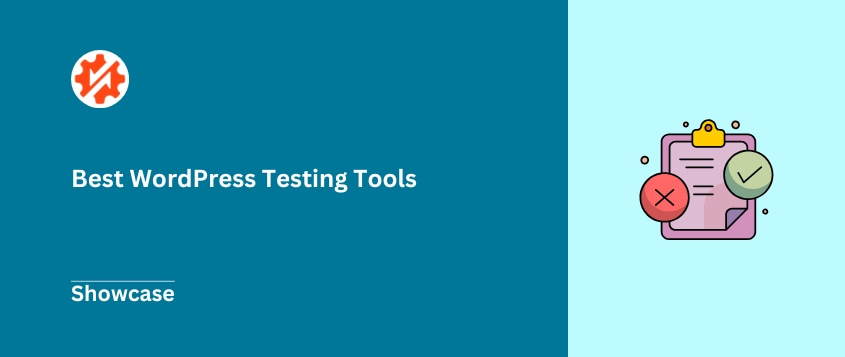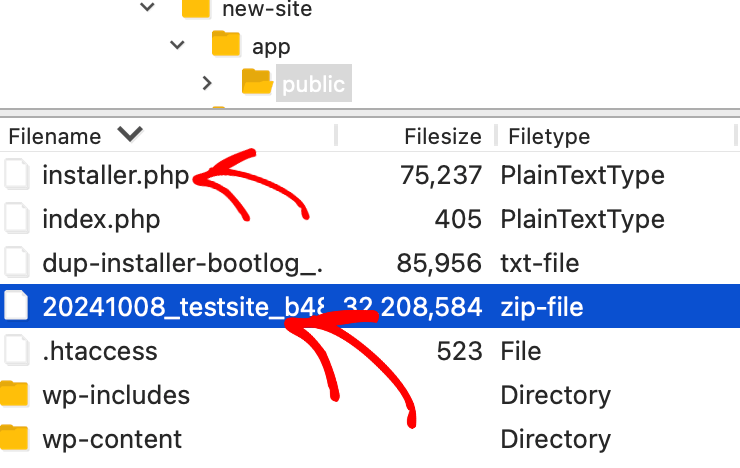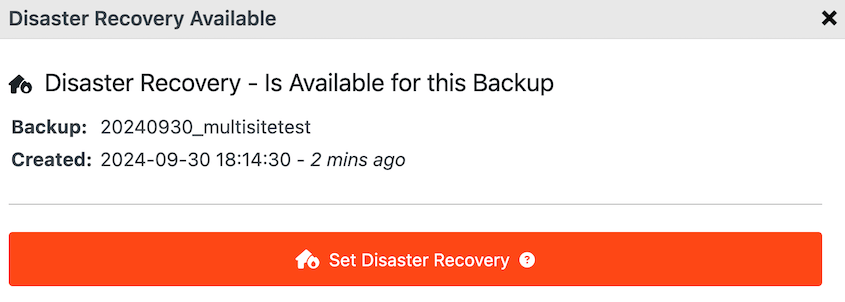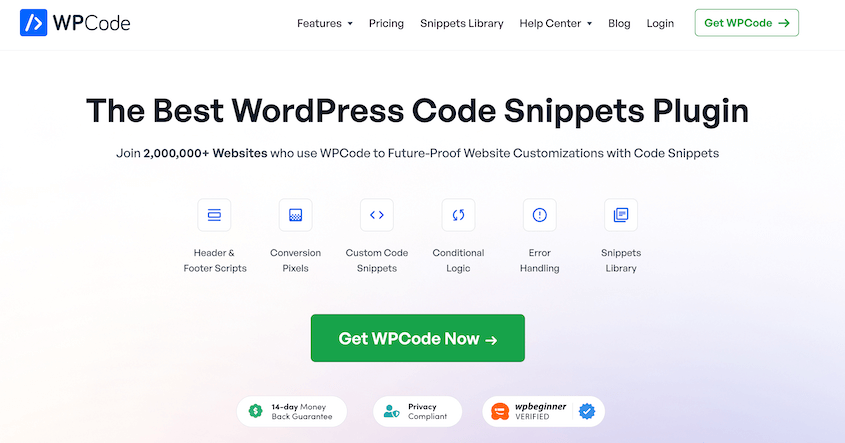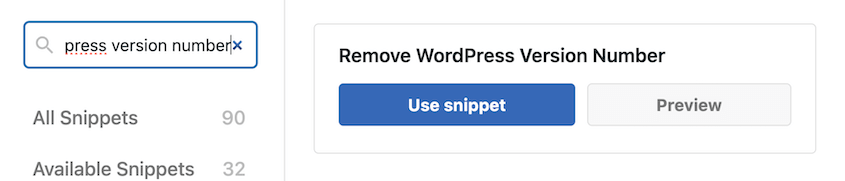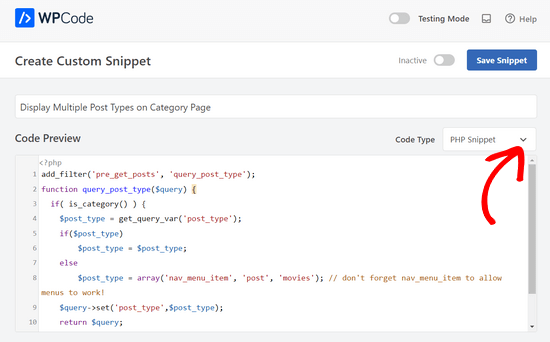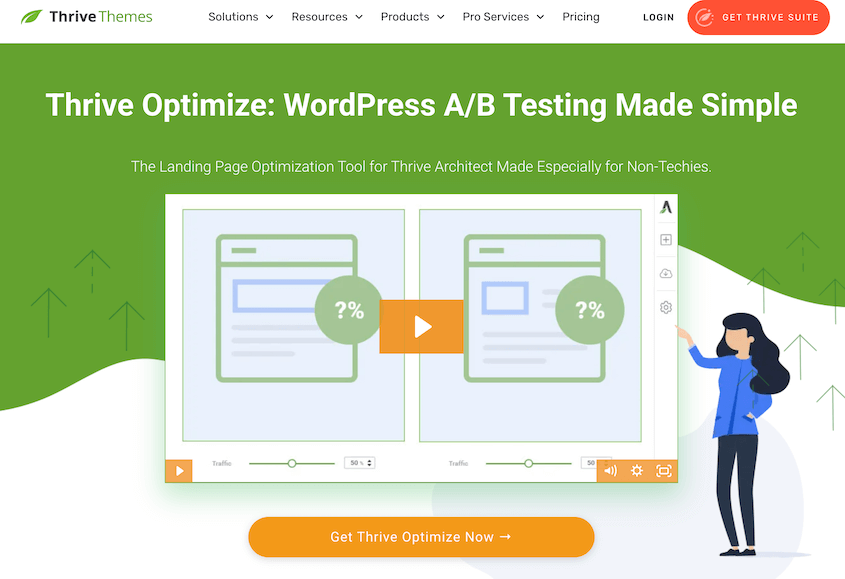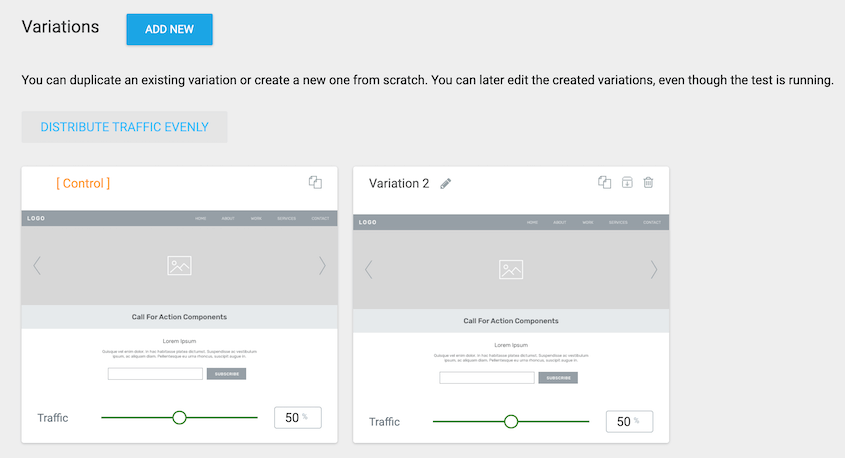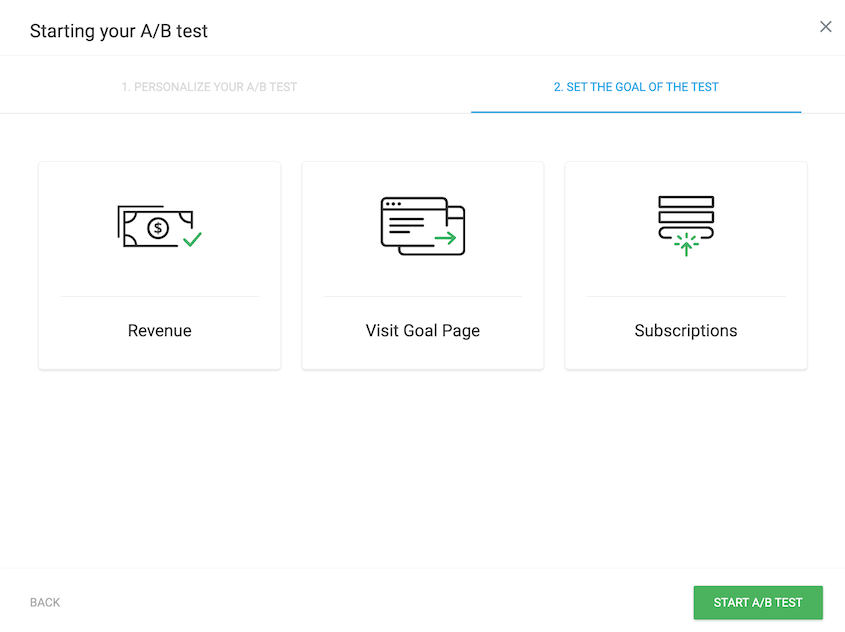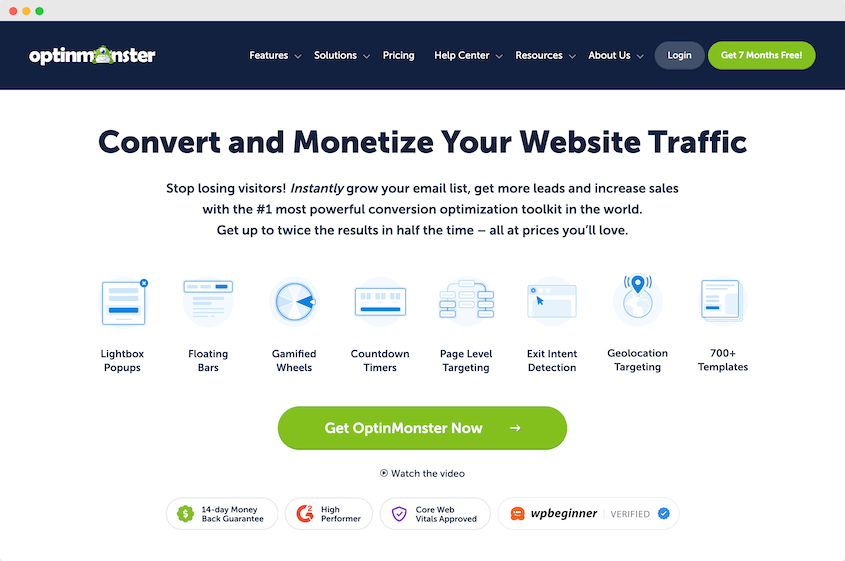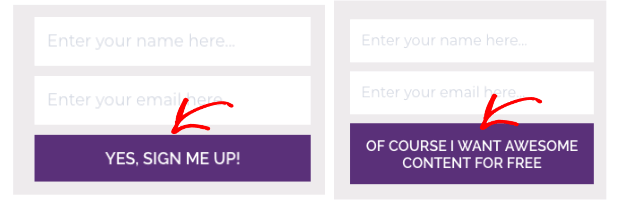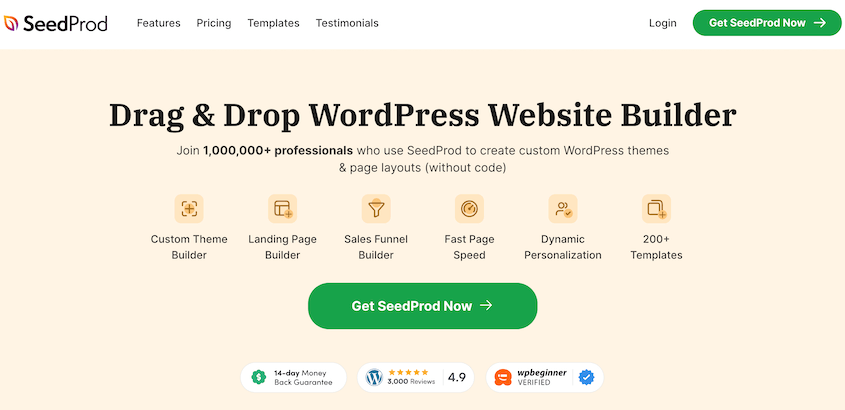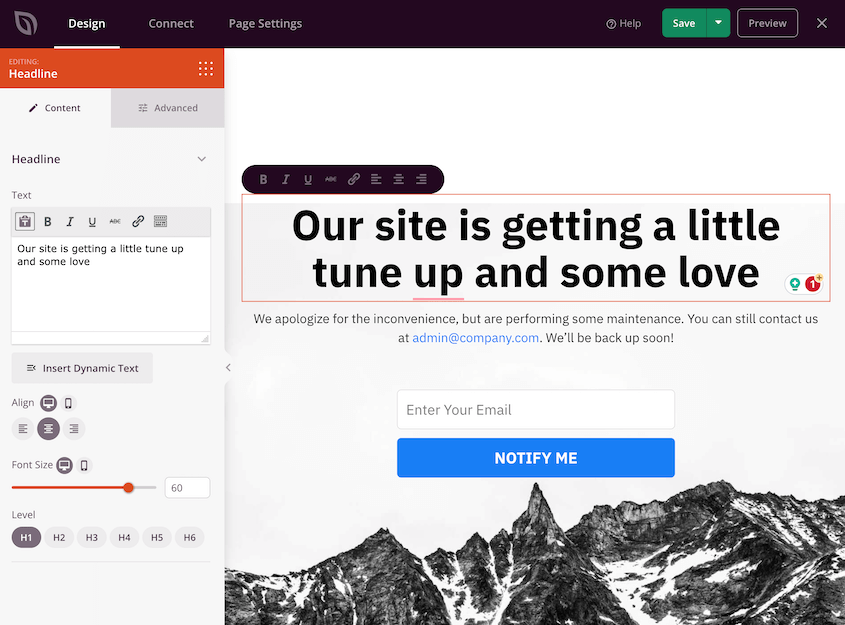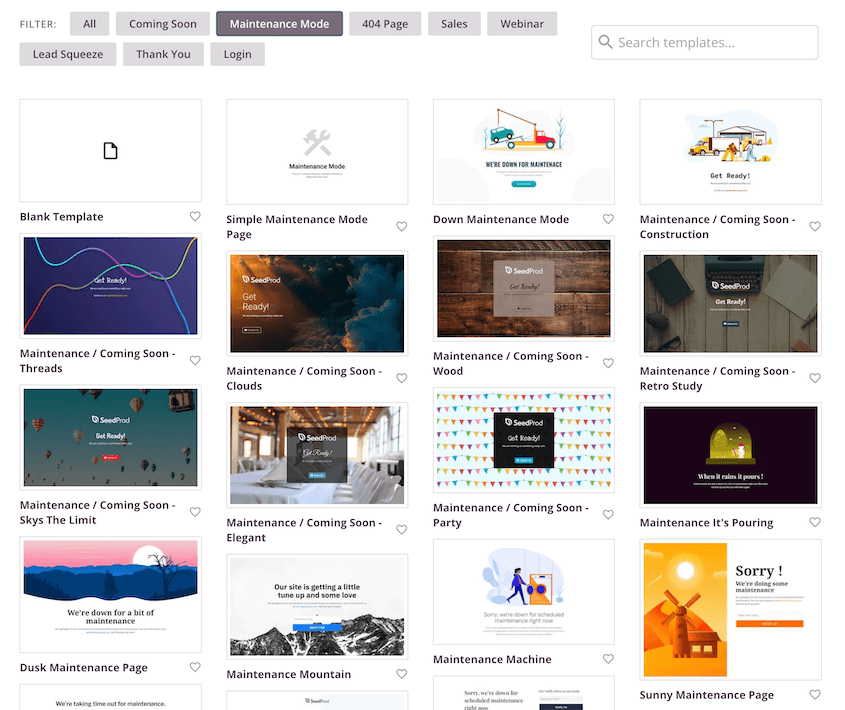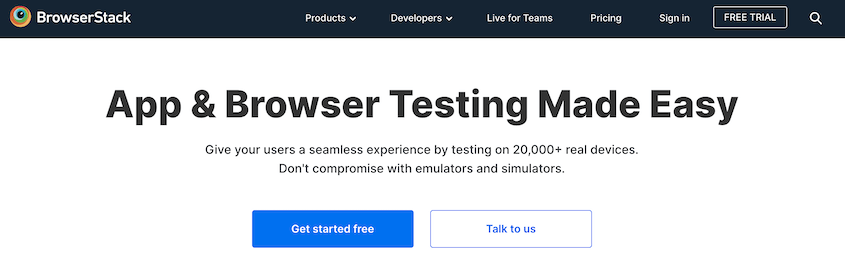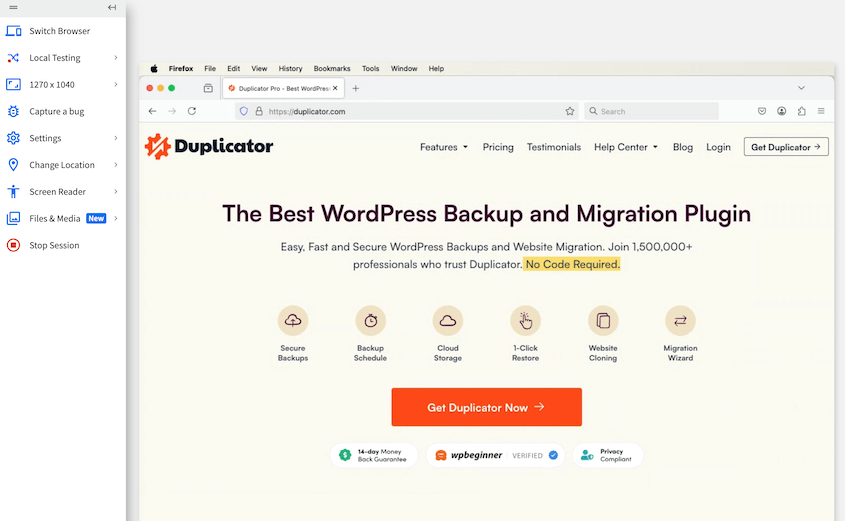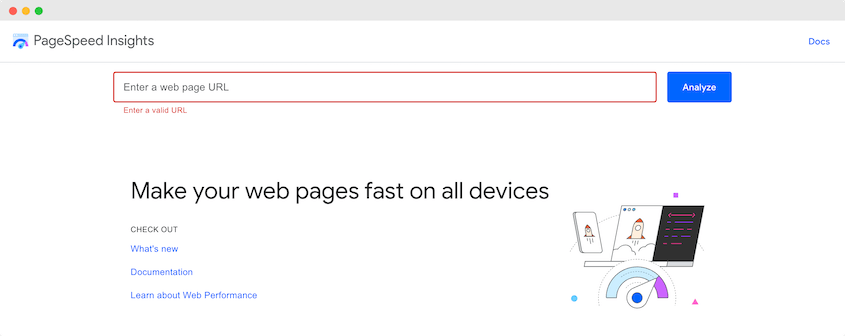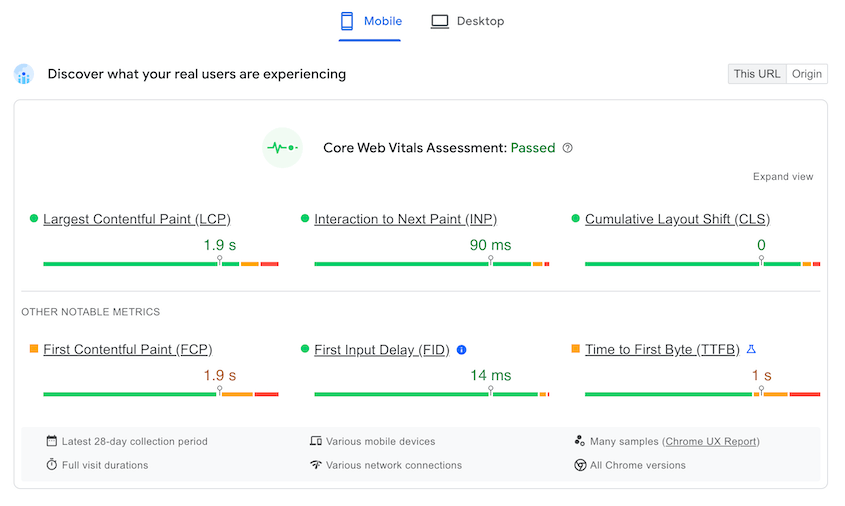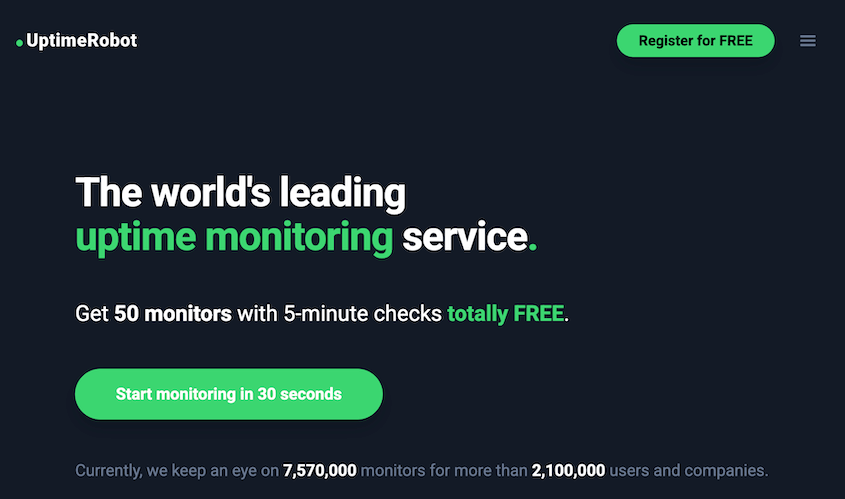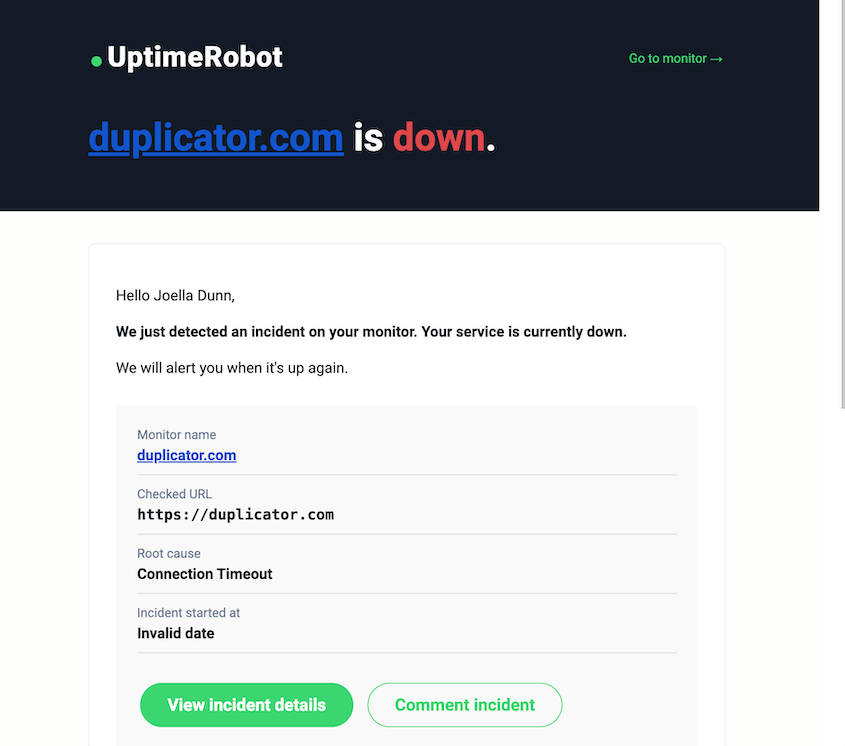Making big changes to your site can be exciting, but a little nerve-wracking.
Will everything still work as it should? Is something going to break when you least expect it?
It’s a valid fear because, let’s face it, things can break.
That’s why testing is so incredibly important.
Website testing is your safety net. It helps ensure that your WordPress site is functioning exactly as it should, providing a smooth and positive experience for your visitors.
After all, you don’t want visitors to see errors or broken features, right? That kind of experience can lead to high bounce rates, and potentially, even lost customers.
In this blog post, I’m excited to walk you through the WordPress testing tools that I personally rely on.
These aren’t just tools I’ve read about online or seen in demos. These are tools I use myself, day in and day out. They’re an integral part of my regular WordPress workflow.
I’m going to share exactly how I use each one and why I find them so essential for maintaining a healthy and effective WordPress website!
Table of Contents
Different Ways to Test a WordPress Website
Testing your WordPress website isn’t just one task. It’s actually made up of different types of checks.
Think of it like a check-up for your site. You’re looking at different areas to make sure everything is healthy.
Functionality Testing
First up is functionality. This is all about making sure things work. Do all the buttons do what they should? Are your forms working correctly? Are all the links pointing to the right places?
For example, forms are crucial for lead generation. So, I always test forms after updates.
I want to be sure those leads are still coming through. It’s a quick check that can save you from missing out on important contacts.
Page speed is super important. It affects both user experience and SEO. Nobody wants to wait forever for a page to load. And Google doesn’t like slow sites either.
There are some great WordPress speed test tools out there. We’ll talk about one of my favorites later.
Responsiveness Testing
Responsiveness is another big one. This means checking how your site looks on different devices. Mobile phones, tablets, desktops – you name it. Your site needs to look good and work well on all of them.
So many people browse on their phones these days. Mobile testing is non-negotiable for me. If your site isn’t mobile-friendly, you’re missing out on a huge chunk of potential visitors.
Cross-Browser Compatibility Testing
Then there’s cross-browser compatibility. This is about making sure your site works in different web browsers like Chrome, Firefox, Safari, and Edge.
Sometimes things can look or behave differently in different browsers. It can be due to how each browser interprets code.
I’ve had weird CSS issues pop up in Safari before. Little layout quirks that were fine in Chrome but looked off in Safari. That’s why browser testing is a must. You want to make sure everyone has a good experience, no matter what browser they use.
Security Considerations
Finally, let’s briefly touch on security. WordPress security testing is about checking for vulnerabilities and making sure your site is protected from threats.
While not directly covered by all these tools, security is always in the back of my mind when testing. Keeping your site secure is just good practice.
Testing Environments
You’ve got a few main options for where to test your WordPress site.
A local environment lets you test on your own computer. It’s like having a practice website that’s not live on the internet.
I use a local WordPress test environment for major overhauls. If I’m making really big changes, I like to experiment locally first before touching the live site.
A staging site is a copy of your live website. It’s on a server, but it’s not public. It’s a safe space to test changes before they go live.
My staging site is my best friend for testing new plugins or theme updates. It’s where I can break things without worrying about affecting my real website visitors.
The production environment is your actual, live website. Testing directly on your live site should be done carefully.
Usually, you want to test in staging first. Sometimes, quick checks on the live site are needed, but always use staging sites for anything major!
In my experience, using dedicated testing tools makes a huge difference. It makes testing more efficient and more effective.
Let me tell you why I rely on WordPress testing tools. It really comes down to a few key benefits that make my life easier and my websites better.
Peace of Mind
When I launch a new page, update a plugin, or make changes to my theme, I want to be confident that things are working correctly. Testing gives me that confidence.
Knowing I’m not going to break things is a great feeling. It reduces stress and lets me focus on other things.
Time-Saving in the Long Run
It might seem like testing takes extra time. And yes, it does take some time upfront. But trust me, it saves you way more time in the long run. Catching issues early is much easier than fixing big problems later.
Imagine launching a broken feature and not realizing it for days. Think of all the potential lost customers or frustration. Testing helps you avoid those headaches.
Improved User Experience
Ultimately, testing is about your website visitors. It’s about making sure they have a smooth, bug-free experience. A well-tested site is a user-friendly site.
A positive user experience is crucial for keeping people on your site and achieving your website goals, whether that’s selling products, generating leads, or building an audience.
Professionalism
A well-tested website reflects professionalism. It shows that you care about quality and attention to detail. Visitors are more likely to trust a website that works flawlessly.
First impressions matter online. A polished and reliable website improves your credibility.
Staying Ahead of Problems
Testing tools help me be proactive, not reactive. I prefer to find and fix problems before my visitors do. It’s much better to catch a bug in staging than to have a visitor report it on your live site.
Are you ready to hear about my favorite WordPress testing plugins and tools?
You might know Duplicator as a popular plugin for WordPress migration and backups. And it’s fantastic for those things! But I also use Duplicator as a testing tool.
My main testing use for Duplicator is creating staging sites. It’s incredibly fast and easy.
Before I make any major changes to my live website – whether it’s updating my theme, installing new plugins, or even doing a core WordPress update – I always clone my live site to a staging environment using Duplicator.
All you have to do is back up the live website. Include everything or customize the backup with just the data you need.
Download both backup files. On the staging site, upload the backup files to the root directory.
Then, you can unpack the backup files with this URL: https://staging-domain/installer.php
You could also use the Import tool to make this even faster. Install Duplicator on the new site and drag and drop your backup into it.
It literally takes minutes. This gives me a complete, working copy of my site where I can safely test everything without affecting the live content.
For me, the biggest benefit of using Duplicator for testing is the ease and speed of creating staging sites. Seriously, it has removed all the technical hassle that used to be involved in setting up staging environments.
I remember when setting up a staging site felt like a complicated, drawn-out process. But Duplicator made it a one-click operation.
It makes staging accessible for everyone, even if you’re not a tech expert. That ease of use is a game-changer for consistent testing.
Plus, Duplicator has great restoration options if things go wrong. Find a backup before the critical error and hit the Restore button.
Before anything happens to your live site, set a disaster recovery point. This will roll back your site even if it’s fully down.
I haven’t found another backup and migration plugin that’s this flexible. Duplicator is perfect for creating staging sites, migrating changes to your live website, and rolling back errors whenever you need to!
WPCode is a plugin for adding code snippets to WordPress. It lets you easily insert custom code like PHP, CSS, and JavaScript without directly editing your theme files. But I’ve found it’s also incredibly useful for testing code changes safely.
Instead of directly messing around with my theme’s functions.php file or style.css (which can be risky if you make a mistake!), I use WPCode to add custom code snippets. This is a much safer approach.
If I want to test out a new function or tweak some CSS styles, I add the code as a snippet in WPCode. This allows me to test new functionality or style changes without the fear of breaking my live site.
And the best part? If something goes wrong, or the code isn’t working as expected, I can simply disable the snippet with a click. No harm done to the main site.
The key benefit of WPCode for testing is safe code testing and management. It’s like having a sandbox environment for code snippets right within your WordPress dashboard.
I think of it as a safety net for code experiments.
I remember once I was testing a complex code snippet for adding custom post types. It initially messed up some things on my test site. But because I had added it through WPCode, I just deactivated the snippet, and everything went back to normal instantly.
No damage to the site, and I could troubleshoot the code in peace. That safety and ease of use for code testing is invaluable.
If you’re serious about conversion optimization, Thrive Optimize is essential. It’s part of the Thrive Suite of tools, and it’s a WordPress A/B testing plugin.
I use it all the time to test landing pages and other content to see what performs best.
Whenever I create a new landing page, or if I want to boost the conversions on an existing page, Thrive Optimize is my go-to. I set up A/B tests to try out different versions of the page.
I test everything – different headlines, calls to action, button colors, layouts, and even the wording in body text. Thrive Optimize makes it easy to create variations and then it shows you, with real data, which version is performing better with your audience. It takes the guesswork out of optimization.
Instead of just assuming what might work best, Thrive Optimize shows you what actually works through real user data.
One time, I was surprised at how much a simple headline change boosted conversions on my sales page. It was a headline I wouldn’t have thought of myself, but the data proved it resonated with visitors.
That ability to make informed decisions based on real results is incredibly powerful for improving your website’s performance.
OptinMonster is my go-to for building and testing different types of opt-in forms and popups. If you’re serious about building an email list (and you should be!), OptinMonster is a powerful tool. And just like with landing pages, testing is crucial to make sure your opt-in forms are as effective as possible.
I heavily use OptinMonster’s A/B testing features to experiment with different aspects of my opt-in forms.
I test different popup triggers – when should the popup appear? I test different designs – what layout and visuals are most engaging? And I test different copy – what wording encourages people to subscribe?
I experiment with different form types too, like popups, slide-ins, and floating bars. And I test different offers – what freebie or incentive will entice the most sign-ups?
OptinMonster makes it easy to run these A/B tests and see what combinations give me the highest email subscriber rate.
The key benefit of OptinMonster, in my experience, is optimizing lead generation through testing.
It’s not enough to just have popups on your site. You want to have effective popups that convert visitors into subscribers.
OptinMonster’s testing capabilities help me achieve that. It’s all about data-driven optimization for list growth.
By simply changing the design of exit-intent pop-ups based on A/B test results, I increased my daily subscriber rate significantly. That kind of improvement from testing is why I consider OptinMonster an essential tool.
SeedProd is my favorite landing page builder plugin for WordPress. It’s incredibly user-friendly and powerful.
But beyond just building landing pages, SeedProd really shines when it comes to testing coming soon and maintenance pages.
Before launching a brand new website, or when I’m doing significant maintenance on an existing one, I always use SeedProd to create and test coming soon or maintenance pages.
Instead of showing visitors a blank page or a default “under construction” message, I use SeedProd to quickly build professional-looking pages.
And importantly, I test different designs and messages. Do I want to focus on collecting email sign-ups on the coming soon page? Or just provide basic information and an estimated launch date? SeedProd makes it easy to test different approaches.
It’s also super handy for quickly testing different landing page designs for marketing campaigns. Need to whip up a quick landing page variation to test a new offer? SeedProd makes it fast.
The key benefit of SeedProd for testing is how quickly you can create and test professional-looking coming soon, maintenance, and landing pages. It’s all visual and drag-and-drop.
You don’t need to code anything. There are even pre-designed templates for complete beginners. This visual approach makes testing different designs incredibly fast and easy.
I remember one time I used SeedProd to test a few different “coming soon” page designs for an upcoming product launch. By testing different headlines and layouts, I found one design that generated a lot more pre-launch email sign-ups compared to the others. That testing with SeedProd directly contributed to a more successful launch.
BrowserStack is essential for cross-browser and cross-device testing. People use so many different browsers, devices, and operating systems to access the internet. Ensuring your site works flawlessly for everyone, regardless of their setup, is critical.
You don’t want to lose visitors because your site is broken on their particular browser or phone.
I use BrowserStack to test my websites on a huge range of browsers and devices. Instead of having to buy a bunch of different phones and install every browser version on my computer, BrowserStack gives me access to all of them virtually.
I can quickly check for layout issues, functionality problems, and responsiveness across different environments. This is crucial for catching those weird browser-specific bugs that can otherwise slip through the cracks.
The biggest benefit of BrowserStack is comprehensive cross-browser and cross-device compatibility testing without needing to own every single device out there. It gives me real confidence that my site looks and works great for virtually everyone who visits, no matter what they are using.
BrowserStack helped me catch a CSS bug that only appeared in older versions of Internet Explorer. I would have never discovered it just using my own setup.
Without BrowserStack, that bug would have been live, potentially impacting users on older systems. Catching issues like that before they affect real visitors is why BrowserStack is such a valuable tool in my workflow.
Website speed is a massive factor for both user experience and SEO. Google emphasizes site speed, and PageSpeed Insights is their own tool for analyzing and improving your site’s performance. It gives you a score and, more importantly, actionable recommendations.
Google PageSpeed Insights is my go-to tool for performance testing. I regularly run my website (and my key landing pages) through Google PageSpeed Insights. I do this to keep an eye on my performance scores and identify areas where I can make improvements.
You’ll immediately know if your site passed the Core Web Vitals assessment. It’ll also give you specific, prioritized recommendations on what to optimize.
Things like image compression, leveraging browser caching, and minifying CSS and JavaScript – it points out exactly what’s slowing your site down and how to fix it.
I treat it like a checklist for website speed optimization.
You’ll get actionable performance insights and recommendations directly from Google. It’s not just some generic speed test. It’s Google telling you what they consider important for website speed and user experience.
PageSpeed Insights once pointed out uncompressed images on my homepage. I optimized those images and my page load time improved significantly. It was a direct improvement thanks to the specific guidance from PageSpeed Insights.
UptimeRobot is a great tool for website uptime monitoring. Website downtime can seriously hurt your business with lost sales, frustrated visitors, and damage to your reputation. UptimeRobot helps you stay on top of your website’s availability.
I use UptimeRobot to continuously monitor my website. It’s super easy to set up. You just tell it which websites to monitor, and it checks them regularly.
If UptimeRobot detects that my site is down, it alerts me immediately over email.
This allows me to investigate and fix the issue quickly, minimizing downtime. Knowing my site is being monitored 24/7 gives me real peace of mind.
You won’t find out about downtime from angry customers or noticing a drop in traffic days later. UptimeRobot lets you get rid of downtime and potential losses.
I remember UptimeRobot alerted me once about a server issue in the middle of the night. Because of the alert, I was able to contact my hosting provider right away and get the issue resolved before most of my visitors were even awake.
Without UptimeRobot, that downtime could have lasted for hours longer, and I wouldn’t have even known until the next morning. That quick alert and response was invaluable.
Frequently Asked Questions (FAQs)
Can I test WordPress for free?
Yes, some free WordPress testing tools are Duplicator, WPCode, SeedProd, and PageSpeed Insights. Duplicator lets you clone and test your site safely. WPCode helps test custom code snippets. SeedProd allows testing landing pages, and PageSpeed Insights analyzes site performance.
How do I test my WordPress website?
You can test your WordPress website using Duplicator. Duplicator allows you to clone your site and create a safe testing environment without affecting the live version. This helps you check updates, WordPress plugins, and changes before applying them to your live site.
Does WordPress have a test environment?
WordPress doesn’t have one built-in, but it supports test environments through staging sites and local development tools. Many managed hosting providers offer free staging environments for testing changes before going live. You can also use testing plugins for WordPress like Duplicator to create a safe test environment without affecting your live site.
How do I stress test my WordPress site?
Stress test your WordPress site using a load testing tool like Loader.io. This simulates high traffic to measure performance. Optimize caching, use a content delivery network (CDN), and upgrade hosting if your site needs to handle heavy loads.
Final Thoughts
WordPress testing might seem like an extra step. But trust me, it’s an investment that pays off big time.
Testing saves you time in the long run by preventing bigger problems. It drastically improves the user experience on your site and it gives you peace of mind that your website is working as it should.
When it comes to making staging and testing easier, I truly rely on Duplicator. The free version of Duplicator is incredibly powerful for creating staging sites. But if you want to take your staging and backup workflow to the next level, I highly recommend checking out Duplicator Pro.
Duplicator Pro supports drag-and-drop migrations, allowing you to create staging sites lightning-fast. Plus, it comes with automatic backups, cloud storage, and disaster recovery points. Try it out today!
While you’re here, I think you’ll like these other WordPress guides:
Joella is a writer with years of experience in WordPress. At Duplicator, she specializes in site maintenance — from basic backups to large-scale migrations. Her ultimate goal is to make sure your WordPress website is safe and ready for growth.