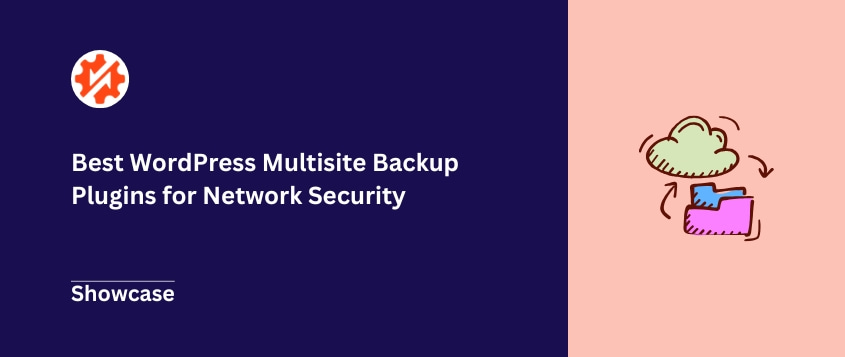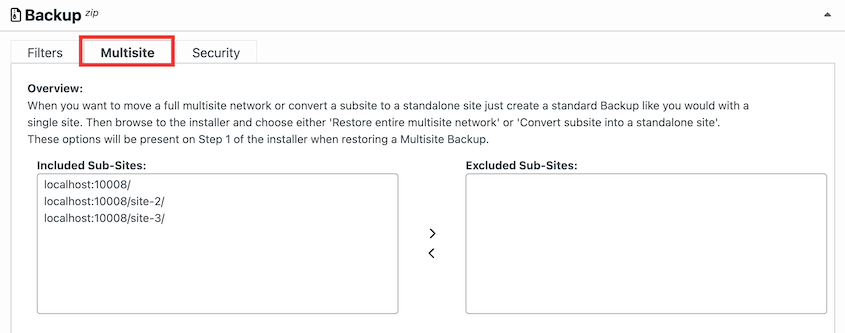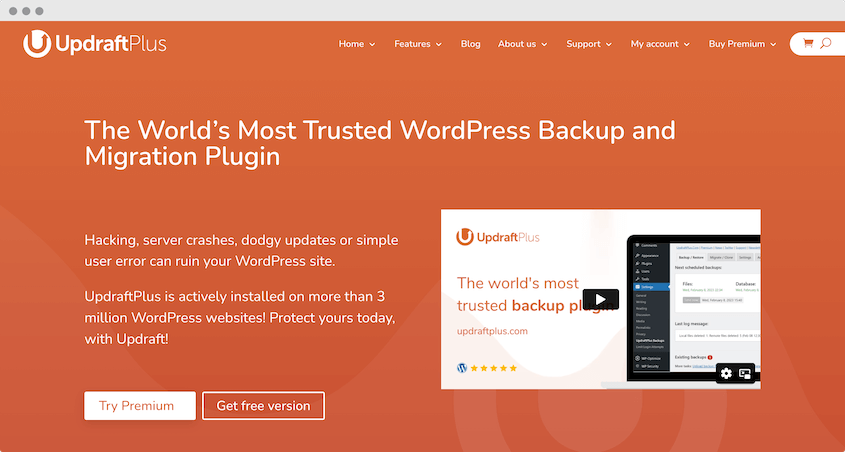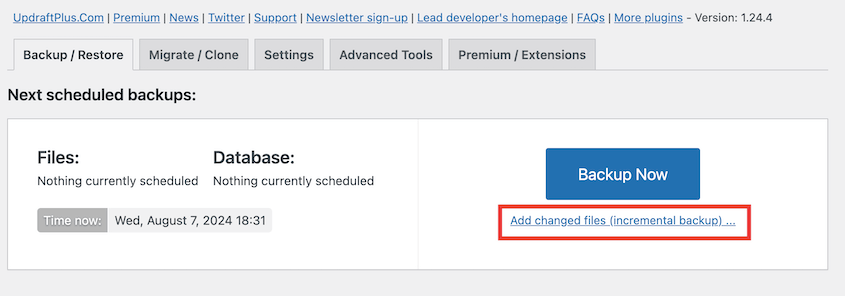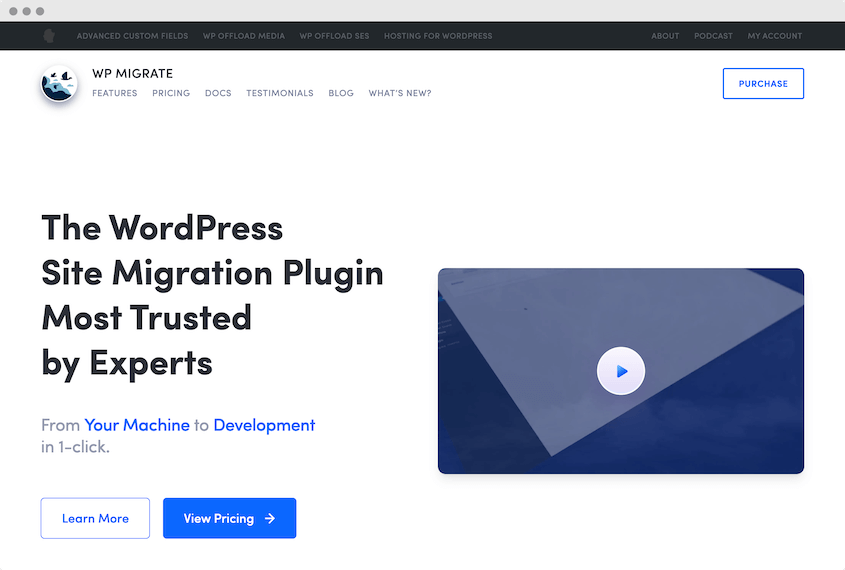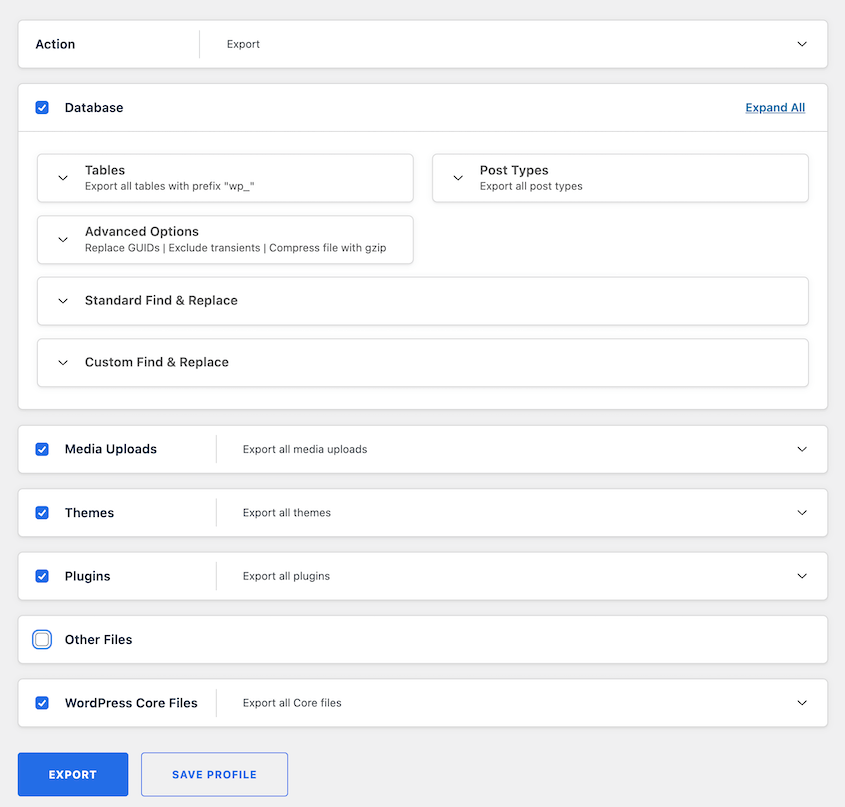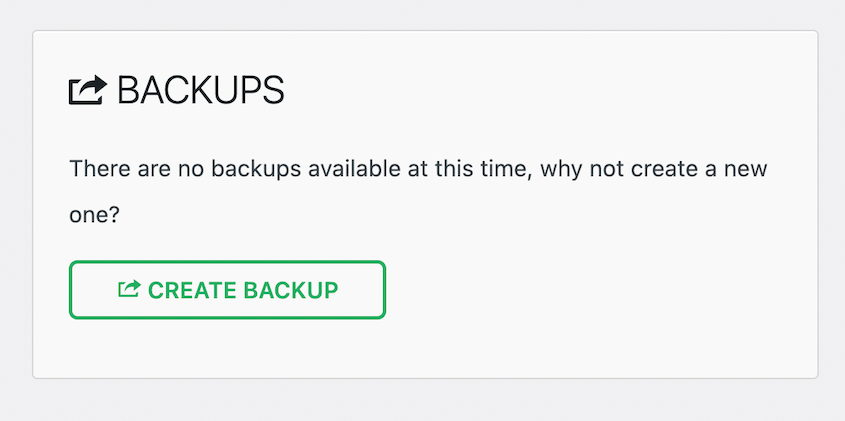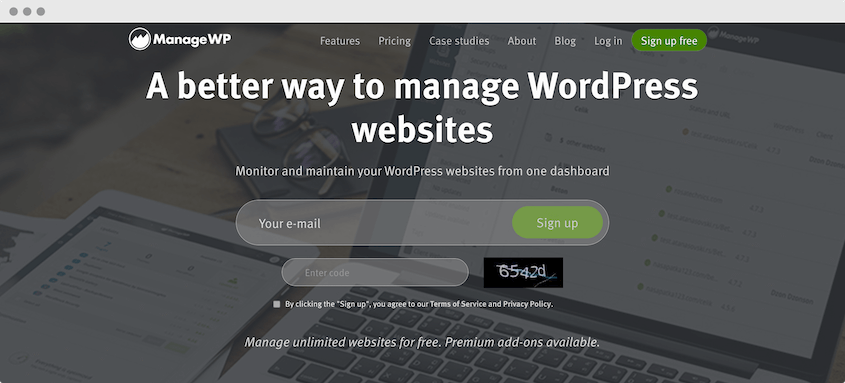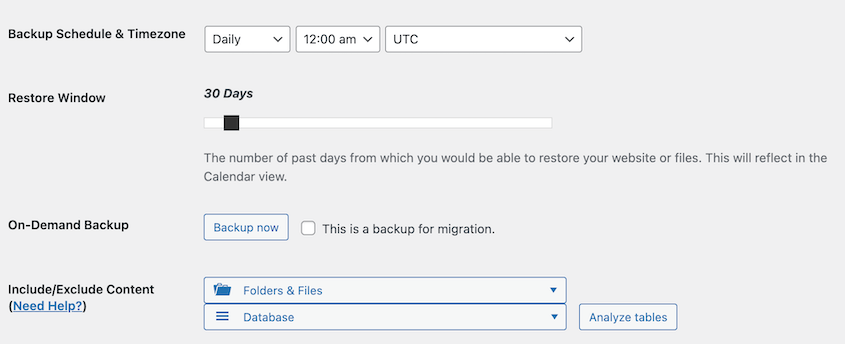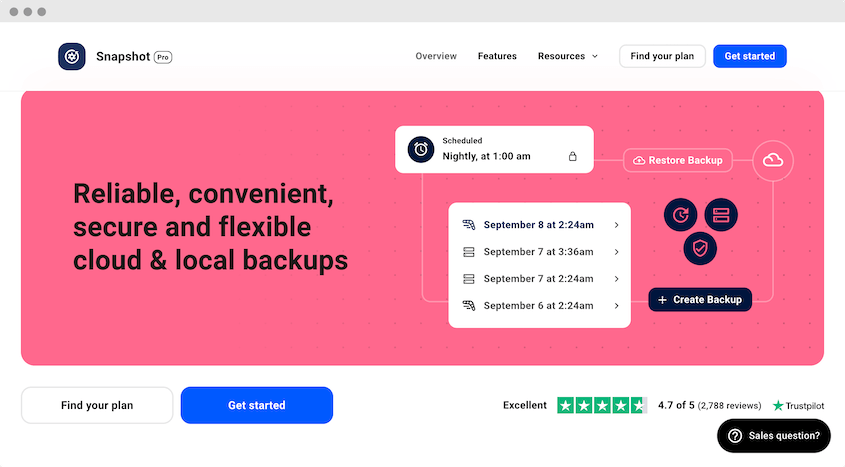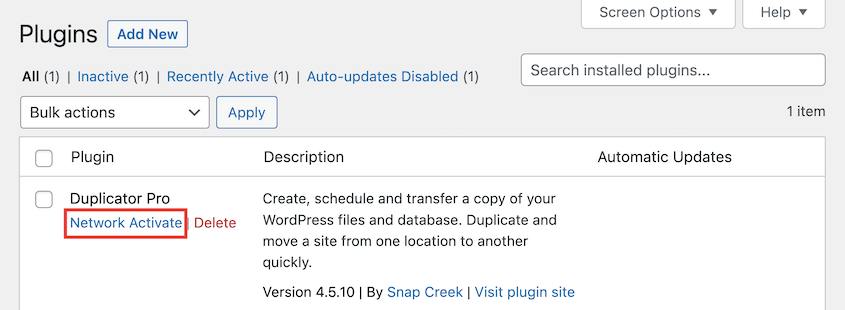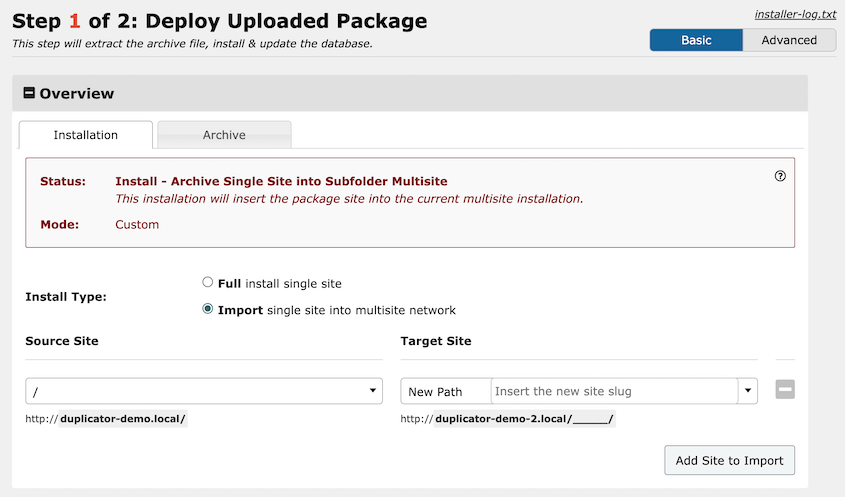Multisite setups come with extra complexities that can make backups trickier than a standard WordPress site.
Imagine losing an entire network of subsites due to a server crash or accidental data deletion. Without a proper backup, recovering your network would be incredibly time-consuming, if not impossible.
That’s why choosing the right multisite backup plugin is so important. The right tool can protect your entire network with just a few clicks.
In this comprehensive guide, we’ll explore some of the best WordPress multisite backup plugins on the market.
We’ll highlight their key features, pros and cons, and help you determine which one is the best fit for your specific needs. Let’s get started!
Table of Contents
Why You Need a Multisite Backup Plugin
As the administrator of a WordPress multisite network, you’re responsible for protecting a lot of websites, content, and user data. You face a higher risk of data loss compared to managing a single WordPress site.
A plugin conflict, a hacked subsite, or even a simple human error could have devastating consequences across your entire network. Without a reliable backup solution in place, recovering from these incidents would be a nightmare.
Multisite backup plugins are designed to address these challenges head-on.
They allow you to protect every subsite with a single, centralized solution. This saves you time and effort and ensures that your entire multisite network can be quickly restored in an emergency.
With the right backup plugin, your network will be safe from data loss. When disaster strikes, you can quickly get your business back on track.
Regular WordPress Backup Plugins vs Multisite Backup Plugins
Regular WordPress backup plugins can be effective for single sites, but they may not be the best fit for a multisite network.
A single-site backup plugin may struggle to handle the sheer size of a multisite network. This results in slow backups, incomplete data capture, or compatibility issues.
Plus, restoring an entire network from a standard backup can be a time-consuming and error-prone process.
This is where multisite-specific backup plugins shine. They’re built to address the unique challenges of WordPress multisite, offering features like:
You can back up and restore your entire multisite network with a single click, rather than having to manage backups for each subsite individually.
Recover individual subsites or specific network-level settings without affecting the rest of the network.
- Scheduling and automation
Set up automated, scheduled backups to ensure your data is consistently protected.
- Cloud storage integration
Seamlessly upload backups to remote storage services for extra security and accessibility.
Best WordPress Multisite Backup Plugins
If you manage a multisite network, you need a powerful and flexible backup plugin. To help you find the right one, I’ve reviewed the best multisite backup plugins!
Duplicator is a WordPress backup and migration plugin that has become a go-to solution for multisite network admins. It works by downloading a copy of your website, which you can use for backups, migrations, and cloning.
When you create a backup with Duplicator, you can customize what data is included. Feel free to customize the backup file with the presets and easy checkboxes.
For multisites, Duplicator has extra customization options. You’ll see a list of your sub-sites, which you can include or exclude from the backup. This gives you full control over your data.
Duplicator gives you many cloud storage options, so each sub-site could have its own location. Plus, you can schedule backups to never worry about manually creating them every hour, day, week, or month.
If something goes wrong, your network can be back to normal in one click. Each backup has a Restore button next to it to make recovery super simple.
We found Duplicator useful for much more than just backups. Once you download a copy of a sub-site, you can import it onto a new server with Duplicator’s drag-and-drop interface. This makes it easy to set up a staging area or deploy a client’s site onto an independent server.
What We Liked
- Automatic backups
- Customize backups to include/exclude sub-sites
- Customize backups to include/exclude certain data
- File and database filters
- Cloud storage
- Supports large WordPress sites
- Backup encryption
- One-click restores
- Remote restores from cloud storage
- Disaster recovery for full-site crashes
- Drag-and-drop WordPress migrations
- Deploy websites without installing WordPress first
- Backup activity log
What We Didn’t Like
- The free version doesn’t support multisite
Pricing
To start backing up your multisite network, upgrade to Duplicator Pro starting at $199.50 yearly.
Why We Chose Duplicator
Duplicator is the best plugin for backing up, migrating, and cloning your WordPress multisite network. Unlike the other options on this list, it can back up individual sub-sites and restore them if needed. Duplicator works even after large-scale critical site errors, helping get your network back online.
UpdraftPlus is one of the most popular WordPress backup plugins, and it also offers multisite support. With 3 million active installations, UpdraftPlus is a great option for protecting your Multisite network.
The UpdraftPlus multisite add-on unlocks a suite of features tailored to your network. With this plugin, you can back up and restore your entire multisite.
One of the standout features of UpdraftPlus is incremental backups. This can save time and storage space by only backing up the changes since the last full backup.
UpdraftPlus also has a range of cloud storage integrations. You can upload your multisite backups to popular services like Google Drive, Dropbox, or Amazon S3. Your data will be securely stored off-site and easily accessible when you need to restore your network.
What We Liked
- Incremental backups
- Automatic backups
- Cloud storage
- Automatic backups before updates
- Migration and cloning features
- Restore WordPress backups made from other plugins (like BackWPup, BackupWordPress, and Simple Backups)
- Free backup plugin available, with the Multisite add-on as a paid upgrade
What We Didn’t Like
- The Multisite features require a separate add-on, which can be an additional cost for users.
- UpdraftPlus can’t migrate sub-sites out of the network.
- You can’t clone a single sub-site on the same network.
- You can’t back up individual sub-sites.
Pricing
The UpdraftPlus Multisite add-on costs $25 per year. It’s also included in UpdraftPlus Premium, which starts at $70 per year.
Why We Chose UpdraftPlus
UpdraftPlus is an excellent choice for Multisite users who need a reliable backup solution. Its incremental backups can be particularly useful for networks with frequently updated content.
Its name might be deceiving, but WP Migrate can be a basic multisite backup plugin. Migration plugins download your data as a first step, so you can use them to back up your network.
Even if you’re using the free version, WP Migrate can back up your multisite database. You’ll have extra options for customizing the backup if necessary.
Use the Export button to back up your entire network. However, you won’t be able to select or deselect individual subsites.
What We Liked
- Backup customization
- Migrate entire networks to another location
- Push/pull single sites into a network
- Push/pull data to a staging site
What We Didn’t Like
- The free version doesn’t support multisite
Pricing
To access multisite support, upgrade to WP Migrate Pro starting at $189 per year.
Why We Chose WP Migrate
WP Migrate specializes in database migrations but also provides effective multisite backups. You might prefer this option if you need a basic database backup plugin or need to move data to and from a staging area.
All-in-One WP Migration is a plugin known for its simplicity and ease of use in migrating WordPress websites.
While primarily focused on migrations, it exports your website’s files and database. This makes it a good option for creating backups, including multisite backups.
With All-in-One WP Migration, you can back up your entire network. You’ll also be able to export single or multiple sub-sites.
What We Liked
- Beginner-friendly interface
- Exports database, media, plugins, themes, and other files
- Drag-and-drop migrations
- Backs up single sub-sites or an entire multisite network
- Clone single sub-sites on the same network
- WP-CLI commands
What We Didn’t Like
- Expensive
- The free version doesn’t support multisite
- Primarily designed for migrations, with backup functionality as a secondary feature
- May need additional features that require purchasing an extra extension, since there isn’t a bundled premium plugin
Pricing
There’s a free version of All-in-One WP Migration, but you’ll need to upgrade for multisite support. All-in-One WP Migration has a multisite extension that costs $26.58 monthly, or $319 yearly.
Why We Chose All-in-One WP Migration
All-in-One WP Migration offers a simple and beginner-friendly way to create multisite backups. It’s accessible to even non-technical users, but it lacks advanced features.
ManageWP is a comprehensive WordPress management dashboard designed to simplify the administration of multiple websites. While not a backup plugin, ManageWP offers backup functionality as part of its suite of tools.
ManageWP allows for both on-demand and scheduled backups, giving you control over your backup frequency. It also supports various cloud storage destinations.
One of ManageWP’s key advantages is its ability to manage updates, security checks, and other essential maintenance tasks across your entire Multisite network. You can bulk update your sub-sites, saving valuable time.
What We Liked
- Restore individual sub-sites
- Complete multisite restore
- Free monthly backups
- Migration and cloning features
- Incremental cloud backups
- Uptime monitoring and other WordPress security checks
- One-click updates
- Client reports
What We Didn’t Like
- You’ll be charged for every sub-site you decide to start backing up with ManageWP.
- Even if you just want to back up one sub-site, ManageWP backs up the entire network. This can easily overload your cloud storage limit.
- You won’t be able to clone individual sub-sites.
Pricing
For multisite networks, you’ll need to activate the $2 backup add-on for every sub-site.
Why We Chose ManageWP
ManageWP is a great choice if you need to centralize backups, updates, and other management tasks in one dashboard.
BackWPup is a popular free WordPress backup plugin. It supports multisite backups, allowing you to schedule regular backups of your entire network.
BackWPup integrates with various cloud storage services, including Dropbox, Amazon S3, Microsoft Azure, and Rackspace Cloud. You’ll have lots of options for secure off-site storage.
What We Liked
- Back up and restore multisite
- Cloud storage
- File and database backups
- Free version
- Email notifications
- Database checks and repairs
- XML file exports
What We Didn’t Like
- No selective backups/restores for sub-sites
- Complicated interface and steep learning curve
Pricing
You can use the free version of BackWPup with WordPress multisite. For extra cloud storage locations, encrypted backups, and differential backups, upgrade to the premium version starting at $69 yearly.
Why We Chose BackWPup
BackWPup is a free option for basic multisite backups. It offers essential features like automatic backups and cloud storage.
Snapshot Pro, by WPMU DEV, is a premium backup and restore plugin. It’s fully compatible with WordPress multisite networks.
With Snapshot Pro, you’ll get standard backup features like automatic scheduling, incremental backups, and easy restores. It comes with 50GB of WPMU DEV’s cloud storage and integrates with third-party storage providers.
Plus, Snapshot Pro comes with extra tools from WPMU DEV. These will help you manage and optimize your Multisite network.
However, it’s important to note that Snapshot Pro requires a WPMU DEV membership, which might not be ideal if you want a standalone backup plugin.
What We Liked
- Backup customization
- Incremental backups
- Automatic backups
- Back up to FTP/SFTP, Amazon S3, Dropbox, and Google Drive
- Schedule backups as often as every 5 minutes
- One-click restores
What We Didn’t Like
- Longer backup process
- Limited cloud storage options compared to some other backup plugins
Pricing
Snapshot Pro comes with any WPMU DEV subscription. These start at $6 per month.
Why We Chose Snapshot Pro
Snapshot Pro, part WPMU DEV, offers a user-friendly multisite backup solution that integrates with their cloud storage and extra management tools.
Alternatives: For this post, we chose the best multisite backup plugins for WordPress. Keep in mind that WPvivid, BackupGuard, and Total Upkeep can also back up WordPress multisite networks.
Frequently Asked Questions (FAQs)
What is the best plugin for multisite migration?
Duplicator Pro is the top WordPress plugin to back up, restore, and migrate a multisite. It can back up a WordPress network and migrate it to another server. Plus, you can use it to migrate single sub-sites into and out of your multisite.
How do I install WP multisite plugins?
To install a multisite plugin, access your network admin dashboard, navigate to Plugins » Add New, and install the plugin as you would on a single site. Activating the plugin network-wide makes it available to all subsites.
How do I transfer WordPress to multisite?
Transferring a standard WordPress site to a multisite network involves either converting your existing site or migrating it into a new multisite setup. To create a multisite install, check out our in-depth guide.
If you already have another network set up, use Duplicator to back up the single site and import it into the network.
Final Thoughts
By now, you’ve found a multisite backup plugin to protect your network!
While you’re here, I think you’ll like these extra WordPress guides:
If you’re ready to take the next step in protecting your multisite network, try Duplicator Pro. With one-click restores, custom backups, and disaster recovery, your network will be safe!
Joella is a writer with years of experience in WordPress. At Duplicator, she specializes in site maintenance — from basic backups to large-scale migrations. Her ultimate goal is to make sure your WordPress website is safe and ready for growth.