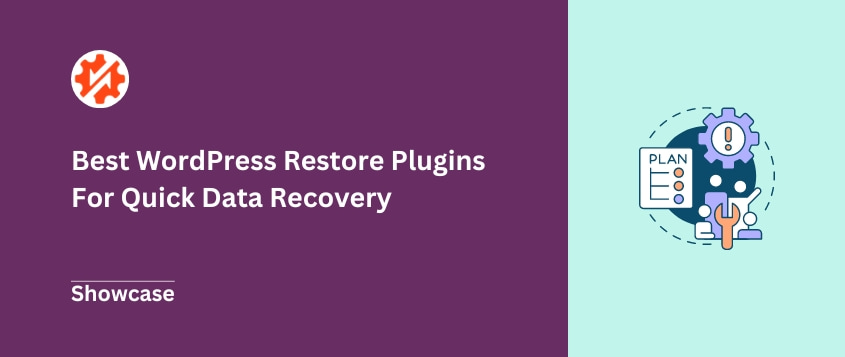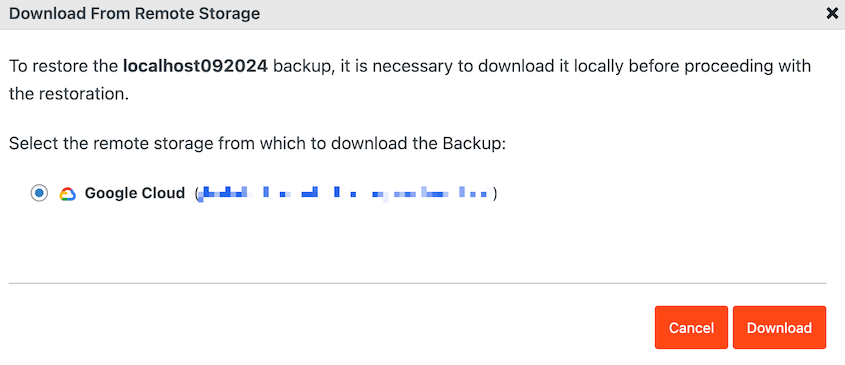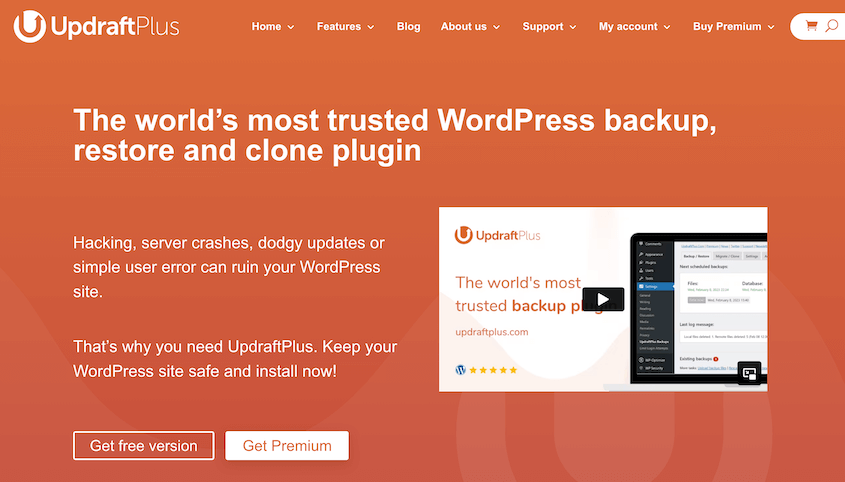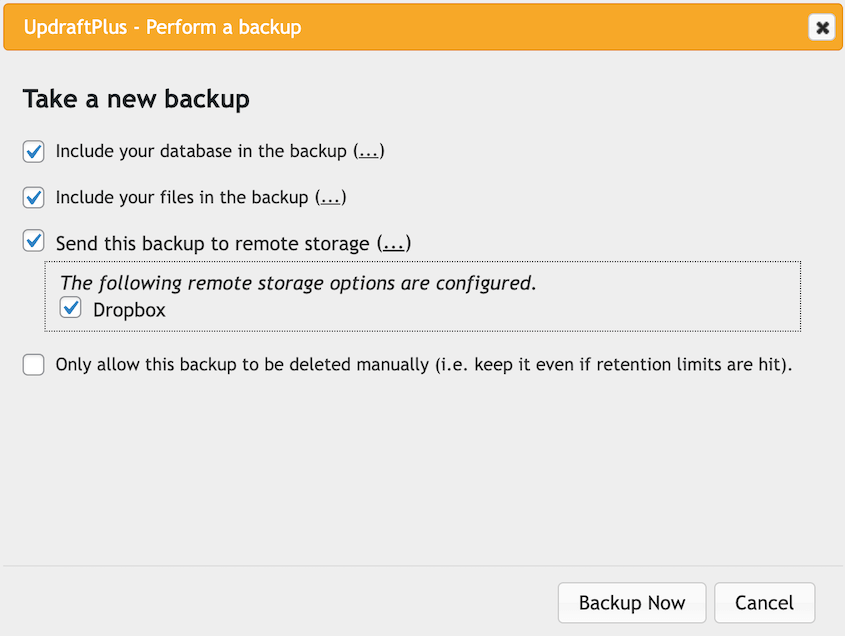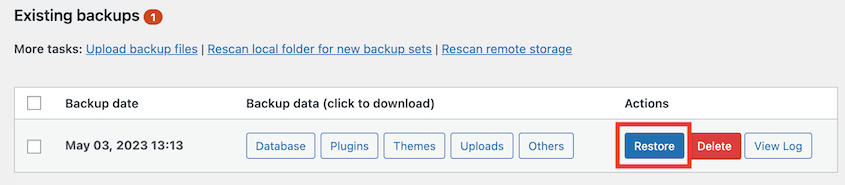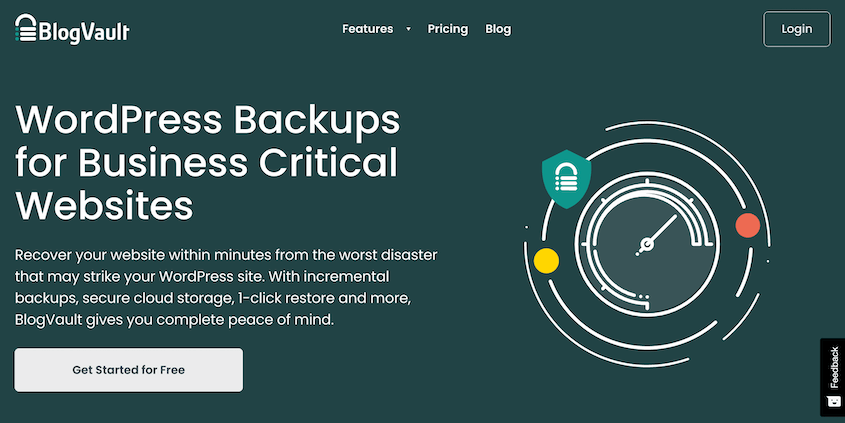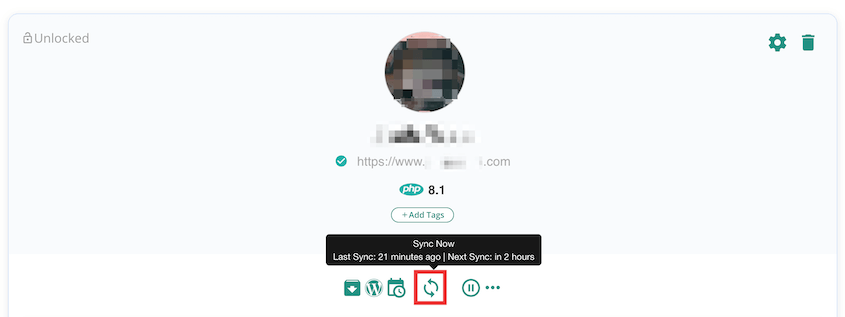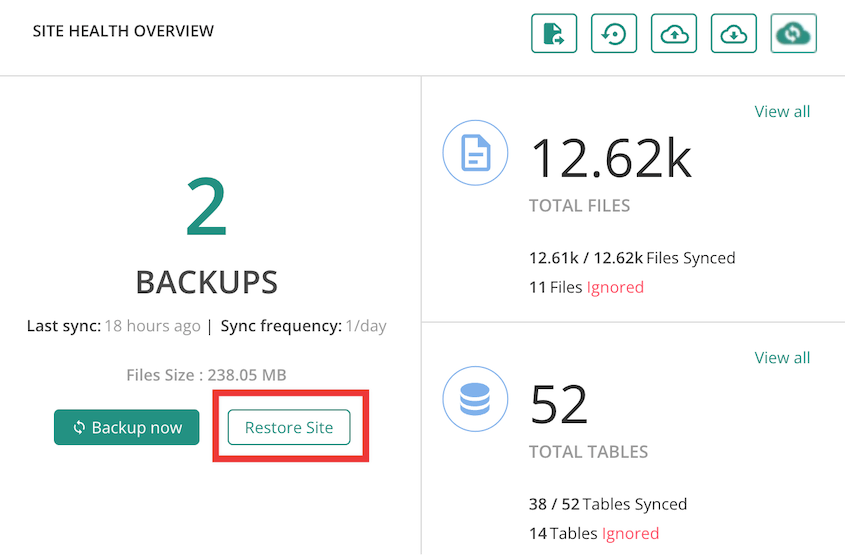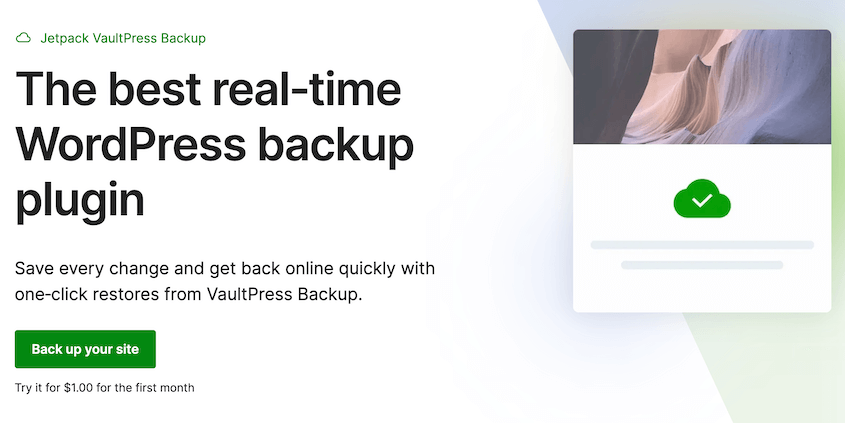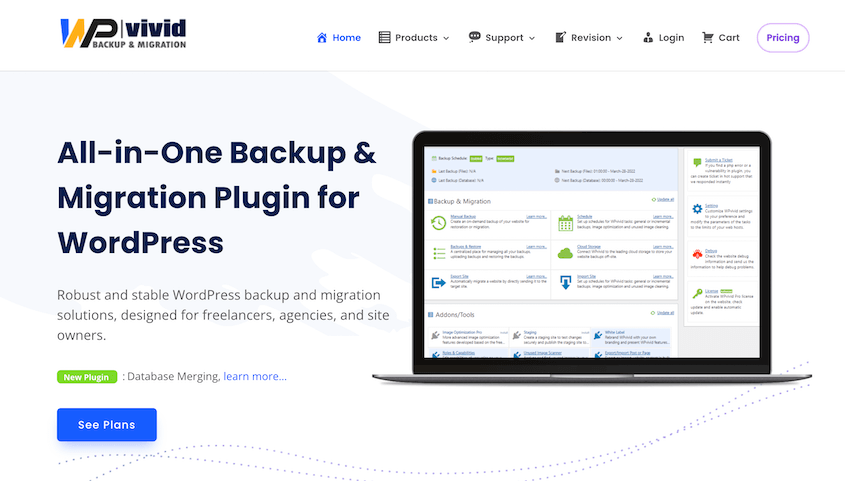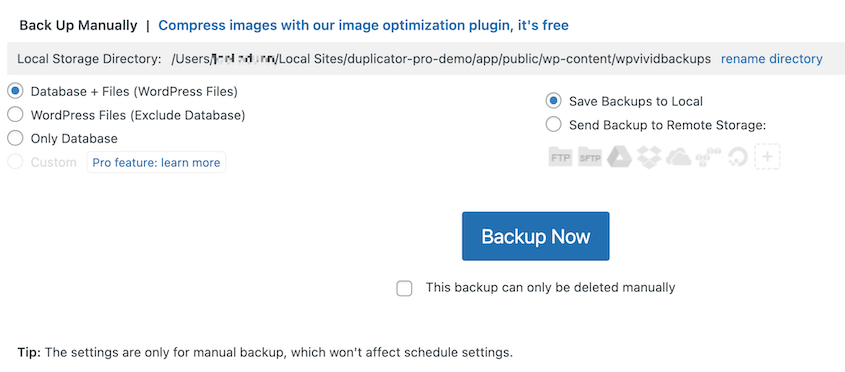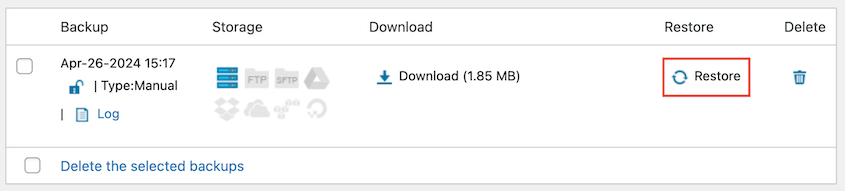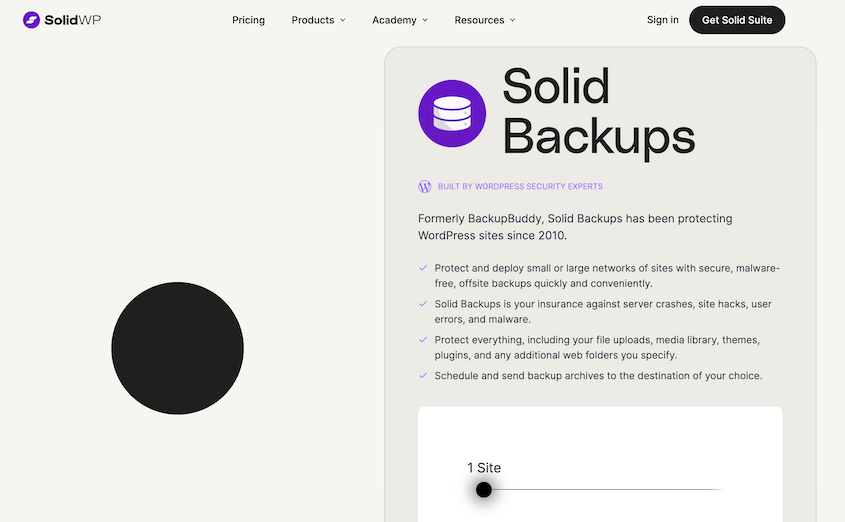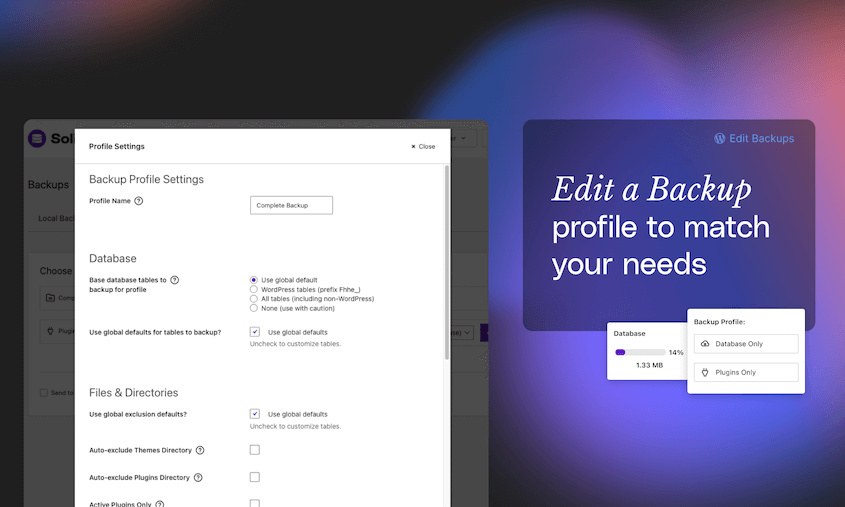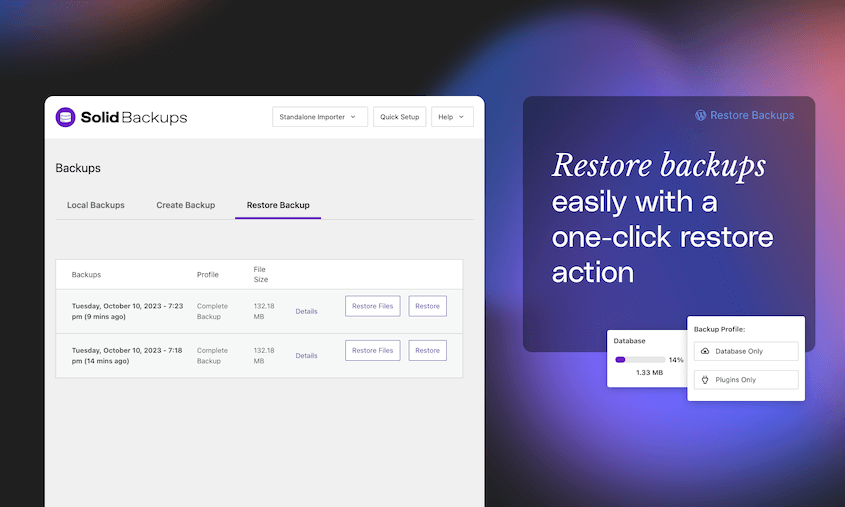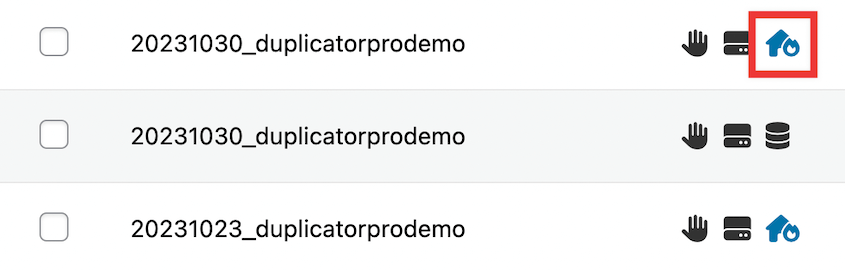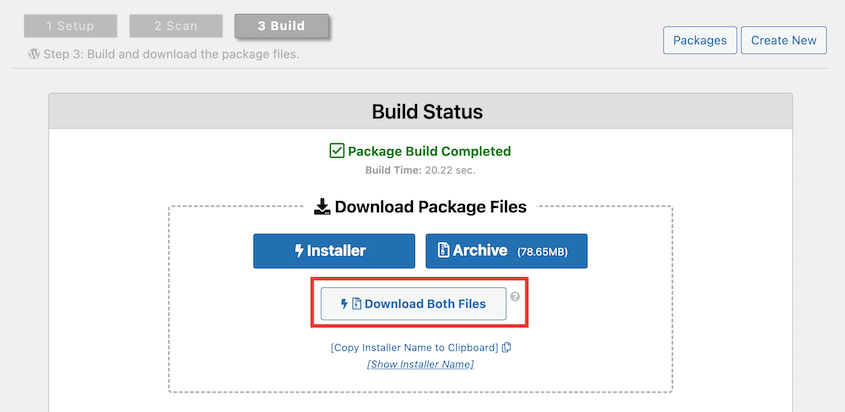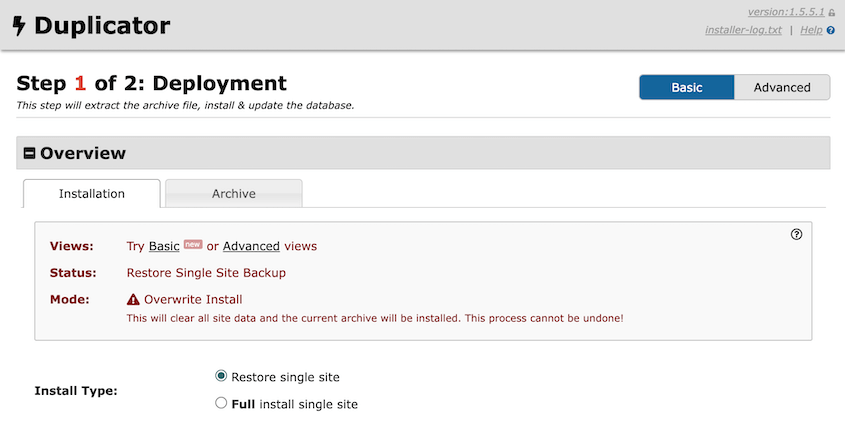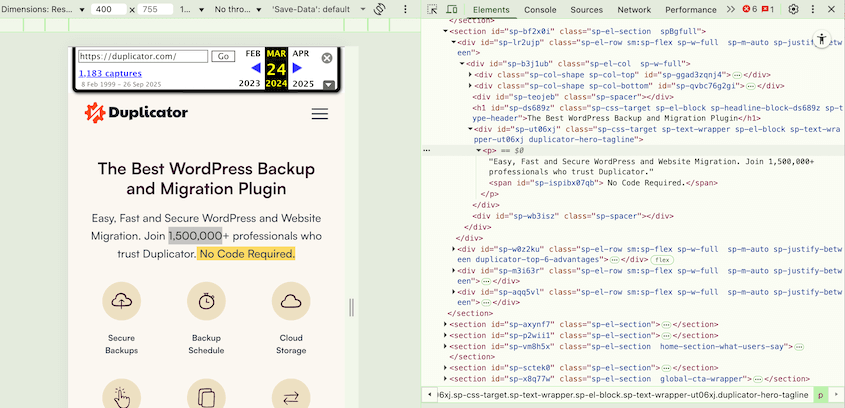Are you looking for a WordPress restore plugin?
WordPress restore plugins are your backup plan, creating snapshots of your website at different points in time. If something goes wrong, you can easily restore your site to a previous version, getting everything back to normal in no time.
Let’s take a look at the best WordPress restore plugins so you can avoid any long-term damage to your site!
Here are the key takeaways:
- WordPress restore plugins create automated backups of your entire website, allowing you to recover from disasters like hacks, plugin conflicts, or accidental changes
- Website downtime damages your SEO rankings, loses revenue, and breaks visitor trust, making restore plugins essential insurance for your site
- The best restore plugins offer one-click restoration, cloud storage, and scheduled automatic backups to minimize recovery time
- Duplicator leads the pack with remote restores and disaster recovery links that work even when your dashboard is down
- Free options like UpdraftPlus provide solid backup functionality, while premium solutions like BlogVault offer real-time backups and malware scanning
Table of Contents
Quick Summary: Best WordPress Restore Plugins
🥇 Duplicator
Duplicator is the best WordPress restore plugin. You can use it to restore any type of backup (including cloud backups) in one click. Plus, it allows you to roll back your site even if you can’t access your dashboard.
🥈 UpdraftPlus
UpdraftPlus is a popular plugin for backing up and restoring WordPress sites. It creates backups before updates just in case they cause software conflicts.
🥉 BlogVault
BlogVault is a service with real-time and incremental backups. It stores your backups on cloud servers so you never lose data to server errors.
Why Use a WordPress Restore Plugin?
You wake up one morning to discover your website is down. It could be a hacking attack, a plugin conflict, or even an accidental change gone wrong. Whatever the cause, your website is inaccessible, and your visitors are landing on an error page.
This can be a major headache, for a few reasons:
- Downtime Hurts SEO: Search engines penalize websites that are frequently unavailable. The longer your site is down, the lower your ranking could drop.
- Lost Revenue: If your website is an e-commerce store, every minute it’s down means you’re missing out on potential sales.
- Damaged Trust: Visitors who encounter a down website might get a bad impression and be less likely to return.
Here’s where a WordPress restore plugin comes in!
These plugins create backups of your website, including all your content, files, and settings. If disaster strikes, you can restore your website to a previous version. You’ll get everything back online quickly and minimize damage.
Think of it as an insurance policy for your website. It might seem unnecessary until you actually need it, but when a website disaster hits, you’ll be glad you have it.
Our Favorite WordPress Restore Plugins
Now that you know why a restore plugin is essential, let’s review the top options available. By the end, you’ll be well-equipped to choose a restore plugin for your WordPress website!
- Duplicator: Best overall with one-click restores, remote recovery, cloud storage options, and site migration capabilities
- UpdraftPlus: User-friendly free option with scheduled backups to popular cloud services and simple restoration
- BlogVault: Premium security-focused solution with real-time backups, malware scanning, and off-site storage
- Jetpack: Straightforward daily backups from WordPress with mobile app access
- WPvivid: Free plugin with staging, migration, and image optimization tools
- Solid Backups: Reliable premium plugin offering complete or selective restores with flexible scheduling options
Duplicator is a WordPress backup and migration plugin. It has a wide variety of features designed to make website management much easier. And data restoration is on that list!
You won’t need to fiddle with complex settings. Simply find your backup and click the Restore button to get your website back online.
This makes Duplicator ideal for beginners or anyone who wants a straightforward restoration process.
It also allows you to perform remote restores. This means you can store your backups on cloud storage services like Google Drive or Dropbox, and start the restoration directly from your WordPress dashboard.
To make your life easier, you can schedule automatic backups. This ensures you always have a recent copy of your website on hand, even if you forget to create a backup yourself.
With Duplicator, you can restore your site without needing your dashboard! Before disasters happen, set a backup as the recovery point. Then, use the recovery link if your site ever goes down.
To migrate your site, you’d normally have to rely on your web hosting provider. Or, you’d need to manually download and move your data with phpMyAdmin and cPanel.
Fortunately, Duplicator makes this process 10x easier.
Duplicator is not only a backup solution, but a WP migration plugin! You can use it to back up your original site. Then, restore the backup on a second site to migrate your data.
What We Liked
- Backup and restore features
- User-friendly checkboxes to customize backups
- Database table filters for custom database backups
- One-click restores
- Remote restores
- Cloud storage to Amazon S3, Google Drive, Dropbox, OneDrive, Wasabi, and more
- Drag-and-drop site migrations
- Automatic backups
- Supports WordPress multisite
- Email notifications with backup reports
- Compatible with WooCommerce
What We Didn’t Like
- Some features like cloud storage and remote restores require upgrading to the premium version
Why We Chose Duplicator
Duplicator is the best option for backing up and restoring WordPress sites. You can instantly send data to the cloud and restore it in one click if you need to.
Need to restore your WordPress site? Here’s our step-by-step tutorial on how to restore a backup in less than 5 minutes!
UpdraftPlus is a popular choice for many WordPress users. It’s a free plugin with a user-friendly approach to backups and restoration.
You can use it to schedule automatic backups to popular cloud storage services like Google Drive, Dropbox, and Amazon S3. This ensures your backups are stored securely offsite, protecting them from server issues.
UpdraftPlus makes restoring your website just as easy as backing it up. With a few clicks, you can choose a backup point and get your site back online quickly.
What We Liked
- Free and user-friendly
- Migration, cloning, and backup features
- Incremental backups
- Automatic backups before updates
- Scheduled backups to remote storage
- Simple restoration process
What We Didn’t Like
- Separate backup files for your database, themes, and other files
- More expensive pricing (Starts at $70/yr)
- Won’t restore remote backups in one click
Why We Chose UpdraftPlus
UpdraftPlus’s free version is a great starting point for users who are new to backups and want a straightforward solution.
For those who prioritize top-notch security and real-time backups, BlogVault offers a premium solution. It’s designed to keep your WordPress website safe and sound.
BlogVault goes beyond simple backups. It can create real-time backups, meaning your website’s content and settings are constantly monitored and saved in real time. You’ll have the most up-to-date version of your site in case of any unexpected changes or emergencies.
Another key feature of BlogVault is its focus on security. It offers malware scanning, which can help identify and remove any malicious code that might be lurking on your website.
Most importantly, BlogVault stores your backups offsite. Even if your server experiences a hardware failure or natural disaster, your backups remain safe and secure, allowing you to restore your website quickly.
What We Liked
- Real-time backups
- Incremental backups
- Offsite storage
- Performance monitoring
- Malware removal
- Web Application Firewall (WAF)
What We Didn’t Like
- Higher cost (starting at $149/yr)
- No free version
- Limited cloud storage options
Why We Chose BlogVault
If website security is your top concern, you’ll love BlogVault’s real-time backups, malware scanning, and offsite storage. When you have security concerns, BlogVault will help you clean up malware or completely restore your site.
4. Jetpack (VaultPress)
Jetpack, from the creators of WordPress (Automattic), provides a user-friendly and secure solution for keeping your website safe.
Jetpack will back up your website once a day automatically. Your backups are stored in the cloud, away from your website’s server. This protects them from server failures or other unforeseen events.
With Jetpack, you’ll get basic restore functionality. With a few clicks, you can restore your website to a previous version after any issues. You can even restore individual parts of your website if you know the exact issue.
What We Liked
- Automatic backups
- Secure offsite storage
- Easy restore functionality
- Integration with other Jetpack services
What We Didn’t Like
- Core WordPress files and extra WordPress installations are excluded from backups
- No free version
Why We Chose Jetpack
If you’re looking for a straightforward backup and restore plugin, Jetpack fits the bill. It even offers a mobile app to restore your site on the go.
The free version of WPvivid provides a solid foundation for website backups. You can run backups at any time or automate them.
You can store your backups locally on your server or popular cloud storage services like pCloud, OneDrive, and Wasabi. This gives you more flexibility and security.
Just like other plugins on this list, WPvivid offers a convenient one-click restore functionality. Restoring your website to a previous version will be a quick and painless process.
What We Liked
- Manual and scheduled backups
- Custom backups
- Multiple backup destinations (local and cloud storage)
- One-click restore functionality
- Free version
- Staging
- Image cleaner add-on
- Migration features
What We Didn’t Like
- Incremental backups and auto-backups before updates are paid features
- Slow backup process
Why We Chose WPvivid
WPvivid offers many features beyond backups and restoration. You can create staging sites, perform migrations, and even optimize images.
Solid Backups, formerly known as BackupBuddy, is a well-established premium plugin known for its reliability and quality feature set. In fact, it’s the oldest WordPress backup plugin!
Solid Backups creates a complete archive of your website, including files, themes, plugins, settings, and your database. You’ll have everything you need to restore your website in case of any disaster.
When you need to, you can restore your entire site. However, Solid Backups can also roll back just a few files or an earlier database version.
What We Liked
- Complete or custom backups
- Schedule backups hourly, twice daily, daily, every other day, bi-weekly, weekly, or monthly
- One-click restores
- Selective restores
- Cloud storage (1st GB free)
- Flags potentially infected backup archives
What We Didn’t Like
- Premium plugin with a higher cost ($99+/yr)
Why We Chose Solid Backups
Solid Backups is a reliable backup and restore plugin. Its restore options are flexible, so you can always roll back infected files or other data.
FAQs About WordPress Restore Plugins
Can you restore WordPress?
Yes, you can restore WordPress using a backup plugin like Duplicator Pro. Once you create a backup of your site, use the one-click Restore button. To avoid more devastating errors, set a backup as the recovery point.
Be sure to copy the recovery link. Save it in a safe location, so you can paste it into a browser window if anything goes wrong. This immediately launches the Duplicator recovery wizard!
What is the best backup restore plugin for WordPress?
The best backup restore plugin for WordPress is Duplicator Pro. You can use it to schedule automatic backups to the cloud. Whenever you need to restore your site, use the Restore button. Duplicator can pull your data from cloud storage and use it to roll back any errors.
How do I back up and restore my WordPress site for free?
To back up and restore your WordPress site for free, start by installing Duplicator Lite. Next, create a new backup and download both of its files.
When you need to restore your site, connect to cPanel or an FTP client. Upload both backup files to an empty root directory.
To start the recovery process, search for this URL: https://your-domain/installer.php
If you want an easier method, we’d recommend upgrading to Duplicator Pro. You can use it to automate backups and restore them in one click. You won’t even have to leave your WordPress dashboard!
How do I restore my WordPress site without a backup?
Can I restore WordPress without the database?
The WordPress database holds all your website’s essential content, like posts, pages, and user information. Without a database, you’ll only recover files like themes and plugins, leaving your website with no content. It’s best to use a backup that includes both the database and files for a complete website restoration.
Conclusion
We hope you found a WordPress restore plugin for your website!
While you’re here, I think you’ll like these extra WordPress guides:
Do you want to quickly and easily restore your WordPress site? Download Duplicator Pro for one-click restores whenever something goes wrong on your website!
Joella is a writer with years of experience in WordPress. At Duplicator, she specializes in site maintenance — from basic backups to large-scale migrations. Her ultimate goal is to make sure your WordPress website is safe and ready for growth.