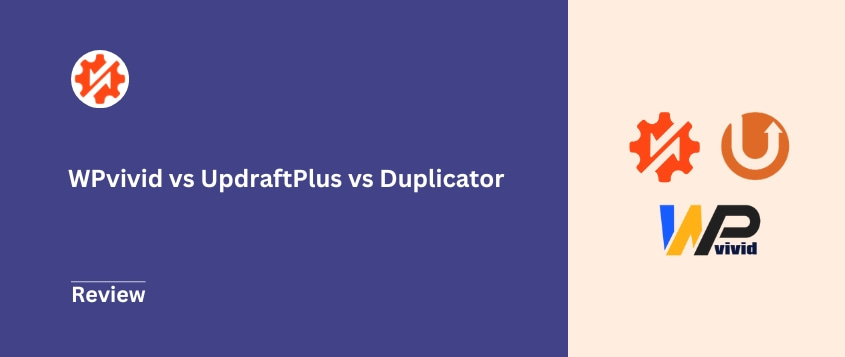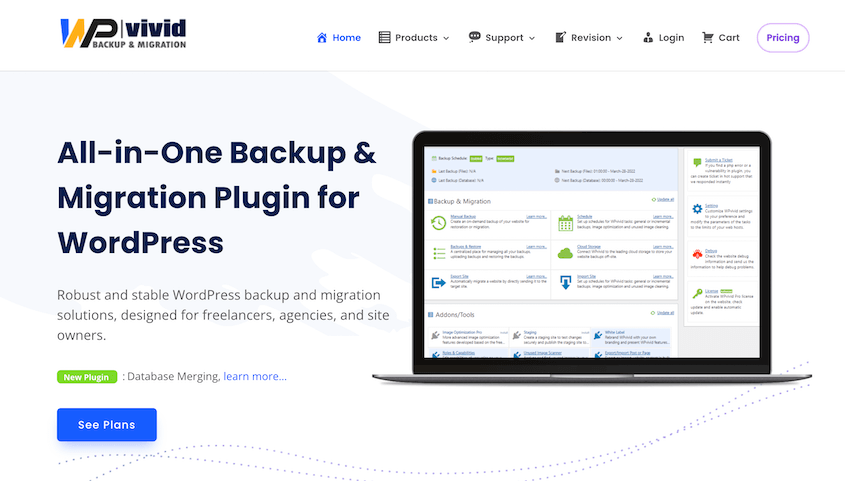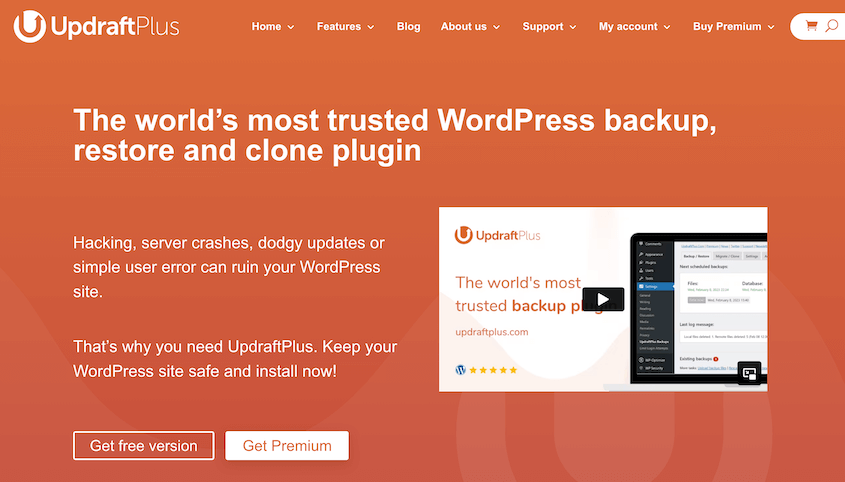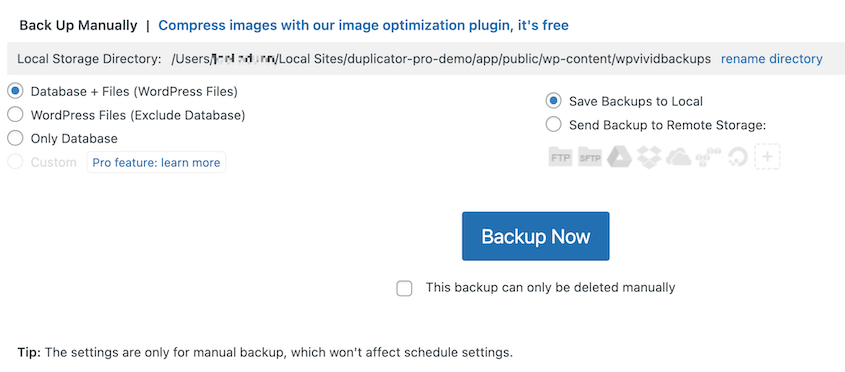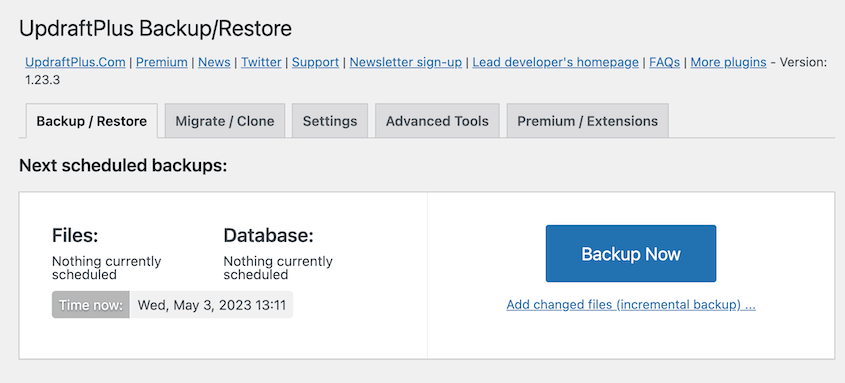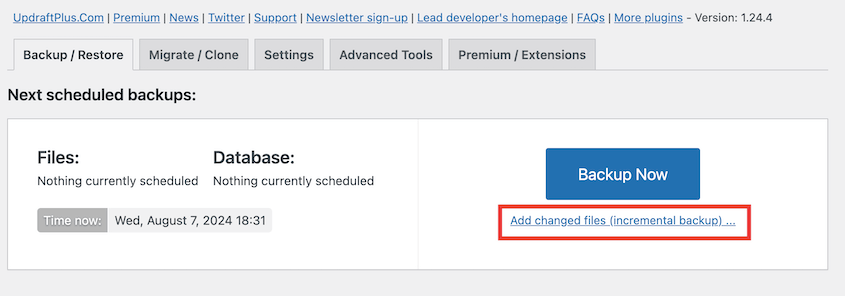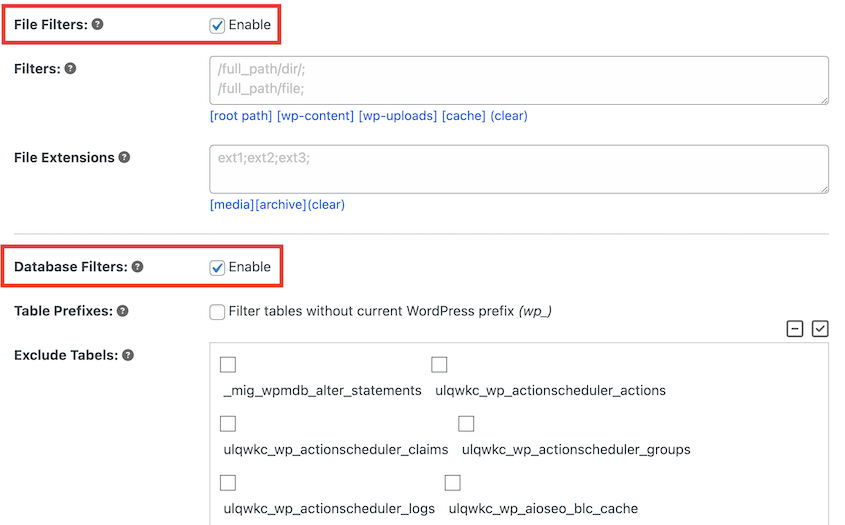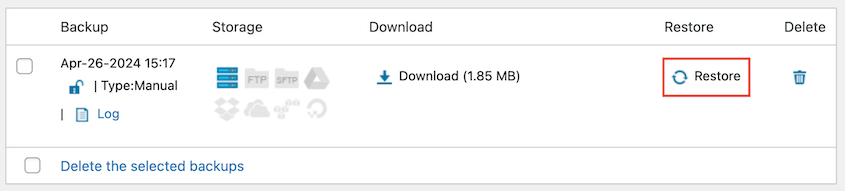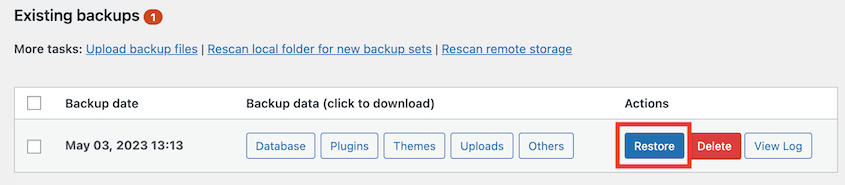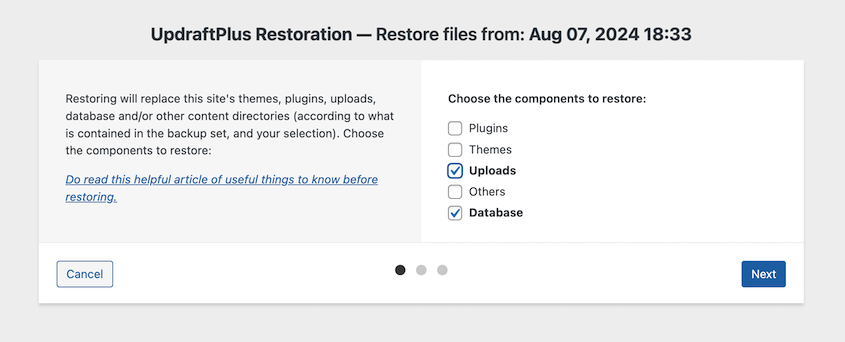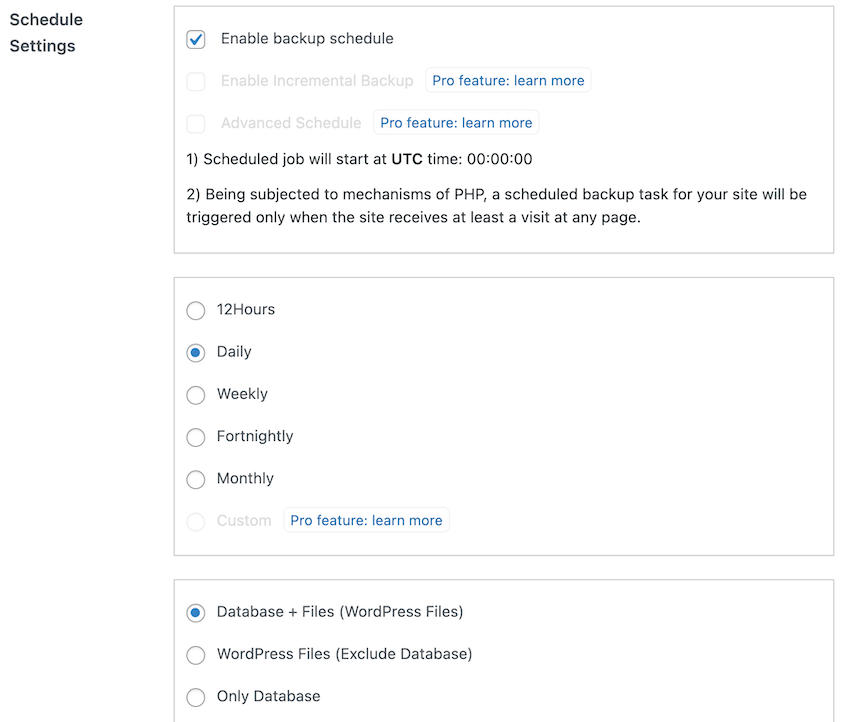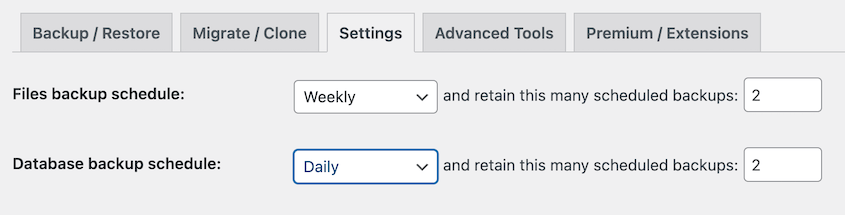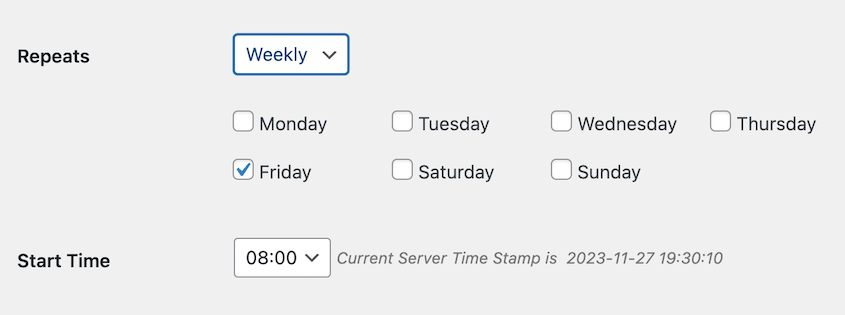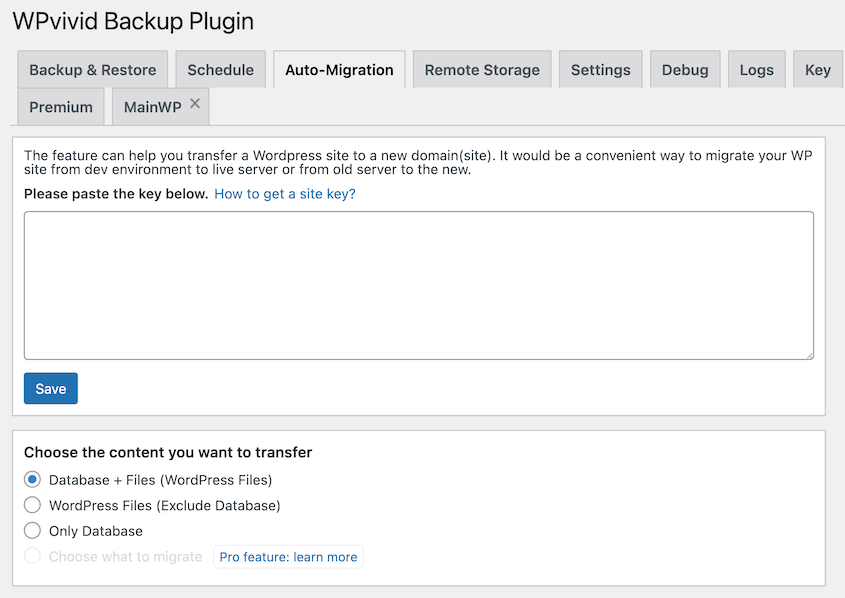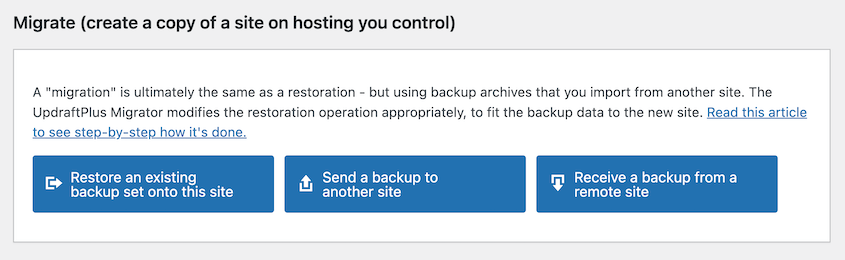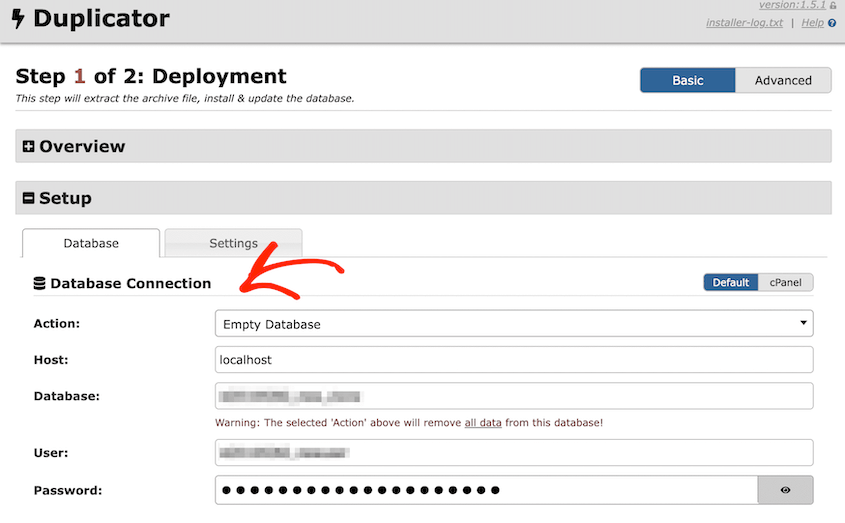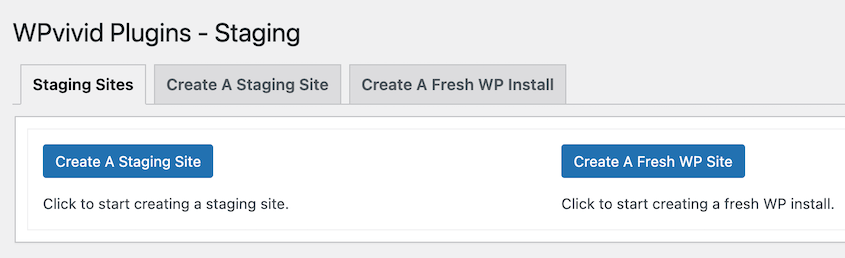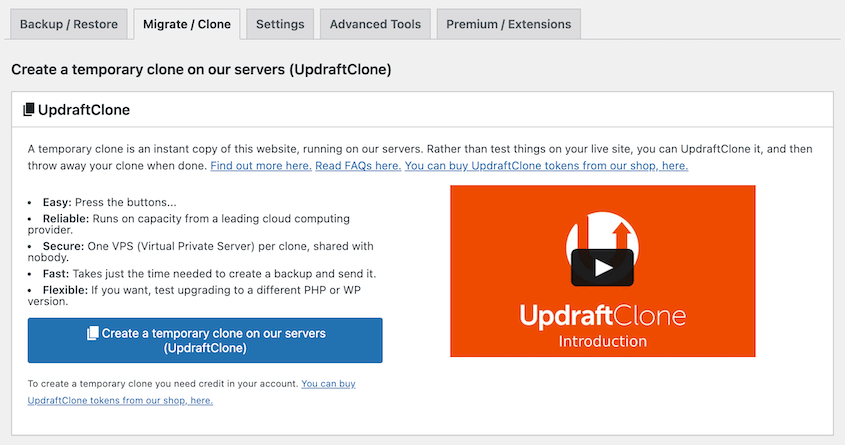Out of nowhere, disaster strikes. Your website crashes, gets hacked, or your host experiences a catastrophic failure. Suddenly, all your hard work is hanging by a thread.
This nightmare scenario is why WordPress backups are so essential.
But with so many backup plugins out there, how do you choose the right one?
Today, I’m diving deep into three popular contenders: WPvivid, UpdraftPlus, and Duplicator.
I’ll break down their features, compare their strengths and weaknesses, and help you decide which one is the best fit for your WordPress backup needs.
Here are the key takeaways:
- WPvivid: Best for beginners wanting free cloud storage and built-in staging; offers incremental backups and simple migrations but may struggle with large sites
- UpdraftPlus: Top choice for reliability and ease of use; excellent one-click restores and extensive storage options, though advanced features require premium
- Duplicator: Superior for large sites and complex migrations, handles up to 400GB, offers true disaster recovery, and works without WordPress installed on destination server
- Pricing: All three offer generous free versions; premium plans range from $49.50-$70/year
- Best Overall: Duplicator wins for flexibility, appealing to both beginner site owners and expert developers
Table of Contents
An Introduction to WPvivid
WPvivid is a versatile WordPress plugin designed for backups, restores, and site migrations. Launched in 2018, it quickly gained popularity among website owners for its free features and user-friendly interface.
WPvivid offers an impressive array of features aimed at making WordPress site management easier:
- Custom website backups
- One-click migrations
- Scheduled backups
- Staging
- Remote storage
- Incremental backups
- Multisite support
UpdraftPlus is another popular WordPress plugin for backups and migrations. It’s one of the most downloaded backup plugins on the WordPress repository, praised for its comprehensive features and ease of use.
UpdraftPlus has useful features like:
- Automatic backups
- Easy restores
- Remote storage to UpdraftVault or third-party cloud services
- Incremental backups
- Drag-and-drop migrations
- Multisite support
Duplicator takes a different approach to backups and migrations. It creates all-in-one bundles of your site. You can save this as a backup or move it to another location to migrate your data.
Duplicator can be used as a simple daily backup tool. However, it can also help with large-scale migrations.
Whether you’re moving a site to a new host, creating a staging environment, or setting up a clone for development, Duplicator makes it feel like a walk in the park.
With Duplicator, you’ll get all these features (and more!):
- Custom backups (with checkboxes and more advanced filters)
- Automatic backups
- Local and cloud backup storage
- Supports large sites (tested up to 400GB)
- One-click restores
- Disaster recovery points
- Drag-and-drop migrations
- Migrate sites without installing WordPress
- Search & replace (among other developer tools)
Backups: WPvivid vs UpdraftPlus vs Duplicator
Every website needs backups. But which tool is best for backing up your website? Let’s find out.
Quick backup comparison:
- WPvivid: Supports full/partial backups with incremental options and straightforward interface; good for regular backup needs
- UpdraftPlus: Reliable full/custom backups with incremental support and clean interface; excellent for non-technical users
- Duplicator: Most flexible with checkbox customization for beginners and advanced filters for developers
WPvivid Backups
WPvivid has a straightforward approach to backups, catering to different needs with impressive flexibility. It supports full and partial backups.
All you’ll need to do is choose what data you want to back up. You’ll get these options:
- Database + WordPress files
- WordPress files
- Database only
- Custom
With WPvivid, backups can be saved locally or in the cloud. To start a backup, hit Backup Now.
One of WPvivid’s standout features is its support for incremental backups. This means the plugin can back up only the changes made since the last backup, which reduces server load and saves storage space.
UpdraftPlus Backups
UpdraftPlus is another strong contender, widely praised for its reliability and ease of use. This plugin also offers full and custom backups. Whether you need to back up your entire site or just specific elements, UpdraftPlus provides the flexibility to do so efficiently.
The interface of UpdraftPlus is clean and user-friendly. Even if you’re not particularly tech-savvy, you’ll find managing backups straightforward.
Like the WPvivid backup plugin, UpdraftPlus supports incremental backups. Rather than always saving a full copy of your WordPress site, you can save storage space by only saving the data that’s changed.
Duplicator Backups
Duplicator allows you to easily create custom copies of your WordPress data. You can include everything on your site for a full backup, or only download the data you need.
You can build a backup with just a few clicks. Simply choose what data you want to include. Duplicator gives you checkboxes for these elements:
- Database
- Core WordPress files
- Plugins
- Only active plugins
- Themes
- Only active themes
- Media library
- Other non-WordPress files
Despite its simplicity, Duplicator offers extra customization options. You can use file or database table filters to control exactly what data is saved in a backup.
Before creating a backup, Duplicator runs a series of checks. These identify potential issues that might affect the backup or migration process.
After comparing each plugin’s backup options, Duplicator has the most flexibility. Beginners can use easy checkboxes to customize their backups, while developers have filters that help with custom downloads. However, WPvivid and UpdraftPlus have incremental backups.
Restores: UpdraftPlus vs WPvivid vs Duplicator
Now that we’ve covered backups, let’s talk about getting your site back up and running when things go sideways. After all, a backup is only as good as your ability to restore it, right?
Quick restore comparison:
- WPvivid: Simple restore process with backup preview and ability to restore to different locations
- UpdraftPlus: Excellent one-click restores with partial restore options
- Duplicator: Superior disaster recovery with multiple restore methods including recovery links when locked out of dashboard
WPvivid Restores
The WPvivid backup plugin keeps things straightforward when it comes to restores. You’ll see a list of your backups, and you can choose which one to restore. WPvivid even lets you preview the contents of a backup before you commit.
One cool feature is the ability to restore a backup to a different location. This comes in handy if you’re moving your site to a new domain or setting up a staging environment.
UpdraftPlus Restores
UpdraftPlus is well-regarded for its restore capabilities. The one-click restore process is straightforward, and you can manage everything from within the WordPress dashboard.
This means you can revert your site to a previous state with just a few clicks, ensuring the process is both simple and fast.
UpdraftPlus also supports partial restores. This allows you to selectively restore specific components of your site, like your database or media uploads.
You’ll find this feature particularly useful if only one part of your site has issues.
Duplicator Restores
With Duplicator, backup restores don’t get much easier. If something goes wrong, open your Backups page, find a backup from before the error, and hit Restore.
This is super fast and helpful for rolling back smaller errors. It’s a useful feature when you’re testing out new features or functionality. If things don’t work like you want them to, just restore the last backup.
However, some WordPress errors leave you completely locked out of your dashboard. If you’re using WPvivid or UpdraftPlus, you can’t restore your site.
Duplicator is a great tool for full-site lockouts. Before anything happens, you can set a backup as the disaster recovery point. Duplicator will give you a recovery link which you can save in a safe location.
After a devastating error, paste this link into a web browser. It’ll immediately launch the recovery wizard!
If you only have an old backup, you could upload this to your server to get your site back online. The process goes something like this:
- Upload both backup files to your server
- Run the installer.php script
- Follow the recovery wizard steps
It’s almost like setting up a fresh WordPress install, except all your content, themes, and plugins come along for the ride.
Each of these plugins has user-friendly ways to restore backups. That being said, I’d recommend using Duplicator for true data safety. It has many restore options that don’t even require your site to be online!
Scheduling and Automation: WPvivid vs UpdraftPlus vs Duplicator
Let’s face it, manually backing up your site is about as fun as watching paint dry. That’s where scheduling comes in handy. Let’s dive into our plugin comparison for automated backups.
Quick backup scheduling comparison:
- WPvivid: Flexible scheduling from 12 hours to monthly with custom options in premium
- UpdraftPlus: Separate file and database scheduling from every 2 hours to monthly with automatic cleanups
- Duplicator: Multiple schedules possible (hourly, daily, weekly, and monthly) with custom backup templates; most flexible option for creating unique backup routines
WPvivid Automation
WPvivid makes scheduling backups a breeze. You can set up automatic backups every 12 hours, day, week, fortnight, or month.
Need something more specific? The premium version lets you create custom schedules too. Maybe you want backups every Tuesday and Friday at 3 AM – no problem!
You can choose what kind of backup automatically runs (full or partial). WPvivid can send your auto backups to the cloud or keep them on your web server.
UpdraftPlus Automation
UpdraftPlus backup schedules look a little different. With this backup plugin, you can set different auto backups for your files and database.
Backups can be scheduled every 2 hours, 4 hours, 8 hours, 12 hours, day, week, fortnight, or month. This gives you a lot of flexibility.
Plus, UpdraftPlus can delete old backups after a certain number have run. You’ll keep track of recent backups and avoid running out of server or cloud storage space.
Duplicator Automation
Duplicator’s approach to scheduling is straightforward but flexible. It supports hourly, daily, weekly, and monthly automated backups.
Each of these scheduling options has extra customization opportunities. For example, you can choose the exact day of the week you want your weekly backup to run.
At first glance, you might think that UpdraftPlus or WPvivid have extended scheduling options. However, Duplicator lets you set up multiple backup schedules, so you can run backups whenever you want!
This lets you set up backups every 12 hours, every fortnight, or any other time.
Duplicator uses templates to know what data is being saved in each automatic backup. You can set up custom templates to automatically back up your database, files, or other data at specific intervals.
Storage: WPvivid vs UpdraftPlus vs Duplicator
Having backups is great, but where do you put them? Let’s see how our plugins handle storage.
Quick storage comparison:
- WPvivid: Good variety of cloud storage options including Google Drive, Dropbox, and Amazon S3
- UpdraftPlus: Free cloud storage integrations
- Duplicator: Local storage free, 11+ cloud storage options in Pro
WPvivid Storage
If you want to save your backups to the cloud, WPvivid gives you plenty of choices.
You can store backups on your server, but WPvivid also plays nice with popular cloud storage services like:
- Google Drive
- Dropbox
- OneDrive
- Amazon S3
- Wasabi
- pCloud
- Backblaze
This flexibility ensures that backups are safely stored offsite, reducing the risk of data loss.
UpdraftPlus Storage
In addition to local storage, UpdraftPlus supports a ton of cloud services. Plus, you can connect your site to the cloud for free.
UpdraftPlus integrates with these remote storage providers:
- UpdraftVault
- Dropbox
- Amazon S3
- Rackspace Cloud
- Google Drive
- OneDrive
- Microsoft Azure
- Google Cloud
- Backblaze
- WebDAV
- pCloud
- OpenStack
- DreamObjects
Duplicator Storage
The free version of Duplicator stores backups locally. Simple, but it gets the job done.
If you need cloud storage, Duplicator Pro has got your back. It supports all of these options:
And that’s not all! If you use another S3-compatible cloud storage service, it’ll work with Duplicator.
This gives you a ton of options when it comes to remote storage. You can choose the one that best fits your needs and budget.
Migrations: WPvivid vs UpdraftPlus vs Duplicator
Migrating a WordPress site can be a complex task, but the right plugin can simplify the process significantly. Let’s see how WPvivid, UpdraftPlus, and Duplicator handle site migrations.
Quick migration comparison:
- WPvivid: Simple key-based migrations with content selection; works for basic site moves
- UpdraftPlus: Similar key-based system through Migrator add-on; reliable but requires premium for advanced features
- Duplicator: Most powerful with no WordPress requirement on destination, handles 400GB+ sites, includes search & replace; best for complex migrations
WPvivid Migrations
With WPvivid, migrations are pretty simple. You’ll have to generate a migration key on the destination website.
Then, go back to the original site and paste this key. Choose what content you want to send over (i.e. database + files, just your files, or just the database). WPvivid will clone your site and then transfer it for you.
You can also create a backup, download it, and upload it to WPvivid on a new site.
UpdraftPlus Migrations
UpdraftPlus offers migrations through its Migrator add-on. This works similarly to WPvivid.
Using the UpdraftPlus Migrator, you can send a backup of your original site to the new site. Like with WPvivid, you’ll have to create and copy a migrator key.
Once you paste this key into the first site, UpdraftPlus will transfer your data over to the new server.
Duplicator Migrations
Duplicator stands out as a go-to tool for migrations. Remember those backups we talked about? They’re perfect for moving your site to another location.
In a migration, you’ll build a backup that includes all your site files and database tables. Duplicator will give you two files: an archive file and an installer.
At this point, you don’t even have to have the new site set up! Simply connect to its server and upload your backup files to the root directory.
Then, launch the installer using a URL like this one: https://your-domain/installer.php
Duplicator will walk you through the migration process, step by step. Unlike with other migration plugins, you can search and replace old URLs. This helps prevent common issues during migrations, such as broken links or misconfigured settings.
Large sites are one of Duplicator’s strengths. The plugin has a custom file type called DupArchive that overcomes typical server limitations and ensures smooth transfers.
Note: See how the design agency Ergo Creative migrated a massive website in under 20 minutes with Duplicator!
WPvivid and UpdraftPlus are more beginner-friendly tools for WordPress site migrations. Duplicator is the better option for smooth, accurate transitions. It has better large-site support and works even if you haven’t installed WordPress on the new site yet.
Staging: WPvivid vs UpdraftPlus vs Duplicator
Staging environments allow you to test changes before they go live. A good staging setup ensures smooth updates and minimizes the risk of site disruptions. So, you’ll need a good plugin for staging.
Quick staging comparison:
- WPvivid: Built-in staging with custom data selection and push-to-live functionality
- UpdraftPlus: Cloud-based UpdraftClone with token system; temporary staging (24 hours per token) and requires ongoing costs
- Duplicator: Supports easy migrations from live sites to local or remote environments; works even if WordPress isn’t installed in the destination staging area
WPvivid Staging
WPvivid has a built-in staging feature. It creates a copy of your live site on a new subdirectory. You can choose exactly what data is moved to the staging site.
Once you’ve tested your changes and are satisfied with the results, WPVivid provides tools to easily push those changes from the staging site to the live site.
UpdraftPlus Staging
UpdraftPlus provides a staging solution through UpdraftClone. This cloud-based service allows you to create a temporary clone of your site in the cloud, where you can safely test changes without risking your live site.
This is a paid feature that works on a token-based system. You can clone your site for 24 hours with one token.
All UpdraftClone sites are temporary sandboxes. If you want to keep it longer, you’ll pay extra tokens every week.
Duplicator Staging
Duplicator helps you transfer your site to a staging environment for testing. You’ll start by downloading a local development software like MAMP or LocalWP. You could also set up a new empty subdirectory on your web host server.
After creating a backup of your live site with Duplicator, upload it to the new server. It doesn’t matter if it’s local or live, Duplicator works with any type of server that supports WordPress.
Once you make the right changes, simply back up your staging site and download this backup. On your live site, go to the Import Backups page.
Drag and drop your staging site backup here. Duplicator will make sure your live site now has all the necessary changes you made in your staging site!
Pricing: WPvivid vs UpdraftPlus vs Duplicator
It’s important to make sure that your plugins deliver great value for their cost. Here’s a quick rundown of pricing for WPvivid, UpdraftPlus, and Duplicator.
Quick pricing comparison:
- WPvivid: Free version with generous features, Pro at $49/year for 2 domains
- UpdraftPlus: Free version available, Premium starts at $70/year
- Duplicator: Free core functionality, Pro at $49.50/year; best value for flexible backups and migrations
WPvivid Pricing
WPVivid offers both a free version and a premium version.
The free version is quite generous, providing essential features like automatic backups, migration tools, and cloud storage. This makes it an excellent option for individuals or small businesses with limited budgets.
If you want to upgrade, WPvivid Pro starts at $49 per year. This covers 2 domains and unlimited image optimization.
UpdraftPlus Pricing
UpdraftPlus has a free version with features like automatic backups, one-click restores, and remote storage. It’s great for users who need reliable backups without advanced capabilities.
However, you might prefer incremental backups, cloning, or auto-backups before updates. In this case, you can upgrade to UpdraftPlus Premium starting at $70 yearly.
Duplicator Pricing
Duplicator’s free version includes core functionalities like site migration, manual backups, restores, and cloning. Since it requires knowledge of FTP clients, it’s better suited for more advanced users like developers.
Duplicator Pro offers a ton of helpful features like automatic backups, drag-and-drop migrations, one-click restores, and disaster recovery points. Plus, it only starts at $49.50 per year!
Reviews: WPvivid vs UpdraftPlus vs Duplicator
Quick review comparison:
- WPvivid: 4.9/5 stars from 1,200+ reviews; praised for free cloud storage and ease of use, but some users report backup failures on large sites
- UpdraftPlus: 4.8/5 stars from 7,000+ reviews; loved for reliability and simple setup
- Duplicator: 4.9/5 stars from 4,500+ reviews; highly rated for powerful migrations and excellent support, preferred by developers and agencies
WPvivid Reviews
WPvivid has a strong reputation among its users, reflected in its high ratings on WordPress.org.
The plugin has received an average rating of 4.9 out of 5 stars, a testament to its reliability and user satisfaction.
Many users appreciate how easy it is to schedule backups, restore sites, and perform migrations, even without technical expertise. Reviews frequently mention its free cloud storage as a great feature.
Keep in mind that a few reviewers reported stalling and failed backups.
UpdraftPlus Reviews
UpdraftPlus is one of the most popular WordPress backup plugins. Out of over 7,000 reviews, it has a 4.8/5 star rating.
Users often emphasize the plugin’s ease of use. Many people appreciated the simple setup process, free storage integrations, and scheduling options.
Duplicator Reviews
Duplicator has earned a stellar reputation with an impressive 4.9 out of 5-star rating on WordPress.org. Users extensively praise its powerful site migration capabilities and the reliability of its backups.
Many reviewers love Duplicator’s reliability and great customer support. It’s helped a lot of people simplify migrations and restorations. There are also users who highlight its value for developers and multisite administrators.
Pros and Cons: WPvivid vs UpdraftPlus vs Duplicator
During our backup plugin comparison, we did a full feature comparison. So, we found some pros and cons for each tool. Here’s what we found!
WPvivid
Pros:
- Beginner-friendly key features
- Free version
- Custom website backups
- Simple migrations
- Scheduled backups with customizable frequency
- Supports incremental backups
- Multisite support
- Built-in staging feature
- Supports multiple cloud storage options (Google Drive, Dropbox, OneDrive, etc.)
- Option to restore backups to a different location
Cons:
- Backups and migrations may time out, especially for large sites.
- Auto-backups before updates and incremental backups are premium features.
UpdraftPlus
Pros:
- User-friendly
- Free version
- Automatic backups
- Easy one-click restores (and partial restores)
- Supports incremental backups
- Extensive remote storage options (UpdraftVault, Dropbox, Amazon S3, etc.)
- Multisite support
- Migration and cloning features
- Highly rated with strong user reviews
Cons:
- The UpdraftClone feature requires an active subscription for extended use.
- Advanced features like auto-backups before updates and multisite support are only available in the premium version.
Duplicator
Pros:
- Backs up, clones, and migrates WordPress sites
- One-click restores
- Great for handling large sites (up to 400GB)
- Extensive customization with file and database filters
- Highly flexible migration process, no need for WordPress installation on new site
- Custom templates for automated backups
- Creates multiple backup schedules
- Supports multiple cloud storage options (Google Drive, Dropbox, OneDrive, etc.)
- True disaster recovery points with recovery links
- Developer features like search & replace during migrations
Cons:
- The free version requires some knowledge of FTP clients.
Frequently Asked Questions (FAQs)
What is the main difference between WPvivid, UpdraftPlus, and Duplicator?
WPvivid and UpdraftPlus focus on straightforward backups with user-friendly interfaces and incremental backups. Duplicator, on the other hand, can easily back up, clone, and migrate your website. Unlike the other options, Duplicator has disaster recovery options if you’re locked out of the dashboard.
Which plugin is best for large websites?
Duplicator is particularly well-suited for large websites due to its custom DupArchive file type. This overcomes server limitations, reducing timeouts during backups and migrations. Duplicator users have migrated sites as big as 400GB!
Which plugin is best for beginners?
UpdraftPlus and WPvivid are generally more beginner-friendly due to their intuitive interfaces and straightforward setup. Duplicator, while powerful, may require more technical knowledge, especially in its free version. However, its extensive documentation makes Duplicator easy to learn.
What are the unique features of each plugin?
WPvivid offers incremental backups, custom backup options, and built-in staging features. It also supports remote storage to multiple cloud providers and the ability to restore backups to different locations.
UpdraftPlus has a token-based cloning feature and extensive remote storage integrations. The plugin is highly user-friendly and offers incremental backups.
Duplicator supports large site migrations and WordPress multisite. After errors, Duplicator gets your site back online with disaster recovery links.
Conclusion
Now you know the differences between WPvivid, UpdraftPlus, and Duplicator!
While you’re here, I think you’ll like these extra WordPress guides:
Unlike other backup plugins for WordPress, Duplicator has disaster recovery, faster migrations, and more flexible backups. Upgrade to Duplicator Pro today!
Joella is a writer with years of experience in WordPress. At Duplicator, she specializes in site maintenance — from basic backups to large-scale migrations. Her ultimate goal is to make sure your WordPress website is safe and ready for growth.