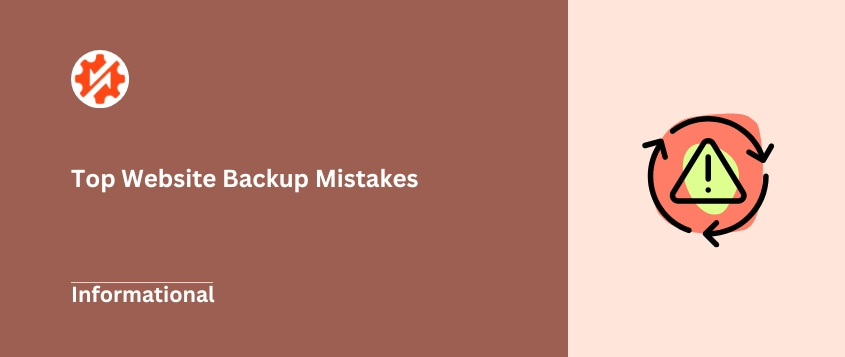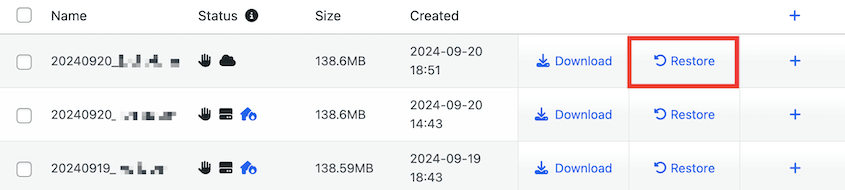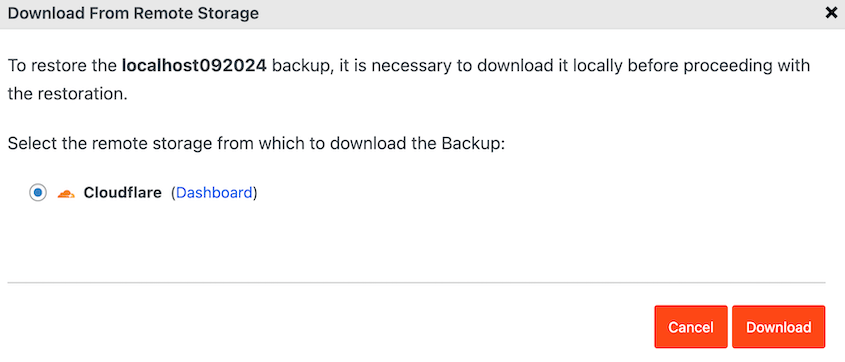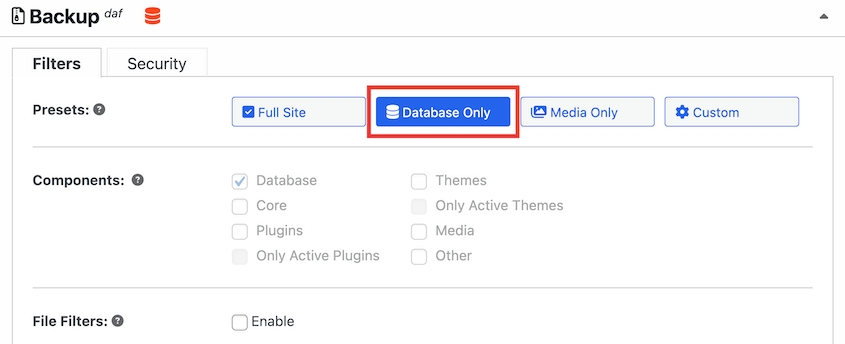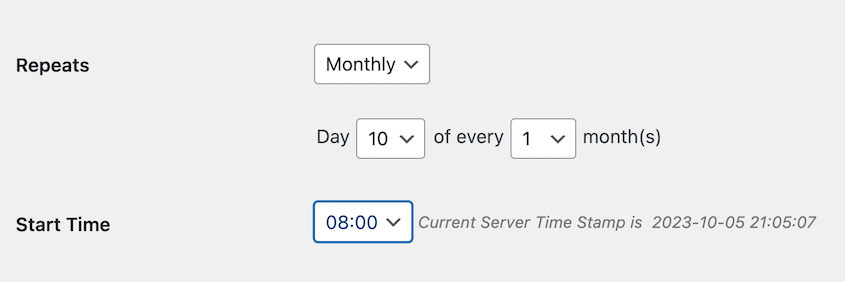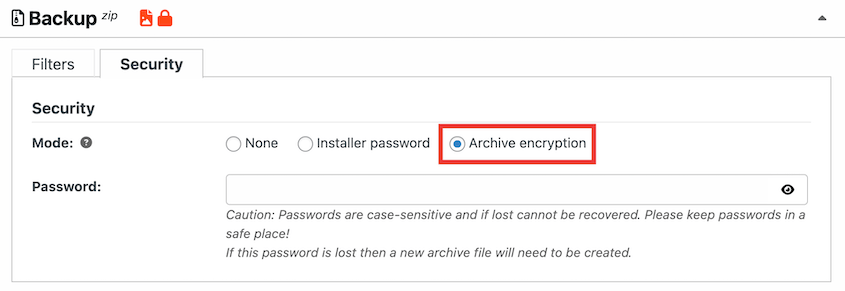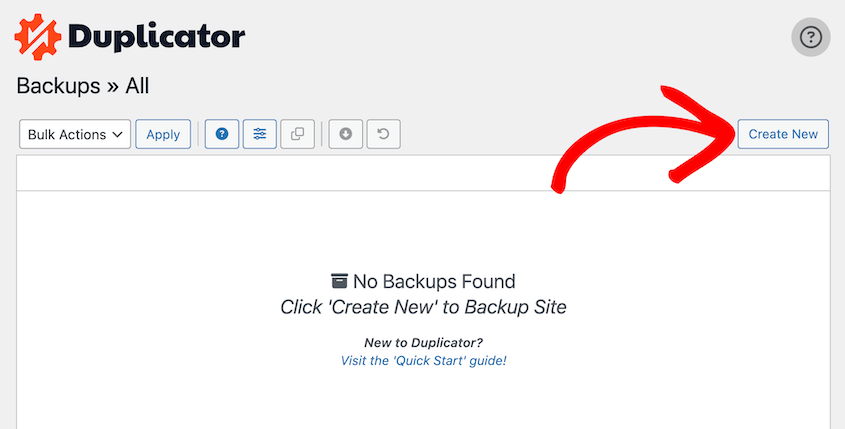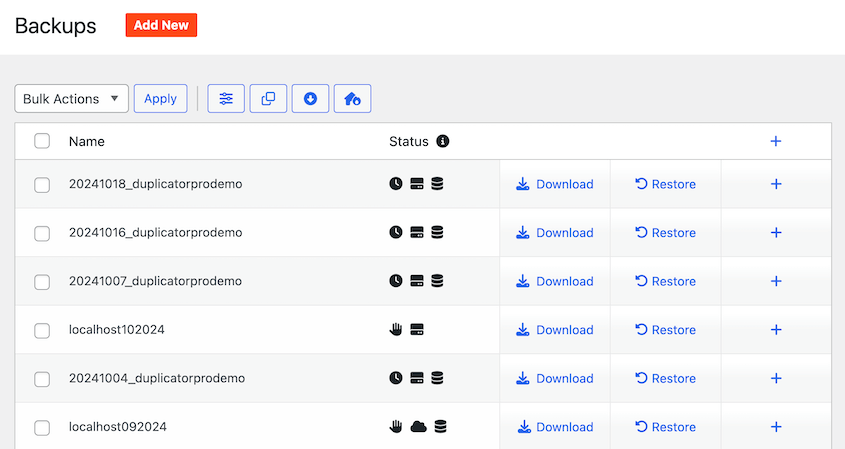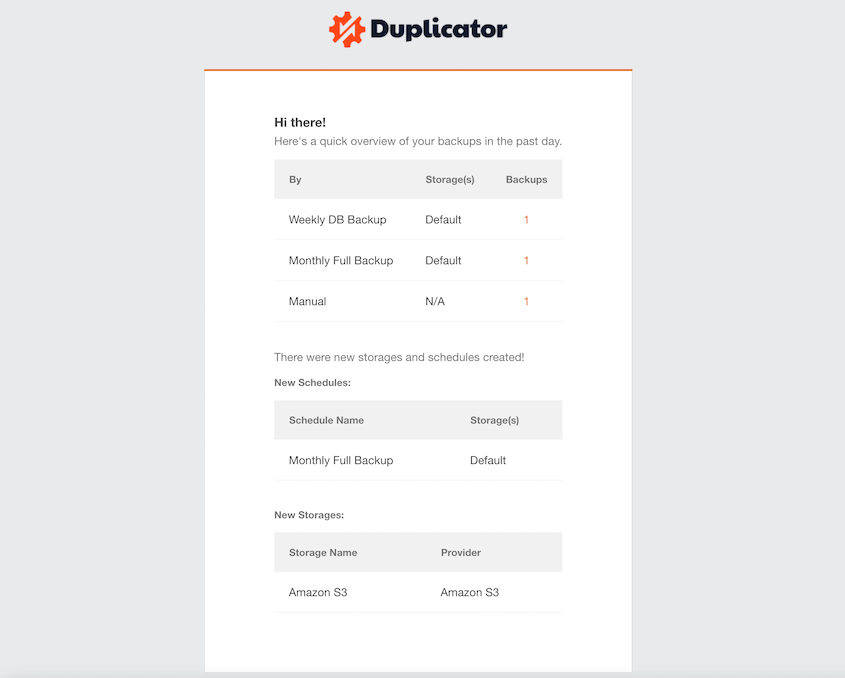Imagine waking up one morning to find your entire website — years of content, customer data, and hard work — completely gone.
This isn’t a nightmare scenario. It’s a real risk that happens to websites every single day.
I’ve seen it happen to friends, colleagues, and countless online entrepreneurs. One moment, they’re running a thriving online business. The next? Total devastation.
The culprit? Terrible backup strategies.
Most website owners treat backups like a boring chore. They’re an afterthought, something to deal with “later.”
But here’s the truth: your backup strategy can mean the difference between a minor hiccup and a complete business meltdown.
In this post, I’ll break down the most dangerous backup mistakes to avoid. By the end, you’ll know exactly how to protect your digital assets and avoid the heartbreak of data loss.
Trust me, your future self will thank you!
Table of Contents
1. Infrequent Backups
Let’s talk about the backup schedule most people use. Monthly? Quarterly? You might as well be playing Russian roulette with your website.
Think about writing a month’s worth of blog posts, updating your online store, and building critical customer relationships — only to lose it ALL because you didn’t backup frequently enough.
That’s a lot of lost time and effort. And potentially lost revenue.
So, what’s the fix? Backup frequency should match how often you update your site.
If you update your website daily, you need daily backups. If you update weekly, weekly backups are a must. For sites that change multiple times a day (like busy online stores), even hourly backups might be necessary.
Sounds like a lot of work? It doesn’t have to be.
Tools like Duplicator let you schedule automatic backups. Set it once for daily, weekly, monthly, or hourly backups, and you’re done. You can even create multiple schedules to make sure you’re fully covered at all times.
No more manual backups to forget. Duplicator takes care of it all, consistently and reliably. Set it and forget it, knowing your site is backed up regularly.
2. Storing Backups in the Wrong Place
One day you make a copy of your house key. Then you hide that copy… right under your doormat.
Makes no sense, right? If someone breaks into your house, they’ll probably check under the doormat!
Storing backups in the wrong place is kind of like that. It defeats the whole purpose of having a backup.
What’s the “wrong place”? There are a couple of common culprits.
First, the same server as your website. This is super risky. If your server crashes, gets hacked, or has a major problem, your website and your backups could be gone at the same time.
Keeping backups only on your laptop or desktop seems convenient. But what happens if your computer dies? Or gets stolen? Or your hard drive fails?
Suddenly, your backups are as lost as your website. Plus, local backups aren’t protected from physical disasters like fires or floods.
So, where should you store your backups? Off-site is the key.
“Off-site” means somewhere separate from your website server and your primary computer.
Cloud storage is perfect for off-site backups. Services like Dropbox, Google Drive, and Amazon S3 are designed for secure, remote storage.
Duplicator makes off-site backups easy. It integrates directly with many cloud storage services. You can automatically send your backups to any of these providers:
By sending your backups to the cloud, they’ll be safe and sound even if the worst happens to your website server or your computer.
After an error, you can re-upload these cloud backup files to your server or hit the Restore button in Duplicator.
The plugin pulls your data from the cloud and immediately restores your site.
Off-site backups are your safety net. Don’t skip this crucial step!
3. Not Having Full Backups
Partial backups can seem faster and more efficient. But they’re a recipe for disaster.
What’s missing in a partial backup? Often, it’s crucial stuff like:
- Your database. This is where all your website content lives – posts, pages, comments, settings, user info, everything!
- WordPress core files. These are the basic files in every WordPress site.
- Themes and plugins. These control how your site looks and functions.
If you only back up certain files, and you need to restore your site, you’re going to have a bad time. You might get part of your site back, but key pieces will be missing.
Your website will be broken and it might not work at all. You’ll be missing content, functionality, and who knows what else.
The best practice? Routinely create full backups.
A full backup includes everything – your database, all your files, themes, and plugins. It’s a complete snapshot of your website. If disaster strikes, a full backup lets you restore your site completely like you never missed a beat.
Good news: Duplicator makes it easy to back up your entire WordPress site – database, files, everything. Simply select the Full Site preset, and you don’t have to worry about missing crucial parts.
With Duplicator, you get the peace of mind of knowing you have a complete backup, ready for a full restore if you ever need it.
4. Ignoring Database Backups
Your website’s database is where all your dynamic content lives. It’s what makes your website interactive and valuable.
Here’s what you’ll find in your database:
- All your posts and pages. Every word you’ve written, every image in your content.
- Comments. All the engagement and community discussion on your site.
- User accounts. Customer data, member logins, and administrator details.
- Website settings. Configurations, preferences, and everything that makes your site unique.
If you lose your database, you lose everything that makes your website your website. You might have files, but they’re just empty shells without the database to give them meaning and structure.
The best practice is crystal clear: Database backups are not optional.
Duplicator includes your database in full-site backups. However, you can also back up just your database if you need to.
Some business owners like to schedule database-only backups more frequently than full backups. This protects them from daily data failures.
Duplicator understands that the database is the heart of your WordPress site, and it protects it accordingly. Don’t even think about skipping database backups. It’s the biggest mistake you can make!
5. Not Testing Restores
Untested backups are basically useless backups. They give you a false sense of security. You think you can restore your site if something goes wrong, but you don’t know for sure.
And finding out your backups are broken during a real website crisis? That’s the absolute worst time to discover a problem.
Imagine your website is down, your business is losing money by the minute, and you try to restore your backup… only to find out it’s corrupted, incomplete, or you just can’t figure out how to use it.
That’s why I’d recommend testing your restores regularly.
Don’t just assume your backups are working. Actually try restoring your website from a backup. Do it in a safe environment, like a staging site (a copy of your website used for testing).
How often should you test? At least quarterly. Or whenever you make major changes to your website – after a big update, a theme change, or a plugin overhaul.
Testing your restores does a few key things:
- Verifies your backups are good
- Confirms your restore process works
- Identifies potential problems early
Duplicator makes testing restores incredibly easy. It’s designed for migrations and staging, which are essentially restore processes in disguise.
I would create a staging environment with local tools like Local by Flywheel, MAMP, or WAMP. Once you get your testing site set up, create a backup of your live site with Duplicator. Drag and drop it into the test site.
You’ll see how Duplicator pulls data from the backup, importing your data into the staging site. If an error ever happens, you can do this restore process on your live website.
Duplicator also has disaster recovery for when your site is completely down. With it, you can create a disaster recovery plan and test it to familiarize yourself with the process.
6. Relying on Manual Backups
Manual backups mean you are doing everything yourself, every time.
What’s wrong with manual backups? A lot.
First, human error. We’re all human. You might skip backups when you’re rushed, or simply forget altogether. Life happens.
Second, inconsistency. Even if you try to be regular, manual backups are rarely consistent. Did you do a backup last week? Maybe? Maybe not? It’s hard to keep track perfectly.
Third, time. Manual backups take time and effort. Time you could be spending on growing your business, creating content, or otherwise enjoying your life.
The best practice? Automate your backups.
Set up a system that automatically backs up your website on a schedule. Daily, weekly, whatever you need. Take the human element out of it. Let technology do the work for you, reliably and consistently.
This is where Duplicator really shines. Duplicator is built for automation. You can schedule backups to run automatically at regular intervals.
Set it up once, and Duplicator will handle the backups in the background, without you having to lift a finger.
No more remembering to do it manually. No more missed backups. Just reliable, automated protection for your website. Stop doing backups by hand. Automate it!
7. Not Encrypting Backups
Backup encryption scrambles your backup files. It makes them unreadable unless you have a special “key” to unlock them. Think of it like a secret code.
Why is encryption important for backups? Because backups contain everything about your website. That often includes sensitive information like:
- Customer data. Names, emails, addresses, sometimes even payment details.
- Usernames and passwords. For your website, databases, and other accounts.
- Business information. Confidential content, strategies, and more.
If your backups aren’t encrypted, and they fall into the wrong hands (through a data breach, hacking, or even just accidental exposure), all that sensitive data is at risk.
Think about the consequences: identity theft, financial losses, damage to your reputation, and legal trouble. It’s a serious privacy and security risk.
The best practice? Always encrypt your backups.
Use a backup solution that offers encryption as an option. This adds an extra layer of security to protect your valuable data.
Duplicator encrypts your backups, adding that crucial layer of protection. It uses military-grade AES-256 encryption, so no one unauthorized can read your backup files.
Encryption gives you peace of mind, knowing your sensitive website data is safe and sound, even in your backups. If you’re dealing with sensitive information (most websites do), encryption is no longer optional – it’s a must-have.
8. Not Having Backups At All
For me, it’s hard to believe that website owners don’t back up their sites, but that’s not what the stats say. Apparently, 22% of website owners never create backups.
Maybe they think “It won’t happen to me.” Maybe they’re overwhelmed by the technical stuff. Maybe they just haven’t gotten around to it.
Whatever the reason, having zero backups is a disaster waiting to happen.
Think about all the things that can go wrong:
- Server crashes
- Hacking attacks
- Malware and viruses
- Accidental deletions
- Software updates gone wrong
- Natural disasters that damage servers and data centers
Without backups, any of these events can wipe out your website completely. Years of work, content, and business value – vanished in an instant.
You MUST have website backups. No exceptions. No excuses.
If you don’t have backups right now, stop reading this and go fix that immediately. Seriously. Don’t wait another minute. Backing up your website only takes a minute.
And if you’re a new WordPress user and you’re feeling overwhelmed, Duplicator is your answer. It’s designed to make backups simple, even for beginners.
Installing Duplicator and setting up your first backup is quick and easy. It’s the single most important step you can take to protect your website.
Don’t gamble with your online presence. Get backups in place today. Your future self will thank you.
9. Not Using Multiple Storage Locations
What’s the problem with a single storage location? It’s a single point of failure. If something happens to that one location, you lose both your original website and your backup.
Think about these scenarios:
- Your hosting provider has a major outage
- A localized disaster affects your office, destroying your computer
- A single cloud storage account gets compromised
To avoid these problems, use multiple storage locations. Redundancy is your friend when it comes to backups.
This is where the 3-2-1 backup rule comes in handy. It’s a simple but powerful guideline:
- 3 copies of your data: Your original website plus at least two backups.
- 2 different storage locations: For example, one local drive and one cloud service. Or two different cloud services.
- 1 off-site location: At least one backup stored completely separate from your primary location (like in the cloud, away from your office/home).
Following the 3-2-1 rule might sound complicated, but it doesn’t have to be. The key is to spread your backups around. Don’t put all your eggs in one basket.
Duplicator makes it easy to use multiple storage locations. You can configure Duplicator to send your backups to multiple destinations at the same time.
This way, you have backups in different places, on different systems. Even if one storage location fails, you have other copies.
10. Not Having Space for Backups
It’s easy to overlook. You set up backups, they seem to be running, and you forget about it. But backup files take up space. And over time, those backups can eat up a lot of storage.
What happens when you run out of backup space?
- Backups start failing. If there’s no room to save the backup files, the backup process will fail. You might get error messages, or backups might just silently not happen.
- Old backups get deleted. Some systems automatically delete older backups to make space for new ones. This means you lose your historical backups, and you might not be able to restore to an earlier point in time if needed.
- Incomplete backups. In some cases, if space is tight, backups might become incomplete or corrupted.
All of these scenarios defeat the purpose of having backups in the first place. You think you’re protected, but you’re not.
Keep an eye on how much space your backups are using. Most cloud storage services and hosting providers offer tools to track storage usage.
Plan ahead for storage needs. As your website grows, your backups will likely grow too.
Make sure you have enough storage space to accommodate future backups. Consider using scalable storage solutions where you can easily increase your storage capacity as needed.
While Duplicator doesn’t directly manage your storage space, it works seamlessly with cloud storage services like Google Drive, Dropbox, and Amazon S3. These services offer scalable storage options, so you can easily adjust your storage as your backup needs grow.
11. Disorganized Backup Logs
Disorganized backup logs are almost as bad as no logs at all. If your backup logs are a jumbled mess, hard to find, or impossible to understand, they’re not doing you much good.
What’s the problem with disorganized logs?
Troubleshooting becomes a nightmare. If a backup fails, you need to figure out why. Logs are the first place to look for clues. But if the logs are a mess, finding the problem is like searching for a needle in a haystack.
Logs often contain error messages or warnings about potential problems. If you don’t review your logs regularly, or if they’re too confusing to read, you’ll miss these warnings. Small issues can become big problems.
Organized logs give you a clear history of your backups. You can see when backups ran, how often they succeed, and spot any patterns or inconsistencies. Disorganized logs make it impossible to get this overview.
The best practice? Use a backup solution with clear and organized logging and review your logs regularly.
Look for a backup tool that provides logs that are:
- Easy to access: You should be able to find and view your logs quickly.
- Clearly formatted: Logs should be readable and well-structured, not just a wall of technical jargon.
- Informative: Logs should provide enough detail to understand what happened during the backup process, including successes, failures, and any errors.
Duplicator excels at providing clear and organized backup logs. Duplicator logs are easily accessible within the WordPress dashboard. They are well-formatted and provide detailed information about each backup process, including timestamps, statuses, and any errors encountered.
Duplicator logs are designed to be user-friendly, even if you’re not a tech expert. By using Duplicator, you get the clear logs you need to monitor your backups and troubleshoot any issues quickly.
Don’t ignore your backup logs! They are your early warning system for backup problems.
12. Not Knowing When Backups Fail
Backups aren’t foolproof. They can fail for various reasons:
- Storage space issues
- Connection problems
- Server errors
- Plugin conflicts
- Incorrect settings
If backups fail silently, without you knowing, you’re in a dangerous situation. You assume you’re protected by backups… but you’re not.
And you won’t find out until you need to restore your site in a crisis – and discover your backups haven’t been working for who knows how long.
You need to be alerted when a backup succeeds and when it fails. This way, you’re always in the loop.
If a backup fails, you know immediately and can take action to fix the problem. Don’t wait until disaster strikes to find out your backups have been broken for weeks!
Look for a backup solution that offers notifications. Email alerts are a common and effective way to stay informed.
Duplicator has you covered here too. Duplicator sends email notifications to let you know the status of your backups. You’ll get an email when a backup is completed successfully. And, crucially, you’ll get an email if a backup fails.
These notifications are your early warning system. They ensure you’re always aware of your backup status and can address any issues promptly.
Not all backup tools are created equal. Some are simple, some are complex, some are designed for specific platforms, and some are just plain unreliable.
Using the wrong backup tool can lead to all sorts of problems:
- Unreliable backups. The tool might not back up everything properly. It might miss important files or databases. It might produce corrupted backups.
- Incomplete backups. As we discussed in mistake #3, some tools only do partial backups, which are risky.
- Difficult restores. Even if the backup is okay, the restore process might be complicated, technical, and prone to errors. You don’t want to be wrestling with a confusing restore process in the middle of a website crisis.
- Lack of automation. Some tools are purely manual, meaning you have to remember to run backups yourself, increasing the risk of missed backups (mistake #6).
- Poor support. If you run into problems, you want to know you can get help. Some backup tools have little to no support, leaving you stranded when things go wrong.
Choose a backup tool that is right for your website platform and your needs.
If you’re using WordPress, you need a backup plugin that is specifically designed for WordPress.
Why WordPress-specific? Because WordPress has a unique structure. It uses a database, specific file directories, and a particular way of organizing themes and plugins.
A generic backup tool might not understand these nuances and could miss crucial parts of your WordPress installation.
Duplicator is built from the ground up for WordPress. It understands WordPress inside and out. Duplicator is designed to:
- Create complete, full backups of your entire WordPress site – database, files, everything.
- Offer easy, one-click restores.
- Provide automatic backups.
- Integrate seamlessly with cloud storage for off-site backups.
- Offer clear logging and notifications to keep you informed.
- Be user-friendly, even for non-technical users.
For WordPress websites, Duplicator is the right tool for the job. It’s reliable, powerful, and specifically tailored to the needs of WordPress users.
Don’t try to use a wrench when you need a hammer. Choose the right tool – choose Duplicator for your WordPress backups.
Frequently Asked Questions (FAQs)
What are the most common mistakes made while doing a backup?
The most common backup mistakes include failing to test backups, not using multiple backup locations, relying on a single backup method, and neglecting to back up your site regularly. Skipping encryption and storing backups in the same location as the original data also increase risks. Proper planning ensures reliable data protection.
How do I resolve a backup problem?
Resolve a backup problem by verifying storage availability, checking for software errors, and ensuring backup settings are correct. Restart the backup service, update software, and scan for malware. If issues persist, restore from a previous backup or use alternative backup methods. Regular monitoring prevents future failures.
What should you never do when backing up your site?
Never store backups on the same server as your site, ignore backup testing, or rely on a single backup method. Avoid skipping encryption, neglecting backup frequency, or failing to monitor for errors. Secure, tested, and redundant backups ensure reliable data recovery.
What is the 3-2-1 rule of backups?
The 3-2-1 rule of backups means keeping three copies of data, storing them on two different platforms, and keeping one copy offsite. This method ensures data redundancy, protection against hardware failure, and recovery in case of disasters.
Final Thoughts
Let’s be honest, website backups aren’t the most exciting part of running a website. There are always more glamorous things to focus on – content creation, marketing, and design tweaks.
But backups? They are your safety net. They are the insurance policy, standing between you and total disaster.
We’ve walked through common data backup mistakes website owners make. From infrequent backups to not testing restores, these errors can leave you vulnerable, even if you think you’re protected.
The key takeaway? Don’t make these mistakes! Take your website backups seriously. Review your current strategy. Are you making any of these errors?
If so, now is the time to fix them. It’s not as hard as you might think. Especially with the right tools.
For WordPress users, Duplicator is a powerful ally. Both the free and Pro versions simplify the whole backup process, helping you avoid these common pitfalls and ensuring your website is safe and sound.
For even more protection and extra features like cloud storage integrations, scheduled backups, and backup encryption, consider upgrading to Duplicator Pro. It’s a small investment that can save you from major headaches down the road.
While you’re here, I think you’ll like these other WordPress guides:
Joella is a writer with years of experience in WordPress. At Duplicator, she specializes in site maintenance — from basic backups to large-scale migrations. Her ultimate goal is to make sure your WordPress website is safe and ready for growth.