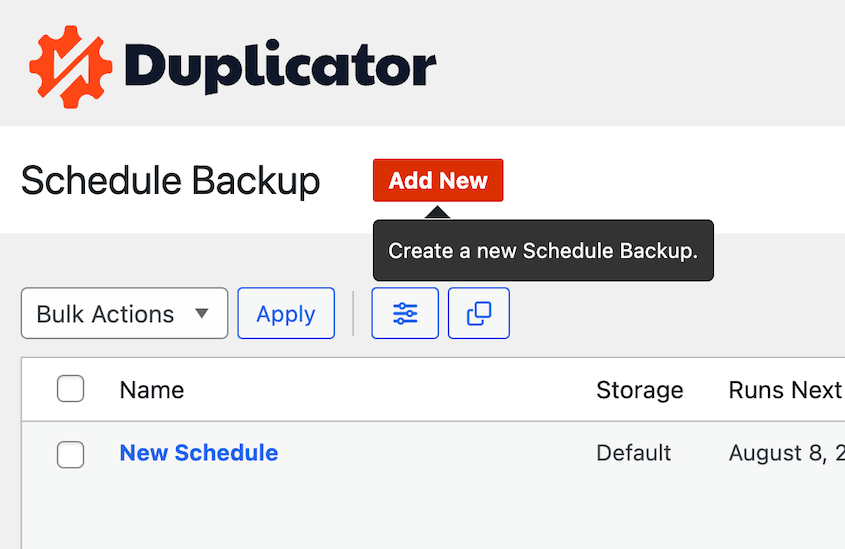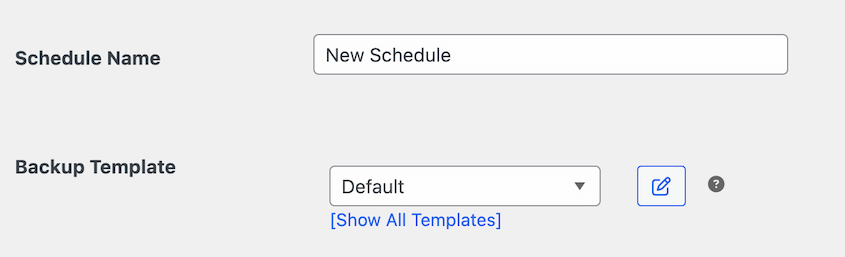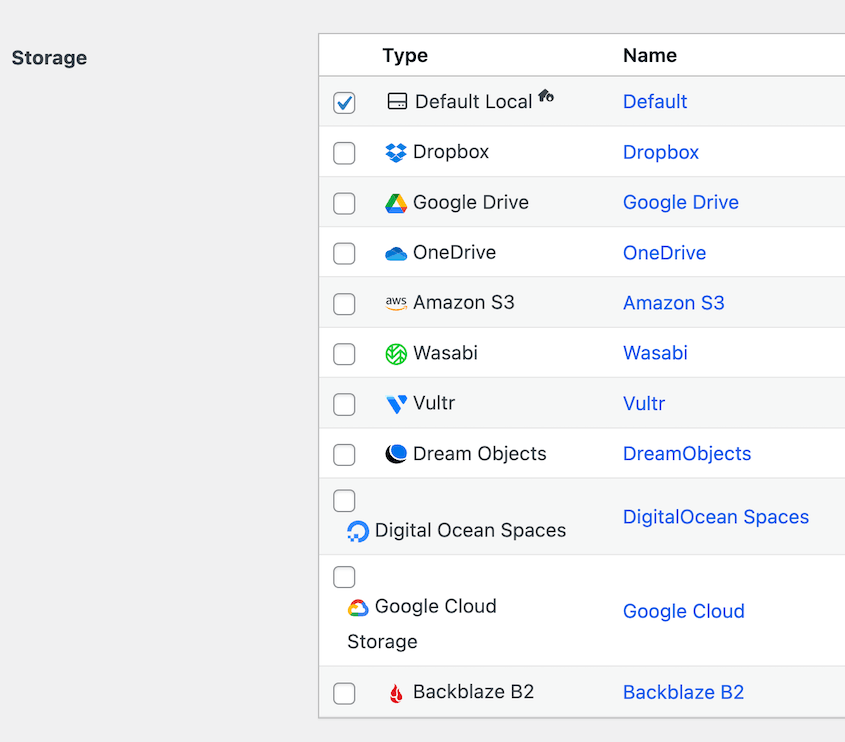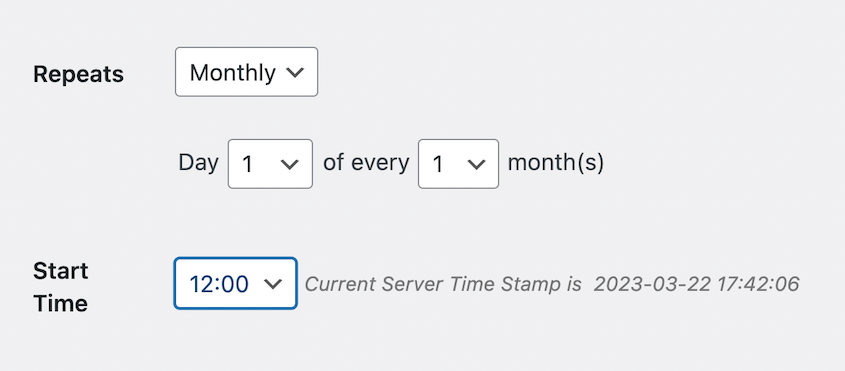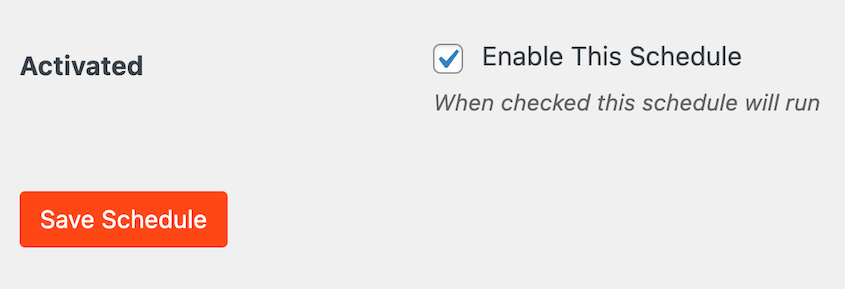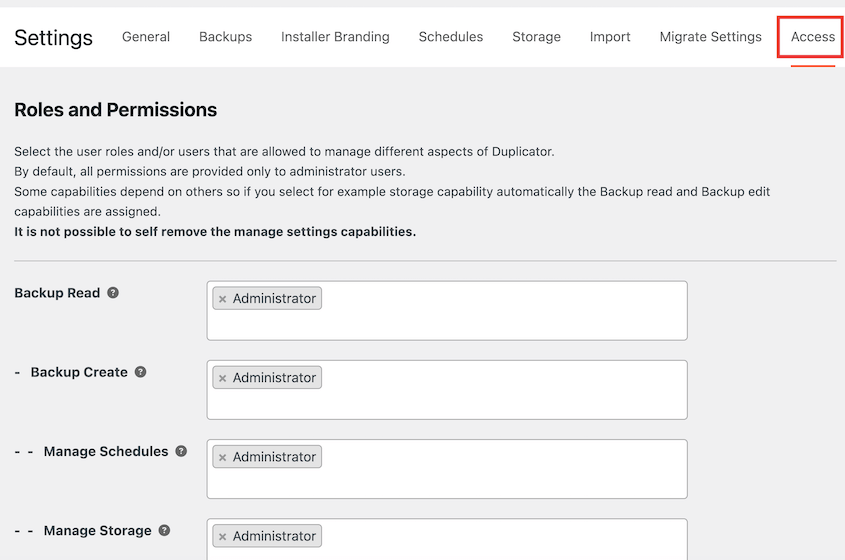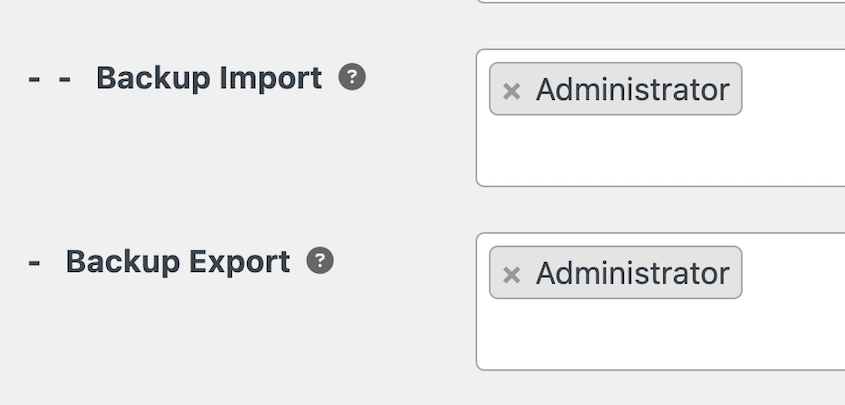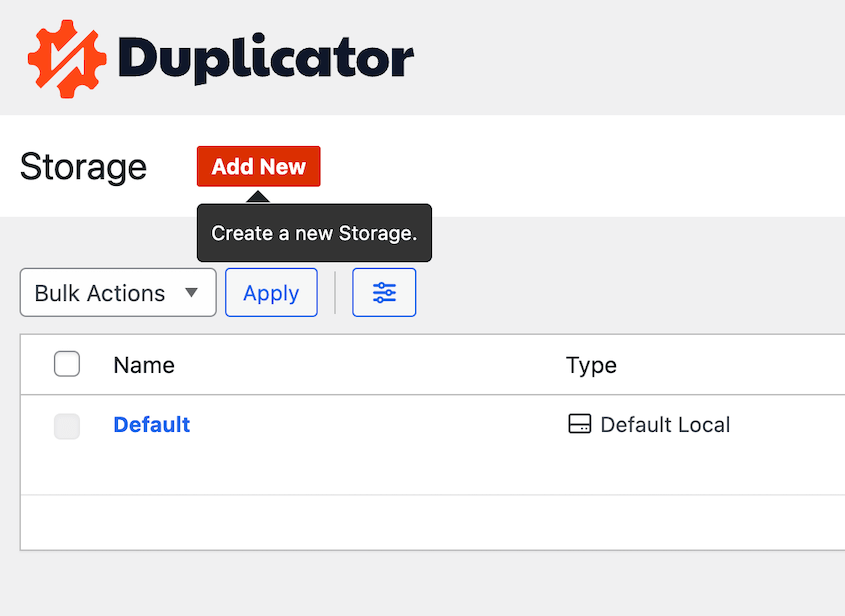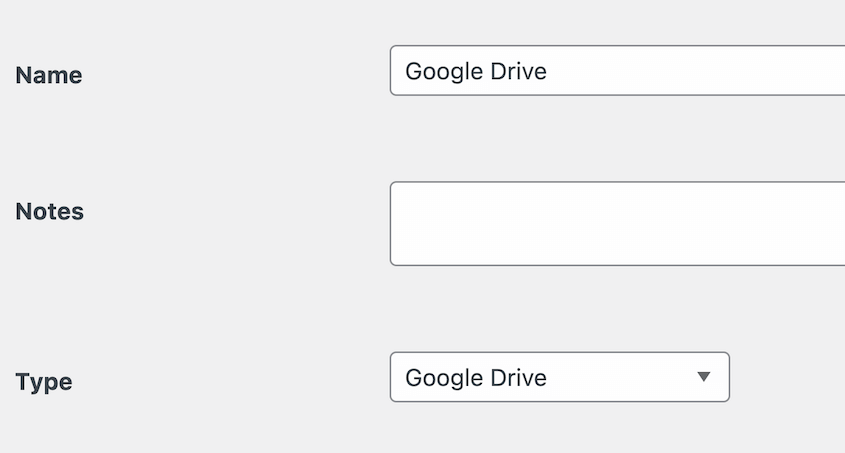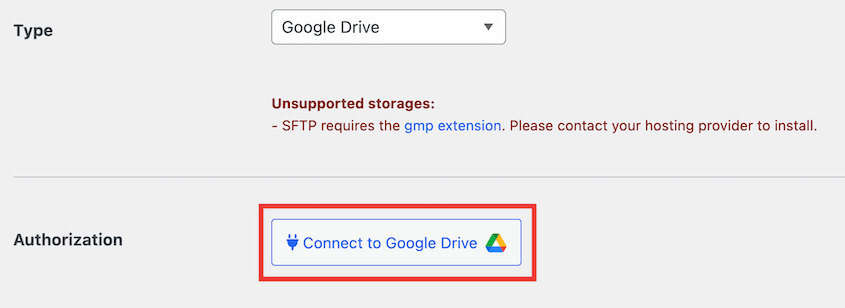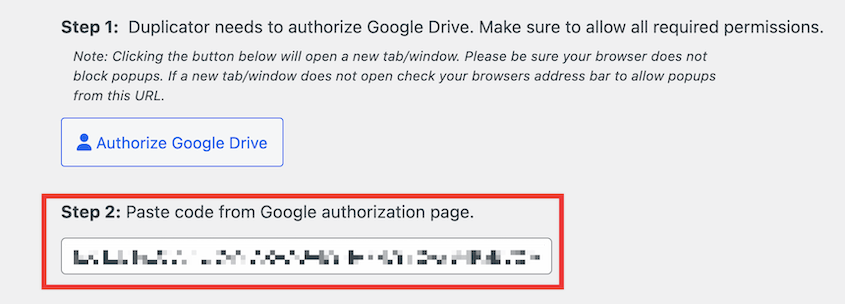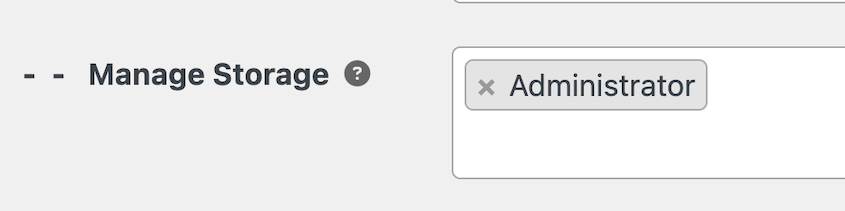Most WordPress developers hit the same wall: the feast-or-famine cycle of client work.
You deliver a beautiful site, then scramble to find the next project. Meanwhile, that site you poured weeks into is slowly falling apart without proper care.
Maintenance plans change everything for agencies. Not just steady income (though the predictable cash flow is nice), but deeper client relationships and fewer emergency calls when something breaks.
Most clients actually want ongoing support. They just don’t know they should be asking for it.
Let me show you how to package, price, and sell WordPress maintenance that clients genuinely value. Plus, it’ll keep your business afloat during those inevitable dry spells.
Here are the key takeaways:
- WordPress maintenance plans create predictable recurring revenue and stronger client relationships
- Essential services can include automated backups, security monitoring, updates, or site migrations
- You could charge $100+ monthly based on 5-10 hours of work at $20-30/hour rates
- Use tools like Duplicator Pro to automate backups and manage client access permissions
- Start with basic backup services and expand to include SEO, analytics, and performance optimization
Table of Contents
What Are WordPress Maintenance Plans?
A WordPress maintenance plan is a service where you provide ongoing maintenance on a client’s website. This could involve any recurring task from backups to extra security protection.
What’s Included in WordPress Maintenance?
WordPress maintenance is a general term that could include any upkeep on a website to keep it functioning well and secure.
Here are some features that could be included in a WordPress maintenance plan.
Website Backups
Many website maintenance plans come with consistent backups. This involves creating a copy of a website so that it can be restored after hacks or critical errors.
Security Monitoring
To ward off hackers, site maintenance services can focus on WordPress security. These support plans might set up firewalls or conduct malware scans.
Migrations
After a site grows, it’s almost inevitable to have to move it to a better server. To avoid doing this incorrectly and potentially losing data, site owners can have their content migrated for them.
Cloning to a Staging Site
Performing untested WordPress updates on a live site can potentially break it. Instead, WordPress maintenance service providers can set up a staging site and conduct safe troubleshooting.
Search Engine Optimization (SEO)
By improving a website’s SEO, it’ll rise higher in search rankings and bring in new visitors. However, this can take time. Many people turn to SEO experts for help along the way.
Analytics
Although tools like Google Analytics provide easy ways to analyze traffic and conversions, site owners might want professional help. You can start managing your clients’ analytics reports and make suggestions on how to improve the website.
Multiple Site Management
Keeping track of the back ends of multiple websites can be overwhelming. Your WordPress support plans can consolidate websites into a Multisite network and help owners manage it.
WordPress Core, Theme, and Plugin Updates
Software updates are necessary to avoid errors and security vulnerabilities. Many maintenance plans take care of this task so that website owners don’t have to worry about it.
Uptime Monitoring
Downtime can spell doom for any website. To make sure visitors can access their sites at all times, site owners often look for uptime monitoring services.
Speed optimization can be the key to preventing visitors from leaving a site. Many maintenance plans offer features to boost page speed, which improves user experience.
Web Hosting
To get a site online, hosting plans provide server space and dedicated resources. Often, website care plans can feature WordPress hosting backed by WordPress experts.
Website Design
As a beginner, designing a website can be difficult. Because of this, you can easily find a web designer or WordPress developer that can develop new websites from scratch.
E-Commerce Maintenance
You can provide support for small businesses like WooCommerce stores. This could involve content updates, database management, core updates, security measures, and more.
The options are limitless when it comes to WordPress maintenance plans. You can always find new clients who are looking to focus more attention on other areas of their website. By taking care of routine maintenance, you’ll make their role much easier.
Why Sell WordPress Maintenance Plans?
WordPress is the most popular Content Management System (CMS) on the internet. It powers over 43% of all websites. If you start offering WordPress-specific services, you’ll have a large customer base.
Before starting a business, you’ll want to know that it can generate recurring revenue. Fortunately, every website owner needs consistent maintenance. For example, they might need to perform weekly backups to make sure their data is safe.
You can give your clients peace of mind by taking care of these recurring backups for them. They can subscribe to your services and start focusing on other areas of their personal sites.
Once you have your business up and running, you’ll be able to build positive relationships with your clients. You’ll take care of their daunting maintenance needs and earn positive referrals.
How to Sell WordPress Maintenance Plans
Anyone can start selling WordPress maintenance services. However, you might not know what to include in your plans.
To help you, let’s walk through some different services you could easily perform for your clients.
- Set up automatic backups: Use Duplicator Pro to create scheduled, hands-off backup solutions for clients
- Offer site migrations: Safely move WordPress sites between servers or domains with drag-and-drop tools
- Provide cloud backup storage: Store client backups securely off-site using services like Google Drive, Amazon S3, or Dropbox
- Control client access: Use advanced permissions to limit what clients can see and modify
- Scale pricing appropriately: Start at $100/month based on 5-10 hours of maintenance work
Set Up Automatic Backups
If your clients are new site owners, they might feel daunted by backups. Often, manually backing up a website involves some technical skill. To make this process easier, you could set up automatic backups for them.
Don’t worry. You don’t have to be an expert in backups, either. To start offering hands-off backup services, simply install Duplicator on your client’s site.
Duplicator is the best WordPress backup plugin. It allows you to create full (or database-only) backups without touching any code.
Plus, Duplicator makes it easy to set up automatic backups so you spend less time managing your client’s site.
Learn how Conceptstore Creative uses Duplicator to streamline client site backups!
First, select either the Duplicator Pro or Elite subscription. Then, install and activate Duplicator in your client’s WordPress dashboard.
Next, navigate to Duplicator Pro » Schedules » Add New.
On the next page, name the backup schedule. By default, Duplicator will perform a full backup of the entire website. If you want to customize these options, you can create a custom backup template.
Then, choose a storage location. You can either save backups to the local server or connect a new cloud storage service.
Lastly, customize when you want the backup to happen.
Check the box next to Enable This Schedule and save it.
If a client wants you to handle their automatic backups, you can remove these settings from their dashboard. To do this, find Duplicator Pro » Settings » Access.
These new advanced permissions control exactly what a client can do with Duplicator. On this page, go to Manage Schedules. Enter your user email address or a specific user role.
Your client still be able to see Duplicator and create new backups, but they can’t edit your set schedule.
Offer Site Migrations
Clients may be able to handle their daily backups, but migrations can be much trickier. During a manual migration to a new server or domain, there are many opportunities to break a site. Rather than taking this risk, website owners can come to you for migration services.
Fortunately, Duplicator has backup and migration features. It allows you to easily move WordPress sites with a simple drag-and-drop interface.
Once you install Duplicator on your client’s site, you’ll probably want to limit your client’s access to import and export features. This ensures that no one accidentally overwrites the site without permission.
To do this, visit the Access settings page. Find the Backup Import and Backup Export fields.
Remove the Administrator role, since your clients will likely be assigned this user role. Instead, enter your user email address.
After you save these settings, your clients won’t see any import or export functionality in Duplicator.
Then, you’re free to migrate the site with Duplicator. First, go to Backups » Add New.
Name the backup with dynamic tags. Choose the Local storage location.
To migrate everything on the site, select the Full Site backup preset.
Click Next. Duplicator will automatically scan your client’s site for any issues.
After you create the backup, you’ll see it on the Backups page. Here, select Download » Archive (zip).
This zip file will contain all of your client’s site files, plugins, themes, and database tables. To migrate this data, install Duplicator on the destination server. Head over to Duplicator Pro » Import Backups.
Drag and drop the archive file into the import box. You can then use the Duplicator installation wizard to finish migrating the site!
If your client wants to move to a new domain name, this requires a few extra steps. To achieve a smooth transition without broken links or traffic drops, check out our tutorial on migrating to another domain.
Provide Cloud Backup Storage
Another feature you could include in your WordPress care plans is cloud backups. Instead of potentially overloading a client’s hosting plan by storing backups locally, you could send their backups to the cloud.
By managing this for your clients, they’ll have peace of mind that their data is safe. Since it’s stored off-site, a backup can also be restored at any time. This avoids losing any backups due to server errors.
With Duplicator, you can easily link your preferred cloud storage location to your client’s site. Here are the services you could use:
To connect one of these, go to Duplicator Pro » Storage » Add New.
Name the storage location. Next, use the Type dropdown to select the provider.
Then, you’ll need to authorize Duplicator to send backups to the off-site cloud storage service. For Google Drive, click on Connect to Google Drive.
You’ll also have to go through a few authorization steps. By hitting Authorize Google Drive, you’ll receive a code that you can paste into these settings.
Once this setup is complete, consider setting a limit on the number of backups your client can store in your Google Drive folder. By customizing the Max Backups amount, old backups will be deleted once the limit is exceeded.
You can also hide your cloud storage information from clients, which will secure your account. In the Access settings, add your user to the Manage Storage field.
After you save these changes, clients can select your cloud storage option, but they can’t view any details about it.
Frequently Asked Questions (FAQs)
How much do I charge for WordPress website maintenance?
You can charge a minimum of $20-30 per hour for the maintenance you put into your client’s website. Web maintenance usually requires an average of 5-10 hours of work per month, so you can start your subscription pricing at $100 per month.
What should I offer for website maintenance?
You could start offering automatic backups, migrations, and cloud storage in your WordPress maintenance packages. By installing Duplicator Pro, you can easily perform these services even without technical know-how. This takes care of many important tasks for website owners.
How do I sell maintenance on WordPress?
You can sell maintenance on WordPress by purchasing a subscription to Duplicator Pro. You’ll be able to install Duplicator on your clients’ websites and use this tool to handle backups, migrations, and even cloning. Plus, its advanced permissions will allow you to customize exactly which Duplicator features a client can see and use.
Conclusion
Hopefully, you now have everything you need to sell your WordPress maintenance plans!
While you’re here, I think you’ll like these extra WordPress guides:
Want to launch your WordPress maintenance business and start racking in additional revenue? Download Duplicator Pro to easily manage client backups and migrations!
Joella is a writer with years of experience in WordPress. At Duplicator, she specializes in site maintenance — from basic backups to large-scale migrations. Her ultimate goal is to make sure your WordPress website is safe and ready for growth.